Mobile optimization enhances user experience, ensuring that websites load quickly and are easy to navigate on smartphones and tablets. By using a mobile optimization plugin, sites can improve accessibility, boost engagement, and strengthen SEO performance, ultimately retaining visitors and improving online visibility.
We all know how important it is for websites to look good on phones. With so many people browsing the web on their devices, having a site that’s easy to use on mobile is a must. A WordPress mobile optimization plugin free can help make that happen without costing a dime. Imagine trying to read a tiny, squished-up version of your favorite story. It’s frustrating, right? That’s why we need tools that can make our websites shine on every screen. Add A Little Digital found that nearly 60% of all web traffic comes from mobile devices. So let’s dive into how we can make our WordPress sites friendly for everyone, no matter how they’re visiting.
Overview of WordPress Mobile Optimization
- Assess Current Mobile Performance
Use tools like Google Mobile-Friendly Test to check how our WordPress site performs on mobile devices. Enter our URL and review the results. This step highlights areas that may require improvement.
- Choose the Right Plugin
Search for free WordPress mobile optimization plugins that fit our needs. Options like WP Touch or Responsify can enhance our site’s mobile usability. Evaluate user reviews to identify the best choices.
- Install the Plugin
Navigate to our WordPress dashboard, select “Plugins,” then “Add New.” Search for the selected optimization plugin, click “Install Now,” and then activate it. This installation begins the mobile optimization process.
- Configure Plugin Settings
Access the plugin settings under the “Settings” menu. Adjust settings to align with our branding and functionality needs. Experiment with layouts or themes to ensure our site is visually appealing on mobile devices.
- Optimize Images for Mobile
Utilize image optimization plugins, like Smush, to reduce image sizes without losing quality. Fast-loading images improve user experience on mobile devices. Ensure all images appear clear and crisp.
- Test Different Devices
After making adjustments, test our website on various mobile devices to ensure compatibility. Use tools like BrowserStack to view how our site displays on different smartphones and tablets. Fix any display issues encountered.
- Focus on Navigation
Simplify navigation for mobile users by ensuring menu items are clear and easy to access. Implement a user-friendly dropdown or hamburger menu to streamline the visitor’s experience. A smooth navigation process is crucial for keeping users on our site.
- Monitor Site Speed
Use Google PageSpeed Insights to evaluate our site’s loading speed. Check for specific mobile speed insights and follow recommendations to improve performance. A fast site reduces bounce rates, keeping visitors engaged.
- Analyze User Behavior
Utilize Google Analytics to monitor how users interact with our mobile site. Look for insights related to page views and time spent on mobile. This data helps us understand what content resonates best with our audience.
- Regular Updates and Maintenance
Regularly update our optimization plugins and WordPress version to keep the site secure and functioning well. Implement a maintenance schedule to ensure everything remains optimized. Staying proactive prevents future issues that could affect mobile performance.
By employing these steps, we enhance WordPress mobile optimization, ensuring that our website is accessible and appealing to all users, regardless of the device they choose. For additional insights on improving user experience, check out resources from Google on user engagement strategies.
Benefits of Using a Mobile Optimization Plugin
Using a mobile optimization plugin can transform the way users interact with our WordPress site, enhancing accessibility and performance. Let’s explore the key benefits.
1. Improved User Experience
- Choose a mobile optimization plugin that fits our site’s needs, like WP Touch or Responsify.
- Install the plugin directly through the WordPress dashboard.
- Configure the settings to match our branding.
- Optimize images for quicker loading times, reducing bounce rates.
- Test the site on various devices to ensure a seamless experience.
- Simplify navigation for mobile users, making it intuitive and straightforward.
Improving user experience directly influences engagement and retention. When our websites are easy to use on mobile devices, visitors are more likely to stay longer and explore further.
2. Enhanced SEO Performance
- Ensure the mobile optimization plugin is activated and configured correctly.
- Utilize tools like Google Mobile-Friendly Test to assess our site’s performance.
- Optimize content specifically for mobile users, like shorter paragraphs and larger buttons.
- Monitor site speed regularly with Google PageSpeed Insights, as speed affects SEO rankings.
- Analyze user behavior through Google Analytics to understand mobile interaction trends.
Enhanced SEO performance stems from optimizing our mobile site effectively. Search engines prioritize mobile-friendly websites. By using a mobile optimization plugin, we increase our chances of ranking higher on search results.
We can further explore SEO strategies and mobile responsiveness through trusted resources.
Top Free WordPress Mobile Optimization Plugins
Mobile optimization is crucial for enhancing user experience and maximizing engagement on our websites. Here, we present a selection of top free WordPress mobile optimization plugins, each with distinct features and benefits.
Plugin 1: WP Touch
- Install Plugin: Navigate to your WordPress dashboard. Click on “Plugins” and then “Add New.” Search for “WP Touch” and click “Install Now.”
- Activate Plugin: Once installed, click on “Activate.” This simple step enables the plugin on our site.
- Configure Settings: Go to the WP Touch menu in the dashboard. Adjust settings to match your branding, including logo and color schemes.
- Enable Mobile Theme: Ensure the mobile theme is enabled to provide users with a seamless mobile experience.
- Customize Content: Use the customization options to optimize layout and navigation, ensuring that essential information is easily accessible.
Features and Benefits: WP Touch simplifies mobile navigation and enhances aesthetics with customizable themes. This free plugin improves loading speeds and user interaction on mobile devices, leading to a better retention rate.
Plugin 2: Responsify
- Download Plugin: Access the WordPress dashboard and select “Plugins,” then “Add New.” Type “Responsify” into the search bar and hit “Install.”
- Activate Responsify: Click “Activate” after installation to integrate it with our site instantly.
- Check Compatibility: Ensure Responsify works with your existing theme by reviewing its quick setup guide.
- Optimize Settings: open the Responsify settings to optimize mobile views, adjusting text size and image scaling for better visibility.
- Test Responsiveness: Use the plugin’s testing features to review how our site appears on various mobile devices.
Features and Benefits: Responsify focuses on transforming any theme into a mobile-friendly layout. This plugin ensures that our content scales correctly across devices, significantly improving the user experience on mobile platforms.
Plugin 3: AMP for WP
- Install AMP for WP: Go to “Plugins” and then “Add New.” Search for “AMP for WP” and click “Install.”
- Activate the Plugin: Click on “Activate” after the installation to start using this valuable tool.
- Configure AMP Settings: Head to the AMP settings menu from the dashboard. Set up basic options such as colors, fonts, and layout elements.
- Enable Custom Features: Opt for additional features that enhance our mobile site, like analytics and WooCommerce support if relevant.
- Test with Google: Utilize Google’s AMP Test to verify that our pages meet AMP requirements, ensuring optimal performance.
Features and Benefits: AMP for WP accelerates loading times significantly, which benefits SEO rankings. This plugin makes our content more accessible on mobile, contributing to a better overall user experience.
By integrating these free WordPress mobile optimization plugins, we can enhance our website’s performance on mobile devices, ensuring an engaging experience for visitors. For more detailed guidance, we recommend visiting WordPress Plugin Directory or checking out Google’s Mobile-Friendly Test.
How to Install and Configure a Mobile Optimization Plugin
To enhance our site’s mobile experience, we can easily install and configure a mobile optimization plugin. Follow these concise steps to see immediate improvements.
Step-by-Step Installation Guide
- Log in to WordPress
Access our WordPress dashboard by entering our credentials.
- Navigate to Plugins
Select “Plugins” from the left sidebar menu, then click on “Add New.”
- Search for a Plugin
In the search bar, enter a keyword like “mobile optimization.” Look for trusted free plugins such as WP Touch, Responsify, or AMP for WP.
- Install the Plugin
Click the “Install Now” button next to the desired plugin. Wait for the installation to complete.
- Activate the Plugin
After installation, click the “Activate” button. This enables the plugin on our site.
- Access Plugin Settings
Find the newly activated plugin under the “Settings” menu or its own section in the dashboard. Click to open the configuration options.
- Customize Plugin Settings
Adjust the settings to suit our branding. Set options like layout, color schemes, and logo to ensure consistency with our brand identity.
- Optimize Images
Use the plugin’s features to optimize images for speed. This can enhance loading times for mobile users significantly.
- Test Mobile Performance
Open our website on various mobile devices or use Google’s Mobile-Friendly Test tool to verify the improvements.
- Monitor and Update Regularly
Check site performance consistently. Keep the plugin updated to maintain security and functionality.
Configuration Tips for Optimal Results
To maximize the benefits from our mobile optimization plugin, follow these configuration tips:
- Set Responsive Design
Ensure the plugin offers a responsive design option. This adjusts our website layout dynamically for different screen sizes.
- Enable Caching Features
Activate caching options if available. Caching speeds up page loading, improving mobile user experience.
- Disable Unused Features
Disable features that don’t align with our goals, such as animations or additional scripts. This reduces loading times and enhances simplicity.
- Prioritize Content Visibility
Identify critical content and ensure it’s visible on mobile devices first. Focus on delivering essential information upfront.
- Streamline Navigation
Use simple menus for easy navigation. Limit the number of menu items to maintain clarity and ease of use.
- Adjust Image Sizes
Configure lazy loading for images. This loads images only when they appear on the user’s screen, minimizing initial loading time and data usage.
- Review Font Size and Style
Optimize font sizes for readability on smaller screens. Choose font styles and colors that maintain legibility.
- Test Site Interactions
Verify all links and buttons function correctly on mobile devices. Interactive elements need to be easily clickable without precision.
- Analyze Site Speed
Use Google PageSpeed Insights for feedback on mobile speed. This helps identify areas for further optimization.
- Gather User Feedback
Request feedback from mobile users about their experiences. Use this input to make incremental improvements.
Installing and configuring a free mobile optimization plugin is a critical step in enhancing our website’s performance for mobile users. For further details on mobile strategies, we can explore trusted resources like WordPress’s official guidelines and Google’s web performance insights.
Key Takeaways
- Importance of Mobile Optimization: With nearly 60% of web traffic coming from mobile devices, optimizing WordPress sites for mobile is essential for enhancing user experience.
- Tool Selection: Choose from several free mobile optimization plugins like WP Touch, Responsify, or AMP for WP to significantly improve site usability on mobile devices.
- Installation & Configuration: Follow a straightforward installation process through the WordPress dashboard, and adjust settings for branding and functionality to ensure a cohesive mobile experience.
- Image and Content Optimization: Utilize image optimization techniques and ensure mobile-friendly content formatting, such as shorter paragraphs and larger buttons, to enhance loading speeds and user engagement.
- Testing for Compatibility: Test your site on multiple devices and use tools like BrowserStack or Google Mobile-Friendly Test to identify display issues and refine mobile interactions.
- Regular Monitoring & Updates: Continuously monitor site performance, analyze user behavior with Google Analytics, and keep your plugins updated to maintain mobile optimization and site security.
Conclusion
Embracing mobile optimization is essential for our websites in today’s digital landscape. By leveraging free WordPress mobile optimization plugins, we can ensure our sites are not only visually appealing but also user-friendly on mobile devices. The right plugin can significantly boost user engagement and improve our SEO performance.
As we implement the strategies discussed, we’ll create a seamless browsing experience for our visitors. Regular testing and updates will keep our sites running smoothly and efficiently. Let’s take advantage of the tools available to us and enhance our mobile presence, making our websites more accessible and enjoyable for everyone.
Frequently Asked Questions
Why is mobile optimization important for websites?
Mobile optimization is crucial because nearly 60% of web traffic comes from mobile devices. A mobile-friendly website enhances user experience, leading to higher engagement and lower bounce rates. Additionally, search engines prioritize mobile-optimized sites in rankings, making it essential for visibility and traffic.
What are some free WordPress mobile optimization plugins?
Popular free WordPress mobile optimization plugins include WP Touch, Responsify, and AMP for WP. These plugins can help improve your site’s mobile layout, loading times, and overall user experience, ultimately benefiting your SEO performance.
How can I assess my website’s mobile performance?
You can assess your website’s mobile performance using tools like Google’s Mobile-Friendly Test. This tool analyzes your site’s responsiveness, loading speed, and usability on mobile devices. Regular assessments help identify areas for improvement and optimization.
How do I install a mobile optimization plugin on WordPress?
To install a mobile optimization plugin, log into your WordPress dashboard, navigate to the “Plugins” section, search for your desired plugin, and click “Install Now.” Once installed, activate the plugin and proceed to configure its settings as needed.
What should I consider when configuring a mobile optimization plugin?
When configuring a mobile optimization plugin, consider aligning settings with your branding, ensuring responsive design, optimizing image sizes for faster loading, and streamlining navigation for mobile users. Regular testing and user feedback are also important for optimal results.
How do I monitor my site’s speed and performance?
You can monitor your site’s speed and performance using Google PageSpeed Insights. This tool provides insights into your site’s loading times, identifies bottlenecks, and offers suggestions for improving performance on both mobile and desktop devices.
What are the benefits of using a mobile optimization plugin?
Using a mobile optimization plugin improves user experience by ensuring fast loading times, accessible content, and simplified navigation on mobile devices. Enhanced mobile performance also positively impacts SEO rankings, driving more traffic and engagement.
How can I optimize images for mobile use?
To optimize images for mobile, compress them to reduce file size without sacrificing quality, use appropriate formats (like JPEG or PNG), and ensure they are responsive by setting width attributes. This helps improve loading times, contributing to a better user experience.
How often should I update my WordPress plugins?
Regularly updating your WordPress plugins is essential for maintaining performance, security, and compatibility. Aim to check for updates at least once a month, or whenever new versions are released, to ensure your site runs smoothly and securely.
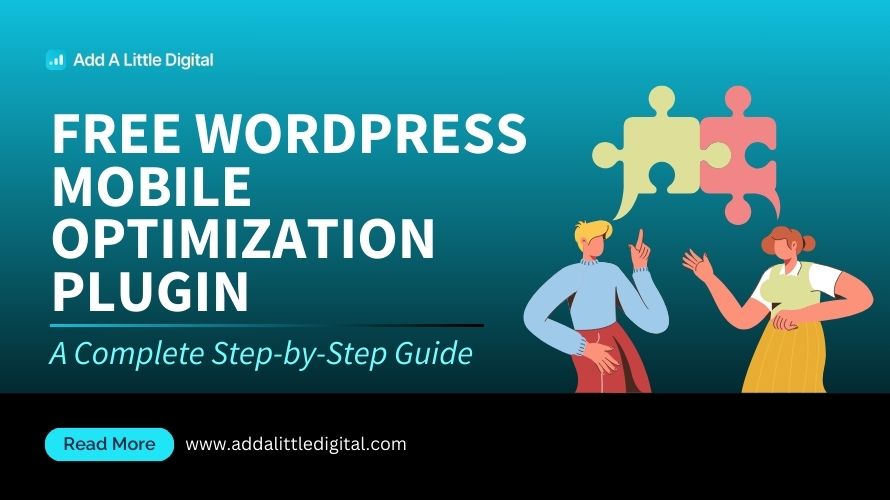
Leave a Reply