Images can make our WordPress sites look amazing, but they can also slow things down. When we have big files, our pages take longer to load, and that can drive visitors away. Think of it like a heavy backpack; the more we carry, the harder it is to run. We need to make sure our images are just the right size to keep our sites speedy and user-friendly.
Understanding Image Optimization
Optimizing images in wordpress is crucial for a smooth and fast website. Below are essential tips to help us achieve effective image optimization in our WordPress sites.
- Choose the Right Format: Use JPEG for photos, PNG for graphics, and SVG for logos. These formats help balance quality and file size while optimizing images in wordpress.
- Compress Images: Reduce file sizes without losing quality. Tools like TinyPNG or ImageOptim assist in compressing images effectively, making it easier to optimize images in wordpress.
- Use Descriptive Filenames: Name images relevantly to improve SEO. For example, instead of “IMG_1234.jpg”, use “sunset-over-beach.jpg,” helping us with optimizing images in wordpress.
- Add Alt Text: Provide descriptive alt text for each image. This supports accessibility and SEO, aligning with our goal of optimizing images in wordpress.
- Implement Lazy Loading: Load images only when they become visible. This approach speeds up initial loading times, crucial for optimizing images in wordpress.
- Utilize a CDN: A Content Delivery Network delivers images more efficiently. This method enhances load times and aids us in optimizing images in wordpress.
- Limit Image Dimensions: Scale images before uploading them. Large dimensions can slow down our site; therefore, adjusting image size is essential for optimizing images in wordpress.
- Regularly Audit Images: Check image performance periodically. Review plugins and tools to keep our images optimized and maintain site speed, ensuring consistent optimizing images in wordpress.
For further information, we recommend checking out resources on image optimization techniques and best practices for SEO.
Techniques for Optimizing WordPress Images
We understand that optimizing images in WordPress is crucial for maintaining a quick-loading website. Below are effective techniques that help ensure our images are optimized for performance while still looking great.
Choosing the Right File Format
We need to choose the appropriate file format to ensure our images load efficiently. JPEG works best for photographs due to its compression capabilities, allowing for smaller file sizes without significant quality loss. PNG is suitable for graphics and images that require transparency, ensuring crisp edges and vibrant colors. SVG is ideal for logos and icons since it’s scalable and maintains quality at any size. WebP is another format worth considering, as it offers superior compression without compromising quality. When selecting the right format, understanding each one’s unique benefits is key to streamlining site performance while maintaining visual appeal. Remember, choosing the right file format can significantly impact how our site performs.
Resizing Images for Web Use
We often ignore the size of our images, leading to unnecessary delays in loading time. Resizing images before uploading them to WordPress can alleviate this issue. Tools like Photoshop, GIMP, and online services like TinyPNG allow us to adjust image dimensions to fit our website’s needs. A good rule of thumb is to keep the width of images below 1200 pixels for standard web use. This approach reduces file size and makes our website load faster. Additionally, implementing responsive images can ensure the right dimensions are delivered based on the visitor’s device. By resizing images effectively, we enhance our user experience while keeping our site performance optimal.
Compressing Images Without Losing Quality
We can significantly decrease loading times by compressing images without sacrificing quality. Various tools, such as ShortPixel, TinyPNG, and ImageOptim, provide options to reduce file size effectively. These tools apply different compression methods to balance quality and size, making images load faster. We can use plugins like Smush or EWWW Image Optimizer within WordPress for automatic compression during upload. It’s important to check the quality of compressed images to ensure they meet our standards. Continuous monitoring of image files will help us maintain optimal website speed. By regularly compressing images, we keep our site efficient and visually appealing.
For more information on graphics and images, check out this resource on web image formats and effective image compression.
Plugins for Image Optimization
Plugins play a crucial role in simplifying the process of optimizing images for our WordPress sites. They automate critical tasks like compressing images, resizing them, and ensuring we use the right file formats. Utilizing the right plugins helps maintain our site’s performance without sacrificing image quality. Here are several highly recommended options for improving our image optimization strategy.
Popular Image Optimization Plugins
- Smush – This plugin compresses images without losing quality and supports bulk image optimization. We can handle multiple images at once, making it efficient for large sites.
- ShortPixel – ShortPixel reduces image file sizes considerably and allows conversion to WebP format. We benefit from its easy setup and excellent results.
- Imagify – Imagify offers three levels of compression and allows image resizing. We can choose based on our needs and monitor performance via the plugin dashboard.
- EWWW Image Optimizer – This plugin automatically optimizes images upon upload. We can also optimize previously uploaded images, benefiting from its straightforward interface.
- Optimole – Optimole optimizes images in real-time and serves them via a CDN. We appreciate the automatic adjustments for the best loading speed.
- Media Compress – Media Compress offers batch compression and image optimization for existing images. We find its interface user-friendly and effective.
- WP Compress – This plugin focuses on reducing image sizes and improves site speed. We can utilize it without worrying about image quality.
- Resize Image After Upload – This plugin resizes images upon upload to prevent large images from affecting site performance. We’ve found it convenient for maintaining proper image dimensions.
- Lazy Load by WP Rocket – While not exclusively an image optimizer, it delays the loading of images until they’re visible. We minimize loading times on initial page views.
- JSM Image Optimizer – This plugin removes unnecessary data from images. We find it essential for ensuring our images load quickly while maintaining quality.
How to Configure Plugins for Best Results
Configuring plugins properly ensures effective image optimization for our WordPress site. First, we install the chosen plugin from the WordPress repository or dashboard. After activation, we navigate to the plugin settings to customize features based on our needs. For improved results with smush, we enable automatic optimization for every upload. In shortpixel, we can select the desired compression level — lossy, glossy, or lossless. We choose between optimizing existing images or only those uploaded in the future.
It’s also vital to monitor the changes each plugin implements, making adjustments as needed. Regularly checking our website’s performance will help identify areas for improvement based on the plugin’s capabilities. Our combination of efficiency and image quality ultimately enhances the user experience. For comprehensive guidance on configuring plugins, explore updated resources like the image optimization guide and best image optimization tools online.
By applying these strategies and utilizing the right plugins effectively, we maintain high-quality images without sacrificing site performance, ensuring our users have a seamless experience while navigating our content.
Best Practices for Image Optimization
Optimizing images significantly impacts the performance of WordPress sites. Following specific practices enhances the loading speed and overall user experience.
Using Alt Text for SEO
Using alt text for images greatly aids SEO. Every image uploaded to a WordPress site requires descriptive alt text that accurately conveys the content of that image. Alt text improves search engine visibility and provides context for visually impaired users. We should include keywords that align with the content of the post, ensuring the alt text is relevant. For instance, if the image is of a sunset over a beach, the alt text might read, “vibrant sunset over a beach.” We ensure to keep it concise, ideally under 125 characters. Alt text enhances accessibility and boosts our SEO efforts, resulting in better search rankings.
Maintaining Consistent Image Dimensions
Maintaining consistent image dimensions across our website is crucial for a polished appearance. When images appear in different sizes, they disrupt the flow of our content and lead to a jarring user experience. We should standardize dimensions for different image types, such as thumbnails, featured images, and product images, before uploading. This uniformity helps retain aesthetic value and improves loading times by reducing unnecessary processing. A popular practice involves using CSS to define image sizes to ensure responsive design. We can test image dimensions on various devices to guarantee a consistent experience. Consistent dimensions not only improve site appearance but also enhance user engagement.
Avoiding Hotlinking and Other Pitfalls
Avoiding hotlinking is essential for protecting our bandwidth and improving site performance. Hotlinking occurs when other websites directly link to our images, using our server resources. This can slow down our site and increase costs if traffic increases. We should disable hotlinking by modifying our .htaccess file or using plugins designed for this purpose. Additionally, we must follow copyright laws by properly crediting any images not created by us. Ensuring that we use correctly licensed images helps avoid legal issues. Other pitfalls to avoid include using unoptimized images that increase load times and neglecting regular audits to identify outdated image files. Taking these steps safeguards our site’s performance and keeps our resources effectively managed.
Key Takeaways
- Choose the Right File Format: Use JPEG for photos, PNG for graphics, and SVG for logos to balance quality and file size effectively.
- Compress Images: Utilize tools like TinyPNG or ShortPixel to reduce file sizes without sacrificing image quality, critical for fast loading times.
- Use Descriptive Filenames and Alt Text: Rename images with relevant keywords and add descriptive alt text to improve SEO and accessibility.
- Implement Lazy Loading: Load images only when visible to reduce initial loading times, enhancing overall site performance.
- Utilize a CDN: Leverage a Content Delivery Network to deliver images efficiently and improve loading speeds.
- Regularly Audit Images: Periodically review image performance and optimization settings to maintain optimal site speed and efficiency.
Conclusion
Optimizing images on our WordPress site is crucial for maintaining speed and enhancing user experience. By implementing the strategies we’ve discussed, we can ensure our visuals are both appealing and efficient.
Using the right formats compressing images and adding alt text not only boosts our site’s performance but also improves our SEO. Regular audits and the right plugins help us stay on top of our image optimization game.
Let’s commit to these practices and watch our site flourish with faster load times and satisfied visitors. By prioritizing image optimization, we’re setting ourselves up for success in the competitive online landscape.
Frequently Asked Questions
Why are images important for my WordPress site?
Images enhance the visual appeal of your website, making it more engaging for visitors. However, large image files can slow down page loading times, which may deter users from staying on your site.
How can I optimize images for WordPress?
You can optimize images by choosing the right formats (JPEG for photos, PNG for graphics), compressing files, resizing dimensions, and using descriptive filenames and alt text.
What tools can I use for image compression in WordPress?
Consider using tools like ShortPixel, Smush, or Optimole for image compression. These plugins effectively reduce file sizes without compromising quality.
What is lazy loading and how does it help?
Lazy loading is a technique that postpones loading images until they are about to enter the viewport, improving initial loading times and overall site performance.
Why is alt text important for images?
Alt text serves as a description of the image, improving accessibility for visually impaired users and enhancing SEO by including relevant keywords, which can boost search engine visibility.
What file formats should I use for different types of images?
Use JPEG for photographs, PNG for graphics and images with transparency, SVG for logos and icons, and WebP for advanced compression without losing quality.
How often should I audit images on my site?
Regularly auditing images is recommended to ensure they are optimized for performance. Check for large files, apply compression, and remove unused images to maintain a fast site.
What is a Content Delivery Network (CDN)?
A CDN is a network of servers that delivers your images from the server closest to the visitor, improving loading times and reducing bandwidth costs.
How can I prevent hotlinking on my site?
To prevent hotlinking, configure your server settings to block external sites from linking to your images. This protects your bandwidth and improves site performance.
Are there plugins for resizing images in WordPress?
Yes, plugins like Resize Image After Upload and WP Compress allow you to automatically resize images during the upload process, ensuring optimal dimensions for your site.
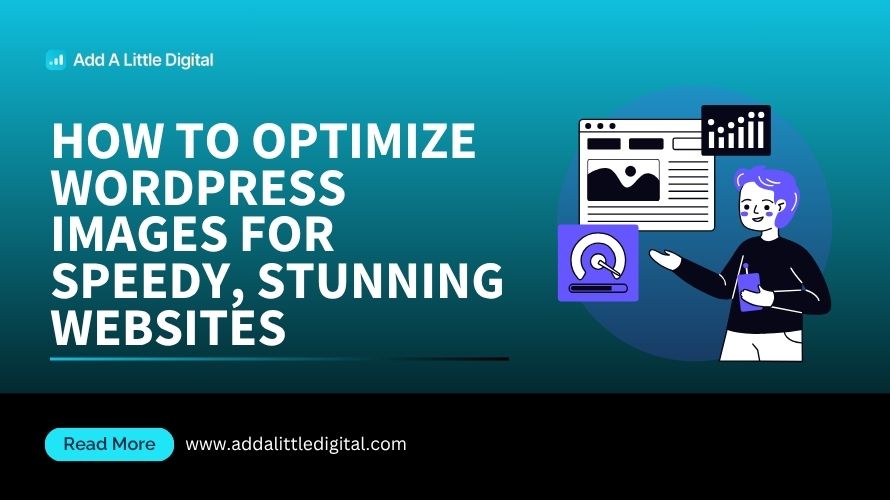
Leave a Reply