Enhance Loading Speeds: Implementing effective image compression improves website performance by reducing file sizes, leading to faster load times and a better user experience. By regularly optimizing images with selected techniques and monitoring results, we ensure our site remains efficient and competitive in search engine rankings.
Overview Of Image Compression
Image compression is essential for any WordPress site aiming for optimal performance. By reducing image file sizes, we improve loading speeds and enhance user experience significantly. Choosing the right image compression technique can lead to faster loading times, ultimately leading to better site ranking on search engines.
We can utilize various methods for image compression in WordPress. Employing plugins, such as WP Smush or ShortPixel, simplifies the process as these tools often provide automatic compression during image uploads. It’s crucial to understand the difference between lossy and lossless compression, as both options serve specific needs. Lossy compression offers a reduction in file size with some quality loss, while lossless preserves image quality but yields less size reduction.
For those using responsive design, ensuring images look good across various devices is essential. Using a combination of image formats, like JPEG for photos and PNG for graphics, can enhance the compression process. Regularly analyzing our website’s performance with tools like Google PageSpeed Insights shows how image compression impacts speed.
Finally, integrating image sitemaps supports search engines in indexing images more effectively. We should remain consistent in applying image compression techniques across all visuals on our site. Adopting these practices leads to improved site visibility and performance, making it beneficial for us in the long term.
For further information on image optimization, check out this resource: image optimizer guide and also see image compression techniques.
Importance Of Image Compression
As business owners, we seek to understand the critical role that image compression plays in our WordPress sites. Addressing our needs requires awareness of the various aspects that influence performance, user experience, and search optimization. Here are essential topics related to best image compression wordpress focusing on how we can meet our objectives effectively.
- Image Formats
We often choose between several formats like JPEG, PNG, and GIF based on their suitability for different types of images. Selecting appropriate formats can significantly impact compression quality.
- Lossy vs. Lossless Compression
Understanding the difference between lossy and lossless compression helps us make informed decisions. Lossy compression reduces file size greatly, while lossless compression maintains image quality.
- Importance of File Size
Smaller image file sizes load quicker and contribute to better page speed. Monitoring file sizes can highlight areas for improvement on our WordPress sites.
- Quality Control
Maintaining image quality after compression is vital. We need to ensure that the quality remains consistent while reducing sizes for optimal loading speeds.
- Responsive Design
Implementing responsive design techniques ensures images display correctly on various devices. Proper image scaling can help in maintaining user engagement across platforms.
- Choosing the Right Plugins
Using effective plugins like WP Smush or ShortPixel simplifies image compression directly on our WordPress dashboards. Selecting reliable plugins boosts our overall efficiency.
- Regular Monitoring of Performance
Regularly checking site performance with tools like Google PageSpeed Insights keeps us informed about any necessary adjustments. We should stay proactive regarding potential issues.
- Image Sitemaps and SEO
Integrating image sitemaps improves our chances of ranking better in search results. This practice helps search engines index images more thoroughly.
- Compression Techniques
Exploring various image compression techniques allows us to choose what aligns best with our specific needs. We can select methods that fit into our workflow seamlessly.
- Future Trends in Image Compression
Staying updated on future trends in image compression keeps us competitive. Adapting to new techniques ensures ongoing effectiveness in maintaining site performance.
For further reading, check out image compression guide and best practices for site speed to understand more about enhancing our WordPress experiences. Overall, focusing on best image compression wordpress not only aids in improving site performance but cultivates an optimal experience for our visitors.
Best Image Compression Plugins For WordPress
We understand the need for efficient image compression in WordPress. Selecting a plugin can greatly impact site performance, loading speeds, and overall user experience. Below, we discuss some of the best image compression plugins available for WordPress.
Plugin 1: WP Smush
WP Smush offers both lossy and lossless compression options. This flexibility allows us to choose the best approach for our images. WP Smush can optimize JPEG, PNG, and GIF formats effectively. The plugin also features a bulk smush option, enabling compression of multiple images at once. Additionally, WP Smush integrates seamlessly with our media library, making it easy to use. Regular updates ensure that the plugin stays current with WordPress changes. They’re a popular choice among users looking for reliability and efficiency.
Plugin 2: ShortPixel
ShortPixel provides powerful image compression options tailored for WordPress users. Their lossy and lossless compression techniques cater to various image formats, including PDFs. ShortPixel supports WebP formatconversion, which can further enhance site speed. With the ability to process images in bulk, it saves us valuable time. The plugin’s interface is straightforward, allowing us to access settings easily. ShortPixel also maintains original file backups, providing peace of mind. Their customer support is responsive, ensuring we get help when needed.
Plugin 3: Imagify
Imagify specializes in delivering fast and effective image compression for WordPress sites. This plugin supports multiple formats, such as JPEG, PNG, and GIF, ensuring versatility. Imagify offers several compression levels, giving us control over quality. The user-friendly interface simplifies the setup process, helping us get started quickly. Bulk optimization can handle large image collections efficiently. Imagify also provides a rollback option, allowing us to restore original images if necessary. With regular updates, Imagify stays compatible with the latest WordPress features.
Plugin 4: EWWW Image Optimizer
EWWW Image Optimizer performs both lossy and lossless image compression. It supports various file formats, ensuring broad compatibility with our media files. The plugin offers additional features like automatic image resizing, saving us more space. Its user-friendly interface makes it easy to set preferences according to our needs. Bulk optimization allows us to compress all uploaded images without hassle. EWWW integrates smoothly into the WordPress media library, enhancing workflow. The active support community ensures we have access to answers and tips.
Plugin 5: Optimole
Optimole provides image and video optimization to improve loading times. The plugin automatically compresses our images when we upload them. It also serves images from a global CDN, which speeds up delivery. Optimole’s adaptive image feature ensures correct display on different devices. This flexibility enhances the user experience on our WordPress sites. The dashboard provides valuable insights into image performance and loading speeds. Regular updates keep the plugin aligned with WordPress innovations.
Plugin 6: Compress JPEG & PNG Images
Compress JPEG & PNG Images is a straightforward solution for basic image compression. The plugin focuses on optimizing JPEG and PNG file formats effectively. Users can easily set up their API key for seamless compression of uploaded images. The plugin compresses images without compromising quality, making it a reliable choice. Bulk compression is available, allowing us to optimize existing images rapidly. Integration with the WordPress media library facilitates easy access. The plugin’s simplicity is ideal for users looking for efficient image compression solutions.
Plugin 7: reSmush.it
reSmush.it offers a free image optimization service tailored for WordPress websites. It supports multiple image formats, ensuring compatibility with various media files. Users can manually select compression levels, giving control over image quality. Bulk smushing enables us to optimize all images in one go. The plugin integrates conveniently with our media library, enhancing usability. reSmush.it provides an API option for users who need advanced features. Its no-cost structure makes it appealing for budget-conscious site owners.
Plugin 8: TinyPNG
TinyPNG specializes in compressing PNG and JPEG images efficiently. The plugin minimizes file sizes while preserving high-quality output. Installation is simple, making it accessible for users of all skill levels. Bulk optimization allows us to handle many images, saving time during the compression process. TinyPNG provides an easy interface for adjusting settings per our preferences. The service also lets us upload images directly from the WordPress media library. Their extensive user documentation includes helpful tips for maximizing image compression.
For more detailed guidelines on image optimization, check out these resources: image optimization basics and importance of image formats.
Comparing Features And Pricing
When evaluating the best image compression plugins for WordPress, we focus on essential features and pricing structures. Each plugin offers key capabilities like lossy and lossless compression, bulk processing, and automatic optimization upon image upload.
| Plugin Name | Key Features | Pricing Structure |
|---|---|---|
| WP Smush | Bulk smushing, lazy loading | Free plan; Pro plan starts at $60/year |
| ShortPixel | Lossy and lossless compression, WebP support | Free for 100 images/month; paid plans from $4.99/month |
| Imagify | Adaptive sizes, WebP support | Free up to 25MB; paid starts at $4.00/month |
| EWWW Image Optimizer | Auto-optimization, no file size limits | Free; paid features start at $7.50/month |
| Optimole | Cloud-based optimization, CDN integration | Free for 1,000 visits; paid plans from $19/month |
| Compress JPEG & PNG Images | Automatic compression, bulk option | Free; Pro version available at $5/month |
| reSmush.it | Simple interface, bulk compression | Free; donations encouraged |
| TinyPNG | Lossy compression, bulk uploader | Free up to 500 images/month; paid options available |
Considering pricing and features helps us decide the best image compression solution for our needs. For those with limited budgets, free versions of plugins like WP Smush and Compress JPEG & PNG Images offer essential functionalities. Businesses requiring advanced features can consider ShortPixel or Imagify, with flexible plans suited for various image quantities.
Compatibility plays a vital role when selecting a plugin. We ensure that the chosen image compression plugin seamlessly integrates with our existing themes and setups. The choice directly impacts our site’s performance. Regular monitoring and adjustments enhance our results in image quality and loading speed.
To explore further insights on effective image optimization, we suggest checking out image optimization techniques and performance-monitoring tools. Both resources provide substantial guidance on utilizing image compression efficiently.
Tips For Optimal Image Compression
We focus on effective strategies for optimal image compression to enhance our WordPress sites.
- Select the Right Format: Use JPEG for photographs, PNG for images requiring transparency, and GIF for animated graphics. These formats influence image compression effectiveness.
- Combine Lossy and Lossless Compression: Use lossy compression to significantly reduce file sizes while maintaining decent quality. Combine it with lossless compression for sharper images.
- Utilize Plugins: Implement image compression plugins like wp smush and shortpixel. These tools simplify the compression process and automate optimizations.
- Optimize Dimensions: Resize images to fit their display area. Avoid uploading high-resolution images when lower resolutions suffice, ensuring fast loading times.
- Implement Lazy Loading: Use lazy loading techniques to load images only when users scroll down to them. This method significantly improves initial page load speed.
- Batch Process Images: Use plugins that offer bulk optimization features. This approach saves time and ensures all images are compressed consistently.
- Regularly Monitor Performance: Utilize tools like Google PageSpeed Insights to evaluate image compression impact. Regular assessments help maintain optimal site speed.
- Choose Correct Compression Levels: Experiment with different compression levels to find the right balance between file size and image quality. Adjust settings based on specific image types.
By implementing these tips for optimal image compression, we enhance our WordPress site’s performance and user experience. Regular evaluation and adjustments keep us aligned with evolving standards in image optimization. For additional resources, check out the image compression guide that offers comprehensive tips for effective image management.
Key Takeaways
- Importance of Image Compression: Image compression is crucial for enhancing loading speeds and improving user experience on WordPress sites, leading to better search engine rankings.
- Understanding Compression Types: Familiarize yourself with lossy and lossless compression to make informed choices. Lossy significantly reduces file sizes, whereas lossless keeps image quality intact.
- Utilizing Plugins: Leverage effective plugins like WP Smush and ShortPixel to automate and simplify the image compression process directly from your WordPress dashboard.
- Choosing the Right Formats: Select appropriate image formats based on the type of visuals—use JPEG for photos, PNG for images that require transparency, and GIF for animations.
- Regular Performance Monitoring: Use tools such as Google PageSpeed Insights to consistently evaluate website performance and make necessary adjustments to maintain optimal loading speeds.
- Implementing Best Practices: Combine strategies like lazy loading, batch processing images, and selecting the right compression levels to further enhance site performance and improve user engagement.
Conclusion
Optimizing images is essential for enhancing our WordPress site’s performance. By implementing effective compression techniques and utilizing the right plugins, we can significantly improve loading speeds while maintaining image quality.
Staying informed about the latest trends and tools in image compression will help us adapt our strategies as needed. Regularly monitoring our site’s performance ensures we catch any issues early and continue to provide an excellent user experience.
Ultimately, investing time in image optimization pays off not just in better site performance but also in improved SEO and user satisfaction. Let’s commit to making our WordPress sites faster and more efficient through smart image compression practices.
Frequently Asked Questions
What is image compression in WordPress?
Image compression in WordPress is the process of reducing the file size of images without significantly affecting their quality. This improvement enhances website loading speeds, user experience, and search engine rankings.
Why is image compression important for my website?
Image compression is vital because it decreases loading times, which can lead to better user experiences. Faster sites are more likely to keep visitors engaged and rank higher in search engine results.
What are the best plugins for image compression in WordPress?
Some of the best plugins for image compression include WP Smush, ShortPixel, Imagify, EWWW Image Optimizer, and TinyPNG. Each has unique features that cater to different image optimization needs.
What is the difference between lossy and lossless compression?
Lossy compression reduces file size by permanently removing some image quality, making it ideal for smaller files. Lossless compression maintains the original quality, making it a better option for images where quality is paramount.
How can I ensure my images are responsive on different devices?
To ensure images are responsive, use CSS techniques like setting max-width to 100%. Additionally, implementing responsive image attributes like srcset allows browsers to select appropriate image sizes based on the device screen.
What image formats should I use?
JPEG is great for photographs, PNG is suitable for images requiring transparency, and GIF works well for simple animations. Choosing the right format is crucial for both quality and compression efficiency.
How can I monitor my website’s performance after image compression?
You can monitor your website’s performance using tools like Google PageSpeed Insights. This tool provides insights into loading times and suggestions for further optimization, helping you measure the effects of your compression efforts.
How often should I optimize images on my site?
You should optimize images whenever you upload new content or images. Regularly reviewing existing images and re-optimizing them can improve overall site performance and enhance user experience.
Can I automate image compression on WordPress?
Yes, many plugins like WP Smush and ShortPixel allow for automated image compression upon upload. Automation streamlines the process and ensures that your images are consistently optimized.
What other methods can improve image loading speeds?
Besides compression, utilizing lazy loading, optimizing image dimensions, and batch processing images can significantly enhance loading speeds. Staying updated on trends in image optimization can also help maintain performance.
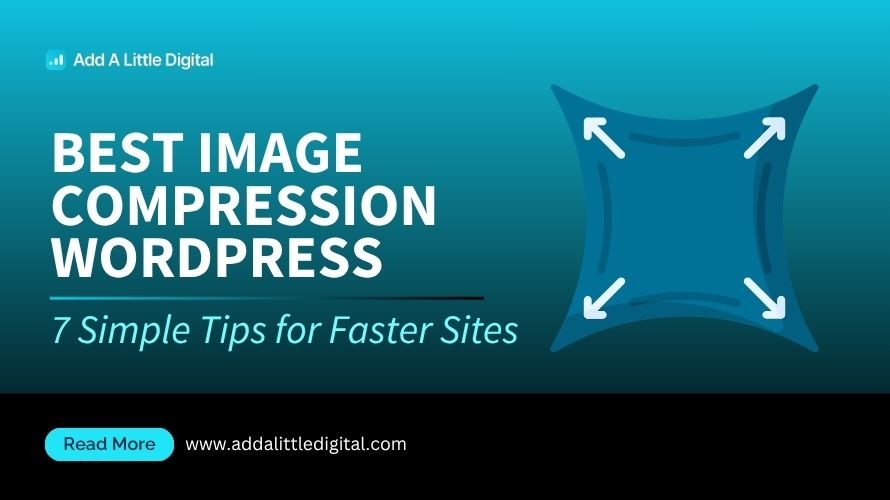
Leave a Reply