Enhancing WordPress Theme Customization Addressing WordPress theme customization issues can greatly improve your website’s functionality and design. By systematically troubleshooting plugin conflicts and theme compatibility problems, and applying best practices like using child themes and testing on staging sites, you ensure a smoother and more efficient customization experience.
We’ve all been there—spending hours picking the perfect WordPress theme only to find that customization isn’t working. It’s like trying to fit a square peg in a round hole. Frustrating, right? Sometimes, it feels like the website just doesn’t want to cooperate. Common issues can pop up, like plugins clashing or settings hidden away in the depths of the dashboard. Did you know that 30% of WordPress users face customization problems? Add A Little Digital can help you tackle these hiccups. Let’s dive into some simple fixes and tips to get your site looking just the way you want it.
Common Causes of WordPress Theme Customization Issues
We understand that dealing with WordPress theme customization issues can be frustrating. Here are the most common causes and how to address them effectively.
1. Plugin Conflicts
Plugin conflicts are one of the leading causes when WordPress theme customization isn’t functioning correctly. To identify and fix these conflicts, follow these steps:
- Deactivate All Plugins: Start by deactivating all your plugins. Go to your WordPress dashboard, click on “Plugins,” and select “Deactivate” for each one.
- Re-activate Plugins One by One: Reactivate each plugin individually. After each activation, check if the theme customization works.
- Identify the Conflicting Plugin: If customization stops working after activating a specific plugin, that plugin is likely causing the conflict.
- Contact Plugin Support: Reach out to the plugin developer for assistance or consider finding alternatives if the issue persists.
- Consider a Custom Solution: If we rely on a crucial plugin and can’t find a suitable fix, we might need to customize our theme or seek professional help to resolve the conflict.
2. Theme Compatibility Problems
Theme compatibility issues arise when themes don’t interact as expected with plugins or WordPress updates. Here’s how we can tackle this concern:
- Check Theme Updates: Ensure our theme is updated to the latest version. An outdated theme might not support new WordPress features essential for customization.
- Review Theme Documentation: Consult the theme’s documentation for any known compatibility issues. Many theme developers provide vital information on compatibility.
- Switch to a Default Theme: Temporarily switch to a default WordPress theme like Twenty Twenty-One. If customization works fine, our theme may be the issue.
- Reach Out to Theme Support: Contact the theme developer’s support team to report any problems. They can offer insights or solutions specific to our theme.
- Consider Upgrading the Theme: If issues persist, we might need to evaluate whether a paid theme or an upgraded version would better meet our customization needs.
By addressing plugin conflicts and theme compatibility issues proactively, we position ourselves for a smoother WordPress theme customization experience. If we follow these steps, we’ll enhance our website’s functionality and appearance effectively.
Troubleshooting Steps to Resolve Customization Issues
When WordPress theme customization isn’t working, it’s vital to take methodical steps to fix the issues. We’ll guide you through effective troubleshooting methods, focusing on common causes like plugin conflicts and theme compatibility.
1. Deactivating Plugins
- Log into the Admin Dashboard: Access your WordPress admin panel.
- Navigate to Plugins: On the left-hand menu, click on “Plugins” and select “Installed Plugins.”
- Deactivate All Plugins: Select all plugins and choose “Deactivate” from the bulk actions dropdown.
- Check Customization: After deactivating, try customizing your theme again. If it works, a plugin is likely causing the issue.
- Reactivate Plugins Individually: Reactivate plugins one at a time. After each activation, check the customization function.
- Identify the Conflict: If customization fails after activating a specific plugin, that plugin is the cause. Consider updating it or seeking support from the developer.
- Seek Alternative Plugins: If the plugin causing the issue isn’t critical, consider finding a similar plugin that doesn’t conflict with your theme.
- Clear Browser Cache: After changes, clear your browser cache for the best results when testing.
2. Switching Themes
- Access Themes Section: In your admin dashboard, hover over “Appearance” and click on “Themes.”
- Install a Default Theme: If using a custom theme, install a standard WordPress theme like Twenty Twenty-One.
- Activate the Default Theme: Click “Activate” on the default theme to switch your site temporarily.
- Test Customization Options: With the default theme activated, check if the customization issues persist. If they don’t, the original theme likely has compatibility issues.
- Check for Theme Updates: If the original theme is essential, visit its settings or the developer’s website to see if an update is available.
- Review Documentation: Thoroughly read any documentation or support forums associated with your theme for known issues and fixes.
- Consider Developer Support: If problems persist, try reaching out to the theme support for assistance in fixing compatibility issues.
- Return to Your Original Theme: If you find the issue is not related to the original theme, switch back to it and reactivate plugins if necessary.
By following these structured steps, we’ll efficiently troubleshoot and resolve WordPress theme customization issues, supporting optimal website performance. Testing changes systematically respects your time and helps ensure your website operates smoothly. For additional resources on site management, we can explore setting up a business or optimizing website performance.
Best Practices for Theme Customization
Customizing a WordPress theme can sometimes feel overwhelming, especially when facing issues that prevent desired changes. We’ll outline best practices to ensure smooth theme customization, helping us create the perfect website appearance.
1. Keeping WordPress Updated
We must regularly update WordPress to avoid compatibility issues that hinder theme customization. Updates fix bugs and security vulnerabilities, contributing to better performance.
- Log in to the WordPress admin dashboard.
- Navigate to ‘Dashboard’ > ‘Updates.’
- If an update is available, click ‘Update Now.’
- Check for theme and plugin updates regularly.
- Apply all updates to ensure compatibility.
By maintaining an updated WordPress installation, we minimize the chances of encountering customization blocks.
2. Using Child Themes
A child theme serves as a safer way to customize a WordPress theme without losing changes when the parent theme updates. This practice protects our customizations from being overwritten.
- Create a child theme directory in the ‘wp-content/themes’ folder.
- Add a style.css file that includes the child theme header.
- Create a functions.php file to enqueue the parent theme’s style.
- Make customizations to the child theme’s files.
- Activate the child theme in the WordPress admin panel under ‘Appearance’ > ‘Themes.’
Using child themes encourages safe customization and keeps our modifications intact during updates.
3. Utilizing Customizer Settings
WordPress offers a built-in Customizer for easy theme adjustments. We can preview changes in real-time before implementing them.
- From the dashboard, click ‘Appearance’ > ‘Customize.’
- Explore options like colors, fonts, and layouts.
- Make adjustments and observe changes in the preview pane.
- Save changes once satisfied with the outcome.
The Customizer allows us to tailor the design efficiently without coding knowledge.
4. Backing Up Our Website
Backing up our website is essential before making theme changes. We protect our data and save time in case issues arise.
- Use a trusted backup plugin, such as UpdraftPlus.
- Install and activate the backup plugin.
- Follow prompts to configure backup settings.
- Schedule regular backups to ensure data safety.
- Store backups in a remote location for added security.
Regular backups safeguard our hard work, allowing us to recover quickly from potential issues.
5. Testing on Staging Sites
Using a staging site is an excellent practice for testing new customizations. This method helps us identify issues without affecting the live site.
- Create a staging environment through your hosting provider.
- Clone our website to the staging site.
- Apply theme customizations on the staging environment.
- Test extensively to find potential issues.
- Once satisfied, implement successful changes on the live site.
Staging sites allow us to troubleshoot without disrupting the user experience.
6. Inspecting Plugins
Some plugins can conflict with theme customizations. We can identify the problematic plugins by following a simple process.
- Deactivate all plugins from the admin dashboard.
- Reactivate each plugin one at a time.
- After activating each plugin, test our theme customization.
- Note any plugin that causes conflicts.
- Seek support from the plugin developer if needed.
By inspecting plugins, we can quickly diagnose and resolve conflicts that disrupt our customization efforts.
7. Checking Theme Support
Consulting the theme’s support resources helps us find solutions to common issues. Each theme often has dedicated forums or documentation.
- Visit the theme’s official website or marketplace.
- Search for relevant documentation regarding customization.
- Review FAQs and troubleshooting guides.
- Post questions in support forums if further assistance is needed.
Utilizing theme support enables us to tap into community knowledge and resolve customization problems quickly.
8. Documenting Custom Changes
Keeping a record of all theme customizations simplifies future updates and troubleshooting. This practice ensures we remember what modifications were made.
- Create a dedicated document or spreadsheet.
- Log each customization, noting the date and reason.
- Include comments about results or issues observed.
- Update the document regularly to maintain accuracy.
Documenting changes keeps us organized, ensuring easy reference as we work with theme customization.
9. Limiting Theme Customization Choices
Too many customizations can lead to cluttered designs. We should focus on essential changes that enhance user experience.
- Determine specific goals for our website.
- Prioritize customization options that align with business objectives.
- Avoid adding excessive plugins that complicate customization.
- Stick to one or two theme styles to maintain consistency.
Limiting choices makes it easier to achieve a clean, functional design that resonates with our audience.
10. Monitoring Performance Post-Customization
After implementing theme customizations, monitoring the website’s performance matters. We ensure the changes contribute positively to the site.
- Utilize tools like Google PageSpeed Insights to assess performance.
- Check for any increased loading times.
- Monitor user behavior with Google Analytics.
- Adjust or revert changes if performance diminishes.
By consistently monitoring performance, we maintain a high-quality user experience while ensuring our theme customizations serve their intended purpose.
By following these best practices for theme customization, we can successfully create a well-functioning and visually appealing WordPress site, minimizing challenges throughout the process.
When to Seek Professional Help
- Assess Customization Limits
We should start by evaluating how much customization our WordPress theme can handle. If we notice persistent issues despite following troubleshooting steps, it might be time to consider professional assistance.
- Identify Complex Issues
If we encounter advanced customization troubles such as code errors or database issues, we should seek professional help. These problems often require specialized knowledge that exceeds basic troubleshooting.
- Evaluate Time Constraints
We often juggle many responsibilities. If we find ourselves spending excessive time resolving theme customization issues, it may be more efficient to hire a professional. Time spent dealing with these problems can impact our overall business operations.
- Consider Custom Solutions
If our theme doesn’t meet our unique needs or brand identity, we might want to explore custom solutions. Engaging a professional can help us create a tailored experience that aligns with our business goals.
- Involve Professional Developers for Plugins
Sometimes, plugin conflicts lead to ongoing customization problems. If we can’t resolve these conflicts after deactivating and reactivating plugins, enlisting professional developers can provide the expertise needed.
- Utilize Theme Support Services
Most premium themes offer support services. We should reach out to them when we face issues that exceed our technical skills. Experienced support teams can often solve problems faster than we can independently.
- Seek SEO Optimization Help
Customizing our theme often impacts site SEO. If we struggle to optimize our site effectively while making changes, professionals can ensure our website remains search engine-friendly.
- Monitor Website Performance
Any customization effort must not hinder our website’s performance. If we notice slow load times or glitches, we should involve professionals to diagnose and fix underlying issues.
- Review Best Practices Regularly
Continuous customization efforts require adherence to best practices. If we feel unsure about these guidelines, consulting experts can help us maintain a robust site.
- Evaluate Long-term Goals
If we aim to scale our business or improve our online presence significantly, professional customization will often pay off. Professionals can provide strategic insights that align with our long-term objectives.
For further insights on managing WordPress errors, we can check resources like WordPress Codex for troubleshooting guides. We can also explore W3Schools for coding assistance that enhances our understanding. Finally, referencing WPBeginner offers a wealth of articles on handling WordPress challenges.
Key Takeaways
- Identify Plugin Conflicts: Deactivate all plugins to pinpoint conflicts causing customization issues; reactivate them one by one to find the culprit.
- Check Theme Compatibility: Ensure your theme is updated and consult documentation for compatibility concerns; consider switching to a default theme for testing.
- Utilize Best Practices: Regularly update WordPress, use child themes for safe modifications, and utilize the Customizer for real-time adjustments.
- Backup and Test: Prior to making changes, back up your site and consider using a staging environment to test customizations without affecting the live site.
- Seek Professional Help When Needed: For complex or ongoing issues, enlist professional assistance to ensure optimal customization outcomes without compromising site performance.
Conclusion
Facing issues with WordPress theme customization can be frustrating but we don’t have to let these challenges hold us back. By following the troubleshooting steps and best practices outlined in our article, we can effectively tackle common problems and enhance our website’s appearance and functionality.
If we find ourselves overwhelmed or unable to resolve persistent issues, reaching out for professional help is a smart move. With the right support and resources, we can transform our WordPress sites into visually appealing and well-functioning platforms that meet our needs. Let’s stay proactive and keep our sites updated to ensure a smoother customization experience moving forward.
Frequently Asked Questions
What are common WordPress theme customization issues?
WordPress users frequently encounter problems like plugin conflicts and hidden settings that hinder theme customization. Around 30% of users report facing these frustrations. Understanding the root causes can help address these issues effectively.
How can I resolve plugin conflicts in WordPress?
To resolve plugin conflicts, deactivate all plugins and reactivate them one by one. This process will help you identify the conflicting plugin. If you find one, consult the plugin’s support for further assistance.
What should I do if my theme isn’t compatible?
Check for theme updates and consult the theme documentation. You can also switch to a default theme temporarily to see if it resolves the issue. If problems persist, reaching out to theme support may be necessary.
What are some troubleshooting steps for customization issues?
To troubleshoot, deactivate plugins via the WordPress dashboard, checking customization after each deactivation. Consider switching to a default theme and review theme updates. If issues continue, consult support or documentation.
What best practices should I follow for theme customization?
Keep WordPress updated, use child themes for customizations, and utilize the Customizer for live edits. Always back up your website before changes and test on staging sites. Document custom changes for reference and limit customization options to simplify the design.
When should I seek professional help for customization?
Seek professional help if you encounter complex issues, like code errors or database problems, or if your time is limited. Professionals can assist with persistent plugin conflicts and provide custom solutions to meet your needs effectively.
How do I utilize theme support services effectively?
Utilize theme support services for premium themes to address specific customization issues. These services can provide professional guidance and ensure that your theme continues to function optimally with your desired customizations.
Where can I find resources for managing WordPress errors?
For managing WordPress errors, you can consult resources like WordPress Codex, W3Schools, and WPBeginner. These platforms offer comprehensive guides and troubleshooting tips for various WordPress issues.
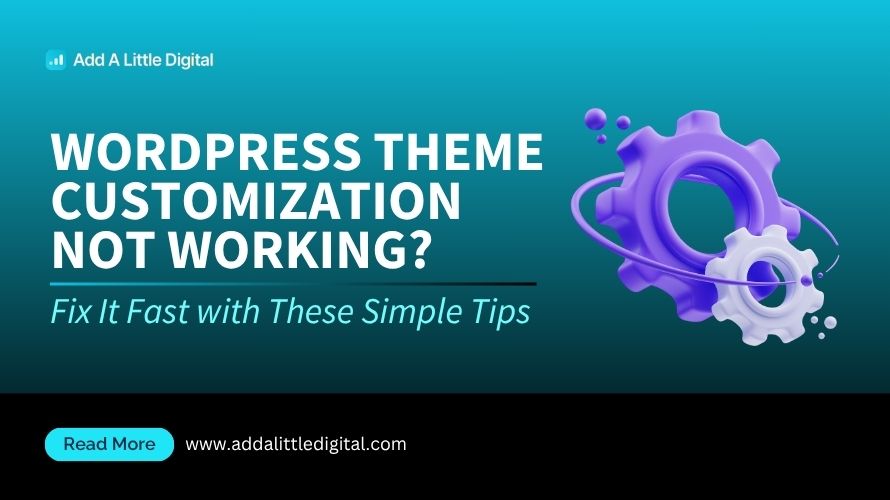
Leave a Reply