Smooth WordPress Migration By carefully following migration steps, we ensure the successful transfer of content and settings to a new host while minimizing downtime. This methodical approach supports enhanced site performance and a seamless user experience in the new environment.
Migrating a WordPress site can feel like moving to a new home. We’ve all been there, packing up our favorite things and hoping everything makes it to the new place in one piece. It’s important to plan carefully so nothing gets lost along the way. Each step in the migration process is like a puzzle piece that fits together to create a complete picture. We need to ensure our content, images, and settings arrive safely at their new destination. Add A Little Digital reports that 30% of website owners experience issues during migration, so we must take it seriously. Let’s dive into the essential WordPress site migration steps to make this transition smooth and hassle-free.
Understanding WordPress Site Migration Steps
- Backup Your Site
We start by creating a full backup of our WordPress site. Use reliable plugins like UpdraftPlus or BackupBuddy to save our files and database. A backup ensures that we can restore our site if something goes wrong during the migration process.
- Choose a New Hosting Provider
We select a trusted hosting provider that meets our needs. Factors include speed, security, customer service, and storage. We should compare plans to find the best fit for our WordPress site.
- Set Up the New Hosting Account
We proceed to set up our new hosting account. This includes pointing our domain to the new host’s nameservers. We ensure everything is configured properly for a seamless transition.
- Install WordPress on New Host
We install a fresh copy of WordPress on our new hosting account. Most hosts provide easy installation options through control panels. This step prepares our new environment for the migration.
- Transfer Files and Database
We transfer our site’s files and database to the new host. This can be done through FTP clients like FileZilla or using phpMyAdmin for the database. We ensure we copy everything needed for our WordPress site to function correctly.
- Update wp-config.php File
We update the wp-config.php file with new database details. This file contains essential information for our WordPress site, including database name, user, and password. Correct details allow our site to connect to the new database.
- Test the New Site
We perform thorough testing of the WordPress site on the new host. We check for broken links, missing images, and functionality issues. Testing ensures that everything operates smoothly before making the final switch.
- Point Domain to the New Host
We update our domain settings to point to the new server. This usually involves changing the A record or nameservers. Allow for propagation time, which can take up to 48 hours.
- Monitor for Issues
We closely monitor our WordPress site after migration. We should be alert for any performance issues or errors. Addressing problems early helps maintain the user experience.
- Optimize for Performance
We optimize our migrated WordPress site for better performance. Implement caching plugins, optimize images, and consider CDN options. This step ensures the site runs efficiently on the new host.
These WordPress site migration steps support a successful transfer while minimizing downtime and issues. By following this guide, we can manage our migration with confidence.
Preparing for Migration
Preparing for WordPress site migration involves several key actions. Following these steps can ensure a smooth transition with minimal disruption to our website’s functionality and user experience.
Backing Up Your Site
- Install a Backup Plugin
We can start by installing a reliable backup plugin like UpdraftPlus or All-in-One WP Migration on our WordPress site. These plugins simplify the backup process and help avoid loss of data.
- Create a Complete Backup
Next, we need to create a full backup of our site. This includes all content, themes, plugins, and the database. Click the backup button in the plugin dashboard to initiate the process.
- Download Backup Files
Once the backup is complete, download the backup files to our local computer. This ensures we have an additional copy in case there are issues during the migration.
- Store Backup Safely
We should also store the backup files in a secure location, like cloud storage services such as Google Drive or Dropbox. This adds another layer of safety to our critical files.
- Verify Backup Integrity
After storing the files, we can verify the integrity of our backup by checking if all components are properly saved. Avoid assuming it worked perfectly without confirmation.
Choosing a New Hosting Provider
- Research Hosting Options
We need to research various hosting providers. Look for options that specialize in WordPress hosting, ensuring they offer features like SSD storage, scalability, and good uptime rates.
- Check Reviews and Ratings
Checking online reviews and ratings will provide additional insights. Sites like Trustpilot or G2 can help us find reliable hosts with positive customer feedback.
- Compare Pricing and Features
We should compare the pricing structures and service features of potential hosts. Ensure the plans fit our budget and include essential offerings like automated backups, SSL certificates, and customer support.
- Look for Migration Assistance
When selecting a hosting provider, verify if they offer migration assistance. Some providers assist with the transition, making the WordPress site migration process smoother.
- Prioritize Uptime and Speed
Choosing a host focused on uptime and speed is critical for our site’s performance. Look for guarantees of 99.9% uptime and optimized server response times.
- Contact Customer Support
Before deciding, we can contact the customer support teams of our top choices. Assessing their responsiveness and helpfulness will give us confidence in our selection.
- Finalize Contract and Setup
After selecting a new hosting provider, finalize the contract and set up our new hosting account. Follow the host’s guidelines for installation to ensure everything is configured correctly.
- Prepare New WordPress Installation
Finally, we’ll install a fresh copy of WordPress on the new server. This step is crucial before transferring our existing content and data.
By following these steps, we can prepare for a successful WordPress site migration, minimizing potential issues and ensuring a seamless transition to our new hosting environment.
The Migration Process
Migrating a WordPress site involves detailed steps that ensure a smooth transition. By following this structured process, we can minimize disruption and maintain our site’s integrity.
1. Create a Full Backup
Creating a full backup of our existing WordPress site is crucial. We should use reliable plugins like UpdraftPlus or Duplicator. These tools simplify the process, allowing us to download backup files and store them securely. Always verify the integrity of these backup files to ensure they’re complete.
2. Select a Trusted Hosting Provider
Choosing a trusted hosting provider impacts the overall performance of our site. We can research options by reading reviews and comparing features. Prioritize hosts that guarantee uptime and speed, as these factors directly affect user experience. Reach out to customer support if we have concerns; a responsive team can make a big difference.
3. Set Up the New Hosting Account
After selecting a hosting provider, we need to set up our new hosting account. This step typically involves choosing a hosting plan and registering our domain if necessary. We should then follow the provider’s instructions to establish our hosting environment.
4. Install Fresh WordPress
Installing a fresh copy of WordPress on the new server is next. Most hosting providers offer one-click installations, simplifying the process. Ensure we set it up with the same settings as our previous site to maintain consistency.
5. Transfer Files
Transferring files from the old server to the new one involves connecting via FTP or using the hosting provider’s file manager. We need to upload all themes, plugins, and media files to replicate our site’s structure. It’s important to maintain the same folder hierarchy for a seamless transition.
6. Migrate the Database
Migrating the database is essential for moving our site’s content. We should use phpMyAdmin to export our database as an SQL file. Next, we can import this SQL file into the new site’s database via the same tool. This process ensures that all posts, pages, and settings follow us to the new host.
7. Update wp-config.php
To connect our WordPress site with the new database, we must edit the wp-config.php file. We should update the database name, username, and password settings to match those provided by the new hosting provider. This step establishes a successful link between our site and its database.
8. Point the Domain to the New Host
Pointing the domain to the new host is vital for making our site accessible. We do this by updating the DNS settings with our domain registrar. Changes may take up to 48 hours to propagate fully, so it’s crucial to plan accordingly.
9. Test the New Site
After the migration, we must thoroughly test the new site before going live. We should check all pages, links, and functionalities to ensure they’re working correctly. Fix any issues that arise and ensure the new environment mirrors the old site.
10. Optimize the Migrated Site
Once testing is complete, we can focus on optimizing the migrated site for performance. Implement caching plugins and optimize images for faster loading times. Regular performance checks ensure our site remains user-friendly and efficient.
For further resources, we can explore WordPress backup solutions or setting up business sites for best practices. By carefully executing these steps, we can ensure our WordPress site migration is smooth and successful.
Updating Your Domain and DNS Settings
- Access Domain Registrar
Log into your domain registrar account where your domain is registered. This step is essential as we need to point the domain to our new hosting provider.
- Locate DNS Settings
Find the DNS management or settings section within your domain registrar account. This option allows us to update where our domain points.
- Update Name Servers
Update the name servers to those provided by the new hosting provider. Typically, there are two or more name servers to input. This action is critical for directing traffic to our new server.
- Wait for Propagation
Allow time for DNS changes to propagate across the internet. Propagation can take anywhere from a few minutes to 48 hours. Patience during this stage ensures the update takes effect globally.
- Test the New Site
Visit our domain to check if it directs to the new hosting account. This step confirms that the domain points correctly. If it still directs to the old site, we might need to revisit the previous steps to ensure accuracy.
- Clear Browser Cache
Clear our web browser’s cache if we encounter issues accessing the new site. Sometimes, stored data can interfere with viewing the latest changes. Clearing cache aids in seeing the updated site instantly.
- Monitor Site Performance
After migration, monitor the site’s performance closely. Check for any broken links or missing images on the new server. This attention to detail is vital to maintain user experience.
- Update SSL Certificate
If our site uses HTTPS, ensure to update the SSL certificate for the new host. Many hosts provide free SSL certificates. Installing this certificate is important for improving security.
- Set Up Email Addresses
If we use email addresses associated with our domain, set those up in the new hosting environment. This step ensures no disruptions in communication during or after migration.
- Confirm Everything’s Working
Make final checks on all functionalities, including forms and plugin integrations. Ensuring everything operates smoothly post-migration reflects our commitment to maintaining a high-quality website.
Following these steps simplifies the process of updating our domain and DNS settings during a WordPress site migration. Each step is straightforward and aims to minimize downtime while ensuring our website remains accessible. For more assistance with migrations, check out set up business or domain settings guide.
By adhering to this guide, we facilitate a seamless transition to a new hosting provider, allowing our website to thrive in its new environment.
Testing Your New Site
- Check Functionality
We start by ensuring all site functionalities are operating correctly. Click through pages, test contact forms, and validate menus. If anything doesn’t work, note it for troubleshooting.
- Inspect Media Elements
We examine images, videos, and other media elements. Confirm that all files are properly uploaded and displayed. Broken links to media can negatively impact user experience.
- Confirm Plugin Operation
We check all installed plugins for functionality. Each plugin should operate as intended. Pay attention to any error messages or malfunctions during tests.
- Test Website Speed
We analyze site speed using tools like Google PageSpeed Insights. Fast-loading pages enhance user satisfaction and boost SEO rankings. Identify any elements slowing down the site.
- Verify Mobile Responsiveness
We assess how the new site appears on mobile devices. A mobile-friendly site is crucial since over 50% of web traffic comes from mobile users. Use responsive design testing tools for this check.
- Conduct Security Checks
We review the security settings of the new site. Ensure SSL certificates are properly installed to secure user data. Check for vulnerabilities or outdated components.
- Monitor Back-end Functionality
We access the WordPress dashboard to check back-end settings and tools. Confirm that everything from user roles to SEO settings is configured correctly. Ensure performance optimizations are in place.
- Analyze Analytics Setup
We confirm that analytics tools, such as Google Analytics, are appropriately integrated. Tracking visitor behavior post-migration provides valuable insights. Verify that data is being collected accurately.
- Review Backup Systems
We ensure reliable backup plugins are active and operational. A complete backup system protects our site against potential issues. Regular backups reassure us that data remains safe.
- Test a Full Migration Rollback
We simulate a full rollback migration to verify data integrity. This step helps us confirm our backup is correct and functional. Knowing we can restore our site builds confidence post-migration.
Each step we perform reinforces our migration’s success. Regular testing of our new WordPress site not only enhances functionality but also improves user experience. By following these testing guidelines, we mitigate risks and ensure a smooth transition. If we require further assistance, we can refer to resources from credible sources like WordPress Support or consult the Google Search Console for troubleshooting tips. Tracking our site’s performance post-migration remains essential.
Key Takeaways
- Backup Your Site: Always create a complete backup of your WordPress site before migration using reliable plugins like UpdraftPlus to ensure data safety.
- Choose a Reliable Hosting Provider: Select a hosting provider that meets your site’s speed, security, and support needs, and check if they offer migration assistance.
- Transfer Files and Database: Use FTP or phpMyAdmin for transferring files and databases, ensuring all essential components of your website are moved correctly.
- Update Domain Settings: After migration, update your DNS settings to point to the new host and allow for propagation time, which can take up to 48 hours.
- Thorough Testing: Test your new site thoroughly for functionality, media elements, and speed to ensure everything operates smoothly before going live.
- Monitor Performance Post-Migration: Continuously monitor your site for any issues and optimize for performance, including implementing caching and image optimization strategies.
Conclusion
Successfully migrating our WordPress site is a crucial step that can significantly impact our online presence. By following the outlined steps and prioritizing preparation we can minimize potential issues and ensure a seamless transition.
It’s essential to stay vigilant during the testing phase to confirm that everything functions as expected. Regular monitoring post-migration allows us to address any performance hiccups swiftly.
With careful planning and execution we can enjoy the benefits of our new hosting environment while enhancing our site’s overall performance and user experience. Embracing these practices will set us up for long-term success in our digital journey.
Frequently Asked Questions
What is the main analogy used in the article about WordPress site migration?
The article compares migrating a WordPress site to moving to a new home, emphasizing the need for careful planning to ensure everything is transferred successfully.
Why is careful planning important for WordPress site migration?
Careful planning is crucial because around 30% of website owners face issues during migration. A thorough approach minimizes the risk of losing content, images, or settings.
What is the first step to take before migrating a WordPress site?
The first step is to create a full backup of your site using reliable backup plugins. This protects your data in case anything goes wrong during migration.
How do I choose a reliable hosting provider for migration?
When selecting a hosting provider, consider important factors like speed, security, customer support, and reviews. Ensure that they offer migration assistance if needed.
What steps should I follow after setting up a new hosting account?
After setting up the new hosting account, install a fresh copy of WordPress, then transfer files and the database. Make sure to update the wp-config.php file with the new database details.
How do I point my domain to the new host?
To point your domain to the new host, access your domain registrar and update the DNS settings by changing the name servers to those provided by your new hosting provider.
How can I test my migrated WordPress site?
Thoroughly test your site by checking all functionalities, including media elements, plugin operation, and website speed. Don’t forget to verify mobile responsiveness and conduct security checks.
What should I do if I encounter issues after migration?
If you face issues after migration, clear your browser cache, monitor site performance, and ensure the SSL certificate is up to date. Revisit your backup systems as well.
How can I optimize my newly migrated WordPress site?
Optimize your newly migrated site by using caching plugins, optimizing images, and regularly testing for performance. This enhances speed and ensures a better user experience.
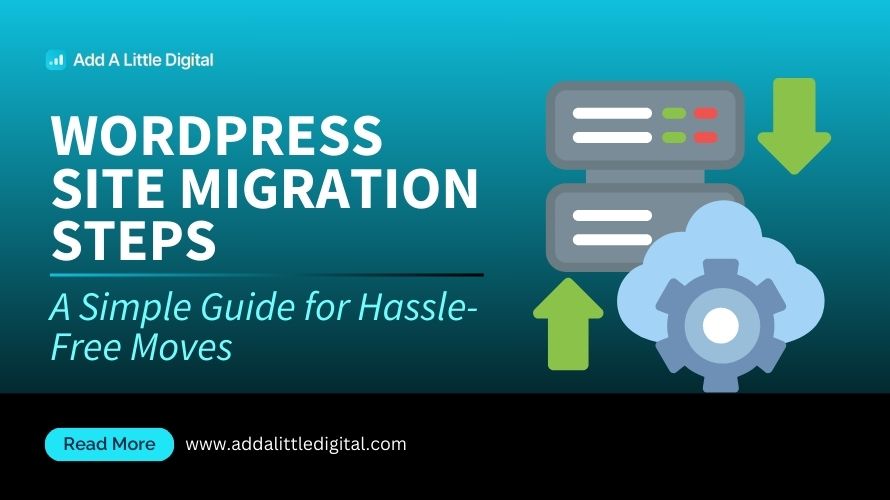
Leave a Reply