Understanding WordPress Site Migration Manually
- Backup Your Site
We start our WordPress site migration manually by backing up all files and databases. Use a reliable backup plugin, such as UpdraftPlus, or back up manually through an FTP client. Save our backups in a safe location, like cloud storage or an external hard drive.
- Export the Database
Next, we export the database from the current hosting provider’s cPanel. Access phpMyAdmin, choose our WordPress database, and select the “Export” option. Use the Quick method to simplify the process. Download the SQL file to our computer.
- Download WordPress Files
We then download all WordPress files from our site using an FTP client, like FileZilla. Connect to our server, navigate to the WordPress folder (usually public_html), and transfer all files to our local device. Ensure we don’t miss any hidden files, including the .htaccess file.
- Prepare the New Hosting Environment
We set up our new hosting environment by creating the necessary directory for our WordPress site. This may include configuring domain settings and ensuring the server meets WordPress requirements. Having a compatible PHP version (7.4 or higher) is essential.
- Upload WordPress Files
After preparing our new environment, we upload the WordPress files from our local device to the new server using the FTP client. Check that all files are successfully transferred. If there are any errors, correct them before proceeding.
- Create a New Database
We then need to create a new database for our site on the new hosting server. Access the new hosting provider’s cPanel and locate the MySQL databases section. Create a new database, database user, and assign a strong password. This setup ensures our site functions correctly.
- Import the Database
We import the previously exported database into the new database. Navigate back to phpMyAdmin in the new hosting environment, select the new database, and click the “Import” option. Choose the SQL file to upload and import all data seamlessly.
- Update wp-config.php File
We must update the wp-config.php file to connect our WordPress installation to the new database. Find the file in the uploaded WordPress files and edit it. Input the database name, username, and password created in step six.
- Update Site URL
After completing the database import, it’s important to update the site URL in the database. Use phpMyAdmin to access the “wp_options” table, locate the “siteurl” and “home” fields, and change them to reflect our new domain name or URL.
- Final Steps and Testing
Finally, we conduct thorough tests to ensure everything works correctly on the new hosting server. Clear our cache, check for broken links, and verify plugin functionality. If everything looks good, we can update DNS settings to point the domain to the new host.
By following these simple steps for WordPress site migration manually, we ensure a smooth transition without data loss or downtime. For additional resources, we can always refer to guides from trusted sources like the official WordPress Codex or consult site migration tips from leading experts.
Preparing for Migration
When we prepare for manual migration of our WordPress site, we ensure that every critical step is thoughtfully executed. Following this structured process minimizes complications during the migration.
1. Backing Up Your Site
- Choose a Backup Method: We can select a reliable backup plugin or use an FTP client for manual backup.
- Backup Files: We should initiate the backup process for all WordPress files, including hidden files. Ensure that we save them to a secure location.
- Backup Database: Access phpMyAdmin via cPanel. We’ll export our WordPress database to ensure a complete backup.
- Verify Backups: After completing the backups, we confirm that all files and databases are stored correctly before moving forward.
2. Checking Your Hosting Requirements
- Hosting Compatibility Check: We look at our new hosting provider to guarantee they meet WordPress requirements, like PHP and MySQL versions.
- Disk Space Evaluation: Confirm that the new host provides enough disk space for our WordPress files and database.
- SSL Certification: If our site uses HTTPS, ensure that the new server supports SSL certification.
- Contact Support: If we’re unsure about any requirements, we reach out to customer support for clarification.
By taking these steps to prepare for our WordPress site migration, we create a solid foundation for a smooth transition to the new hosting environment. Each action we take now helps ensure everything runs smoothly post-migration.
To further enhance our migration strategy, we can refer to trusted resources. Tools like Managed WordPress Hosting can streamline the process. Additionally, we can look into best backup plugins to ensure our site is safeguarded properly. For database management, phpMyAdmin documentation provides useful insights.
With this structured approach, we eliminate uncertainties, making our WordPress site migration both effective and efficient.
Steps for Manual WordPress Site Migration
Migrating our WordPress site manually requires careful planning and execution. We can follow these step-by-step guidelines to ensure a smooth transition.
- Back Up All Files
First, create a complete backup of our WordPress files. Use an FTP client like FileZilla to download all files from our existing server. Ensure hidden files like .htaccess are included in the download to avoid losing important configurations.
- Export the Database
Next, log in to the cPanel of our current hosting provider. Open phpMyAdmin, select our WordPress database, and hit the “Export” button. Choose the “Quick” export method and the SQL format. Click “Go” to download the database file to our local computer.
- Prepare the New Hosting Environment
Create a new directory on our new hosting server via cPanel. Check that the server meets WordPress requirements by confirming PHP and MySQL versions. Ensure there’s enough disk space and that SSL is set up if we plan to use HTTPS.
- Transfer Files to New Server
Use the same FTP client to upload all our downloaded WordPress files to the new server. Upload these files to the directory we created in the previous step. Verify all files transfer correctly to avoid broken links post-migration.
- Create a New Database
Still in the new server’s cPanel, navigate to the MySQL Databases section. Create a new database and user, assigning the user full privileges for database management. Take note of these credentials for later use.
- Import the Database
Access phpMyAdmin on the new hosting platform. Select the new database and click on the “Import” tab. Upload the SQL database file we exported earlier by clicking the “Choose File” button. Click the “Go” button to initiate the import process.
- Update wp-config.php
Access the wp-config.php file on our new server using the FTP client. Update the database name, username, and password to match the new database credentials. Ensure the database host is set to localhost, unless specified otherwise by the new host.
- Update the Site URL
In phpMyAdmin, navigate to the new database’s structure. Update the siteurl and home values in the wp_options table to reflect the new domain name or URL. This step ensures our site points to the correct location post-migration.
- Conduct Thorough Testing
After completing the setup, visit our new site URL to check if everything functions correctly. Clear the cache if we use caching plugins. Look for broken links and test contact forms and other functionalities to ensure they work seamlessly.
- Consider Additional Resources
For further assistance, we can refer to trusted resources like WPBeginner for additional tips or best practices on WordPress migration. These tools can streamline our process further and provide valuable insights.
By following these steps for manual WordPress site migration, we ensure a successful and efficient transition that minimizes complications.
Testing Your Migrated Site
Testing your migrated WordPress site ensures all components function correctly. We recommend following these steps to conduct thorough testing.
Checking for Broken Links
- Install a Broken Link Checker: Use a plugin like Broken Link Checker. This tool scans for broken links across your site.
- Run the Scan: Initiate the scan to identify any links that lead to 404 errors or broken pages.
- Review Results: Check the report for broken links. Focus on external links, internal links, and images.
- Update Links: Fix or remove any broken links immediately to maintain user experience. Ensure that all links are active and directing users appropriately.
- Retest the Site: After making changes, run the scan again. Confirm that no broken links remain in the report.
- Use Online Tools: Consider tools like Ahrefs or Screaming Frog for additional checks. These platforms provide comprehensive insights into your website’s link health.
- Check Different Browsers: Open your website in multiple browsers. Verify that links work seamlessly across all platforms.
- Perform Regular Checks: Routine link checks boost site credibility. Commit to monthly checks to keep your site maintenance hassles at bay.
Verifying Functionality
- Test Page Load Speed: Use tools like GTmetrix or Google PageSpeed Insights. Ensure that your pages load quickly on the new server.
- Navigate the Site: Click through different pages on your site. Confirm that navigation feels smooth and user-friendly.
- Check Forms and Buttons: Test all forms, such as contact forms or comment sections. Each button should respond correctly with no glitches.
- Verify Plugins: Ensure all plugins are activated and functioning as intended. Check if each plugin shows the expected features.
- Review Media Files: Open various media files, such as images and videos. Verify they display properly without any errors.
- Confirm E-commerce Functionality: If applicable, test each step in your purchasing process. Check cart functionality and ensure payment gateways work correctly.
- Inspect Themes: Evaluate your theme appearance and settings. Confirm it looks consistent with the original website.
- Clear Cache: Clear the server and browser cache after modifications. This step ensures you see the latest updates.
- Seek User Feedback: Encourage team members to explore the site. Gathering their feedback can highlight issues we might overlook.
- Restore Backup if Needed: If issues arise during testing, consider restoring the backup. This action provides a fallback option until we resolve the problems.
Honoring these testing steps strengthens website functionality and user experience. For further resources on WordPress site management, visit WordPress official documentation or Managed WordPress Hosting. Following these checks ensures our migration process aligns with best practices and keeps our site performing optimally.
Key Takeaways
- Backup Your Site: Always begin any migration by creating a complete backup of your WordPress files and database to prevent data loss.
- Export and Import Database: Use phpMyAdmin to export your existing database and later import it into a newly created database on the new host for a seamless transition.
- Ensure Compatibility: Check that the new hosting environment meets WordPress requirements, including PHP version, disk space, and SSL certification for smooth operation.
- Update Configurations: Modify the wp-config.php file with the new database credentials and update the site URL in the database to reflect the new domain.
- Thoroughly Test Post-Migration: Conduct extensive testing on the new server to check for broken links, functionality, and site speed to ensure optimal performance.
- Utilize Resources: Refer to guides and tools like WPBeginner and Broken Link Checker for additional support and best practices throughout the migration process.
Conclusion
Successfully migrating our WordPress site manually is a rewarding process that empowers us to take control of our online presence. By following a structured approach and paying attention to detail we can ensure a smooth transition with minimal disruptions.
Testing our site post-migration is crucial to confirm everything works seamlessly and meets our expectations. Regular maintenance and monitoring will help us maintain optimal performance and address any issues that arise.
With the right preparation and tools at our disposal we can confidently navigate the complexities of site migration and enhance our website’s reliability and speed. Embracing this process not only strengthens our skills but also sets the stage for future growth and success.
Frequently Asked Questions
What is the first step in manually migrating a WordPress site?
To start manually migrating a WordPress site, back up all your files and databases. Use reliable backup plugins or an FTP client to ensure no files are missed, including hidden ones.
How do I export my database in the migration process?
You can export your database by accessing your current hosting provider’s cPanel and navigating to phpMyAdmin. From there, select your database, click on the “Export” tab, and download the SQL file.
What should I check for in the new hosting environment?
Ensure the new hosting setup meets WordPress requirements, including the correct PHP and MySQL versions, sufficient disk space, and SSL certification if your site uses HTTPS.
How do I upload files to the new server?
To upload files, use an FTP client to transfer all your WordPress files from the backup to the new hosting server’s appropriate directory.
What steps are involved in setting up a new database?
Create a new database in your new hosting provider’s cPanel. After that, add a user with the necessary privileges to the database, ensuring it can interact with your WordPress installation.
How do I connect my WordPress site to the new database?
After setting up the new database, import your previously exported SQL file using phpMyAdmin on the new server. Update the wp-config.php file with the new database credentials.
Why is testing important after migration?
Post-migration testing is crucial to ensure all functions work properly. Check for broken links, verify page load speed, and ensure plugins, media files, and forms are functional.
What tools can help during the migration process?
For a smoother migration, consider using tools like Managed WordPress Hosting or reliable backup plugins to simplify tasks and enhance site security.
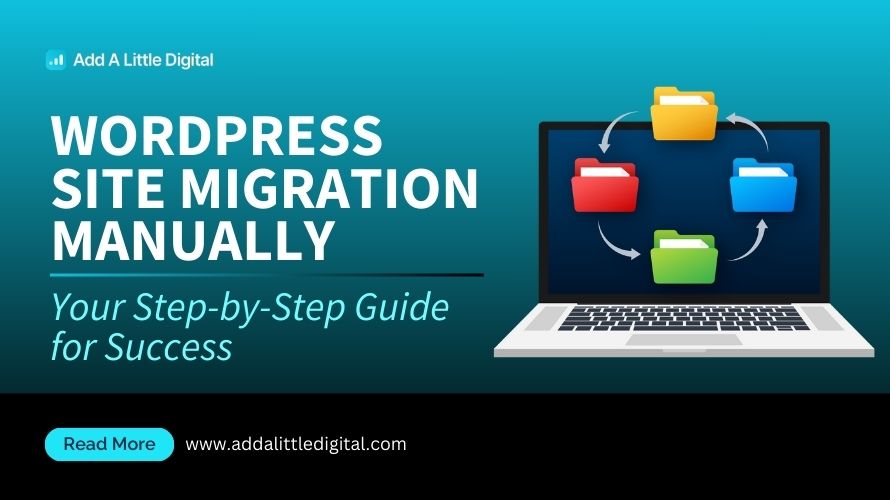
Leave a Reply