Site Migration Benefits Moving a WordPress site to a better hosting provider can boost website speed and security, providing a seamless browsing experience for users. By upgrading your hosting, you ensure that your site is well-equipped to handle increased traffic and access new features, all while maintaining data integrity and minimizing downtime.
Moving a WordPress site can feel like packing up your favorite toys for a big move. We want everything to fit just right without losing anything important. Migrating a site from GoDaddy doesn’t have to be scary. With a little guidance, we can make it smooth and easy. Did you know that nearly 30% of websites use WordPress? That’s a lot of sites needing a helping hand! Add A Little Digital specializes in making these moves easier and has helped countless clients with their migrations. So, let’s dive into how we can make this process simple and stress-free.
Understanding WordPress Site Migration
Migrating a WordPress site involves transferring all data, files, and settings from one hosting platform to another. This process ensures that our website continues to function seamlessly during the transition.
What Is Site Migration?
- Define WordPress Site Migration
WordPress site migration refers to moving website content from one server or hosting provider to another. This may involve changing domains or simply transferring in the same server environment.
- Identify Migration Types
We can categorize migrations into two main types: local to remote and remote to remote. Local-to-remote migrations involve uploading a site to the internet, while remote-to-remote migrations occur between different web hosts.
- Recognize Key Components
Key components of WordPress site migration include the database, themes, plugins, and media files. These elements collectively ensure our site maintains its functionality and appearance.
Why Migrate Your WordPress Site?
- Improve Performance
Migrating to a faster hosting provider can significantly speed up our site. An optimized site enhances user experience and can boost search engine rankings.
- Enhance Security
Choosing a host with better security features can protect our website from attacks. Secure hosting minimizes vulnerabilities and safeguards sensitive data.
- Cost-Effective Solutions
Migrating to a more affordable hosting provider can save money. Evaluating hosting packages allows us to find options that fit our budget without sacrificing quality.
- Scale with Growth
As our website grows, migrating allows us to adapt to increased traffic and resource needs. Upgrading hosting ensures we can handle future expansion and keep visitors satisfied.
- Access Better Support
Some hosting providers offer superior customer service. Migrating to a host known for excellent support enhances our experience and aids in resolving issues quickly.
- Take Advantage of New Features
Migrating allows us to leverage new technologies or features provided by different hosts. Implementing these features can improve functionality for both our team and website visitors.
- Limit Downtime
Careful planning minimizes downtime during the migration process. Choosing the right time and approach ensures visitors can access our site without significant interruptions.
By following these steps and understanding the importance of WordPress site migration, we can streamline the process. It’s vital to ensure a seamless transition for both us and our audience while enhancing the overall performance of our website.
For more insights on enhancing our business website, visit set up your business or explore secure your site. We’ll find the best strategies for our needs.
Preparing for Migration
We’ll detail the steps necessary for successfully migrating a WordPress site from GoDaddy. Proper preparation ensures a smooth transition and minimizes potential issues.
Backing Up Your Site
- Access Your Hosting Account
Log in to your GoDaddy hosting account. Locate the WordPress site you plan to migrate.
- Use a Backup Plugin
Install a reliable backup plugin such as UpdraftPlus or BackupBuddy. These plugins streamline the backup process.
- Create a Complete Backup
Run the backup plugin to generate a complete backup of your site, including files and the database. This step is crucial for data security.
- Download the Backup Files
Save the backup files to your computer or a secure cloud storage service. Confirm that the files are intact before proceeding.
- Export Database
If your plugin doesn’t do this automatically, access phpMyAdmin through your hosting account. Select your WordPress database and use the ‘Export’ feature to download it.
- Verify Backup Completeness
Ensure you have all necessary components: database, themes, plugins, and media files. This completeness prevents loss during migration.
- Consider a Manual Backup
If we prefer, we can manually copy the WordPress files via FTP. Use an FTP client like FileZilla to download all files from the site’s root directory.
- Document Site Configurations
List important site settings. Document any specific configurations or customizations that may not be captured in the backup.
Choosing the Right Hosting Plan
- Assess Current Needs
Evaluate your website’s current requirements. Consider factors such as traffic levels, functionality, and budget.
- Research Hosting Options
Explore different hosting services, especially those optimized for WordPress. Look for options with good performance, security features, and reliable uptime.
- Understand Hosting Types
Familiarize ourselves with types of hosting plans: shared, VPS, dedicated, or managed WordPress hosting. Determine which aligns with our website’s needs.
- Check Performance Reviews
Read performance reviews of hosting providers. Trusted sites like WP Engine or Bluehost often publish side-by-side comparisons.
- Ensure Support Availability
Confirm that the new host offers 24/7 customer support. Quick support can resolve unexpected issues during and after migration.
- Evaluate Scalability Options
Choose a plan that allows for easy scaling. As our site grows, our hosting solution should accommodate increased traffic and resource needs.
- Look for Additional Features
Investigate features like free SSL certificates, automatic backups, and staging environments. These can significantly enhance site security and ease of use.
- Compare Pricing and Terms
Review the pricing structure carefully. Ensure there are no hidden fees, and check for renewal prices after the initial contract period.
- Sign Up for the Selected Plan
Once we’ve made our decision, sign up for the chosen hosting plan. Provide the necessary information and set up our account.
- Prepare for Migration Day
Get ready to migrate your WordPress site. Make sure we have access to both the old and new hosting environments before initiating the transition.
By following these steps for backing up our site and selecting the right hosting plan, we can streamline the WordPress site migration from GoDaddy. Completing these tasks efficiently positions us for a successful transfer.
The Migration Process with GoDaddy
Migrating a WordPress site can seem daunting, but with the right steps, we can simplify the process. Following these steps ensures a smooth transition when migrating our WordPress site with GoDaddy.
Step 1: Exporting Your WordPress Site
- Log into your current WordPress dashboard.
- Navigate to Tools and click on Export.
- Select All Content to ensure everything transfers, including posts, pages, comments, and custom fields.
- Click the Download Export File button. This will save an XML file to your computer.
- Store this file in a safe location; it’s essential for the next step of our migration.
Step 2: Setting Up Your GoDaddy Account
- Go to GoDaddy’s website and sign in or create a new account if necessary.
- Choose a hosting plan suitable for WordPress sites. GoDaddy offers various options tailored for different needs.
- After selecting a plan, proceed to the checkout and complete your purchase.
- Once your account is set up, access the cPanel by navigating to your GoDaddy account dashboard.
- Locate the WordPress installer option to initiate the installation process for our new site.
Step 3: Importing Your Site to GoDaddy
- After installing WordPress on your GoDaddy account, log into the new dashboard.
- Navigate to Tools and select Import.
- Click on Install Now under the WordPress importer section, then click Run Importer.
- Upload the XML file we downloaded earlier by selecting the file and clicking Upload file and import.
- Assign authors to existing posts, or create a new user if needed, then click Submit.
Step 4: Moving Files to GoDaddy
- Use an FTP client like FileZilla to connect to the GoDaddy server.
- Locate your existing WordPress files on the previous hosting environment.
- Upload our WordPress files (themes, plugins, uploads) to the
/public_htmldirectory on the GoDaddy server. - Ensure that all files transfer completely to prevent missing elements.
Step 5: Transferring the Database
- Access the phpMyAdmin tool from GoDaddy’s cPanel.
- Create a new database and user to facilitate the transfer.
- Import the old database by selecting the Import tab and uploading the SQL file from the previous host.
- Verify the import was successful by checking tables and data completeness.
Step 6: Configuring wp-config.php
- Navigate to the
/public_htmldirectory on the GoDaddy server via FTP. - Open the
wp-config.phpfile in a text editor. - Update the database name, user, and password to match the new database created in Step 5.
- Save changes to ensure the site can connect to the new GoDaddy database.
Step 7: Updating DNS Settings
- Log into your domain registrar account where your domain is registered.
- Update the nameservers to point to GoDaddy’s nameservers, which can be found in the GoDaddy account.
- Allow up to 48 hours for DNS changes to propagate. During this time, reviews should be conducted to verify that everything functions properly.
Step 8: Testing Your Site
- Once the DNS settings are propagated, visit the new site URL.
- Check for missing images, broken links, and output errors.
- Confirm that all plugins and themes function correctly.
- Solve any issues to ensure a fully operational site on GoDaddy.
Step 9: Additional Settings
- Set up SSL for added security by navigating to the security settings in GoDaddy.
- Adjust permalink settings if required under Settings > Permalink in the WordPress dashboard.
- Install any desired plugins to enhance functionality.
Step 10: Final Checklist
- Review our new WordPress site one last time to ensure everything migrated correctly.
- Verify that performance and site speed are up to standard.
- Regularly back up the new GoDaddy site to safeguard our information.
By following these streamlined steps, migrating our WordPress site to GoDaddy becomes a manageable process. For detailed assistance with site transitions, we recommend checking reliable resources like the GoDaddy Help Center, WordPress Support Forum, or Manage Hosting Plans for insights.
Post-Migration Considerations
After completing our WordPress site migration from GoDaddy, we face certain considerations to ensure everything runs smoothly. Following these steps helps us verify our site’s functionality and enhance its performance.
1. Testing Your Site
- Access the Dashboard – Log in to our WordPress dashboard.
- Check Pages – Visit each page to ensure they load correctly.
- Examine Functionality – Test forms, buttons, and interactive features.
- Look for Broken Links – Use a broken link checker plugin to identify any issues.
- Confirm Media Visibility – Verify that all images and videos display correctly.
- Review Mobile Responsiveness – Check the site on different devices to ensure responsiveness.
- Monitor Site Speed – Use tools like Google PageSpeed Insights to assess loading times.
- Assess Browser Compatibility – Test the site across various browsers for consistency.
By thoroughly testing our site, we confirm it functions well following our WordPress site migration from GoDaddy.
2. Updating DNS Settings
- Find Your Domain Host – Identify where our domain is registered.
- Login to Domain Account – Access the domain management dashboard.
- Locate DNS Settings – Navigate to the DNS or Name Server settings.
- Update Name Servers – Replace old name servers with the new ones from our GoDaddy account.
- Save Changes – Confirm and save any modifications made to the DNS settings.
- Wait for Propagation – Allow 24-48 hours for global DNS propagation.
- Verify Changes – Use tools like WhatsMyDNS.net to check the update status.
- Retest Site Access – Once DNS propagation completes, revisit our site to confirm accessibility.
Updating DNS settings is crucial for ensuring our website remains reachable after a WordPress site migration from GoDaddy.
By following these step-by-step guidelines, we efficiently address post-migration considerations, ensuring our WordPress site functions seamlessly on GoDaddy’s platform. For further insights and assistance, we recommend these resources: WordPress Documentation, GoDaddy Support, and Site Speed Optimization.
Common Migration Issues and Solutions
Migrating a WordPress site from GoDaddy can present challenges. We address some common issues and their solutions to help ensure a smooth transition.
1. Troubleshooting Database Errors
-
Check Database Connection: Confirm that database credentials match those in the
wp-config.phpfile. This file contains the username, password, and hostname for your database. - Repair the Database: Access your database through phpMyAdmin. Locate the database, select all tables, and choose the “Repair” option to fix corrupted tables.
-
Verify Table Prefixes: Ensure that the database table prefixes in
wp-config.phpcorrelate with those in your database. Mismatched prefixes can cause connectivity issues. - Analyze Error Messages: Reference error messages during migration. Use those clues to troubleshoot further.
- Backup Before Changing: Always back up your database before making any adjustments to prevent accidental data loss.
2. Fixing Permalink Issues
- Reset Permalink Settings: Log into your WordPress dashboard, navigate to Settings > Permalinks, and re-save the current settings. This step can often resolve permalink issues after migration.
-
Check .htaccess File: Ensure that the
.htaccessfile is correctly configured. The standard WordPress configuration should be present. If missing, add the default WordPress rules. - Update Site URL: Verify that your site URL is correctly set in the WordPress settings. Navigate to Settings > General and confirm the URLs match your new hosting environment.
- Clear Caches: Clear any caching plugins you might use. Sometimes old caches can interfere with permalink functionality.
- Use Redirects: If you’ve changed permalink structures or URLs, consider setting up 301 redirects to guide traffic from the old links to the new ones.
To ensure effective migration of our WordPress site from GoDaddy, understanding these common migration issues is essential. We can tackle database errors efficiently and correct permalink issues through these step-by-step solutions. By implementing these actions, we optimize our site’s functionality and enhance the user experience significantly. Further resources for resolving WordPress migration challenges can be found on WordPress.org Support Forums and WPBeginner’s Guides.
Key Takeaways
- Understanding Migration: WordPress site migration involves transferring all data, files, and settings from one hosting platform to another, ensuring seamless functionality throughout the process.
- Key Components: Essential components for migration include the database, themes, plugins, and media files, all of which are necessary to maintain the site’s appearance and functionality.
- Performance and Security: Migrating to a better hosting provider can improve website performance and security, enhance user experience, and protect sensitive data.
- Preparing for Migration: Backing up your site thoroughly and choosing the right hosting plan are critical steps to ensure a smooth migration process.
- Migration Steps: The migration process involves exporting site content, setting up a new hosting account, importing files, transferring the database, and updating DNS settings.
- Post-Migration Checks: After migration, thoroughly test the site for functionality, broken links, and performance to ensure everything operates smoothly on the new host.
Conclusion
Migrating our WordPress site from GoDaddy doesn’t have to be a daunting task. With the right approach and careful planning we can ensure a smooth transition. By following the outlined steps and addressing common issues we’ve discussed we can enhance our site’s performance and security.
After migration it’s crucial to test our new site thoroughly to confirm everything is functioning as expected. Regular backups and updates will keep our site running smoothly in the long run. As we navigate this process let’s remember that help is always available, whether through expert guidance or reliable resources. Embracing this change can lead to a more efficient and effective online presence for us all.
Frequently Asked Questions
What is WordPress site migration?
WordPress site migration is the process of transferring all your website data, files, and settings from one hosting platform to another. This ensures your site continues to function seamlessly during the transition, maintaining its performance and appearance.
Why should I migrate my WordPress site?
Migrating your WordPress site can improve performance, enhance security, reduce costs, and provide better support. It allows you to scale with your growth, access new features, and minimize downtime, ensuring your site runs efficiently.
What are the types of WordPress site migration?
There are two main types of WordPress site migration: local-to-remote and remote-to-remote. Local-to-remote involves moving a site from a local server to a hosting platform, while remote-to-remote involves transferring a site between two different hosting providers.
What steps are involved in migrating a WordPress site from GoDaddy?
To migrate a WordPress site from GoDaddy, follow these steps: back up your site, export the database, set up a new hosting account, move files, and import the database. Lastly, update DNS settings and test the site to ensure everything is functioning correctly.
How do I back up my WordPress site?
You can back up your WordPress site using reliable plugins like UpdraftPlus or Duplicator. These tools help you create a complete backup of your site, including databases, themes, and media, ensuring you have a safe copy before migration.
What common issues might I encounter during migration?
Common migration issues include database connection errors, permalink issues, and broken links. These can often be resolved by checking database settings, repairing the database, or resetting permalink settings in your WordPress dashboard.
How can I test my site after migration?
To test your migrated site, check page functionality, ensure all media is visible, and assess the site’s speed and compatibility across different browsers. This will help confirm that everything is working as intended post-migration.
What should I do after migrating my WordPress site?
After migration, update your DNS settings to maintain accessibility, review your new site for errors, and regularly back up your site. This ensures its ongoing performance and helps protect against data loss.
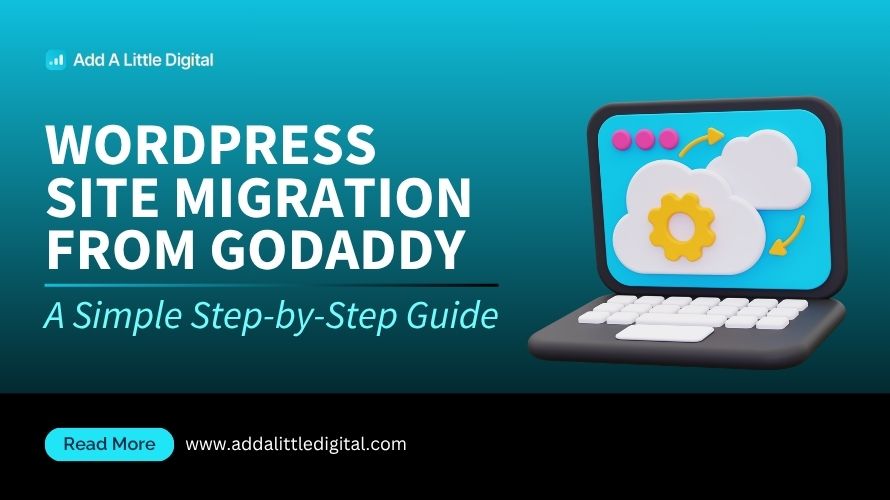
Leave a Reply