Site Migration Benefits: Migrating a WordPress site provides a significant boost in performance and security by moving to a more suitable hosting environment. It ensures a seamless experience for users and aligns the site with evolving business needs.
What Is WordPress Site Migration?
WordPress site migration involves transferring your website from one hosting provider to another or changing the domain name. This process may sound daunting, but we can easily break it down into manageable steps. Understanding this concept is crucial for ensuring a seamless transition, whether we move our site for better performance, increased security, or a more suitable hosting plan.
1. Evaluate Your Current Setup
We start by assessing our current WordPress site, checking elements such as themes, plugins, and database size. Before initiating a migration, we must know what we need to move. This evaluation helps prevent data loss or issues during the transfer.
2. Choose a New Hosting Provider
Selecting a new hosting provider is critical for WordPress site migration. We should consider factors like uptime, speed, customer support, and pricing. Researching providers helps us find the best fit for our needs.
3. Back Up Your Current Site
Before we begin the migration, creating a complete backup of our current WordPress site is essential. Various plugins simplify this process by saving our website files and database. Backing up ensures we can restore our site in case of unexpected issues.
4. Set Up the New Hosting Account
After selecting a hosting provider, we need to set up our new hosting account. This involves creating an account and configuring basic settings. Hold off on transferring files until this step is complete to avoid complications.
5. Install WordPress on the New Host
Next, we install a fresh copy of WordPress on our new host. Most hosting services offer one-click installations, making this step quick and straightforward. This installation serves as the foundation for our migrated site.
6. Transfer Files and Database
We must transfer our website files and database to the new host. Using FTP clients for files and tools like phpMyAdmin for the database works effectively. Carefully following instructions during this step prevents data loss.
7. Update the wp-config.php File
Once the files and database are transferred, we need to update the wp-config.php file. This file contains critical information about our database connection, including database name, username, and password. Confirming these settings ensures a smooth connection to our new host.
8. Update Domain Name Servers (DNS)
If we are changing domains, updating our DNS settings is essential. A domain registrar manages these settings, and we should point our domain to the new hosting provider. This process can take anywhere from a few hours to 48 hours to propagate.
9. Test the New Site
Once the migration is complete, we must test our new site thoroughly. Checking functionalities, links, and images helps us ensure everything works as expected. It is crucial to identify any issues before the site goes live.
10. Inform Users of the Migration
Finally, informing our users about the migration is a best practice. Posting an update on our site or social media channels alerts users to changes, ensuring clear communication. This step fosters trust and prepares our audience for a potential downtime.
By following these steps, we can simplify WordPress site migration, ensuring a smooth transition to our new hosting provider or domain name.
Reasons for WordPress Site Migration
We understand the various motivations driving the need for WordPress site migration. Several reasons may prompt us to transition to a new hosting provider or change our domain name. Below are key considerations that highlight why WordPress site migration often becomes necessary.
Upgrading Web Hosting
- Evaluate Performance Needs: Performance issues like slow loading times or frequent downtime signal that it’s time to migrate. Assess our site’s current performance metrics to identify any deficiencies.
- Consider Resource Requirements: Frequent traffic bursts may require more resources. Check if our current provider can meet these increasing demands. If not, moving to a host with scalable solutions makes sense.
- Enhance Security Features: Sites with sensitive data need robust security measures. If our current hosting provider lacks security enhancements like SSL certificates or firewalls, a migration to a provider with superior security protocols is essential.
- Seek Better Customer Support: High-quality support can save us from major headaches. If our current host struggles to respond promptly to issues, finding a host known for excellent customer service can enhance our overall experience.
- Optimize Costs: Regular review of expenses may reveal chances to cut costs. If our current plan no longer aligns with our budget or needs, we can migrate to a provider that offers better pricing for similar features.
By prioritizing these aspects of web hosting, we can ensure that the migration process leads us to a more suitable hosting environment.
Changing Domain Names
- Reflect Brand Identity: A business rebranding often necessitates a domain name change. Making sure our new domain accurately represents our updated branding can enhance recognition and trust.
- Improve SEO: A domain name that includes relevant keywords can boost our site’s search Engine Optimization (SEO). Transitioning to a keyword-rich domain helps improve visibility and ranking.
- Enhance Memorability: A shorter, simpler domain name appeals to users and reduces confusion. If our current domain is hard to remember, migrating to a more straightforward option increases the likelihood of return visits.
- Migrate for Legal Reasons: Legal issues, such as trademark conflicts, might compel a domain change. It’s crucial to protect our brand from potential legal repercussions, making migration necessary.
- Targeted Audience Focus: Shifting to a more geographically or industry-specific domain can draw our target audience. Focusing our domain toward our ideal customers enhances relevance and encourages engagement.
By understanding these reasons, we can facilitate a smooth WordPress site migration process that supports our goals, whether through upgrading web hosting or changing domain names.
How to Prepare for WordPress Site Migration
Preparing for a WordPress site migration ensures a seamless transition. We’ll outline essential steps to facilitate the process.
1. Backup Your Site
We must create a complete backup of our current WordPress site. Use plugins such as UpdraftPlus or BackupBuddy. These tools simplify the backup process by automatically saving our files and databases. Ensure the backup stores both files and databases to avoid data loss during migration.
2. Evaluate Hosting Requirements
We need to assess our hosting needs based on site traffic and feature requirements. Identify aspects like storage space, bandwidth, and server performance. A reliable hosting provider supports our business goals and growth needs. Research hosts that offer solid uptime, speed, and customer support.
3. Select a Migration Method
Choosing a suitable migration method is crucial. We can either manually or automatically migrate our site. Manual migration involves transferring files using FTP software and exporting/importing databases. Automatic options include plugins like Duplicator, which simplify the process. We should pick a method that matches our technical expertise and comfort level.
4. Configure New Hosting Account
Setting up our new hosting account involves configuring essential settings. We must ensure domain name servers (DNS) are changed to point to the new server. Familiarize ourselves with the control panel (cPanel, Plesk) for efficient management. Setting the correct environment reduces potential migration challenges.
5. Install WordPress on the New Host
After setting up our new hosting account, we need to install WordPress. Most hosts provide a one-click installation feature. Complete the WordPress installation by following the host’s prompts. This step creates a clean slate for our site’s data.
6. Transfer Files and Database
Transferring our site’s files and databases follows the installation. We utilize FTP clients like FileZilla to upload files. For database transfer, we can use phpMyAdmin to export the database from the old host and import it to the new one. Check for successful completion after this step.
7. Update the wp-config.php File
We need to update the wp-config.php file to connect the new database accurately. Locate this file in the root directory of our WordPress installation. Edit the database name, username, and password to match the new database settings. Save the changes, allowing WordPress to access the new database.
8. Test the New Site
Testing our new site is critical before going live. Access the new site through a temporary URL or hosts file adjustment. Check website functionalities, images, and links for any issues. Confirm everything operates smoothly to prevent user disruptions.
9. Inform Users of the Migration
Communicating the migration to our users builds trust. We can send out emails or post alerts on our social media channels. Inform users about potential downtime and the benefits of the migration. Keeping them informed fosters good customer relations.
10. Monitor Site Performance
After the migration, we should monitor our site closely for performance issues. Use tools like Google Analytics or Pingdom to track website speed and uptime. Regular checks ensure our site remains efficient post-migration.
By following these steps, we set ourselves up for a successful WordPress site migration. Each action contributes to maintaining our site’s integrity and user experience throughout the transition.
For more on managing backups, see how to manage backups. For setting up a new server, check out set up business hosting. Consider learning about website performance optimization through website speed tips.
Step-by-Step Guide to WordPress Site Migration
Migrating a WordPress site can feel daunting. We aim to make it straightforward with this step-by-step guide. Follow these steps for a smooth transition.
1. Evaluate Your Current Setup
We assess our themes, plugins, and database size. This evaluation helps us identify what’s essential to migrate, preventing data loss during the WordPress site migration.
2. Choose a New Hosting Provider
We research and compare hosting providers considering uptime, speed, support, and pricing. Selecting the right host enhances website performance.
3. Back Up Your Current Site
We create a complete backup using plugins like UpdraftPlus or BackupBuddy. With a backup in place, we can safeguard our site against potential issues during WordPress site migration.
4. Set Up the New Hosting Account
We configure basic settings once we sign up for the new hosting account. Setting up FTP access and ensuring the server meets our needs is crucial for a successful WordPress site migration.
5. Install WordPress on the New Host
We utilize one-click installations available through our new hosting provider. This method allows us to set up WordPress quickly and efficiently.
6. Transfer Files and Database
We use FTP clients like FileZilla to upload our files. Additionally, we leverage tools like phpMyAdmin to export and import databases effectively during the WordPress site migration.
7. Update the wp-config.php File
We edit the wp-config.php file to ensure the correct database connection settings. This step connects our WordPress site to the new database, ensuring smooth functionality post-migration.
8. Update Domain Name Servers (DNS)
If we change domains, we update the DNS settings to point to the new host. Modifying the DNS is essential for ensuring our visitors reach the new site without interruption.
9. Test the New Site
We thoroughly check functionalities and links on our new site. Testing ensures that all features work properly after the WordPress site migration.
10. Inform Users of the Migration
We communicate the migration to our users through emails or notifications. Keeping our users informed helps maintain their trust during this transition period.
Following these steps makes WordPress site migration a manageable process. For additional details or resources on best hosting practices, we can refer to trusted sources such as WPBeginner, Kinsta, or SiteGround.
Post-Migration Checklist
After completing the WordPress site migration, we recommend following a checklist to ensure everything functions correctly. This checklist focuses on testing functionality and updating permalinks.
1. Testing Functionality
- Review Site Load Time
We’ll check the new site’s load time using tools like GTmetrix or Google PageSpeed Insights. A faster site improves user experience and SEO rankings.
- Verify All Links
We must click through all internal links to ensure they point to the correct pages. Broken links can harm both usability and SEO.
- Test Forms and Features
We’ll submit any contact forms to confirm they function properly. This includes checking features such as pop-ups, subscriptions, and payment gateways.
- Inspect Media Files
We should browse through various pages to verify that all images and media files load correctly. Missing media can disrupt the user experience.
- Check for 404 Errors
We can use tools like Screaming Frog SEO Spider to identify any 404 errors on our site. Fixing these errors is essential for maintaining site integrity.
- Confirm Mobile Compatibility
We must ensure the new site works well on mobile devices. Google prioritizes mobile-friendliness in its ranking algorithms.
- Examine Plugins for Compatibility
We’ll review all installed plugins to ensure they function properly with the new hosting environment. Incompatible plugins can lead to site issues.
- Monitor Site Uptime
We should use services like Uptime Robot to monitor our site’s uptime. An accessible site contributes to a better user experience.
Updating our site’s functionality helps make the transition smoother and more effective for visitors.
2. Updating Permalinks
- Access the WordPress Dashboard
We’ll log in to our WordPress dashboard to start updating permalinks. This can be done through our hosting provider’s control panel.
- Navigate to Permalinks Settings
We can find the permalinks settings under the Settings > Permalinks section. Making sure our structure is set correctly optimizes our SEO.
- Choose a Permalink Structure
We’ll select a user-friendly permalink structure, like “Post name.” This option improves readability and SEO.
- Save Changes
After selecting the new structure, we must click “Save Changes.” This action updates our permalinks across the site.
- Update .htaccess File
We may need to adjust the .htaccess file if our permalinks don’t update automatically. Contacting our hosting provider for guidance ensures this step goes smoothly.
- Review All URLs
We’ll check existing URLs throughout our site to ensure they reflect the new permalink structure. Consistent URLs help improve SEO efforts.
- Implement Redirects for Changed URLs
If any URLs have changed, implementing 301 redirects directs old URLs to new ones. This prevents broken links and preserves SEO value.
- Test the New Permalinks
We’ll click on various blog posts and pages to confirm that the new permalinks work correctly. This check ensures everything functions as intended.
By updating permalinks efficiently, we improve the user experience and enhance the site’s search engine visibility.
Incorporating these steps into our post-migration checklist ensures a seamless transition to our new WordPress site. For additional resources, check out WPBeginner, Kinsta, or SiteGround.
Common WordPress Site Migration Issues
Migration to a new WordPress hosting environment can lead to specific challenges. We outline the most common issues below.
URL Redirects
- Identify Required Redirects: Begin by noting any URLs that will change during the migration process. This helps maintain access for existing visitors.
- Use Appropriate Redirect Types: Implement 301 redirects for permanent changes. This ensures search engines know which URLs to index.
- Update .htaccess File: Modify your .htaccess file on the new server to include the redirects. This step directs old URLs to their new counterparts seamlessly.
- Test URL Redirects: After setting up your redirects, test them using a redirection checker tool. Ensure every redirected URL points correctly, maintaining SEO value.
- Monitor Traffic: Analyze website traffic via Google Analytics or similar tools post-migration. Notice any unusual drop-offs that may signal redirect issues.
- Adjust as Needed: If users report broken links, update or create new redirects promptly. This action helps maintain user trust and experience.
Maintaining accurate URL redirects is vital during WordPress site migration. It preserves both traffic and SEO standings.
Database Connection Errors
- Check wp-config.php: Begin the migration by reviewing the wp-config.php file. Ensure the database name, username, password, and host are accurate for the new environment.
- Verify Database Access: Access your database via phpMyAdmin or a similar interface. Confirm the new server settings allow the WordPress installation to connect.
- Clear Cache: Clear any server or browser caches that might hinder connection attempts. This can often resolve odd connection issues.
- Look for Prefix Issues: Confirm that the table prefix in your database matches the prefix in the wp-config.php file. A mismatch can trigger connection errors.
- Consult Hosting Support: If connection errors persist, reach out to your hosting provider’s support team for assistance. They can diagnose server-specific issues.
- Secure Credentials: Ensure WordPress credentials are not outdated. Password updates might be necessary on the new server to permit connections.
Database connection errors can disrupt your WordPress site post-migration. Addressing these issues promptly ensures continuity of service for your users.
By addressing URL redirects and database connection errors efficiently, we can navigate the common obstacles of WordPress site migration with confidence. For additional guidance, check out trusted resources on site migration processes and troubleshooting techniques from authoritative sources like WPBeginner, Kinsta, and SiteGround.
Key Takeaways
- Understanding WordPress Site Migration: WordPress site migration involves transferring your website to a new hosting provider or changing your domain name for improved performance or security.
- Preparation Steps Are Essential: Evaluate your current site’s setup, back up your data, and assess hosting requirements before initiating the migration process to ensure a smooth transition.
- Choosing the Right Hosting Provider: Select a hosting provider based on reliability, customer support, and scalability to accommodate potential growth and performance needs.
- Thorough Testing is Crucial: After the migration, conduct comprehensive tests on the new site to verify that all features, links, and functionalities work properly before going live.
- Communicating Changes to Users: Inform your audience about the migration to maintain trust and minimize confusion, especially if there are expected downtimes or URL changes.
- Address Common Migration Issues: Be prepared to handle potential issues like URL redirects and database connection errors to ensure continued site functionality post-migration.
Conclusion
Migrating our WordPress site can seem daunting but with careful planning and execution we can achieve a smooth transition. By following the outlined steps we not only protect our data but also enhance our site’s performance and security.
It’s essential to remain proactive throughout the process and address any issues that arise promptly. Keeping our users informed fosters trust and minimizes disruption.
As we embark on this migration journey we can look forward to a more efficient and reliable website that meets our evolving needs. Embracing this change can lead to improved user experiences and better engagement with our audience.
Frequently Asked Questions
What is WordPress site migration?
WordPress site migration refers to the process of transferring a website from one hosting provider to another or changing its domain name. It is crucial for ensuring improved performance, security, and an overall better hosting experience.
Why should I migrate my WordPress site?
You might consider migrating your WordPress site for enhanced performance, better security, cost optimization, and improved customer support. A migration can also aid in rebranding, SEO enhancement, and targeting specific audiences more effectively.
What is the first step in migrating a WordPress site?
The first step is to evaluate your current setup. This involves assessing themes, plugins, and database size to prevent potential data loss during the migration process.
How do I choose a new hosting provider?
When selecting a new hosting provider, compare options based on uptime, speed, customer support, and pricing. This research helps ensure you choose a reliable host that meets your website’s needs.
How can I back up my current site before migration?
You can back up your current site by using WordPress backup plugins. These tools create a complete backup, safeguarding your data against potential issues during the migration.
What should I do after setting up the new hosting account?
After setting up your new hosting account, install WordPress, ensuring the server meets your requirements. One-click installation options can simplify this process.
How do I transfer files and database during migration?
Transfer files using FTP clients and database tools like phpMyAdmin. This method allows you to move your website data effectively from the old host to the new one.
What do I need to update in my wp-config.php file?
You need to update the wp-config.php file with the correct database connection settings, ensuring that your migrated WordPress site functions smoothly.
How do I update domain name servers (DNS) during migration?
If you’re changing domains, update the domain name servers (DNS) to point to your new host. This step is essential for ensuring that users can access your migrated site.
What should I test after migration?
After migration, thoroughly test your new site to ensure all functionalities and links work properly. This check helps identify any issues that may have arisen during the transfer.
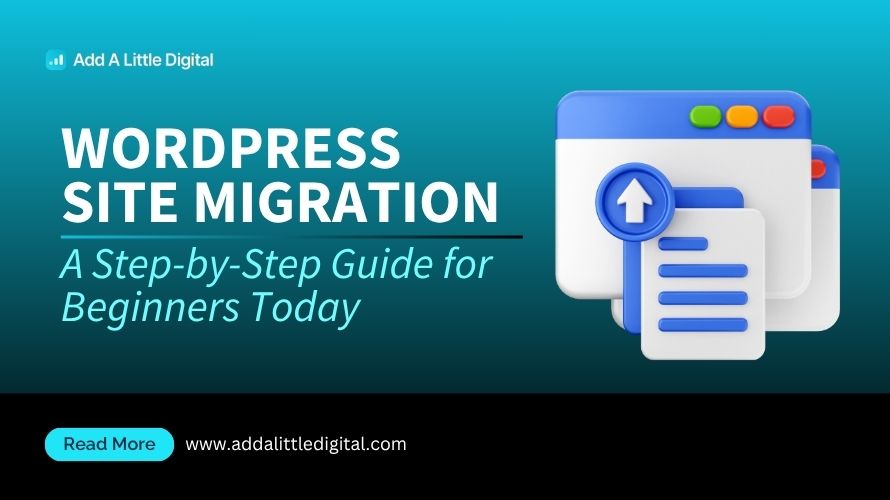
Leave a Reply