WordPress permalink settings can be tricky, and many of us have faced this problem. Imagine trying to find your favorite toy, but it’s hidden in a messy room. That’s what it feels like when permalinks don’t work. We want our links to be neat and easy to find, just like we want our toys organized. Sometimes, a simple setting can cause big headaches. Did you know that around 50% of WordPress users struggle with their permalink settings? At Add A Little Digital, we understand how frustrating this can be. Let’s dive into some common issues and fix those pesky permalink problems together.
Understanding WordPress Permalink Settings
Understanding WordPress permalink settings is crucial for creating user-friendly URLs. These settings determine how web addresses look, impacting both SEO and user experience. We’ll explore the definition of permalink settings and their importance in this section.
What Are Permalink Settings?
- Access Settings: Log in to your WordPress dashboard, navigate to “Settings,” and then click on “Permalinks.” This section displays current permalink settings.
- Select Structure: Review the options available for URL structure. Common choices include Post Name, Day and Name, and Custom Structure. Select one that suits your website needs.
- Save Changes: After selecting the desired structure, click “Save Changes.” This action updates your permalink settings throughout the site.
- Test Links: Visit various pages on your site to confirm the new permalink structure functions correctly. Ensure that URLs link to the intended content.
- Adjust Individual Posts: For individual posts or pages, we can modify the slug directly within the post settings to enhance clarity and relevance.
- Enable Trailing Slashes: Decide whether you want URLs to include trailing slashes. This choice can affect how links are treated by search engines.
- Set Base Permalinks: If needed, establish base permalinks for categories or tags. This step helps target specific topics effectively.
- Utilize Redirects: If modifying existing permalinks, use a redirect plugin to prevent users from landing on broken links.
- Update Sitemap: After making changes, regenerate your XML sitemap for search engines to recognize the new permalink structure.
- Monitor Performance: Regularly check your site’s performance and functionality after changes. Address any issues promptly to ensure smooth navigation.
Importance of Proper Permalink Structure
- Enhanced SEO: Good permalink structure positively impacts search engine optimization. Clearly structured URLs with keywords increase visibility in search results.
- Better User Experience: Easy-to-read permalinks improve user experience. Clean URLs encourage clicks because users can quickly understand the content before visiting.
- Indexed by Search Engines: Well-structured permalinks help search engines index your site effectively. This indexing leads to improved rankings and organic traffic.
- Facilitates Sharing: Users are more likely to share concise URLs on social media and other platforms. Short links that convey content purpose attract more engagement.
- Establishes Credibility: Effectively structured permalinks enhance site credibility. Users appreciate professionalism, contributing to a trustworthy online presence.
- Keyword Precision: Including relevant keywords in permalinks increases targeted traffic. Focus on specific keywords to attract the right audience.
- Create Consistency: Maintaining a consistent permalink structure across your site provides a uniform experience. Consistency fosters familiarity for repeat visitors.
- Impact on Analytics: Properly configured permalinks allow for accurate tracking in analytics. Analyze traffic patterns and identify high performing content more effectively.
- Compatibility with Plugins: Some plugins rely on permalink settings for enhanced functionality. Ensure compatibility to avoid issues with additional features.
- Adjustments for Future Growth: As content grows, a sound permalink structure supports scalability. Thoughtful planning today prevents future SEO complications as your site expands.
By understanding and implementing the right WordPress permalink settings, we enhance our site’s user experience and SEO performance. Each of these steps assists us in creating a robust online presence. For more information on permalinks and SEO strategies, check out this set up business link.
Common Issues with Permalink Settings
WordPress permalink settings can sometimes create roadblocks for users, leading to frustrating experiences. We’ll explore common issues and provide actionable steps to help resolve these problems.
Why WordPress Permalink Settings Not Working?
- Check Your Permalink Structure:
Navigate to Settings > Permalinks. Ensure you select a permalink structure that fits your needs, like “Post name.” If this isn’t set, WordPress permalinks won’t work as intended.
- Refresh Permalinks:
Simply click the “Save Changes” button on the Permalinks page. This action refreshes the permalink settings and often resolves minor issues.
- Examine .htaccess File:
Access your website’s root folder via FTP or file manager and look for the .htaccess file. Ensure it has the right WordPress rules. Here’s a basic structure:
# BEGIN WordPress
<IfModule mod_rewrite.c>
RewriteEngine On
RewriteBase /
RewriteRule ^index\.php$ - [L]
RewriteCond %{REQUEST_FILENAME} !-f
RewriteCond %{REQUEST_FILENAME} !-d
RewriteRule . /index.php [L]
</IfModule>
# END WordPress
- Check for Plugin Conflicts:
Deactivate all plugins and check if permalinks work. If they do, reactivate plugins one by one to identify the conflict.
- Examine Theme Functions:
Some themes can interfere with permalink settings. Switch to a default theme, like Twenty Twenty-One, then check if permalinks function correctly.
- Check Server Configuration:
Consult your hosting provider to ensure your server is set up to handle custom permalinks. Some might require additional configuration.
- Update WordPress:
Always keep WordPress updated. An outdated version can lead to compatibility issues, affecting permalink functionality.
- Review WordPress Settings:
Ensure that your website URL and WordPress URL match in Settings > General. Mismatches can lead to redirect issues.
- Clear Caches:
If you’re using a caching plugin, clear your cache after making changes. Cached data may load outdated permalink settings.
- Consult WordPress Support:
If problems persist, consult the WordPress Support Forums. Find solutions from the community or seek expert advice.
Common Error Messages
- 404 Not Found:
This error arises when WordPress can’t locate the requested URL. By refreshing permalinks or checking the .htaccess file, we can often resolve this.
- Internal Server Error:
This issue usually indicates a problem with the server configuration. Reviewing the .htaccess file and server settings can help identify the cause.
- Redirect Loop:
A redirect loop occurs when a URL repeats redirects endlessly. Checking site URL settings and permalinks can often fix this error.
- Plugin Errors:
Common in some configurations, these errors show up when certain plugins interfere with the permalink structure. Deactivating plugins helps troubleshoot the issue.
- Theme Errors:
Sometimes the active theme may generate issues by not supporting certain permalink structures. Switching themes can help determine if that’s the culprit.
By following these steps, we can effectively troubleshoot and resolve issues related to WordPress permalink settings. Addressing these common issues leads to enhanced site performance and better user experience.
Troubleshooting WordPress Permalink Issues
Addressing permalink issues can feel overwhelming, but by following these steps, we can help simplify the process. Let’s explore actionable tasks to resolve common permalink problems efficiently.
1. Check Your .htaccess File
- Access your website’s server through FTP or cPanel.
- Locate the
.htaccessfile in the root directory. - Download a copy of the current
.htaccessfile for backup. - Open the
.htaccessfile using a text editor. - Verify if the following lines exist for WordPress:
# BEGIN WordPress
<IfModule mod_rewrite.c>
RewriteEngine On
RewriteBase /
RewriteRule ^index\.php$ - [L]
RewriteCond %{REQUEST_FILENAME} !-f
RewriteCond %{REQUEST_FILENAME} !-d
RewriteRule . /index.php [L]
</IfModule>
# END WordPress
- If missing or incorrect, add or adjust these lines, ensuring no extra spaces exist.
- Save and re-upload the modified
.htaccessfile. - Test your permalinks to see if the issue is resolved.
2. Reset Your Permalink Settings
- Log into the WordPress admin dashboard.
- Navigate to Settings and then select Permalinks.
- Note your current permalink structure.
- Change the permalink setting to Plain.
- Click Save Changes.
- Revert back to your original permalink structure.
- Click Save Changes again.
- Refresh your site and check your permalinks.
Resolving permalink settings enhances SEO and user experience. By taking each step, we can quickly address issues that arise and ensure our site runs smoothly.
By following these troubleshooting techniques, we’ll pave the way for improved site navigation. For more information on setting up business strategies, visit WordPress Support. If you prefer a detailed guide, check out Yoast’s SEO plugins.
Managing permalink settings effectively contributes to a user-friendly experience. Seek out trusted resources to deepen our understanding and improve website functionality.
Advanced Solutions
1. Identify Plugin Conflicts
- Access your WordPress dashboard: Log in to your admin area.
- Navigate to Plugins: Click on “Plugins” in the left sidebar.
- Deactivate all plugins: Check the box next to “Plugin” and select “Deactivate” from the bulk actions dropdown.
- Check permalinks: Go to “Settings” > “Permalinks” and save changes.
- Reactivate plugins one by one: Start with critical plugins and check permalinks again.
- Identify the conflicting plugin: If permalinks break after activating a plugin, that plugin likely causes the conflict.
- Seek alternatives: Find a replacement if a specific plugin causes the issue.
- Regularly update plugins: Keep plugins up-to-date to minimize conflicts.
2. Inspect Server Configuration Issues
- Access your hosting account: Log in to your hosting provider’s dashboard.
- Check for mod_rewrite support: Confirm the server supports this feature, which WordPress requires for pretty permalinks.
- Verify .htaccess file: Navigate to the file manager and locate the .htaccess file.
- Edit the .htaccess file: Add the following code if it isn’t present:
# BEGIN WordPress
<IfModule mod_rewrite.c>
RewriteEngine On
RewriteBase /
RewriteRule ^index\.php$ - [L]
RewriteCond %{REQUEST_FILENAME} !-f
RewriteCond %{REQUEST_FILENAME} !-d
RewriteRule . /index.php [L]
</IfModule>
# END WordPress
- Save changes: After editing, save the .htaccess file.
- Verify server settings: Check with your hosting support if issues persist.
- Test your permalinks: Visit your website’s links to ensure they work correctly.
- Consider server upgrades: If necessary, upgrade your hosting plan for better performance.
- Consult trusted resources: Seek guidance from your hosting provider if configuration issues remain.
By following these steps, businesses can tackle “WordPress permalink settings not working” effectively. We strive to make this process seamless and efficient for everyone. For further information on managing WordPress settings, refer to WordPress Codex. Also, for reliable hosting options, explore best hosting providers. Lastly, check out plugin tutorial resources for guidance on optimizing your site further.
Key Takeaways
- Understanding Permalink Settings is Crucial: Proper permalink structure enhances SEO and improves user experience by creating clean, easy-to-read URLs.
- Common Issues: Problems such as 404 errors, internal server errors, or plugin conflicts can often hinder permalink functionality; these issues can be resolved through troubleshooting.
- Steps to Resolve Issues: Key troubleshooting steps include checking and refreshing permalink settings, examining the .htaccess file, and deactivating plugins to identify conflicts.
- Updating WordPress: Keeping WordPress and all plugins updated is essential for preventing compatibility issues that can disrupt permalink functionality.
- Utilizing Redirects: When adjusting permalinks, employing redirects is crucial to maintain user access to previous URLs and prevent broken links.
- Monitoring Site Performance: Regularly monitoring your site after making permalink changes ensures any issues are promptly addressed for a smoother user experience.
Conclusion
Resolving permalink issues is crucial for our WordPress site’s success. By implementing the right settings and following the troubleshooting steps we discussed, we can ensure our URLs are user-friendly and optimized for search engines.
It’s all about creating a seamless experience for our visitors while boosting our site’s credibility. If we ever encounter problems again, we now have the tools and knowledge to tackle them effectively. Let’s keep our permalinks tidy and functional so our content can shine.
Frequently Asked Questions
What are WordPress permalinks?
Permalinks are the permanent URLs of your individual blog posts, pages, and other content on your WordPress site. They play a crucial role in SEO and user experience by providing clean, readable links that make it easy for visitors to navigate.
Why are permalink settings important?
Permalink settings are vital for creating user-friendly URLs that improve search engine rankings and enhance site credibility. A well-structured permalink can help users find content easily and can impact the overall performance of your site.
How can I access permalink settings in WordPress?
To access permalink settings, go to your WordPress dashboard, navigate to Settings > Permalinks. From there, you can choose a URL structure that suits your site and save the changes to apply it.
What are common issues with WordPress permalinks?
Common issues include error messages like 404 Not Found, Internal Server Error, or redirect loops. These problems often stem from incorrect permalink structures, plugin conflicts, or issues with the .htaccess file.
How can I troubleshoot permalink issues?
You can troubleshoot permalink issues by checking your permalink structure, refreshing settings, examining the .htaccess file, and disabling plugins one by one to identify conflicts. Each of these steps can help resolve your permalink problems.
How do I modify the .htaccess file for permalinks?
To modify the .htaccess file, access it via your hosting account or FTP. Ensure the correct WordPress rules are present, usually starting with # BEGIN WordPress. If modifications are needed, make sure to back up the file before making changes.
What should I do if I get a 404 error after changing permalinks?
If you encounter a 404 error after changing permalinks, try refreshing your permalink settings. Go to Settings > Permalinks and click “Save Changes” without making any modifications. This can often resolve the issue quickly.
How can I improve my WordPress site’s permalink structure?
To improve your permalink structure, choose a format that includes keywords and is easy to read. Avoid using complex strings of numbers or symbols. A format like “/%postname%/” is recommended for better SEO.
Are there any advanced solutions for resolving permalink issues?
Advanced solutions include checking server configurations to ensure mod_rewrite support is enabled, inspecting the .htaccess file for errors, and deactivating plugins one by one to troubleshoot potential conflicts more thoroughly.
Where can I find more resources on WordPress permalink issues?
For further information, check the WordPress Codex or your hosting provider’s support resources. Reliable plugin tutorials can also offer valuable insights into resolving permalink and other WordPress-related issues effectively.
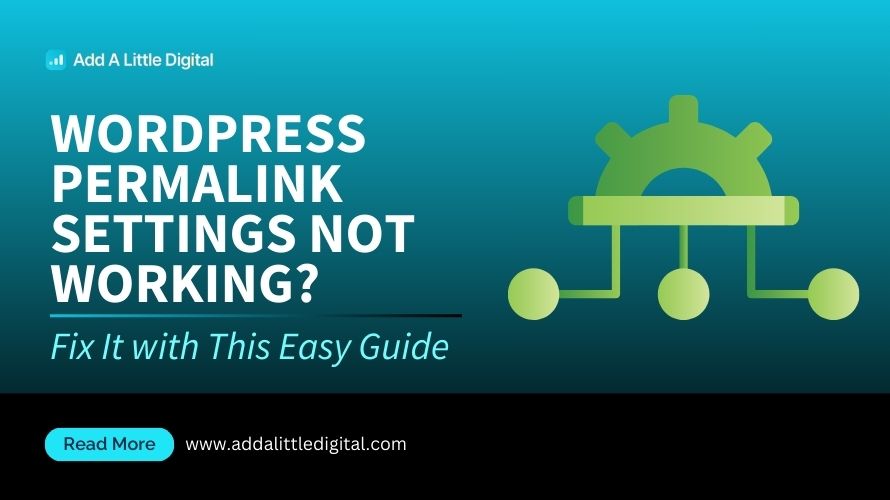
Leave a Reply