Embracing WordPress Multisite allows you to efficiently manage multiple websites from one installation, saving time and reducing costs. This setup streamlines updates and operations, enabling a focus on growing your business while ensuring seamless site management.
WordPress Multisite Overview
- Understand Multisite
WordPress Multisite allows you to run multiple websites from a single WordPress installation. This feature is beneficial for businesses managing several sites, as it streamlines updates and maintenance.
- Check Host Compatibility
Confirm that our hosting provider supports WordPress Multisite. Some hosts may impose limitations that affect performance across multiple sites.
- Backup Existing Data
Prior to enabling Multisite, we should create a complete backup of our WordPress site. This ensures that data remains safe during the transition to a multisite setup.
- Enable Multisite Feature
Add the following line in the wp-config.php file:
define('WP_ALLOW_MULTISITE', true);
This activates the multisite feature, allowing us to configure our network.
- Configure the Network
Navigate to the “Tools” menu in WordPress and select “Network Setup.” Here we set our multisite options, such as subdomains or subdirectories, based on our needs.
- Update the .htaccess File
WordPress will generate rules for our .htaccess file. Replace existing rules with the new ones provided for multisite functionality to ensure proper redirection and permissions.
- Install Network Plugins
Install and activate plugins across our multisite network. Network activation allows them to function on all sites, saving time during setup.
- Add New Sites
From the “My Sites” menu, we can easily add new sites. Fill in necessary details including site name and email, and configure settings as needed.
- Manage User Permissions
Assign roles and permissions to users for each site. By controlling access, we can manage who can contribute or edit content, enhancing security.
- Use Network Settings
Access the “Network Admin” dashboard to manage themes, plugins, and settings. Here we can update the network efficiently, ensuring all sites operate smoothly.
By following these steps, we can successfully set up and manage a WordPress Multisite. This setup provides a streamlined process to operate multiple sites efficiently, benefiting our business operations. For deeper insights, we recommend checking the official WordPress Multisite documentation and exploring configuration tips on WPBeginner.
Benefits of WordPress Multisite
WordPress Multisite offers significant advantages for businesses managing multiple websites. This feature not only streamlines operations but also enhances overall efficiency across our various sites.
Cost Efficiency
- Reduce Hosting Costs: We can host multiple sites under one account instead of paying for separate hosting services for each. This consolidates expenses and lowers monthly fees.
- Share Resources: WordPress Multisite allows us to share themes and plugins across our network. This sharing reduces the cost of purchasing individual licenses for each separate site.
- Eliminate Redundant Plugins: We can install a plugin once and activate it for all sites in the network. This setup avoids the repetitive task of installing identical plugins multiple times, saving both time and money.
- Centralized Updates: We handle updates from a single dashboard. Updating themes and plugins only once for the entire network eliminates the hassle of managing each site individually.
- Scalable Growth: As our business expands, adding new sites becomes straightforward. WordPress Multisite allows us to grow without major financial investments in new hosting solutions or extensive technical setups.
Simplified Management
- Centralized Dashboard: We access all our sites from a single dashboard, called the Network Admin. This makes site management efficient and straightforward.
- User Management: Managing user roles and permissions across multiple sites is seamless. We assign roles globally or per site, ensuring security and efficiency.
- Theme and Plugin Control: We control which themes and plugins are available to each site. This central management allows us to maintain consistency and quality across all sites.
- Bulk Site Creation: Creating new sites takes minutes. With a few clicks, we can set up new sites and configure them quickly without repetitive manual setups.
- Network Settings: WordPress Multisite provides network settings that apply globally or at an individual site level. Adjusting settings like SEO, performance metrics, and user experience becomes much more manageable.
- Documentation and Support: We benefit from extensive WordPress documentation that covers multisite management. Resources like WPBeginner offer additional tips to streamline our multisite experience.
By leveraging WordPress Multisite, we significantly enhance our operational efficiency and cost savings. This leads us to more effectively focus on growing our business rather than getting bogged down in site management tasks.
Setting Up WordPress Multisite
Setting up WordPress Multisite allows us to manage multiple websites efficiently from one installation. Here’s a step-by-step guide to streamline the process.
System Requirements
- Choose Compatible Hosting
Ensure our hosting provider supports WordPress Multisite. Look for providers that allow custom configurations, like Bluehost or SiteGround.
- Check PHP Version
Verify that we’re running PHP version 7.3 or later, as it’s essential for optimal performance.
- Enable HTTPS
Use an SSL certificate for security. Secure connections protect our data and customer information across all sites.
- Backup Existing Data
Back up our WordPress site using plugins like UpdraftPlus. This step safeguards our current data before significant changes.
Step-by-Step Installation
- Edit wp-config.php
Access our WordPress files via FTP or a file manager. Add the following line before /* That's all, stop editing! */:
define('WP_ALLOW_MULTISITE', true);
- Deactivate All Active Plugins
Temporarily deactivate all plugins from the WordPress dashboard. This step prevents issues during setup.
- Navigate to Network Setup
Go to Tools > Network Setup in the WordPress dashboard. Select whether we want subdomains or subdirectories for our sites.
- Update wp-config.php and .htaccess
Follow on-screen instructions to add code snippets into wp-config.php and .htaccess. These changes enable Multisite functionality.
- Log in Again
Log out and back into our WordPress admin area. Look for the new My Sites menu in the admin bar.
- Create New Sites
From the Network Admin dashboard, go to Sites > Add New. Fill in the site address, title, and admin email.
- Manage User Roles
Assign roles for site administrators to manage their sites effectively. Navigate to Users to modify permissions.
- Install Network Plugins
Go to Plugins in the Network Admin dashboard. Activate network-wide plugins we need for all sites or allow site-specific ones.
- Adjust Network Settings
Under Settings, configure options like registration and site settings for a unified experience.
- Test the Setup
Create test posts on new sites to ensure everything works smoothly. This process helps us identify any potential issues early on.
Setting up WordPress Multisite enhances our workflow and simplifies management significantly. Following these steps helps us harness the full potential of this powerful feature. For more detailed information, we can refer to the official WordPress documentation. Explore additional tips on how to set up business effectively. Leverage resources like Multisite FAQ as needed for optimization.
Managing Your Multisite Network
Managing a WordPress Multisite network is straightforward with the right steps. We’ve outlined essential instructions to streamline the process for you.
1. Access Your Network Admin Dashboard
Log in to your WordPress site, then navigate to My Sites in the top left corner. Select your Network Admin. This dashboard is the central hub for managing all sites.
2. Add a New Site
In the Network Admin dashboard, click Sites, then Add New. Fill in the required fields like Site Address, Site Title, and Admin Email. Keeping track of these details is important for future references.
3. Manage User Roles
Under Users, select Add New. Enter the user’s email address and assign them a role such as Admin, Editor, or Author. Assigning the correct user roles ensures appropriate access levels across sites.
4. Install Network Plugins
Access the Plugins section from the Network Admin dashboard. Click Add New, search for desired plugins, and click Install. Activate the plugins for your network to enhance functionality across all sites.
5. Centralize Theme Management
Navigate to the Themes section and explore available themes. Install and activate themes for your entire network, making sure all sites use compatible designs for consistency. This simplifies management by reducing individual site updates.
6. Update Network Settings
Go to Settings, then Network Settings. Adjust options such as Registration Settings, Upload Limit, and Language. These settings help tailor the user experience for your audience and enhance overall site functionality.
7. Utilize Bulk Actions
In the Sites section, use bulk actions to manage multiple sites simultaneously. You can disable themes or plugins en masse, making it easier to maintain your network without repetitive tasks.
8. Monitor Network Performance
Regularly check your site’s performance using analytics tools. Optimizing for speed and uptime enhances user experience while saving time on troubleshooting.
9. Backup Your Network
Implement a backup solution for the entire network. Use trusted plugins, ensuring backups include all sites, themes, and plugins. This guarantees data integrity and quick recovery in case of issues.
10. Stay Updated with Documentation
Consult the official WordPress Multisite documentation for advanced management techniques. Regularly referring to authoritative resources allows us to maintain best practices.
By following these steps, managing your WordPress Multisite becomes efficient and structured. Our approach ensures you save time while maximizing productivity. If you’re looking for detailed insights, check our resources on setting up businesses and managing plugins effectively.
Common Challenges in Multisite Management
Managing a WordPress Multisite network presents unique challenges that we must address to ensure smooth operations. Below are key challenges along with practical strategies to overcome them.
1. Performance Issues
Managing multiple sites can strain server resources, creating performance bottlenecks. We can improve performance through the following steps:
- Optimize Hosting: Choose a reliable hosting provider optimized for WordPress Multisite. Look for plans that provide sufficient CPU and RAM.
- Use Caching Plugins: Implement caching solutions across the network. Plugins like W3 Total Cache or WP Super Cache improve load times significantly.
- Performance Monitoring: Regularly monitor the performance of the network. Utilize tools like GTmetrix or Pingdom to identify slow sites and make necessary adjustments.
2. Security Considerations
Security is crucial in a WordPress Multisite setup because multiple sites share the same infrastructure. We can enhance security through these measures:
- Implement HTTPS: Ensure all sites use HTTPS to encrypt data. Obtain an SSL certificate from a trusted authority like Let’s Encrypt.
- User Role Management: Carefully assign user roles and permissions. Limit access to sensitive areas based on necessity to reduce risks.
- Regular Updates: Keep WordPress core, themes, and plugins updated. Set a schedule for regular maintenance to apply updates consistently.
- Use Security Plugins: Install security plugins like Wordfence or Sucuri to add an extra layer of protection. These plugins help to monitor vulnerabilities and provide firewall support.
- Active Backup Solutions: Establish a robust backup strategy. Use plugins like UpdraftPlus to automate backups, ensuring data recovery is possible.
By taking action on these fronts, we enhance the overall performance and security of our WordPress Multisite network. With careful management, we can maximize efficiency while minimizing risks associated with running multiple sites.
As we navigate these challenges, referring to the official WordPress documentation remains essential for staying informed on best practices and updates related to multisite management. Consider additional resources like WPBeginner’s setup guide for practical advice on optimizing our network.
Key Takeaways
- Understanding WordPress Multisite: It allows for the management of multiple websites from a single WordPress installation, simplifying updates and maintenance.
- Host Compatibility and Backup: Before setting up Multisite, ensure your hosting provider supports it and back up existing data to safeguard against potential issues.
- Setup Steps: Activating Multisite requires editing the wp-config.php file, configuring the network, and updating the .htaccess file for proper functionality.
- Benefits of Multisite: Key advantages include reduced hosting costs, centralized management of themes and plugins, and simplified user management, which enhances operational efficiency.
- Site Management Best Practices: Regularly monitor network performance, implement a robust backup strategy, and stay updated with security practices to ensure smooth operations across all sites.
- Utilize Resources: Always refer to official WordPress documentation and expert guides like WPBeginner for comprehensive instructions and optimization tips.
Conclusion
Embracing WordPress Multisite can transform how we manage multiple websites. By centralizing our operations we not only save time but also reduce costs and streamline updates. This setup allows us to focus on growth while ensuring our sites run smoothly and efficiently.
With the right strategies in place we can overcome common challenges and enhance our network’s performance and security. By leveraging the power of Multisite we position ourselves for success in an ever-evolving digital landscape. As we continue to explore the capabilities of WordPress Multisite we encourage everyone to dive deeper into the official documentation and community resources to maximize our experience.
Frequently Asked Questions
What is WordPress Multisite?
WordPress Multisite is a feature that allows users to manage multiple websites from one WordPress installation. This setup simplifies maintenance, updates, and resource sharing among sites.
What are the benefits of using WordPress Multisite?
Using WordPress Multisite can reduce hosting costs, streamline site management, and centralize updates. It allows businesses to efficiently manage multiple sites while sharing themes and plugins.
How do I enable WordPress Multisite?
To enable WordPress Multisite, back up your existing site, ensure your hosting is compatible, and edit the wp-config.php file to include the Multisite code. Then follow the setup process in the WordPress dashboard.
What steps are involved in setting up a Multisite network?
Setting up a Multisite network includes checking hosting compatibility, modifying the wp-config.php file, navigating to Network Setup, updating files like .htaccess, and configuring network settings through the Network Admin dashboard.
How can I manage user roles in a Multisite network?
You can manage user roles by accessing the Network Admin dashboard, where you can assign specific roles for each site within your Multisite network, ensuring appropriate access and permissions.
Can I install plugins for all sites in a Multisite?
Yes, you can install network plugins and themes that can be shared across all sites in your Multisite. Individual site admins can enable these plugins as needed for their specific sites.
What common challenges should I be aware of in Multisite management?
Common challenges in Multisite management include performance issues, security concerns, and user role management. Implement caching solutions, HTTPS, and robust backup policies to enhance your network’s efficiency and security.
How can I back up my Multisite network?
To back up your Multisite network, consider using a comprehensive backup plugin that supports Multisite or manually back up your database and files regularly to ensure the safety of your sites.
Where can I find more resources on WordPress Multisite?
For additional insights, consult the official WordPress Multisite documentation and explore configuration tips on sites like WPBeginner for best practices and advanced management techniques.
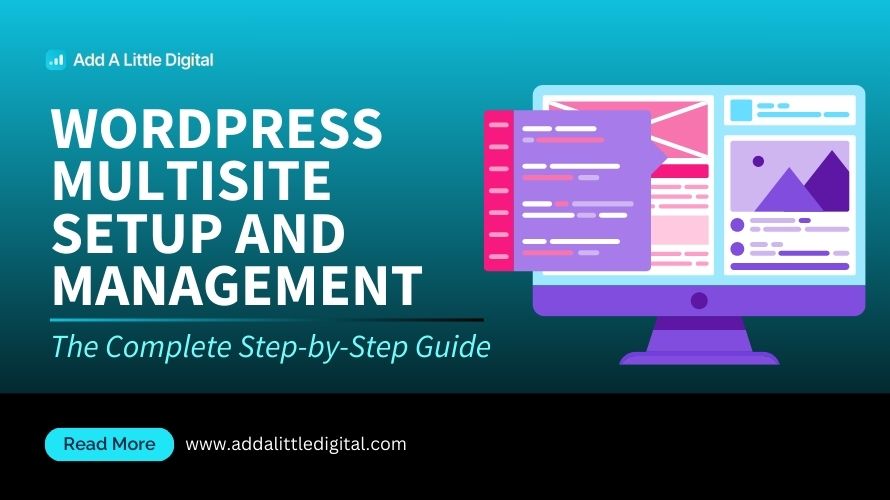
Leave a Reply