Optimizing Your WordPress Database enhances site performance and user experience by reducing load times and improving efficiency. By implementing regular maintenance and using the right tools, you can ensure your website remains fast, reliable, and easy to navigate for all visitors.
Overview of WordPress Database Optimization Tools
- Identify the Need for Optimization
Assess the current performance of your WordPress site. Slow loading times and sluggish responses indicate the necessity for database optimization tools. Recognizing these needs allows us to improve user experience and site efficiency.
- Research Available Tools
Explore various WordPress database optimization tools. Popular options include WP-Optimize, WP-Sweep, and Advanced Database Cleaner. Each tool offers unique features that cater to different optimization tasks.
- Compare Features
Evaluate the features of each tool. Look for functions such as automated cleanup, optimization scheduling, and backup capabilities. Comparing features ensures we choose the best tool for our requirements.
- Check User Reviews
Analyze user feedback on trusted platforms. Genuine user reviews provide insights into the effectiveness and reliability of optimization tools. Positive testimonials often indicate a tool’s capability in database optimization.
- Install the Chosen Tool
Install the selected WordPress database optimization tool from the Dashboard. Navigate to Plugins, click on Add New, then search for the tool’s name. Click Install Now, and activate it to begin using the optimization tool.
- Backup Your Database
Create a backup of your WordPress database before proceeding with any optimization. Use a reliable backup plugin or service. Backing up ensures that we can restore our database in case of any unexpected issues.
- Run the Optimization Process
Access the optimization tool’s settings and start the optimization process. This may include deleting unnecessary post revisions, spam comments, and transient options. Completing this step enhances database performance significantly.
- Schedule Regular Optimizations
Set a schedule for routine database optimization tasks. Many tools offer scheduling features that automate the optimization process. Regular maintenance ensures our database remains efficient over time.
- Monitor Site Performance
After optimization, evaluate our site’s performance. Utilize tools like Google PageSpeed Insights to analyze improvements in loading time and responsiveness. Monitoring helps us recognize ongoing optimization needs.
- Stay Informed About Updates
Keep our optimization tools updated to access the latest features and security enhancements. Regular updates from developers address any issues and improve tool functionality. Staying current ensures effective ongoing database optimization.
Incorporating a WordPress database optimization tool can significantly enhance our site’s efficiency and performance. By following these steps, we ensure that our websites function smoothly and effectively, satisfying our users’ needs.
Importance of Database Optimization
Database optimization is essential for maximizing WordPress site performance. An optimized database enhances user experience, results in faster page loads, and boosts overall website efficiency.
Enhancing Performance
- Identify Database Size
Start by checking the current size of your WordPress database. Log in to your hosting provider’s control panel to view database statistics. Larger databases may slow down site performance.
- Select an Optimization Tool
Choose a WordPress database optimization tool, such as WP-Optimize or Advanced Database Cleaner. These tools streamline the optimization process. Install the chosen tool directly from the WordPress dashboard for easy access.
- Back Up Your Database
Ensure we back up our database before any optimization actions. Use a reliable backup plugin to save all current data. This step protects against accidental data loss during optimization.
- Analyze the Database
Run a database analysis using the selected tool. This feature highlights tables that require optimization, such as those containing unnecessary data like post revisions or spam comments.
- Clean Up Unused Data
Remove unneeded data to declutter the database. Delete excess post revisions and unapproved comments, enhancing the database’s efficiency. Ensure relevant tables are cleaned while keeping essential data intact.
- Optimize Database Tables
Use the optimization feature of the tool to enhance the performance of the remaining database tables. This process focuses on improving how the database stores and retrieves information, leading to faster load times.
- Schedule Regular Optimizations
Set up a schedule for regular database optimizations. Weekly or monthly maintenance keeps the database running smoothly. Automated scheduling provides convenience while lessening manual effort.
- Monitor Site Performance
Utilize tools like Google PageSpeed Insights to assess site performance after optimizations. Regularly checking load times allows us to gauge the success of our database optimization efforts.
- Update Optimization Tools
Keep the optimization tool updated to benefit from the latest features. Regular updates enhance the tool’s reliability and security, ensuring we utilize the best database optimization resources available.
Reducing Load Times
- Compress Images and Files
Before optimizing the database, we should compress images and other heavy files. Reducing their file size ensures faster loading and improves user experience.
- Enable Caching
Activate caching on our WordPress site. Caching stores static versions of pages and posts, reducing server processing time and improving load times significantly.
- Limit Post Revisions
Configure WordPress to limit post revisions. This configuration reduces the database size and minimizes unnecessary clutter. We can adjust the settings in the wp-config.php file for this purpose.
- Utilize a Content Delivery Network (CDN)
Integrate a CDN to deliver resources efficiently. CDNs store copies of our media files on servers worldwide. This strategy reduces load times for users across different geographical locations.
- Optimize Query Performance
Regularly analyze and optimize database queries. Use database management tools to review slow queries. Optimizing these will have a significant positive impact on overall load times.
- Reduce External Requests
Limit the number of external resources our site uses. Fewer requests lead to faster page loads and enhance the overall user experience. Consider minimizing third-party plugins that slow down performance.
- Enable Gzip Compression
Activate Gzip compression through the web server. This feature compresses page content before sending it to the user’s browser, significantly improving load times.
- Minimize CSS and JavaScript
Minify CSS and JavaScript files to eliminate unnecessary characters and spaces. Tools like Autoptimize or WP Rocket can perform this task automatically, creating more efficient files.
- Regularly Review and Optimize
Continually assess and enhance our database. Make database optimization a part of our routine maintenance to ensure efficient table management.
By implementing these database optimization strategies, we significantly enhance our WordPress site’s performance, leading to better user engagement and satisfaction. For further guidance on this topic, we recommend checking out WordPress optimization tips and database backup methods.
Key Features to Look For
When selecting a WordPress database optimization tool, consider several essential features to ensure efficient performance and user-friendly experience. Below are key elements we should prioritize.
1. Backup and Restore Options
- Identify the Backup Feature: Look for a tool that offers seamless backup capabilities. It should allow us to create backups of the database easily before any optimization runs.
- Check for Automatic Backups: Ensure the tool provides options for automatic backups. This feature saves us time and protects data against unforeseen issues.
- Assess Recovery Ease: Confirm that the recovery process is straightforward. We want a solution that allows quick restoration of data if anything goes wrong.
- Review Backup Storage Options: Evaluate where backups are stored. Some tools can store backups locally, while others allow cloud backup options, which can be beneficial for accessibility.
- Test Backup Functionality: Finally, it’s wise to test the backup functionality at least once. We can confirm that in case of any database failure, our data remains safe and accessible.
2. User-Friendly Interface
- Evaluate the Dashboard Layout: Check for an intuitive dashboard. A clear layout allows us to navigate the tool with ease and quickly understand its features.
- Understand Menu Options: Ensure that menu options are clearly labeled. We want straightforward navigation to access essential features without confusion.
- Look for Tutorials: Seek tools that provide tutorials or guides. These resources can help us quickly learn how to optimize databases effectively.
- Examine Customization Features: Make sure the interface allows for customization. Being able to personalize settings enhances our workflow and facilitates efficient use.
- Read User Reviews: Review user feedback about the interface. Positive experiences from other users often indicate that the tool is indeed user-friendly, which makes our tasks simpler.
By focusing on these key features, we can choose the right WordPress database optimization tool that meets our specific needs, enhancing our site’s performance while ensuring we maintain a smooth user experience.
Top WordPress Database Optimization Tools
We recognize the importance of effective database optimization for WordPress sites. The right tools streamline this process, enhancing performance. Here are three top tools that we recommend for optimizing your WordPress database.
Tool 1: WP-Optimize
- Install WP-Optimize: Navigate to the WordPress Dashboard, click on “Plugins,” and select “Add New.” Search for “WP-Optimize,” then click “Install Now” and activate it.
- Backup Your Database: Before getting started, ensure we’ve created a backup of our database. WP-Optimize includes backup functionality, which makes this step simpler.
- Analyze Your Database: Open WP-Optimize and run an analysis. The tool provides insights into what can be cleaned up, such as post revisions and spam comments.
- Clean Unused Data: Choose which items to remove and click on “Run Optimization.” This action deletes unnecessary data, speeding up our site.
- Schedule Regular Optimizations: Set up a schedule for routine database cleanups. Regular maintenance keeps our database optimized over time.
Tool 2: Advanced Database Cleaner
- Install Advanced Database Cleaner: Similar to WP-Optimize, go to the “Plugins” section. Search for “Advanced Database Cleaner,” click “Install Now,” and activate it.
- Configure Settings: Access the cleaner’s settings via the WordPress Dashboard. We can adjust parameters according to our website’s specific needs.
- Run a Database Scan: Initiate a scan through the tool’s interface. It identifies orphaned items and specified data that require cleaning.
- Delete Unused Items: Review the identified stale items and select what to remove. By eliminating these, we enhance the overall responsiveness of our site.
- Optimize Database Tables: Use the tool’s optimizing feature to clean and optimize tables. This action ensures our database functions smoothly.
Tool 3: WP-Sweep
- Install WP-Sweep: Head to the “Plugins” section in the WordPress Dashboard. Find “WP-Sweep,” click “Install Now,” and be sure to activate it.
- Review Cleanup Options: After activation, open WP-Sweep. We find it offers several options, including cleaning revisions, spam, and transient options.
- Execute the Sweep: Choose the sweep options. Click “Sweep” to execute the clean-up, which efficiently eliminates unwanted data.
- Analyze Performance Improvements: Post-sweep, we can measure our site’s performance using tools like Google PageSpeed Insights. This analysis shows the impact of our clean-up efforts.
- Stay Updated: Regularly check for updates within WP-Sweep. Keeping the tool updated ensures we benefit from the latest improvements.
By following these step-by-step guidelines for database optimization tools, we can boost our WordPress site’s performance significantly. For more insights on optimizing our WordPress experience, we can visit WordPress.org or explore Google’s developer guides on website speed.
Comparison of Popular Tools
- Identify Your Needs
Determine specific database optimization needs for your WordPress site. Consider factors like performance goals or issues you’ve noted, such as slow load times.
- Review Tool Features
Compare features of popular tools: WP-Optimize, WP-Sweep, and Advanced Database Cleaner. Each tool provides unique functionalities that cater to different optimization needs.
- Read User Reviews
Explore user reviews to gauge the effectiveness of each tool. Look for insights on reliability and ease of use—valuable information for making informed decisions.
- Check Compatibility
Ensure the chosen optimization tool is compatible with your WordPress version. Compatibility prevents issues during installation and usage.
- Install the Plugin
Access the WordPress Dashboard, navigate to Plugins > Add New, and search for your selected optimization tool. Click “Install,” then “Activate” to begin using it.
- Backup Your Database
Backup your WordPress database before optimization. This step protects your data and allows recovery if something goes wrong during the process.
- Analyze Your Database
Use the database optimization tool to analyze your current database. This process highlights areas requiring cleanup, such as unused tables or excessive post revisions.
- Optimize and Clean Up
Execute the optimization process provided by the tool. Focus on deleting unnecessary data, like spam comments and old post revisions, improving your database’s efficiency.
- Schedule Regular Maintenance
Plan and schedule regular optimizations. Consistent maintenance keeps your database running smoothly and enhances site performance over time.
- Review Performance Metrics
After optimization, monitor performance using tools like Google PageSpeed Insights. Measuring improvements helps us understand the impact of our optimization efforts.
For more comprehensive insights, consider visiting WordPress.org to access additional resources on optimization methods and best practices. By leaning into effective WordPress database optimization tools, we enhance our site’s performance and improve user engagement significantly. Let’s explore the features of these tools further to maximize our website’s potential.
Key Takeaways
- Recognize the Importance of Optimization: Slow loading times and sluggish site performance highlight the need for effective database optimization tools to enhance user experience.
- Research and Select Tools: Popular options include WP-Optimize, Advanced Database Cleaner, and WP-Sweep, each offering unique features tailored to different optimization tasks.
- Run Regular Maintenance: Schedule consistent database optimizations to ensure ongoing efficiency. Automating this process can significantly reduce manual effort.
- Backup Before Optimization: Always create a backup of your database before executing optimizations. This safeguards your data and allows for easy recovery in case of issues.
- Monitor Performance Improvements: Use tools like Google PageSpeed Insights to evaluate improvements in loading times and responsiveness after optimization.
- Stay Updated: Keep your optimization tools updated to access new features and security enhancements, ensuring optimal database performance over time.
Conclusion
Optimizing our WordPress database is crucial for maintaining a high-performing site. By using the right tools we can streamline our database and enhance user experience. Regular maintenance and careful selection of optimization tools based on our needs will lead to faster load times and improved engagement.
As we continue to monitor our site’s performance, it’s essential to stay updated with the latest features and best practices. With consistent efforts in database optimization we can ensure our WordPress site remains efficient and user-friendly. Let’s take these steps to create a seamless online experience for our visitors.
Frequently Asked Questions
Why is optimizing a WordPress database important?
Optimizing a WordPress database improves site performance by reducing loading times and enhancing user experience. An optimized database ensures efficient data storage and quicker retrieval, leading to faster page loads.
What tools can I use to optimize my WordPress database?
Popular tools for optimizing WordPress databases include WP-Optimize, WP-Sweep, and Advanced Database Cleaner. Each has unique features, such as automated cleaning and user-friendly interfaces, making it essential to choose one that fits your specific needs.
How do I back up my WordPress database before optimization?
You can back up your WordPress database using plugins like UpdraftPlus or BackupBuddy. Alternatively, you can manually export the database using phpMyAdmin. Always ensure you have a recent backup to avoid data loss during optimization.
What should I clean from my WordPress database?
When optimizing your WordPress database, focus on removing unnecessary post revisions, spam comments, and transients. This helps streamline your database and improve its overall performance.
How often should I optimize my WordPress database?
It’s advisable to optimize your WordPress database regularly, ideally at least once a month. Scheduling automated optimizations can help maintain efficiency and performance over time.
How can I measure the performance improvements after optimization?
You can use tools like Google PageSpeed Insights and GTmetrix to measure performance improvements. These tools will help you assess loading times and overall site speed before and after optimization.
What features should I look for in a database optimization tool?
When selecting a database optimization tool, look for features like backup and restore options, a user-friendly interface, automated scheduling, and thorough cleaning capabilities to ensure seamless optimization processes.
Are there risks associated with optimizing my WordPress database?
Yes, there are risks, such as potential data loss if optimizations are not performed correctly. It’s crucial to back up your database before starting the optimization process to safeguard your data.
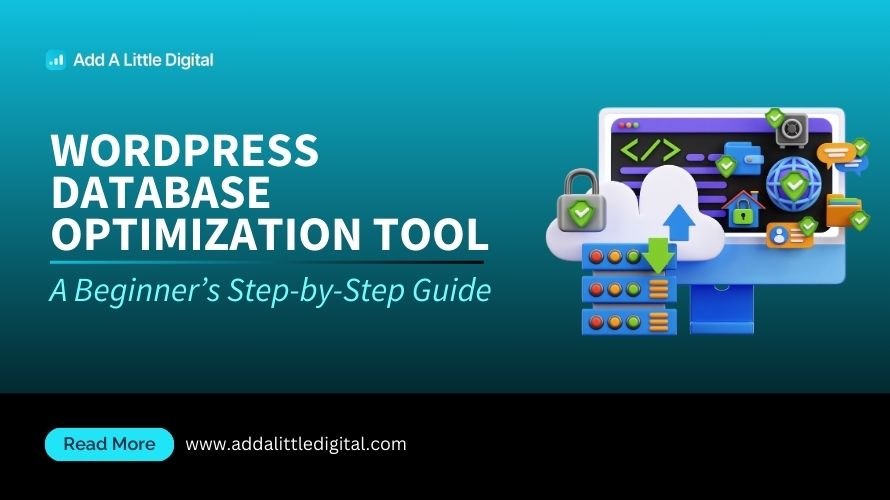
Leave a Reply