Database Optimization Importance: Optimizing your WordPress database is essential for enhancing website speed and performance, ensuring a smooth user experience. Regular upkeep not only decreases load times but also boosts SEO effectiveness, ultimately leading to improved search rankings and user engagement.
Overview of WordPress Database Optimization
- Identify Database Size
Start by accessing your WordPress dashboard. Navigate to the “Tools” section and click on “Site Health.” This will show the size of your database. Knowing the database size helps us understand how much optimization is necessary.
- Choose a Database Optimization Plugin
Research and select a well-reviewed WordPress database optimization plugin. Popular options include WP-Optimize and WP-Sweep. Each tool varies in features, so consider what suits our needs best.
- Backup Your Database
Create a backup of our WordPress database before making any changes. Use a reliable plugin like UpdraftPlus or BackupBuddy. Backing up ensures we can restore our data if anything goes wrong.
- Install the Plugin
Install the chosen WordPress database optimization plugin from the WordPress repository. Go to “Plugins,” click “Add New,” and search for our selected tool. After finding it, click “Install Now” and then “Activate.”
- Review Optimization Options
Explore the plugin settings. Look for options to remove post revisions, spam comments, and transients. Familiarizing ourselves with these settings prepares us for effective optimization.
- Run Database Optimization
Run the optimization feature of the plugin. Typically, this involves clicking a “Optimize” button. Completing this step reduces bloat and improves our site’s performance.
- Schedule Regular Optimizations
Set up a schedule for regular database optimization. Most plugins have an option to automate this task. Regular optimization keeps our database healthy and our site running smoothly.
- Monitor Database Changes
After optimization, we should monitor any changes in website performance. Use tools like Google PageSpeed Insights to analyze improvements. Monitoring helps us gauge the effectiveness of our optimization efforts.
- Clear Caching
Clear cache after running the optimization. This ensures visitors see the updated content. Most caching plugins, like W3 Total Cache, have an easy option to clear cache.
- Educate Team Members
Share our new knowledge about WordPress database optimization with our team. Encourage them to participate in future optimization efforts. Educating everyone ensures ongoing maintenance and better performance.
By following these steps, we enhance our WordPress database optimization effectively. This improves our website’s loading speed and overall performance, leading to a better user experience.
Importance of Database Optimization
Database optimization enhances the performance and efficiency of our WordPress sites. A well-optimized database leads to quicker loading times and a better user experience. Our focus centers on two key aspects: benefits for website performance and impact on SEO.
Benefits for Website Performance
- Improved Loading Speed
A streamlined database reduces the time it takes to retrieve data. Faster loading speeds keep users engaged and lower bounce rates.
- Reduced Database Bloat
Old revisions, spam comments, and unused data clutter our databases. Regular optimization removes this unnecessary data, keeping the database lean.
- Faster Queries
An optimized database speeds up queries, leading to quicker responses from our site. When visitors search for content, they receive instant results.
- Lower Server Load
A clean database requires less server processing power. This efficiency translates to lower costs if we use shared hosting services.
- Enhanced User Experience
Quick access to content keeps users on our site longer. An improved user experience increases the chances of conversion.
Impact on SEO
- Higher Search Rankings
Search engines prioritize fast-loading sites. Optimizing the database directly impacts our search rankings, making our content more visible.
- Better Crawl Efficiency
A clean database allows search engine bots to crawl our sites more efficiently. Efficient crawling can lead to more frequent indexing of our content.
- Lower Bounce Rates
If our site loads quickly, users are less likely to leave immediately. Lower bounce rates signal to search engines that our site has valuable content.
- Improved Mobile Performance
With a significant number of users browsing on mobile devices, optimized databases enhance mobile site performance. A great mobile experience is crucial for SEO.
- Increased Engagement
Engaged visitors spend more time on our sites, reducing bounce rates and positively impacting SEO metrics. Optimization fosters interaction, leading to better search visibility.
By prioritizing database optimization, we position our WordPress sites for superior performance and SEO success. It’s essential to maintain database health for long-term website growth. For more information on setting up enhancements, we can check trusted sources like WP Engine, WordPress.org, and WPBeginner.
Top WordPress Database Optimization Plugins
We understand the necessity of optimizing our WordPress database for better site performance and SEO. Below are some of the top plugins to streamline the optimization process, along with their features and benefits.
Plugin 1: WP-Optimize
- Install WP-Optimize: Start by navigating to the WordPress dashboard. Go to the “Plugins” section and select “Add New.” Search for WP-Optimize, then click “Install Now” and “Activate.”
- Select Cleanup Options: Access WP-Optimize from the dashboard. We can opt for various cleanup options like removing post revisions, spam comments, and transient options. These actions reduce database bloat and improve site speed.
- Run Database Optimization: Click the “Run optimization” button to execute the selected options. The plugin will take a few moments to optimize the database.
- Schedule Regular Cleanups: Under the “Settings” tab, we can set up automatic cleaning schedules. Selecting weekly or monthly options maintains database health over time.
- Backup Before Optimization: It’s crucial to back up our database before making changes. We recommend using plugins like UpdraftPlus for secure backups.
Benefits: WP-Optimize enhances site speed, reduces database size, and improves query response times. This optimization leads to a smoother user experience and better search engine rankings.
Plugin 2: WP-Sweep
- Install WP-Sweep: From the “Plugins” section, find WP-Sweep. Click “Install Now,” followed by “Activate” to integrate it into our site.
- Access Sweep Features: Navigate to the WP-Sweep menu item in the dashboard. We can view options to clean various elements, including post revisions, auto drafts, and orphaned metadata.
- Select Cleanup Items: Check the cleanup items we wish to address. This process allows us to effectively manage and reduce excess data clutter.
- Execute the Sweep: Click the “Sweep” button. This action will perform the optimizations we selected. It can take a short time, depending on our database size.
- Review Result Logs: After the sweep, view the results in the logs to see what was removed. This transparency helps us understand the optimization impact.
Benefits: WP-Sweep’s easy-to-follow interface offers comprehensive database cleansing. It eliminates redundant data and improves loading times, which enhances our overall site performance.
Plugin 3: Advanced Database Cleaner
- Install Advanced Database Cleaner: Search for and install the Advanced Database Cleaner plugin in the “Plugins” section. Activate it once installed.
- Configure Plugin Settings: Access the plugin settings from the menu. We can adjust options to automatically remove expired transients, auto drafts, and more.
- Perform Database Audit: Run the database audit feature to identify unnecessary data. This report allows us to understand areas needing optimization.
- Clean Up Database: Choose specific items to clean from the audit results. Conducting targeted cleanups ensures we improve efficiency without losing essential data.
- Schedule Automatic Cleanups: Set up a regular automated schedule to keep our database optimized. This effort maintains a streamlined database without manual intervention.
Benefits: Advanced Database Cleaner provides an in-depth look at our database health. Its focus on automation and detailed reporting ensures long-term optimization to maintain site speed and user experience.
We can utilize these WordPress database optimization plugins to enhance our site’s performance significantly. For more insights, refer to resources like WP Engine, WordPress.org, or WPBeginner. Each of these actions positions our WordPress sites for superior functionality and growth.
How to Choose the Right Plugin
Choosing the right WordPress database optimization plugin is crucial for enhancing performance and maintaining our site. We need to consider various factors to make an informed decision.
1. Assess Compatibility with Your Theme
We start by ensuring that the database optimization plugin is compatible with our current theme. Check the plugin’s documentation and user reviews for any noted compatibility issues. Look for plugins that support popular themes to avoid conflicts.
2. Evaluate User Experience and Interface
Next, we should look at the user interface and overall user experience of the plugin. A clean and intuitive interface helps us navigate and utilize the plugin efficiently. We need plugins that simplify the optimization process with clear options and guidance.
3. Check for Regular Updates
Regular updates indicate a reliable plugin. We should choose plugins that receive frequent updates to adapt to WordPress changes. Look at the plugin’s changelog for history and activity to ensure it stays up-to-date.
4. Read User Reviews and Ratings
We can gain insights from other users by reading reviews and ratings. Focus on feedback that discusses ease of use, effectiveness, and any potential issues. High ratings from a large number of users often signal quality and reliability.
5. Identify Available Support Options
We need to ensure that adequate support options are provided, like documentation, FAQs, and direct support channels. Active support forums can also be beneficial. Knowing we have access to help if needed can enhance our confidence in using the plugin.
6. Consider Cleanup Options Provided
Evaluate the specific database optimization options offered by each plugin. Look for features that allow cleaning up post revisions, spam comments, or unused tags. The more comprehensive the cleanup options, the better our site’s performance can improve.
7. Review Performance Impact
It’s essential to assess any performance impact before implementing a new plugin. Check if the plugin slows down our site. A good database optimization plugin should enhance speed and decrease loading times.
8. Look for Scheduling and Automation Features
We should consider plugins that offer scheduling for regular optimizations. Automation ensures we maintain our database health without needing manual intervention. Set and forget can save us valuable time.
9. Test with a Backup
Before finalizing, we can test the plugin effect using a backup of our database. This way, we can restore our site if necessary. Conducting tests with backup copies safeguards our data.
10. Finalize the Selection
After evaluating our options, finalize our choice based on compatibility, user experience, and support. Our selected WordPress database optimization plugin should align with our site needs and boost performance efficiently.
For further guidance, we can utilize resources from trusted outlets like WP Engine, WordPress.org, and WPBeginner. This approach ensures we select the best plugin to optimize our WordPress database effectively.
Key Takeaways
- Understanding Database Size: Regularly check your WordPress database size via the Site Health tool to determine the necessity for optimization.
- Choosing the Right Plugin: Research and select a well-reviewed WordPress database optimization plugin based on compatibility, features, and user feedback.
- Importance of Backups: Always create a backup of your database before making any changes to prevent data loss.
- Regular Optimization: Schedule automated optimization to maintain a lean database, which improves site performance and loading speed.
- Monitor Changes: Assess the impact of optimization on your site’s performance using tools like Google PageSpeed Insights to ensure effectiveness.
- Team Education: Share insights on database optimization with your team to encourage continuous maintenance and better overall site performance.
Conclusion
Optimizing our WordPress database is a crucial step in enhancing website performance and SEO. By using a reliable database optimization plugin and following best practices, we can effectively reduce bloat and improve loading speeds.
Regular maintenance through scheduled optimizations not only keeps our database healthy but also ensures our visitors enjoy a seamless experience. As we embrace these tools and techniques, we position our sites for better search rankings and increased engagement.
Let’s commit to ongoing optimization and make our WordPress sites faster and more efficient for everyone.
Frequently Asked Questions
What is the importance of optimizing a WordPress database?
Optimizing a WordPress database is crucial for improving website performance and SEO. It helps reduce database bloat, leading to faster loading times, quicker queries, and a better user experience. A well-optimized database also aids in achieving higher search rankings and enhances crawl efficiency, which can result in lower bounce rates and increased user engagement.
How do I check my WordPress database size?
You can check your WordPress database size by navigating to the “Site Health” section in the WordPress dashboard. This feature provides insights into the database’s overall health and size, allowing you to determine if optimization is needed to improve performance.
Which plugins are recommended for database optimization?
Recommended plugins for database optimization include WP-Optimize, WP-Sweep, and Advanced Database Cleaner. These plugins offer various features such as scheduled cleanups, detailed audit reports, and easy management options to help streamline your WordPress database effectively.
How do I backup my WordPress database before optimization?
You can back up your WordPress database using reliable plugins like UpdraftPlus or BackupBuddy. Simply install the chosen plugin, follow the guided steps to create the backup, and store it securely. This precaution ensures you can restore your database if anything goes wrong during the optimization process.
How often should I optimize my WordPress database?
It is advisable to schedule regular optimizations for your WordPress database, ideally every few months or after making significant changes to your site. Regular maintenance helps keep your database clean and efficient, contributing to optimal website performance.
Can database optimization improve my site’s SEO?
Yes, database optimization can improve your site’s SEO by enhancing loading speed and reducing bounce rates. A faster website leads to better user experiences, which can positively impact engagement metrics and ultimately result in higher search engine rankings.
What tools can I use to monitor website performance after optimization?
You can use tools like Google PageSpeed Insights or GTmetrix to monitor your website performance after optimization. These tools provide valuable insights into loading speed, user experience, and suggestions for further improvements.
How do I choose the right database optimization plugin?
To choose the right database optimization plugin, consider compatibility with your current theme, user reviews, and the specific cleanup options offered. Evaluate features for scheduling and automation, and test the plugin with a backup before finalizing your decision to ensure it meets your site’s needs.
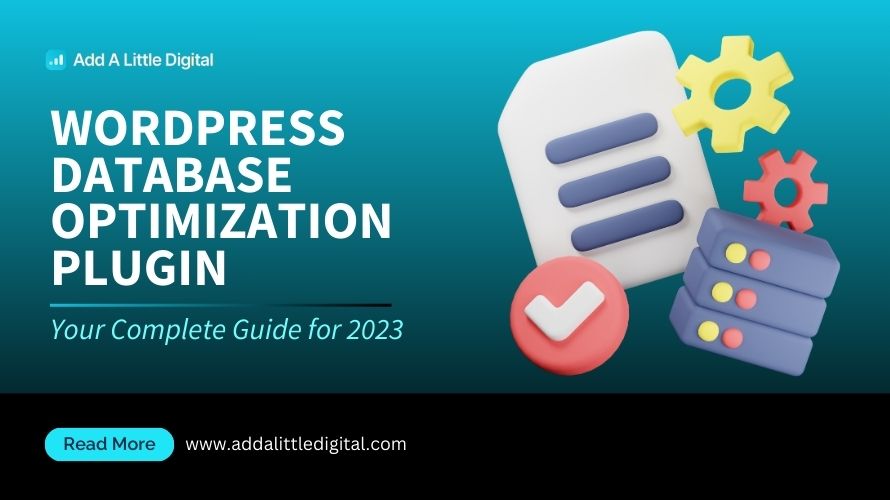
Leave a Reply