Enhancing Online Business Revenue Integrating subscription services can greatly boost revenue potential for your online store by creating a seamless experience for customers. Focus on clear communication and effective support to enhance customer satisfaction and retention.
Understanding Woocommerce Subscriptions Stripe
- Install Woocommerce Plugin
Begin by installing the Woocommerce plugin if not already set up. Navigate to your WordPress dashboard, click on “Plugins,” then “Add New.” Search for “Woocommerce” and click “Install Now.”
- Activate Woocommerce
After installation, activate the Woocommerce plugin. This option appears directly after installation or under the “Plugins” menu. Activation configures basic settings for your shop.
- Install Woocommerce Subscriptions
Search for the Woocommerce Subscriptions extension. Access the official Woocommerce Marketplace, purchase the subscription extension, download it, and then upload it to your WordPress site by navigating to “Plugins” and selecting “Add New.”
- Activate Woocommerce Subscriptions
Once uploaded, activate the Woocommerce Subscriptions extension. You will find this option under the “Plugins” menu. Activation allows you to create recurring payments.
- Install Stripe Payment Gateway
Access the Woocommerce settings and find payment options. Select Stripe as your payment method. If you don’t have the Stripe plugin, download it from the Woocommerce Marketplace and install it.
- Configure Stripe Settings
Set up your Stripe account by entering your API keys. You obtain these keys by signing into your Stripe account under the API section. Proper key entry ensures seamless transactions on your site.
- Create Subscription Products
Navigate to “Products” and select “Add New.” Choose “Subscription” in the product data panel. Define options like price, billing intervals, and subscription terms. Verify that all details are correct before publishing.
- Test the Subscription Process
Test your Woocommerce subscriptions Stripe integration. Perform a test transaction using a test card provided by Stripe. Ensure customers can subscribe without issues.
- Monitor Subscription Management
Use your Woocommerce dashboard to track subscription status. Check for active, canceled, or expired subscriptions. Efficient management supports better customer relationships.
- Provide Customer Support
Create an FAQ section regarding subscriptions on your site. Respond promptly to customer inquiries about subscription details. Solid support reinforces customer trust and satisfaction.
You can maximize your online business potential with these clear steps involving Woocommerce subscriptions Stripe integration. For further information on setting up a business system, check resources that guide online retailers.
Prerequisites
Before integrating WooCommerce Subscriptions with Stripe, ensure you complete the following preparations. These steps help establish a solid foundation for managing your subscriptions effectively.
Required Plugins
- Install WooCommerce: Start by installing the WooCommerce plugin on your WordPress site. Navigate to Plugins and search for WooCommerce. Click “Install Now” and then activate it.
- Install WooCommerce Subscriptions: Purchase and download the WooCommerce Subscriptions extension from the official WooCommerce site. Upload it through Plugins > Add New > Upload Plugin and activate the extension.
- Install Stripe Payment Gateway: Search for the WooCommerce Stripe Payment Gateway plugin in the Plugins section. Install and activate this plugin to facilitate Stripe transaction processing.
- Verify Plugin Compatibility: Check that all installed plugins are compatible with your WordPress version. Regular updates reduce risks and maximize performance.
Compatible Themes
- Choose a Reliable Theme: Select a WordPress theme known for compatibility with WooCommerce. Look for themes from trusted providers like Astra or Storefront, which support WooCommerce functionality.
- Check Theme Documentation: Review your theme’s documentation to verify support for WooCommerce Subscriptions. Updated themes ensure better performance alongside plugins.
Stripe Account Setup
- Create a Stripe Account: Visit the Stripe website and sign up for an account. Provide necessary business details including your email address for account verification.
- Obtain API Keys: After account creation, navigate to the Developer section to find your API keys. Use the publishable and secret keys in your WooCommerce Stripe settings.
- Configure Stripe in WooCommerce: Go to WooCommerce > Settings > Payments. Select Stripe and enter your API keys in the appropriate fields. Enable Stripe to activate the payment option for your customers.
- Test Transactions: Conduct test transactions using Stripe’s test mode. Ensure everything works seamlessly through WooCommerce Subscriptions before going live.
Integrating WooCommerce Subscriptions with Stripe requires these initial steps, enhancing your ability to manage recurring payments effectively. For additional guidance on setting up your business, refer to setup business essentials.
Installing Woocommerce Subscriptions
Follow these steps to install WooCommerce Subscriptions efficiently. You will create a platform for recurring payments, enhancing your online store’s functionality.
Step-by-Step Installation Guide
- Access Your WordPress Dashboard
Log in to your WordPress admin panel. This dashboard manages all your website’s functionality.
- Navigate to the Plugin Section
Click on “Plugins” in the left sidebar. This directs you to the page where you install and manage your plugins.
- Add New Plugin
Select “Add New” at the top of the Plugins page. This opens the WordPress Plugin Directory.
- Search for WooCommerce
Enter “WooCommerce” in the search bar. Install and activate this essential plugin if you haven’t already.
- Search for WooCommerce Subscriptions
After activating WooCommerce, search for “WooCommerce Subscriptions.” This extension enables subscription services on your site.
- Purchase the Extension
Go to the WooCommerce website to purchase the WooCommerce Subscriptions extension. Complete the transaction as instructed.
- Install the Extension
Download the WooCommerce Subscriptions file. Return to your Plugins page, select “Add New,” then click “Upload Plugin” to upload the extension.
- Activate WooCommerce Subscriptions
Once uploaded, click “Activate.” The WooCommerce Subscriptions plugin will now integrate seamlessly with your WooCommerce setup.
- Verify Installation
Check under the WooCommerce menu for “Subscriptions.” Confirm the addition appears in your WordPress dashboard.
- Run Final Tests
Create a test subscription product. Ensure the subscription process works efficiently through checkout.
Configuring WooCommerce Settings
- Access WooCommerce Settings
Navigate to “WooCommerce” in the dashboard. Click on “Settings” to begin configuring essential parameters.
- Configure the Subscriptions Tab
In the settings, locate the “Subscriptions” tab. Adjust options related to subscription products and manage how recurring payments appear.
- Set Up Payment Gateways
Click on the “Payments” tab. Activate the payment methods you prefer, such as Stripe, which aligns with WooCommerce Subscriptions.
- Input API Keys
For Stripe transactions, input your API keys. Ensure these keys are accurate; they connect your website to your Stripe account.
- Configure Subscription Settings
Under the “Products” tab, specify terms and limits for subscriptions. Set intervals for billing cycles and subscription lengths.
- Tax Settings
If applicable, set tax rates for subscription products. Click on the “Tax” tab, then configure your tax calculations accordingly.
- Shipping Options
In the “Shipping” tab, decide how shipping will apply to subscription orders. Customize settings based on physical product delivery.
- Review General Settings
Check the “General” section for additional options that affect your store. This includes currency settings and location preferences.
- Save Changes
After configuring the settings, click “Save Changes” at the bottom of each tab. This ensures all adjustments are implemented.
- Test Configuration
Conduct a complete test transaction. This verifies that WooCommerce Subscriptions works smoothly with your Stripe account.
Integrating WooCommerce Subscriptions enhances your business’s potential for recurring revenue. Align your setup correctly, and take advantage of the benefits of subscription services. For additional insights on setting up your business, consider referring to WooCommerce documentation.
Setting Up Stripe for Woocommerce Subscriptions
Setting up Stripe for WooCommerce Subscriptions involves a few straightforward steps. Follow these guidelines to seamlessly integrate Stripe and enable subscription payments.
Connecting Stripe to WooCommerce
- Access Your WordPress Dashboard
Log into your WordPress account. Navigate to the left sidebar where all plugins are listed.
- Locate WooCommerce Settings
Click on the “WooCommerce” option in the sidebar. Select “Settings” from the dropdown menu.
- Go to the Payments Tab
In the settings menu, click on the “Payments” tab. Here, you will see a list of available payment options for your store.
- Enable Stripe
Find the Stripe option in the payment methods list and toggle it to enable. Click on “Manage” beside it to configure the settings.
- Enter API Keys
Visit the Stripe dashboard at Stripe Dashboard. Copy your “Publishable Key” and “Secret Key.” Paste these keys into the corresponding fields in the WooCommerce Stripe settings.
- Configure Additional Options
Adjust settings like “Webhook” URLs, payment actions, and a description for customers. This customization enhances the customer experience.
- Save Changes
Scroll to the bottom of the page and click the “Save changes” button. Confirm that the configuration completed successfully.
- Test Your Configuration
Conduct test transactions in Stripe’s test mode. Ensure that subscription payments process correctly before going live.
Enabling Subscription Payments
- Create Subscription Products
From the WordPress dashboard, hover over “Products” and click on “Add New.” Enter your product details, including title, description, and images.
- Set Product Type
In the “Product Data” section, select “Simple Subscription” or “Variable Subscription.” This action lets you create a standard or tiered subscription.
- Define Pricing and Billing Intervals
Set the price for your subscription product. Specify billing frequencies such as weekly, monthly, or yearly to guide payment schedules.
- Add Subscription Duration
Indicate how long a customer stays subscribed by defining subscription lengths. Choose options like “12 months” or “3 billing cycles.”
- Publish Your Subscription Product
Review all the details. Click the “Publish” button to make your subscription product visible in your store.
- Test Your Subscription Product
Purchase the newly created subscription using a test card. Monitor your Stripe account for transaction confirmation.
- Manage Subscriptions
Check the “Subscriptions” section in WooCommerce. Here, you can view active subscriptions and manage customer details.
- Provide Customer Support
Create an FAQ section on your website. Address common concerns regarding subscription payments to enhance customer trust.
- Monitor Performance
Regularly check your Stripe dashboard. Evaluate transaction trends and analyze subscription performances for improvements.
- Seek Further Guidance
For more help, consult the WooCommerce Subscriptions documentation. This resource offers extensive information about configuring your subscriptions.
By following these steps, you effectively set up Stripe for WooCommerce Subscriptions. Integration ensures smooth transactions and fosters recurring revenue.
Creating a Subscription Product
Creating a subscription product in WooCommerce involves straightforward steps. Follow these steps to set up your subscription product efficiently.
Step 1: Access the Product Section
- Log in to your WordPress dashboard.
- Navigate to Products in the left sidebar.
- Click on Add New to create a new product.
Step 2: Select Product Type
- Scroll down to the Product data section.
- Choose Variable product or Simple product depending on your needs.
- Click the Subscriptions tab if available.
Step 3: Configure Subscription Details
- Input the Subscription name and description under the main product title.
- Set the subscription status to “Active.”
- Define the trial period if applicable.
Step 4: Set Pricing and Billing Intervals
- Input the regular price for your subscription.
- Choose the billing interval (e.g., weekly, monthly, yearly).
- If needed, set a sign-up fee or subscription length.
Step 5: Customize Subscription Options
- Add any additional options like free trials or discounts.
- Check the box for “Allow multiple subscriptions” to offer more flexibility.
- Set up the renewal prices if they differ from the initial price.
Step 6: Manage Stock Levels
- Adjust stock settings under the Inventory tab.
- Set the stock status to In Stock or Out of Stock as necessary.
Step 7: Optimize for SEO
- Go to the SEO section within the product page.
- Add a clear meta title and description that includes “WooCommerce subscriptions” for search engines.
Step 8: Publish the Subscription Product
- Review all settings to ensure accuracy.
- Click the Publish button to make your subscription product live.
Step 9: Test the Subscription
- Go to your site and find the subscription product.
- Complete a test purchase to confirm everything functions correctly.
Step 10: Monitor Subscription Management
- Access the WooCommerce dashboard to oversee active subscriptions.
- Adjust settings as necessary based on customer feedback or performance metrics.
Implementing WooCommerce subscriptions with Stripe enhances your business model. For additional assistance or to explore advanced configurations, refer to the official documentation from WooCommerce Extensions.
Following these steps will streamline setting up your subscription products effectively. Keep optimizing your products for better engagement and continuous revenue generation.
Managing Subscriptions
Managing subscriptions efficiently ensures a positive experience for customers and increases retention. Follow these steps to effectively manage your WooCommerce subscriptions with Stripe.
Viewing Active Subscriptions
- Log in to WordPress: Access your WordPress dashboard using your admin credentials.
- Navigate to WooCommerce: Click on the “WooCommerce” menu item in the left sidebar, and select “Subscriptions” from the dropdown.
- View Subscriptions List: Upon selecting “Subscriptions,” you’ll see a list of all active subscriptions. This list includes essential details such as subscriber names, product types, next payment dates, and statuses.
- Sort Subscriptions: Use the sorting options available (e.g., by status or date) to find specific subscriptions quickly. This feature saves time when managing multiple subscriptions.
- Search Subscriptions: Utilize the search bar to enter a subscriber’s email or subscription ID if there’s a need to locate specific active subscriptions efficiently.
- Select Subscription Detail: To view more information, click on the relevant order number or subscriber name. You’ll access detailed subscription data, such as payment history and billing details.
- Check Subscription Status: Review the status for each subscription, including active, pending, or canceled. A color-coded system typically indicates the subscription status for quick reference.
- Export Subscription List: If needed, export the list for record-keeping or analysis. Use the export functionality provided within WooCommerce subscriptions.
Editing Subscription Details
- Choose Subscription to Edit: Start by selecting the active subscription you want to edit from the list. Click on the respective order number.
- Access Edit Options: On the subscription detail page, locate the “Edit” section. This section allows you to modify various aspects of the subscription.
- Adjust Payment Schedule: Change the billing interval or pricing details under the “Addresses” tab. Update amounts or intervals to reflect the desired pricing structure.
- Update Customer Details: If necessary, edit the subscriber’s billing and shipping addresses directly on the subscription detail page.
- Change Subscription Status: Under the “Actions” dropdown, select an option to change the subscription status (e.g., suspend or cancel). Confirm the action to instruct the system.
- Apply Discounts: If you want to offer a one-time discount, enter the discount percentage or amount within the subscription details section.
- Save Changes: After modifying all required fields, ensure to hit the “Update” button to save your changes effectively.
- Notify Customer: Consider notifying the customer of any changes via email to maintain transparency and trust. This ensures they are informed about their updated subscription details.
- Monitor Changes: Regularly review updated subscriptions in your dashboard to verify correct implementations. Adjust any discrepancies promptly.
- Record Keeping: Keep track of changes made for reference. Export or log changes to maintain clear records.
By following these steps for managing WooCommerce subscriptions with Stripe, you enhance customer satisfaction while streamlining your subscription management process. Regularly engaging with your subscriptions ensures clarity and maintainability in your subscription-based business model.
For more insights on setting up and managing online subscriptions, explore WooCommerce documentation or check Stripe’s best practices. optimize your strategy effectively.
Troubleshooting Common Issues
Successful integration of WooCommerce Subscriptions with Stripe might present issues. Here are practical solutions to common problems.
1. Identify Payment Processing Errors
Start by determining the specific error message in your WooCommerce dashboard. Often these errors stem from incorrect API keys. Check if your Stripe account has valid API keys.
2. Verify API Keys
Navigate to WooCommerce > Settings > Payments. Click on Stripe and confirm that both test and live API keys are correctly entered. If you use test mode, ensure that the transaction details reflect this.
3. Recheck SSL Certificate
Examine your website for an active SSL certificate. This certificate is crucial for secure transactions. To verify, look for “https://” in your store URL. If absent, contact your hosting provider for installation.
4. Clear Caches
Clear your website and browser caches. Caching can store outdated data. Use the caching plugin settings, or simply access your content management system to refresh it.
5. Test Transactions
Conduct test transactions within Stripe’s test mode. This practice helps ensure transactions are processed correctly. Create a sample subscription to confirm functionality.
6. Address Subscription Renewal Problems
Monitor renewal notifications received through WooCommerce > Subscriptions. If subscribers encounter issues, the problem may lie in payment methods or expiration.
7. Confirm Payment Methods
Check that the customer’s payment method is valid. Confirm that it has not expired or been declined. Customers can update their payment information through their account settings.
8. Maintain Customer Support Considerations
Provide clear communication channels for customers experiencing issues. Use live chat or email support for immediate assistance. FAQs can address common concerns and reduce inquiry volume.
9. Enable Debugging
Activate debugging in the Stripe settings. This feature will log errors and help identify persistent issues. Locate debugging options in WooCommerce > Status > Logs for detailed error reports.
10. Consult Documentation
When persistent problems arise, consult the official WooCommerce and Stripe documentation. These resources provide troubleshooting guidelines and best practices for integrations.
Implement these steps to resolve issues with WooCommerce Subscriptions and Stripe efficiently. This approach fosters a smoother shopping experience for your customers while ensuring subscription management remains effective. For further assistance, explore the WooCommerce support resource or check Stripe’s official documentation.
Tips for Successful Subscription Management
Managing subscriptions effectively enhances customer satisfaction and increases revenue. Follow these steps to streamline subscription management with WooCommerce Subscriptions and Stripe.
Customer Engagement Strategies
- Communicate Regularly
Schedule email updates to customers about their subscription status and upcoming renewals. Keep messaging clear and concise to avoid misunderstandings.
- Offer Personalized Experiences
Tailor recommendations based on purchase history. Increased personalization strengthens customer loyalty, making them more likely to continue subscriptions.
- Provide Accessible Support
Establish a support system through chat, email, or FAQs. Quick responses minimize frustration and encourage retention.
- Reward Loyal Customers
Implement loyalty programs with discounts or exclusive offers for long-term subscribers. Recognizing loyalty fosters a sense of appreciation among customers.
- Gather Feedback Efficiently
Send out surveys after customer interactions to understand their experiences. Use insights to refine products and services continuously.
- Leverage Social Media
Engage customers through platforms they frequent. Share useful content, promotions, and subscription tips to enhance brand visibility and community.
- Incorporate User-Generated Content
Encourage customers to share experiences with your products. Showcase testimonials to build trust and encourage potential subscribers to join.
- Create Educational Resources
Develop blog posts and videos that explain product benefits and usage. Providing valuable content keeps subscribers informed and engaged.
Monitoring Subscription Analytics
- Access the WooCommerce Dashboard
Navigate to the WooCommerce Dashboard to analyze your subscription metrics. Understanding your data is crucial for making informed decisions.
- Track Subscription Growth
Monitor the growth rate of new subscriptions monthly. Identifying trends provides insight into your marketing effectiveness.
- Analyze Churn Rates
Calculate churn rates to understand the percentage of customers who cancel. Low churn rates indicate successful customer satisfaction strategies.
- Review Payment Processing Data
Evaluate the success rate of payments through Stripe. Identify any recurring payment failures to address potential issues promptly.
- Measure Customer Lifetime Value (CLV)
Assess the total revenue generated by a subscriber over their lifetime. Focusing on increasing CLV leads to higher lifetime returns.
- Utilize A/B Testing
Experiment with different pricing or subscription models. Determine which version yields better engagement and retention.
- Examine Customer Behavior
Utilize analytics tools to understand how subscribers interact with your site. Recognize patterns to improve user experience and support.
- Integrate Feedback into Strategy
Use data and feedback from customers to shape future subscription offerings. Continuously improving strategies enhances overall satisfaction.
- Set Goals for KPIs
Establish Key Performance Indicators (KPIs) like growth rates and churn rates. Regular evaluations guide ongoing improvements.
- Stay Updated with Trends
Follow industry news regarding subscriptions and payment processing. Staying informed about changes empowers you to pivot quickly and implement best practices.
By following these actionable steps in both customer engagement and analytics monitoring, you enhance your management of WooCommerce subscriptions with Stripe efficiently. This approach maximizes subscriber retention and boosts revenue opportunities. For more tips on effective subscription strategies, visit WooCommerce Subscriptions and Stripe Guidelines.
Key Takeaways
- Install Required Plugins: Begin by installing and activating the WooCommerce plugin, WooCommerce Subscriptions, and the Stripe Payment Gateway to set the foundation for subscription management.
- Configure Stripe Settings: Properly enter your Stripe API keys in the WooCommerce settings to ensure smooth payment processing for subscription transactions.
- Create Subscription Products: Use the WooCommerce dashboard to define subscription products, including pricing, billing intervals, and duration, to offer customers flexible options.
- Test the Subscription Process: Conduct test transactions using Stripe’s test mode to verify that your subscription setup functions correctly and without issues.
- Monitor Subscription Management: Utilize the WooCommerce dashboard to track subscription statuses, manage active customers, and respond promptly to inquiries, enhancing customer satisfaction.
- Implement Customer Support and Engagement Strategies: Establish a robust support system and engage customers with regular communications, rewards for loyalty, and personalized experiences to increase retention and satisfaction.
Conclusion
Integrating WooCommerce Subscriptions with Stripe can significantly enhance your online business’s revenue potential. By following the outlined steps and best practices, you can create a seamless subscription experience for your customers.
Remember to prioritize testing and monitoring to ensure everything runs smoothly. Engaging with your customers through effective communication and support will further boost satisfaction and retention.
Stay updated with the latest trends and continuously refine your strategy for optimal results. With the right approach, you’ll build a thriving subscription model that keeps your customers coming back for more.
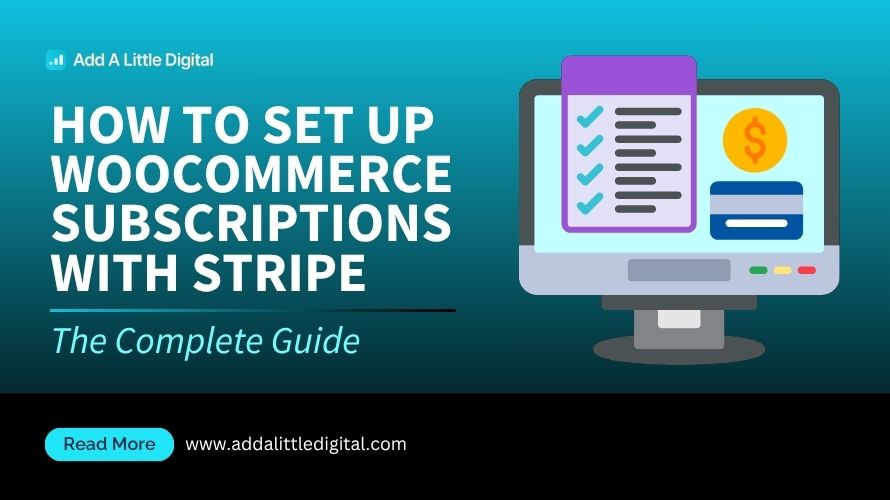
Leave a Reply