Enhancing Customer Experience is pivotal for your online store’s success, and simplifying the shopping process through a streamlined Quick Order feature contributes significantly to this goal. By enabling customers to quickly find and purchase products, you not only boost satisfaction but also increase sales potential, making your business an attractive destination for efficient, hassle-free transactions.
When you run an online store, making shopping easy is super important. WooCommerce Quick Order helps your customers buy what they need in just a few clicks. Think of it like a fast food menu for your products—quick and simple! Instead of browsing through endless pages, shoppers can find their favorite items right away. This tool is like a magic shortcut that saves time and effort. Add A Little Digital found that stores using this feature see up to a 30% increase in sales. With WooCommerce Quick Order, your business can become a go-to spot for busy shoppers.
Understanding WooCommerce Quick Order
- Access WooCommerce Settings
Navigate to your WordPress dashboard and select the WooCommerce tab. Click on “Settings” to access configuration options.
- Find the Quick Order Option
Within the WooCommerce settings, locate the section labeled “Products.” Click on it to reveal product-related features.
- Enable Quick Order
Check the box next to the “Enable Quick Order” feature. This setting allows customers to use the Quick Order form during checkout.
- Customize the Quick Order Form
Choose which products to include in the Quick Order list. Select frequently bought items that match your target market needs to enhance user experience.
- Add Product Attributes
Assign necessary attributes such as size or color. Clear product details assist customers in making informed purchasing decisions.
- Design the Layout
Optimize the layout for ease of use. A clean and user-friendly design ensures that busy shoppers can find and order products quickly.
- Test the Quick Order Feature
Conduct a trial run. Place a test order using the Quick Order form to identify and resolve any potential issues.
- Promote the Quick Order Feature
Notify your customers about the Quick Order functionality. Use email marketing or social media to inform them of this efficient shopping method.
- Monitor Sales and Feedback
Analyze sales data after implementing the Quick Order feature. Gather customer feedback to understand their experiences and areas for improvement.
- Adjust Based on Insights
Modify your Quick Order setup based on customer behavior and feedback. Continuous optimization enhances user satisfaction and can lead to increased sales.
Leveraging the WooCommerce Quick Order feature streamlines purchasing and saves valuable time for both you and your customers. Adopting these steps fosters a faster and more efficient online shopping experience, appealing directly to those with busy schedules. For detailed support in incorporating this feature, refer to WooCommerce documentation. By prioritizing functionality and clarity, you position your business to thrive in a competitive landscape.
Benefits of Using WooCommerce Quick Order
- Enhance Customer Experience
Use WooCommerce Quick Order to streamline product selection. Customers face fewer hassles when they find and add items quickly. This feature resembles a fast food menu, providing straightforward choices. Boost customer satisfaction with simplified navigation.
- Increase Sales Potential
Expect up to a 30% sales increase by enabling WooCommerce Quick Order. Customers appreciate speed and efficiency in the buying process. Every second saved in checkout contributes to higher conversion rates. Greater convenience translates to increased revenues.
- Simplify Inventory Management
Track frequently ordered items easily with the Quick Order feature. Customize your order form to display these items prominently. This setup helps you maintain optimum stock levels based on genuine customer demand. Simplified inventory reviews lead to better supply chain performance.
- Foster Repeat Business
Customers prefer businesses that offer seamless shopping experiences. WooCommerce Quick Order encourages repeat transactions through its user-friendly design. Shoppers appreciate returning to a familiar and efficient purchasing process. Reward loyalty with special offers tied to Quick Order usage.
- Support Bulk Purchases
Quick Order empowers businesses to cater to bulk buyers effectively. This feature simplifies bulk ordering, which appeals to customers wanting large quantities. Enhance your order form by adding bulk pricing options. Bulk purchases contribute significantly to revenue growth.
- Boost Brand Reputation
Provide a modern shopping experience with WooCommerce Quick Order. Customers recall brands that prioritize user experience, leading to positive word-of-mouth. Enhanced usability elevates your brand profile in a competitive market. A strong brand reputation attracts new customers.
- Tailor the User Interface
Customize the WooCommerce Quick Order layout for your target audience. Include user feedback about their most desired features. A tailored experience encourages engagement and makes shopping enjoyable. Positive shopper interactions yield higher loyalty and conversion.
- Analyze Sales Trends
Use analytics to monitor WooCommerce Quick Order effectiveness. Track sales data to identify popular items and purchasing behavior. Insights obtained can guide marketing strategies and inventory decisions. Data-driven choices contribute to long-term business success.
- Conduct Regular Testing
Periodically review the performance of the Quick Order feature. Testing reveals what elements resonate with users and what requires adjustments. Optimize your order form based on customer interactions. Ensure that the shopping experience evolves with market trends.
- Promote the Feature
Actively market the Quick Order option to your customers. Create informative blog posts or social media updates highlighting its benefits. Engaging content can drive customer awareness and enhance usage of the feature. Stay connected with customers to keep them informed about new promotions.
Incorporating WooCommerce Quick Order simplifies the purchasing process while offering unique advantages to your business. For further information on how to set up your business effectively, explore additional resources at WooCommerce Documentation and User Experience Design.
Materials Needed
This section outlines the essential materials for successfully implementing the WooCommerce Quick Order feature on your e-commerce website.
1. WooCommerce Plugin
- Visit the official WordPress website. Navigate to the Plugins section.
- Search for the WooCommerce Plugin. This foundational tool is crucial for all e-commerce functionalities.
- Install and activate the plugin. Click on “Install Now” and then activate it to enable its features.
- Configure basic settings. Focus on payment methods, shipping options, and tax settings that fit your business model.
- Look for the Quick Order option. Find this under the WooCommerce settings to customize the feature according to your needs.
- Adjust the Quick Order settings. Include frequently bought items to streamline the shopping experience for customers.
- Test the process. Simulate orders to ensure that everything functions as expected, from product selection to payment.
- Regularly update the WooCommerce Plugin. Staying updated improves security and adds new features.
2. E-Commerce Website
- Choose your domain name. This name represents your business online and should reflect your brand.
- Select a reliable hosting service. Look for options specifically optimized for WooCommerce to ensure smooth performance.
- Install WordPress on your hosting account. Follow the prompts provided by your hosting service for a seamless setup.
- Integrate the WooCommerce Plugin. This setup transforms your website into a functional online store.
- Design the user interface. Use themes that highlight the Quick Order feature for better visibility and accessibility.
- Create product categories. Group similar items together to enhance navigation and shopping efficiency for your customers.
- Optimize product listings. Include clear descriptions and high-quality images for each item.
- Implement SEO strategies. This involves using keywords effectively in product titles, descriptions, and meta fields to improve search visibility.
- Promote your e-commerce website. Utilize social media platforms or online ads to inform customers about the Quick Order feature.
- Analyze performance metrics. Use tools to track sales, customer engagement, and feedback for ongoing optimization.
For further assistance on setting up your e-commerce website, visit trusted resources that provide detailed guidance on the WooCommerce Plugin.
Setting Up WooCommerce Quick Order
Setting up the WooCommerce Quick Order feature involves a series of straightforward steps designed to simplify the purchasing process for your customers. Follow these steps to efficiently configure the Quick Order option for your online store.
1. Install the Plugin
- Navigate to your WordPress dashboard.
- Click on “Plugins” and select “Add New”.
- Search for WooCommerce Quick Order in the search bar.
- Locate the official plugin and click “Install Now”.
- After installation, click “Activate” to enable the plugin on your website.
- Confirm the plugin installation by navigating to the “Installed Plugins” section.
2. Configure Plugin Settings
- Access the “WooCommerce” settings in the WordPress dashboard.
- Find the “Quick Order” tab or section within the settings.
- Enable the Quick Order feature by selecting the checkbox.
- Customize settings such as order form layout and product visibility based on your business needs.
- Select frequently bought items to display for a quicker selection process.
- Save your changes to ensure the new settings are applied.
3. Customize the Quick Order Page
- Navigate to the “Customization” option within the WooCommerce settings.
- Choose the elements to include on the Quick Order page, such as product categories and search filters.
- Adjust the layout by dragging and dropping components to enhance user experience.
- Set up any add-ons for bulk ordering to streamline the purchasing process for customers.
- Update the styling and layout to align with your brand’s identity.
- Preview your changes before finalizing and save the settings.
4. Test the Quick Order Feature
- Go to your Quick Order page on your website.
- Place a test order to ensure the feature works smoothly.
- Verify that items appear correctly and quantities are adjustable.
- Check that payment options function correctly during checkout.
- Adjust any settings if anomalies are detected during testing.
- Monitor customer interactions to identify potential issues.
5. Promote the Quick Order Feature
- Update your website banners to highlight the Quick Order feature.
- Use social media channels to announce the new functionality.
- Add a newsletter campaign to inform existing customers about the Quick Order benefits.
- Create engaging content around the ease of use and speed of the Quick Order feature.
- Place call-to-action buttons on relevant pages to encourage usage.
6. Monitor Sales and Customer Feedback
- Use analytics tools to track sales initiated through the Quick Order page.
- Collect feedback from customers regarding their experience.
- Analyze the data to identify trends and areas for improvement.
- Make adjustments to the Quick Order feature based on customer suggestions.
- Regularly check plugin updates to ensure optimal performance.
7. Continuously Optimize the Feature
- Conduct regular testing on the Quick Order feature to ensure functionality.
- Adjust product offerings on the Quick Order page to reflect changes in inventory.
- Stay informed about any new features or improvements available in updates.
- Use customer feedback to guide enhancements to the buying experience.
- Evaluate your sales data monthly to assess the impact of the Quick Order feature.
8. Access Trusted Resources
- For additional guidance, refer to the official WooCommerce Documentation.
- Consider resources on improving user experience found at User Experience Design.
- Utilize e-commerce strategies from the Shopify Blog.
By following these steps, you set up a WooCommerce Quick Order system that enhances convenience for your customers and can significantly boost sales. Optimize regularly to keep up with evolving customer needs.
Adding Products to Quick Order
Adding products to the WooCommerce Quick Order feature allows you to streamline your customers’ shopping experience. Here’s a step-by-step guide to enhance your Quick Order functionality.
Step 1: Access Quick Order Settings
- Log into your WordPress admin dashboard.
- Navigate to the WooCommerce section.
- Click on Settings and find the Products tab.
- Select Quick Order from the dropdown menu.
Step 2: Enable Quick Order Feature
- Check the box that says Enable Quick Order.
- Save changes to activate the feature.
Step 3: Choose Product Categories
- Click on Product Categories under the Quick Order tab.
- Select relevant categories that match your business offerings.
- Save your selections to ensure they appear for customers.
Step 4: Add Specific Products
- Return to the Quick Order settings.
- Click on Add Products.
- Search for specific products using their titles or SKUs.
- Select each desired product by checking the applicable box.
- Save changes to confirm your product selections.
Step 5: Customize Product Display
- Go to Quick Order Appearance settings.
- Choose how you want products displayed (grid or list).
- Customize attributes like product images and prices for clarity.
- Save your layout preferences.
Step 6: Optimize for Bulk Ordering
- Enable the Bulk Order Option for relevant products.
- Specify minimum quantities if necessary.
- Save adjustments to ensure compliance with inventory management.
Step 7: Test the Quick Order Feature
- Navigate to the Quick Order page as a customer.
- Simulate the product selection process to ensure everything functions correctly.
- Adjust settings based on potential customer feedback.
Step 8: Promote the Quick Order Feature
- Inform your customers about the Quick Order option.
- Create promotional content highlighting its benefits, such as speed and convenience.
- Utilize email marketing, social media, and your website to drive awareness.
Step 9: Monitor Performance
- Analyze sales data specific to the Quick Order section monthly.
- Check customer feedback to measure satisfaction with the feature.
- Make necessary adjustments based on observed trends.
Step 10: Continuous Improvement
- Regularly update product listings in the Quick Order area.
- Test different layouts or product arrangements periodically.
- Keep abreast of WooCommerce updates for new feature enhancements.
Utilize this guide to implement the WooCommerce Quick Order effectively. Each step streamlines the process for customers and boosts your sales potential. For additional resources, check the official WooCommerce Documentation or learn how to set up business strategies to optimize your success.
Testing the Quick Order Feature
Testing the Quick Order feature ensures its functionality and effectiveness for your customers. Follow these steps to validate its performance and enhance user experience.
Placing a Test Order
- Access your WooCommerce Store: Log in to your WordPress dashboard, then navigate to your WooCommerce store.
- Locate the Quick Order Page: In your WooCommerce settings, find the Quick Order feature you configured previously. This area may look like a specialized order form or a unique page.
- Select Products: Choose several products from your inventory. Focus on items that typically generate high customer interest or frequent purchases to gauge how well the feature works.
- Add Products to Your Cart: For each selected product, specify the quantity and add them to your cart using the Quick Order feature. Verify that the process remains intuitive and user-friendly.
- Proceed to Checkout: Click on the checkout button. This action guides you to the next step, simulating the experience your customers will encounter during a real purchase.
- Fill in Your Information: Input necessary customer details, such as name, address, and payment method. Ensure that all information fields are clear and easy to understand.
- Review Your Order: Double-check your order summary for accuracy. Confirm that all products display correctly, with appropriate quantities and pricing.
- Complete the Order: Submit your order by clicking the complete purchase button. Monitor the page response and any notifications during this step.
- Check for Errors: Carefully watch for error messages or unexpected outcomes. Note if any additional prompts or interactions may confuse users.
- Return to the Quick Order Page: After completing the order, return to the Quick Order page to confirm that the feature operates smoothly for additional attempts.
Checking Order Confirmation
- Access Order Confirmation Settings: Go back to your WooCommerce settings. Locate the section related to order confirmations and notifications.
- Verify Email Notifications: Check whether automatic email confirmations send upon order completion. Look for clear wording and relevant purchase details in these notifications.
- Simulate Customer Email Receipt: Use your email account to find the confirmation after placing the test order. Assess how quickly the system sends emails and whether every detail is accurate.
- Check the Order Dashboard: Navigate to the WooCommerce order management dashboard. Confirm that your test order appears accurately with correct product details.
- Review Customer Front-End Experience: Log in as a customer to ensure that they receive instant feedback, such as confirmation messages or shipping notifications.
- Test Multiple Scenarios: Assist customers by creating test cases. For example, simulate placing orders with different payment methods to observe the confirmation process across each method.
- Identify Any Delays: Monitor the time between purchasing and receiving the email confirmation. Aim for a quick response time, ideally under five minutes.
- Check for Accessibility Issues: Conduct checks for mobile responsiveness regarding both the Quick Order feature and confirmation email accessibility. If users access your store via mobile devices, ensuring they have a seamless experience is crucial.
- Review Feedback from Testers: If possible, involve team members or friends to place their test orders. Gather feedback regarding the experience and any confounding aspects encountered.
- Optimize Based on Findings: Based on your tests and feedback, identify areas for improvement in the Quick Order feature and order confirmation processes. Conduct any necessary adjustments before going live to enhance user satisfaction.
By following these testing steps for the WooCommerce Quick Order feature, you enhance the overall shopping experience. Regularly revisiting this testing process allows for ongoing improvements and increases customer satisfaction.
Troubleshooting Common Issues
As you implement the WooCommerce Quick Order feature, some common issues may arise. Follow these step-by-step guidelines to troubleshoot effectively and maintain a seamless customer experience.
1. Checkout Error Messages
- Review Error Messages
Interpret messages displayed during checkout. Specific errors guide you on what went wrong.
- Check User Input
Ensure customers input valid information. Confirm fields like email address and shipping details are filled correctly.
- Examine Shipping Options
Confirm that at least one shipping method is enabled in WooCommerce settings. Customers must select a shipping option to complete their order.
- Inspect Payment Gateway
Review your payment gateway settings in WooCommerce. Ensure credentials are updated and the gateway is activated.
- Clear Caches
Clear the cache of your site and browsers. Sometimes cached data can conflict with live changes.
- Test Checkout Process
Perform a test transaction yourself. Check if you receive any errors during this process.
- Update Plugins
Verify that all plugins, including WooCommerce, are up-to-date. Outdated plugins can affect checkout functionality.
- Consult Documentation
Access official WooCommerce documentation for error resolution. Look for similar issues and their solutions.
- Contact Support
Reach out to WooCommerce support if unresolved. Prepare detailed error descriptions for quicker assistance.
- Monitor Customer Feedback
Collect feedback from customers facing issues. Identify patterns that may point to a broader problem within the Quick Order feature.
2. Products Not Appearing in Quick Order
- Verify Product Status
Ensure all products intended for Quick Order are published. Unpublished products won’t appear on the order form.
- Check Inventory Levels
Confirm that products are in stock. Items set to “out of stock” won’t be displayed for purchase.
- Adjust Visibility Settings
Review the visibility settings of products in WooCommerce. Adjust from “hidden” or “private” to “public” for Quick Order accessibility.
- Set Categories Correctly
Ensure products belong to the correct categories you configured for the Quick Order tool. Misalignment may cause them to not display.
- Inspect the Quick Order Page
Check your Quick Order customizations. Ensure you added the necessary products on the Quick Order page.
- Enable Bulk Order Settings
Confirm that bulk order settings within WooCommerce are activated. This is essential for the Quick Order feature to function correctly.
- Update WooCommerce
Ensure you are using the latest version of WooCommerce. Updates fix bugs and enhance functionality.
- Test Quick Order Form
Access the Quick Order page yourself. Verify if the product listings appear as intended.
- Seek Help from Documentation
Review WooCommerce guidelines related to product visibility. Documentation often includes common troubleshooting tips.
- Engage with WooCommerce Community
Participate in community forums for additional insights. Other users may provide successful troubleshooting strategies.
3. Issues with Payment Processing
- Confirm Payment Gateway Settings
Check your payment gateway configuration. Ensure your account is verified and set up for transactions.
- Test Different Payment Methods
Each payment method may have unique settings. Test various methods to see if issues arise with specific options.
- Monitor Transaction Logs
Keep an eye on logs generated by WooCommerce during payments. These logs can aid in identifying failed transactions.
- Review SSL Certificate
Ensure your website uses a valid SSL certificate. Payment gateways require secure connections to process transactions.
- Check for Plugin Conflicts
Deactivate other plugins temporarily to see if any conflict with payment processing. Reactivate each plugin one by one to identify issues.
- Analyze Bank Account Connections
Verify the bank account connected to your payment gateway. Transactions can fail if there are discrepancies.
- Update Payment Plugin
Confirm that the payment gateway plugin is updated. Outdated versions can lead to processing problems.
- Consult Gateway Documentation
Access documentation of your payment gateway. Look for common issues and specific troubleshooting steps.
- Contact Gateway Support
Reach out to your payment provider for assistance. Prepare transaction details to expedite their support process.
- Gather Customer Feedback
Collect information from customers about issues they experience. Their insights can help identify persistent payment problems.
By following these structured steps, you maintain a functional WooCommerce Quick Order feature and optimize your business operations. Utilizing the latest WooCommerce resources can enhance user experience and streamline the purchasing process for your customers.
Tips for Optimizing WooCommerce Quick Order
Improving User Experience
- Choose a Clear Product Layout
Select a layout that showcases products effectively. Use high-quality images and concise descriptions. A clean and appealing layout encourages customers to explore more.
- Simplify the Quick Order Form
Streamline the form by minimizing required fields. Consider only including critical information such as product ID or quantity. A simpler form reduces friction during the order process.
- Incorporate Product Categories
Organize products into easily navigable categories. This helps users locate their favorite items quickly. Users appreciate a well-structured category layout.
- Utilize Auto-Complete Features
Integrate auto-complete functionality in the product search box. This feature speeds up finding products and enhances user experience. Quick suggestions facilitate a smoother shopping journey.
- Optimize for Mobile Devices
Ensure the WooCommerce Quick Order feature is mobile-friendly. A responsive design accommodates users on smartphones and tablets. Mobile optimization significantly increases accessibility for all customers.
- Implement One-Click Ordering
Consider adding a one-click buy option for repeat customers. This feature makes reordering faster and easier for users. Simplifying the purchase experience encourages more frequent orders.
- Encourage User Feedback
Prompt customers to provide feedback on their ordering experience. Utilize surveys or quick ratings after order completion. Analyzing feedback identifies areas of improvement for your WooCommerce Quick Order feature.
- Monitor Performance Regularly
Review analytical data on user behavior. Metrics such as bounce rates or time spent on the Quick Order page offer insights. Regular monitoring aids in optimizing the purchasing process continuously.
Promotional Strategies for Quick Orders
- Highlight the Quick Order Feature
Promote the WooCommerce Quick Order feature prominently on your website. Use banners or pop-ups to draw attention. Ensuring this feature is visible increases customer awareness.
- Leverage Social Media Campaigns
Share posts on social media platforms about your Quick Order feature. Use engaging visuals and clear calls to action. Strong social media presence boosts traffic to your store.
- Send Email Newsletters
Incorporate details about the Quick Order feature in your email campaigns. Use compelling subject lines and clear messaging. Email marketing keeps customers informed about new features.
- Offer Time-Limited Discounts
Create special promotions exclusive to Quick Orders. Time-sensitive discounts encourage immediate purchases. Scarcity can drive urgency and prompt more orders.
- Utilize Content Marketing
Write blog posts or articles discussing the advantages of the quick ordering process. Use relevant keywords naturally throughout your content. Educative content builds interest in boosting sales.
- Engage Influencers for Promotion
Partner with industry influencers to promote your Quick Order feature. Influencer endorsements expand your reach significantly. Authentic recommendations drive traffic and create trust.
- Host Webinars or Live Demonstrations
Organize webinars to showcase how to use the Quick Order feature effectively. Demonstrations help users understand the benefits instantly. Engaging users through live presentations fosters closer connections.
- Reward Loyalty Members
Implement a loyalty program where frequent buyers get additional perks for using Quick Orders. Incentives create a loyal customer base eager to utilize your features.
- Utilize Online Reviews
Encourage customers to leave positive reviews of their experiences with the Quick Order feature. Highlighting customer testimonials creates social proof. Trust encourages new customers to try your Quick Order functionality.
- Track and Adjust Promotional Strategies
Continuously analyze which promotional strategies yield the best results. Adjust campaigns based on performance data. Effectively managing promotions leads to improved customer engagement and sales.
For further assistance and resources, refer to the WooCommerce Documentation or consult reliable guides to set up business strategies, helping you maximize your WooCommerce Quick Order effectiveness.
Key Takeaways
- Streamlined Shopping Experience: WooCommerce Quick Order simplifies the purchasing process, allowing customers to find and buy products quickly, similar to a fast food menu.
- Increased Sales Potential: Implementing Quick Order can lead to up to a 30% increase in sales by providing customers with a more efficient shopping experience.
- Enhanced Customer Engagement: Customizing the Quick Order form with frequently bought items and clear product attributes improves user experience and encourages repeat business.
- Simplified Inventory Management: The Quick Order feature helps track popular items, making it easier to manage stock and align inventory with customer demand.
- Effective Promotion Strategies: Utilizing social media, email marketing, and time-limited discounts can boost awareness and usage of the Quick Order feature among customers.
- Continuous Optimization: Regularly testing the Quick Order feature, gathering customer feedback, and analyzing performance metrics are essential for ongoing improvement and enhanced user satisfaction.
Conclusion
Implementing the WooCommerce Quick Order feature can significantly elevate your online store’s performance. By streamlining the purchasing process you not only enhance customer satisfaction but also boost your sales potential.
Remember to customize the Quick Order form based on customer feedback and regularly test the feature to ensure it meets your shoppers’ needs. Promoting this feature effectively can drive awareness and encourage usage among your customers.
Stay proactive in monitoring performance metrics and make adjustments as necessary. With dedication and the right strategies your business can thrive in a competitive market while providing an exceptional shopping experience.
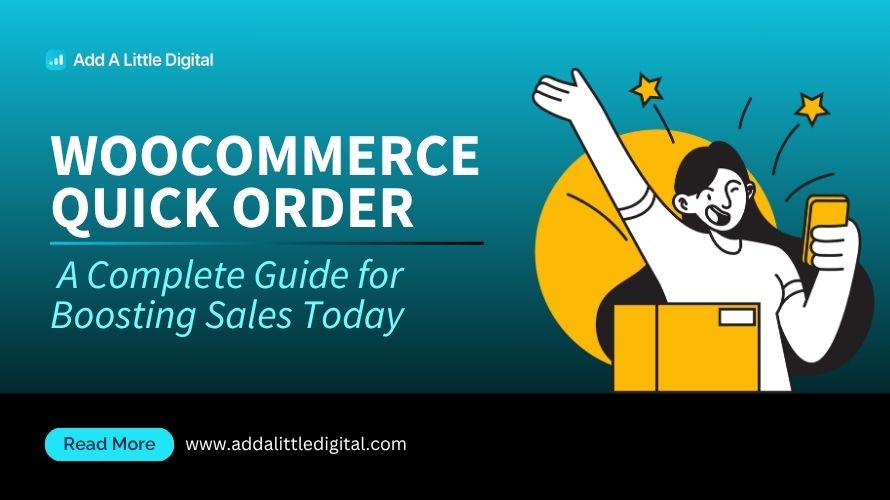
Leave a Reply