Efficient WooCommerce Order Management enhances your e-commerce operations by streamlining order processing, tracking inventory, and utilizing automated customer communications to improve satisfaction and trust. Regular monitoring and analysis of order data reveal trends that inform strategic decisions, ultimately driving growth and optimizing your business performance.
Understanding WooCommerce Orders
WooCommerce orders are the backbone of any e-commerce business. They represent customer purchases, allowing you to manage sales, track inventory, and fulfill customer needs effectively.
What Are WooCommerce Orders?
- Define WooCommerce Orders: WooCommerce orders encompass all transactions made on your online store. They include vital details such as customer information, product data, payment method, and order status.
- Create WooCommerce Orders: You can generate WooCommerce orders manually from the admin dashboard or automatically through customer checkouts. Access the WooCommerce admin section to view and manage all existing orders.
- Understand Order Lifecycle: Each WooCommerce order progresses through specific statuses such as pending, processing, completed, and cancelled. Knowing this lifecycle helps you manage fulfillment and customer communications effectively.
- Monitor Order Details: Each order includes crucial components like billing and shipping addresses, item quantities, and payments. Regular monitoring assures accuracy and timely fulfillment.
- Utilize Order Management Tools: Implement specialized tools or plugins that enhance order management. Many plugins provide additional features for tracking and reporting on WooCommerce orders.
- Track Inventory Levels: Keep a close eye on WooCommerce orders to adjust inventory levels accordingly. Accurate inventory management prevents stockouts or overstock situations.
- Communicate with Customers: Use personalized email notifications to update customers on their order status. Clear communication enhances customer satisfaction and builds trust.
- Analyze Order Data: Regularly analyze WooCommerce orders to identify trends. Look for patterns in sales data, popular products, and customer behavior that can inform business decisions.
- Integrate Payment Gateways: Choose reliable payment gateways that securely process WooCommerce orders. Popular gateways include PayPal, Stripe, and others that support various payment methods.
- Optimize for SEO: Enhance your WooCommerce product pages by incorporating keywords related to your offerings. Use relevant terms naturally to improve search engine visibility and attract more customers.
Key Features of WooCommerce Orders
- Customizable Order Statuses: Modify order statuses to fit your workflow. Custom statuses allow for better tracking and control over the order process.
- Detailed Reports: Generate comprehensive reports on WooCommerce orders to assess business performance. These reports can provide insights into sales trends, inventory management, and customer preferences.
- Bulk Actions: Streamline your order processing by using bulk action features. You can manage multiple orders simultaneously, saving time and effort.
- Automated Email Notifications: Set up automated emails for order confirmations and shipping notifications. This feature ensures customers stay informed throughout the transaction process.
- Order Notes: Use order notes within each WooCommerce order to log important information or communicate with team members about specific requirements.
- Refund Management: Manage refunds directly from WooCommerce orders. This ensures accurate handling of returns and customer satisfaction.
- Integration with Shipping Providers: Connect with shipping providers directly via WooCommerce to streamline the fulfillment process. This reduces logistics management time.
- Customer Order History: Provide customers with access to their order history. This feature enhances user experience and encourages repeat buying behavior.
- Mobile Responsiveness: Ensure your WooCommerce store is mobile-friendly. A responsive design allows customers to place orders easily from smartphones and tablets.
- Payment Security: Implement secure payment processing solutions that protect customer data. Trustworthy payment security builds customer confidence and retention.
Utilizing these features and following these steps helps you efficiently manage WooCommerce orders. For further insights, you can learn to set up business processes or explore digital marketing strategies that correlate with order management.
Managing WooCommerce Orders
Managing WooCommerce orders effectively enhances your e-commerce efficiency. Follow these straightforward steps to optimize your order management process.
Viewing Orders in Your Dashboard
- Log into your WooCommerce dashboard.
Access your WordPress admin area where you manage your online store.
- Navigate to ‘Orders’ menu.
Locate the ‘WooCommerce’ section on the left sidebar. Click on ‘Orders’ to view all current orders.
- Review the orders list.
Examine the list of orders displayed, which shows their status, customer names, and other essential details.
- Click on an order for details.
Select any order number to view comprehensive information including products, billing, and shipping details.
- Check order statuses.
Confirm the status of each order such as ‘pending payment’ or ‘completed’ to identify which require action.
- Utilize search options.
Use the search bar to quickly locate specific orders using customer names, emails, or order numbers.
- Filter orders by status.
Apply the built-in filters to focus on orders with specific statuses like ‘processing’ or ‘refunded.’
- View order notes.
Access notes attached to each order for insights on communications or changes related to that order.
- Export order data if needed.
Use the export feature to download order details, supporting bulk management and reporting.
- Regularly monitor orders.
Schedule time daily or weekly to ensure you remain updated with all WooCommerce orders to enhance workflow.
Filtering and Sorting Orders
- Access the ‘Orders’ section.
Start by clicking on the ‘Orders’ option under the WooCommerce menu in your dashboard.
- Find the filter options.
Look above the orders table for filtering tools. You can filter by date, status, or customer.
- Select a desired filter.
Click on the filter dropdown to select criteria like ‘Processing’ or ‘On Hold’ to narrow down your order view.
- Apply sorting options.
Click on the column headers such as ‘Order Date’ or ‘Total’ to sort by various parameters.
- Combine filters for precision.
Mix multiple filters together to pinpoint orders from a specific time period or status.
- Use bulk actions.
After filtering, utilize bulk actions to update the status or perform further actions on selected orders.
- Reset filters as needed.
Click the ‘Reset’ button to view all orders once you’ve completed your filtered tasks.
- Save common filters.
Save frequent filter combinations for quick access next time you’re managing WooCommerce orders.
- Regularly adjust filters.
Revisit your filters periodically based on changing business needs or seasonal demands.
- Analyze order data for trends.
Leverage filtered order information to identify sales trends and customer behaviors, guiding strategic decisions.
Utilizing these steps enhances management of WooCommerce orders, simplifying operations and optimizing sales opportunities. Gain insights and improve your workflow, ensuring that you effectively meet customer needs while enhancing your overall business performance. Check resources like WooCommerce Documentation for further assistance on specific tasks.
Processing WooCommerce Orders
Processing WooCommerce orders involves several steps to ensure timely fulfillment and customer satisfaction. Follow these steps for an efficient order management process.
Steps to Process an Order
- Access the Orders Dashboard
Log into your WooCommerce admin panel and navigate to WooCommerce > Orders. This presents you with an overview of all current orders.
- Select an Order to Process
Identify the order that requires processing. Click on the order number to view its details, including customer information and product data.
- Review Order Details
Examine the order information provided. Ensure accuracy in customer addresses, product availability, and payment status to prevent fulfillment issues.
- Update Order Status
Change the order status as needed. For example, if payment has been confirmed, switch the status from “Pending Payment” to “Processing.”
- Prepare Items for Shipping
Gather products related to the order. Pack the items securely by following best practices to minimize damage during transit.
- Generate a Shipping Label
Utilize an integrated shipping provider to create shipping labels. WooCommerce supports various options, ensuring an efficient dispatch process.
- Send Notifications to Customers
Use automated email notifications to inform customers about their order status. Keeping customers updated builds trust and enhances their shopping experience.
- Update Tracking Information
After shipping the order, input the tracking details into your WooCommerce dashboard. This allows customers to track their deliveries in real-time.
- Monitor Order Completion
Check for the order status to change to “Completed” once customers receive their items. This step indicates a successful transaction.
- Gather Feedback and Analyze Data
Encourage customers to provide feedback on their order experience. Review order data to identify trends that help optimize future order processes.
These steps facilitate effective processing of WooCommerce orders, improving overall efficiency and customer satisfaction. For more in-depth guidance on managing your WooCommerce store effectively, consult the WooCommerce Documentation.
Changing Order Status
Changing order statuses in WooCommerce plays a critical role in managing customer expectations. Follow this streamlined process to facilitate updates on order progress.
- Start from the Orders Dashboard
Access your Orders page in your WooCommerce admin. This view contains a list of all current orders and their statuses.
- Choose the Relevant Order
Click on the specific order requiring status change. This opens up the order details page, allowing you to view comprehensive information.
- Locate the Status Dropdown
Discover the order status dropdown within the order details. This dropdown lists all available statuses such as “Pending,” “Processing,” “Completed,” and “Cancelled.”
- Select the New Status
Choose the appropriate new status from the dropdown. If shipping items, “Processing” is suitable. For finalized transactions, select “Completed.”
- Add Notes if Necessary
Utilize the comment field to provide internal notes about the reason for the status change. Notes can help clarify changes for future reference.
- Save Changes
Click on the Update button to save the new status. This action confirms the change and updates the order in the system.
- Notify Customers of Changes
Automatically inform customers about the updated order status. Ensure that notifications via email are sent to prevent confusion.
- Set up Custom Statuses
If necessary, customize order statuses by using third-party plugins. This feature provides greater flexibility in managing unique business requirements.
- Use Bulk Actions for Efficiency
Utilize the bulk action dropdown if handling multiple orders. Select several orders and apply status changes collectively to enhance productivity.
- Regularly Review Order Statuses
Periodically assess orders and their statuses. Regular monitoring reassures proactive management of pending orders and enhances customer relationship management.
Taking these steps to change order statuses improves communication and streamlines your WooCommerce order processing experience. For more advanced configurations, check reliable resources like order management tools or the official WooCommerce Documentation.
Adding Customer Notes to Orders
Adding customer notes to orders in WooCommerce enhances communication and helps track important information about each order. Follow these steps to efficiently add notes.
How to Add Notes
- Log into your WooCommerce dashboard.
Access your WordPress admin panel using your credentials.
- Navigate to the ‘Orders’ section.
Click on “WooCommerce”, then select “Orders” to view all your orders.
- Select the order you want to edit.
Locate the specific order by using the search bar or filters as needed.
- Open the order details page.
Click on the order number or the corresponding action link to view its details.
- Scroll down to the ‘Order Notes’ section.
Find this section usually located at the bottom of the order details page.
- Type your customer note.
Enter the text you want to communicate, keeping it clear and concise.
- Choose the visibility setting.
Select whether the note is for internal use only or if it should be visible to the customer.
- Click on ‘Add note’ to save.
Confirm by clicking the “Add” button to store your note.
- Check for successful addition.
Review the order details to ensure your note appears in the list.
- Notify the customer if necessary.
If the note is visible to the customer, consider sending them an email notification about updates on their order.
Importance of Customer Communication
Effective customer communication through notes optimizes the management of WooCommerce orders. Customer notes offer critical benefits that enhance order processing.
- Strengthen relationships.
Personalized notes demonstrate your attention to detail and commitment to customer satisfaction.
- Provide updates.
Use notes to communicate changes or special instructions, ensuring that customers stay informed.
- Resolve issues proactively.
Documenting any concerns or unique requests allows you to address potential discrepancies before they escalate.
- Enhance internal collaboration.
Internal notes help your team members stay aligned and informed about specific customer needs.
- Track customer preferences.
Record insights about customer behavior to tailor future interactions and purchases.
Regularly utilizing customer notes in your WooCommerce orders fosters better relationships and efficient communication. For further guidance, consider referencing the WooCommerce Documentation or set up important features that enhance your business operations.
Handling Refunds and Returns
Processing refunds and managing returns efficiently impacts your business reputation and customer satisfaction. Follow this step-by-step guide to navigate refunds and returns in WooCommerce.
How to Process a Refund
- Access the Orders Dashboard
Navigate to the WooCommerce Orders section in your WordPress dashboard.
- Select the Relevant Order
Identify the order you wish to refund by using search filters as needed.
- View Order Details
Click on the order number to view detailed information about the purchase, including items and customer contact.
- Initiate the Refund Process
Locate the ‘Refund’ option on the order details page. Click it to start processing the refund.
- Enter Refund Amount
Specify the total amount to refund. Adjust the amount if refunding partial products.
- Select Return Items
Tick the items being returned. This action helps maintain accurate inventory levels.
- Add Notes
Include any notes for your records regarding the reason for the refund. Internal notes assist in future order management.
- Complete the Refund
Click the ‘Refund via’ option to process through the payment method used. Submit to finalize the refund.
- Notify the Customer
An automatic notification is typically sent to the customer confirming the refund. You may also customize it for more personal communication.
- Review and Document
Regularly check your refund records. Monitoring helps identify trends and potential issues that may arise with products or customers.
Setting Up Return Policies
- Define Your Return Window
Decide on a timeframe for returns, such as 30 days after delivery. Clear policies reduce confusion.
- Communicate Conditions
Specify conditions for returns, such as product condition and packaging requirements. Precise criteria help manage customer expectations.
- Create Standard Procedures
Develop a clear procedure for customers to follow when initiating returns. This process can include return authorization requests.
- Utilize WooCommerce Settings
Access your WooCommerce settings and navigate to the “Shipping” and “Returns” sections. Incorporate return policy information within these settings for easy visibility.
- Add Policy Information on Product Pages
Include your return policy summaries directly on product pages. This visibility encourages informed purchasing decisions.
- Notify Customer Service Teams
Ensure your customer service team knows the return policies thoroughly. Consistency in communication enhances customer experience.
- Update Your Website
Create a dedicated returns page that outlines your return policy in detail. Ensure this page is easy to find via your main navigation or footer.
- Utilize Email Notifications
Set up automated email notifications to confirm returns upon approval. This step keeps customers informed about their return status.
- Train Your Team
Offer training for your team on handling returns efficiently. Empowered employees contribute to faster resolution times.
- Review Policies Regularly
Annually assess your return policies and make necessary adjustments. Flexibility in your policies provides protection and customer assurance.
Common Pitfalls to Avoid
- Neglecting Clarity
Avoid vague return policies. Detailed and clear guidelines protect both you and your customers.
- Inconsistent Communication
Ensure all team members provide uniform information on returns. Miscommunication leads to customer frustration.
- Failing to Update Inventory
Do not forget to update inventory counts after refunds. Accurate inventory data reflects true availability and sales performance.
- Ignoring Customer Feedback
Pay attention to feedback about your return policies. Listening helps identify gaps or areas needing improvement.
- Delaying Refund Processes
Expedite refunds whenever possible. Timely refunds enhance customer trust and loyalty.
- Overcomplicating Returns
Simplify your return process. Complicated steps deter customers from purchasing.
- Lack of Personalization
Personalize communications regarding returns. A personal touch enhances customer relationships.
- Mismanagement of Returns
Track returns effectively using tools built into WooCommerce. Efficient management prevents backlog issues.
- Neglecting Legal Requirements
Understand local and federal laws regarding returns. Non-compliance can lead to legal challenges.
- Forgetting to Train Staff
Ensure regular training for your team on returns. An informed team efficiently handles return inquiries, significantly boosting operational efficiency.
By adhering to these guidelines in WooCommerce, you handle refunds and returns effectively, ensuring satisfied customers and streamlined operations. For more detailed information, refer to the WooCommerce Documentation. For policies regarding customer data and privacy, consult your local regulations. Regularly review your business procedures and enhance your efficiency today.
Troubleshooting WooCommerce Orders
Troubleshooting WooCommerce orders requires a systematic approach to ensure efficiency and accuracy. Follow these steps to address common order processing challenges.
Common Issues with Order Processing
- Review Order Details
Check the order details such as customer information, product data, and payment methods. Verify that all data entered matches.
- Inspect Payment Gateways
Ensure payment gateways are operational and correctly configured. Test the payment methods that customers encounter.
- Verify Stock Levels
Confirm that product stock levels reflect accurate inventory. Low stock levels can lead to unfulfilled orders.
- Monitor Order Statuses
Regularly check the order statuses in your WooCommerce dashboard. Look for orders marked as “on hold” or “pending payment.”
- Evaluate Shipping Options
Assess the shipping settings. Ensure that shipping methods align with the customer’s location and selected options.
- Check Email Notifications
Ensure that email notifications for order confirmations, shipping updates, and refunds are functioning. This communication keeps customers informed.
- Analyze Plugin Conflicts
Review installed plugins for compatibility issues. Disable plugins temporarily to identify any conflicts affecting order processing.
- Update WooCommerce
Keep your WooCommerce software current with the latest version. Updates often fix bugs that impact order management.
- Investigate Server Issues
Look for server performance issues. Unreliable hosting can hinder order processing.
- Seek Customer Feedback
Engage customers for feedback on their order experience. Their insights can highlight hidden issues.
Solutions to Order Status Problems
- Locate Order in Dashboard
Access the WooCommerce Orders section from your dashboard. Find the specific order experiencing status issues.
- Change Order Status
Edit the order status as necessary. Use preset statuses: Processing, Completed, or Cancelled, according to the current order situation.
- Check Internal Notes
Refer to internal notes on the order. Ensure any relevant updates capture all interactions and decisions properly.
- Notify Customers of Changes
After updating order statuses, notify customers. Use automated notifications to ensure transparency and customer satisfaction.
- Enable Bulk Status Updates
Use bulk actions to change the status of multiple orders. Select orders in your dashboard and apply status updates efficiently.
- Create Clear Return Policies
If the status reflects a return, ensure policies are clear and available. This streamlines communication with customers.
- Use Reporting Tools
Utilize reporting tools to analyze order status trends. Identify repetitive issues over time for ongoing improvement.
- Test Communication Channels
Ensure that email notifications are sent promptly. Test all channels for reliability in customer communication.
- Incorporate Customer Support
Train customer support to handle status inquiries competently. They should provide clear answers about order progress.
- Review Order History Regularly
Periodically review past orders to spot recurring status issues. Consistent trends require attention and resolution.
Addressing Customer Inquiries
- Set Up an Inquiry System
Develop a system for managing customer inquiries. Choose a platform that integrates with WooCommerce for efficiency.
- Respond Promptly
Aim to respond to customer inquiries within 24 hours. Quick responses enhance customer satisfaction.
- Keep Communication Clear
Use simple language when addressing inquiries. Avoid technical jargon that may confuse customers.
- Provide Order Tracking Information
Share tracking information for shipped orders. Customers appreciate clarity on their order’s progress.
- Create a FAQ Section
Develop a Frequently Asked Questions section on your website. This can address common inquiries proactively.
- Encourage Customer Feedback
Actively seek feedback after resolving inquiries. Their responses can improve your processes.
- Train Your Support Team
Ensure your support team is knowledgeable about WooCommerce orders. They should know how to access relevant information quickly.
- Use Customer Relationship Management tools
Leverage CRM tools to track customer interactions. These insights can streamline future inquiries.
- Offer Multiple Contact Methods
Provide various ways for customers to reach you. Options like chat, email, and phone empower customer choice.
- Follow Up on Resolved Issues
Follow up with customers after resolving their inquiries. Checking in demonstrates that you value their experience.
By implementing these steps, you enhance the troubleshooting process for your WooCommerce orders, leading to improved customer satisfaction and operational efficiency. For additional support, refer to WooCommerce Documentation for expert guidance on managing your orders.
Tips for Optimizing WooCommerce Orders
Streamlining your WooCommerce orders boosts efficiency and enhances customer satisfaction. Follow these steps to optimize your order management process effectively.
Streamlining the Order Workflow
- Access the Orders Dashboard
- Log in to your WooCommerce account.
- Navigate to WooCommerce > Orders.
- Filter Orders for Quick Access
- Use filters to find specific orders, such as pending or completed.
- This saves time when addressing customer inquiries.
- Review Order Details
- Click on an order to view details like customer information and payment status.
- Ensure accuracy in order fulfillment.
- Update Order Status Efficiently
- Change the order status as necessary, such as from ‘Pending’ to ‘Completed’.
- Communicate these updates to customers promptly.
- Utilize Bulk Actions
- Select multiple orders to apply bulk actions like refunds or completions.
- This functionality enhances operational efficiency.
- Generate Shipping Labels in Bulk
- Select orders ready for shipping.
- Generate shipping labels quickly to streamline shipping processes.
- Regularly Monitor Order Statuses
- Check order statuses regularly to identify issues early.
- This proactive approach prevents customer dissatisfaction.
- Gather Customer Feedback
- After order completion, request feedback from customers.
- This information helps improve the order process.
- Analyze Order Data
- Review sales data to identify trends and make informed decisions.
- Utilize reporting tools for comprehensive insights.
- Train Your Staff on Processes
- Ensure your team understands the order management process.
- Consistent training leads to a smoother workflow.
Utilizing Plugins for Order Management
- Research Suitable Plugins
- Explore WooCommerce-compatible plugins that enhance order management.
- Look for plugins with good reviews and regular updates.
- Install Essential Plugins
- Select a plugin for automated order processing and install it.
- Follow installation guidelines provided by the plugin developers.
- Configure Plugin Settings
- Set up the plugin according to your specific order management needs.
- Adjust settings for notifications, statuses, and workflows.
- Integrate with Shipping Providers
- Use plugins that connect with major shipping services.
- Automating shipping information improves the order process.
- Automate Notifications for Customers
- Enable plugins that send automatic email notifications.
- Keep customers informed about order status changes.
- Implement Inventory Management Solutions
- Choose a plugin that syncs inventory levels with WooCommerce orders.
- This prevents stockouts and enhances order fulfillment.
- Customize Order Tracking Systems
- Use tracking plugins that provide real-time updates to customers.
- Clear tracking improves customer experience and reduces inquiries.
- Evaluate Plugin Performance Regularly
- Monitor the effectiveness of installed plugins often.
- Adjust or replace plugins that do not meet performance expectations.
- Consult Plugin Documentation for Support
- Refer to user guides and documentation for troubleshooting.
- Familiarize yourself with available resources for plugin assistance.
- Stay Informed About Updates
- Regularly check for updates to your plugins.
- Keeping plugins up to date enhances security and functionality.
By implementing these strategies, you can optimize your WooCommerce orders, improve workflow efficiency, and enhance customer satisfaction. For further guidance, consult the official WooCommerce Documentation for comprehensive resources.
Key Takeaways
- Understanding Order Lifecycle: WooCommerce orders go through statuses such as pending, processing, completed, and cancelled, which are crucial for effective management.
- Utilize Order Management Tools: Employ specialized plugins and tools for enhanced tracking, reporting, and fulfillment of WooCommerce orders.
- Monitor Inventory Levels: Regularly track orders to maintain accurate inventory, preventing issues like stockouts or overstock situations.
- Streamline Customer Communication: Use automated email notifications to keep customers updated about their order status, enhancing satisfaction and trust.
- Analyze Trends: Regular examination of order data to identify sales trends, popular products, and customer behaviors can inform strategic business decisions.
- Optimize for SEO: Enhance product pages by incorporating relevant keywords to improve search engine visibility and attract more customers.
Conclusion
Mastering WooCommerce orders is vital for your e-commerce success. By streamlining your order management processes you can enhance efficiency and boost customer satisfaction. Implementing effective strategies like utilizing bulk actions and maintaining clear communication with customers will help you navigate the complexities of order fulfillment.
Regularly monitoring your order statuses and analyzing data will provide valuable insights into sales trends. This knowledge allows you to make informed decisions that drive growth. Remember to stay updated with best practices and utilize available resources to ensure your order management system remains robust and responsive.
With these tools and techniques at your disposal you can create a seamless shopping experience that keeps customers coming back.
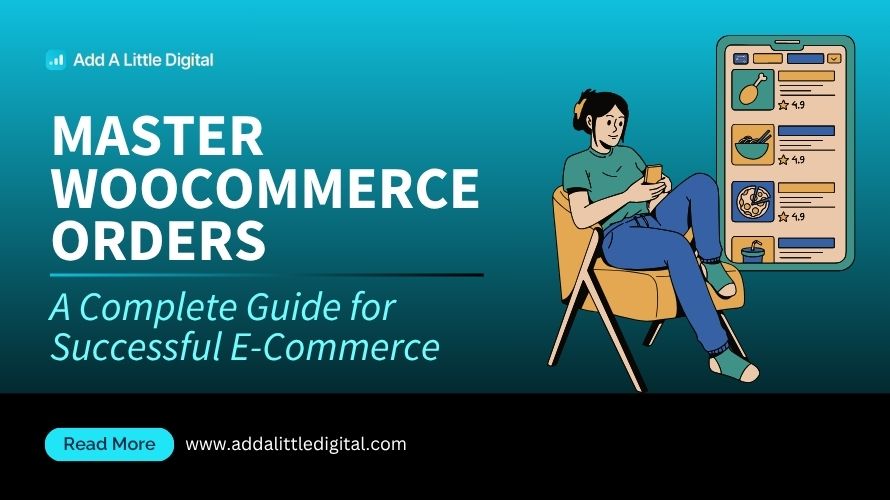
Leave a Reply