Benefits of WooCommerce Order Notifications Keeping track of your online store orders is simplified with WooCommerce order notifications, enabling you to receive alerts with every purchase and respond promptly. This streamlined communication not only ensures you’re always informed but also enhances customer satisfaction by providing timely updates, making your business operations more efficient and responsive.
When you run an online store, keeping track of your orders can feel like juggling. You want to know every time a customer makes a purchase, right? That’s where WooCommerce order notifications come in. They’re like little alerts that tell you when someone buys something. Imagine getting a friendly nudge each time a sale happens—it helps you stay on top of your game. According to Add A Little Digital, 70% of online shoppers expect instant order updates. With WooCommerce order notifications, you can make sure your customers feel valued and informed. It’s all about making your store run smoothly while keeping your customers happy.
Understanding WooCommerce Order Notifications
- Access WooCommerce Settings
Navigate to your WordPress dashboard. Click on “WooCommerce” in the left sidebar. Select “Settings” from the dropdown menu.
- Select Email Tab
In the WooCommerce settings, locate the “Emails” tab. Click on it to view the different email notifications available for your store.
- Configure New Order Notification
Identify the “New Order” notification. Click the “Manage” button next to it. Ensure that the email recipient’s address is correct.
- Customize Email Subject
Edit the email subject line as desired. Personalizing the subject can improve engagement. Use clear language to inform about new orders.
- Edit Email Content
Scroll down to the email heading and body text. Adjust the content to match your branding. Keep it concise and professional to ensure clear communication.
- Add Additional Recipients
If multiple staff need notifications, enter additional email addresses. Separate these with commas. This way, all relevant team members stay updated.
- Enable Order Notifications
Make sure the “Enable this email notification” checkbox is checked. Doing this activates the WooCommerce order notification feature for your store.
- Save Changes
Click the “Save changes” button at the bottom of the page. This action ensures all adjustments take effect immediately.
- Test Order Notification
Place a test order on your site. Monitor your email for the new order notification. Verify that the email contains the expected information.
- Review and Adjust
Consider reviewing notifications regularly. Adapt content based on feedback and customer interactions. Regular adjustments can enhance the effectiveness of WooCommerce order notifications.
Implementing these steps effectively enhances your WooCommerce order notifications. These notifications improve your efficiency and customer satisfaction, keeping your business organized.
For additional resources, consider reading WooCommerce order management or optimize your store. Explore tools that streamline your customer communication.
Setting Up WooCommerce Order Notifications
Setting up WooCommerce order notifications helps you stay informed about every purchase your business receives. Follow these steps to configure your notifications effectively.
Step 1: Access WooCommerce Settings
- Log into your WordPress dashboard.
- Navigate to the “WooCommerce” section on the left sidebar.
- Click on “Settings” to access the main settings page.
Step 2: Configure Email Notifications
- Click on the “Emails” tab at the top of the settings page.
- Locate the “New Order” notification in the list.
- Click on “Manage” next to the “New Order” option.
Step 3: Customize Email Subject Line
- Find the “Subject” field in the email settings.
- Enter a clear subject line like “New Order Received” for immediate recognition.
- Ensure the subject reflects your brand’s voice for consistency.
Step 4: Edit Email Content
- Scroll down to the “Email heading” section.
- Type an engaging heading such as “Order Confirmation” to capture attention.
- Edit the email body template to include specific order details that are crucial for your business.
Step 5: Add Additional Recipients (if needed)
- If multiple team members need to be notified, find the “BCC” field in the email settings.
- Enter additional email addresses separated by commas.
- Ensure the recipients are relevant to streamline communication regarding orders.
Step 6: Enable Notification Feature
- Make sure the “Enable this email notification” box is checked.
- This ensures that you receive WooCommerce order notifications promptly.
- Regularly check this setting to avoid missing vital alerts.
Step 7: Save Changes
- After configuring the settings, click the “Save changes” button at the bottom of the page.
- Confirm that your changes have been applied by reviewing the notification list again.
- This step finalizes your customization, enabling your WooCommerce order notifications.
Step 8: Test It Out
- Place a test order on your website to check the effectiveness of the notification setup.
- Verify that the designated recipient(s) receive the WooCommerce order notification.
- Ensure the email displays the correct content and subject line, confirming successful setup.
Step 9: Review Notifications Regularly
- Make it a habit to review your notification settings every few months.
- Adjust as needed based on recent feedback from customers or team members.
- Utilize customer feedback to enhance the clarity and effectiveness of your WooCommerce order notifications.
For comprehensive guidelines on optimizing WooCommerce, refer to this adjusting settings tutorial. This setup improves communication with your team and customers alike, facilitating a smoother order management process.
Using these steps, you streamline your store operations with clear WooCommerce order notifications, ensuring your business maintains an edge in customer satisfaction and operational efficiency.
Step 3: Enable SMS Notifications (Optional)
- Choose an SMS Notification Plugin
Select a reliable SMS notification plugin for WooCommerce, such as Twilio SMS Notifications or SMS Alert. These plugins integrate seamlessly with your WooCommerce store to send SMS notifications for orders.
- Install the Plugin
Navigate to your WordPress dashboard. Select “Plugins” from the menu, then click “Add New.” Search for your chosen SMS notification plugin. Click “Install” and then “Activate.”
- Configure Plugin Settings
Access the plugin’s settings. You’ll find it under the WooCommerce or Settings tab in the dashboard. Provide necessary information, including your SMS gateway credentials.
- Set Up SMS Notifications
Locate the SMS notifications section within the plugin settings. Enable the new order SMS notifications feature. This setting ensures that SMS alerts are sent for each new customer order.
- Customize Message Content
Tailor your SMS messages to reflect your brand. Include key order details such as order number and customer name. Ensuring clarity in your SMS notifications helps in maintaining customer engagement.
- Test SMS Functionality
Conduct a test by placing a sample order on your store. Confirm that the SMS notification arrives promptly. This step verifies that your setup functions correctly and ensures reliability for your customers.
- Adjust Notification Settings
Review and modify your SMS notification preferences. Determine whether you want to send notifications for order status updates or cancellations. Personalizing these settings improves customer communication.
- Monitor SMS Usage
Regularly check the SMS logs in your plugin. This review helps track successful deliveries and identifies any failed messages. Monitoring SMS usage allows for timely adjustments to your system.
- Promote the New SMS Feature
Inform your customers about the new SMS notifications. Update your website and include information in order confirmation emails. Highlighting this feature improves customer satisfaction.
- Stay Updated
Keep your SMS plugin updated for optimal performance. Regular updates ensure security and compatibility with WooCommerce and your website. Following this practice maintains efficient SMS notifications.
By following these steps, you enhance your WooCommerce order notifications with SMS updates. Ensuring your customers receive timely notifications supports efficient order management. Integrating SMS notifications can connect you to your customers beyond their email. As 70% of online shoppers expect immediate updates, SMS notifications serve as an effective tool for exceeding customer expectations.
Using Plugins for Advanced Notifications
Advanced notifications enhance your WooCommerce order management. Several plugins provide features like SMS updates and customization options, improving customer communication and satisfaction.
Recommended Plugins
- WooCommerce Twilio SMS Notifications
- This plugin enables SMS notifications for new orders. You set up alerts that keep you informed about each transaction.
- WP Notification Center
- WP Notification Center consolidates notifications from various sources in one dashboard. You streamline your order management by tracking new orders and customer messages.
- YITH WooCommerce Email Alerts
- This plugin offers customizable email notifications. Alerts about order statuses and shipping updates improve customer engagement and satisfaction.
- Better Notifications for WP
- This option allows you to create customized email notifications for WooCommerce orders. You tailor messages to effectively communicate with your audience.
- SMS Notifications for WooCommerce
- This plugin connects your store with popular SMS gateways. You reach customers through instant alerts and order updates directly to their phones.
Step-by-Step Plugin Installation
- Access Your WordPress Dashboard
- Log into your WordPress admin panel. The dashboard serves as the central hub for managing your website.
- Navigate to Plugins Section
- Select “Plugins” from the left-side menu. This step leads you to the plugins management section.
- Click on Add New
- Choose the Add New button at the top of the page. This option allows you to search for and install new plugins.
- Search for Your Desired Plugin
- Type the plugin name, such as “WooCommerce Twilio SMS Notifications,” in the search bar. A list of matching plugins appears.
- Install the Plugin
- Click on the Install Now button next to the plugin. Wait for the installation process to complete.
- Activate Your Plugin
- Click the Activate button after installation. This step enables the plugin’s functionality on your WooCommerce store.
- Configure Plugin Settings
- Go to the settings page for the installed plugin. Typically located under the WooCommerce tab, you set up alerts to suit your store needs.
- Customize Notification Content
- Modify the default messages to reflect your brand voice. This personalizes communication and enhances the customer experience.
- Test the Notification System
- Place a test order to check if the notifications work correctly. Ensure you receive updates as expected for order processing.
- Monitor and Adjust Settings
- Regularly review your notification settings. You enhance customer engagement by making adjustments based on feedback and performance.
Utilizing plugins for advanced notifications significantly improves your WooCommerce order management. These tools allow you to stay organized and keep your customers informed with timely updates. By consistently maintaining notifications, you actively enhance customer satisfaction and streamline operations. For deeper insights into plugin options, check this source or this guide. Optimize your WooCommerce experience by integrating effective notifications today.
Testing Your WooCommerce Order Notifications
Testing your WooCommerce order notifications ensures all alerts function correctly and reach customers promptly. Follow these steps to verify your notification system works effectively.
How to Place a Test Order
- Log into Your Dashboard: Access your WordPress admin panel using your credentials.
- Navigate to Products: Click on the “Products” section in the left sidebar to view your listed products.
- Select a Product: Choose any product you want to test by clicking on its title.
- Add to Cart: Click the “Add to Cart” button on the product page.
- Proceed to Checkout: Navigate to the cart page and click “Proceed to Checkout.”
- Fill Out Customer Details: Enter test customer information, including name, email, and address.
- Complete the Order: Choose a payment method. If testing a live environment, ensure the selected method allows for testing transactions. Complete the purchase.
- Confirm Order Creation: After successfully placing the test order, receive a confirmation on the screen.
- Document the Process: Take note of order details, including any notifications received during this test.
- Repeat as Necessary: If you customize notifications, repeat this process to ensure optimal functioning.
Testing your WooCommerce order notifications ensures smooth operations and enhances customer service. Each order alerts you, giving vital insights to manage your online store effectively.
Verifying Notification Delivery
- Check Your Inbox: Review the email account linked to your WooCommerce notifications. Look for the “New Order” email confirming the test order.
- Review Spam/Junk Folder: Ensure the notification didn’t accidentally route to your spam or junk folder.
- Verify SMS Notification: If SMS notifications are enabled, check your mobile device for any received alerts.
- Look for Plugin Notifications: Access the WordPress dashboard and navigate to any installed notification plugins. Review the logs for any activity related to your test order.
- Confirm Email Content: Open the received notification email. Ensure all necessary order details appear correctly, such as product names, quantities, and customer information.
- Test Additional Notifications: If using multiple notification types, such as custom emails or SMS notifications, conduct similar tests for each type to ensure consistent delivery.
- Monitor Notification Settings: Confirm your notification settings are set to send alerts to the correct email address or phone number.
- Engage Customer Support: If you experience issues with delivery, contact your plugin provider’s support for troubleshooting tips.
- Adjust as Necessary: Make adjustments to the settings or content of the notifications to better align with your branding and customer preferences if needed.
- Document Results: Keep a record of your verification results. Note any changes made to settings for future reference.
Verifying notification delivery confirms that your WooCommerce order notifications function efficiently. Effective communication with customers enhances their shopping experience, contributing to overall satisfaction.
By following these straightforward steps, you establish a reliable system for WooCommerce order notifications, crucial for maintaining efficient store operations and ensuring customer trust.
Troubleshooting WooCommerce Order Notification Issues
Resolving issues with WooCommerce order notifications is essential for maintaining efficient communication with customers. Follow these steps to diagnose and fix common problems.
Common Problems
-
Check Spam Folder
Verify the spam or junk folder in your email. Some notifications may filter incorrectly. If found, mark them as “Not Spam” to ensure future deliveries. -
Confirm Email Configuration
Navigate to WooCommerce > Settings > Emails. Ensure that the email addresses listed are valid and correctly formatted. Update any incorrect information. -
Test Email Using WP Mail
Install the WP Mail Logging plugin. Use this tool to check if emails are generated correctly from your site. Review logs for errors related to WooCommerce order notifications. -
Review SMTP Settings
Set up SMTP for sending emails reliably. Consider plugins like WP Mail SMTP. These help by using accurate server settings, improving delivery rates for WooCommerce order notifications. -
Disable Conflicting Plugins
Temporarily deactivate all plugins except WooCommerce. Activate plugins one by one, checking notifications each time to identify any that may conflict. -
Check Theme Compatibility
Switch to a default WordPress theme, like Twenty Twenty-One. Test WooCommerce order notifications again to see if your theme causes issues. -
Consult Hosting Provider
Contact your hosting provider for assistance. Verify that your server can send emails. Some hosts may have restrictions that affect WooCommerce order notifications. -
Update Plugins and Themes
Ensure all plugins, including WooCommerce and your theme, are up to date. Updates often fix bugs that could affect order notifications. -
Send Test Orders
Place a test order yourself. Monitor if notifications come through as expected. Adjust settings based on this test to improve workflow. -
Stay Informed on Enhancements
Read articles on WooCommerce improvements and updates. Regularly check for new tools or settings that could optimize your WooCommerce order notification system. For example, check this guide on setting up business email for more details.
By following these steps, you can troubleshoot and improve WooCommerce order notifications. Doing so enhances customer experience, ensuring timely communication for every order.
Solutions
- Access WooCommerce Settings
Log into your WordPress dashboard. Navigate to “WooCommerce” and select “Settings.” This section allows you to configure various aspects of your order notifications.
- Enable Order Notifications
Under the “Emails” tab in WooCommerce settings, find the “New Order” option. Ensure that this notification is enabled so you receive alerts for every new order placed in your store.
- Customize Notification Content
Click on “Manage” beside the “New Order” option. Here, tailor the email subject and content to reflect your brand’s voice. Ensure that your message is concise but informative.
- Test Order Notifications
Place a test order on your store to validate that notifications work correctly. Check both email and SMS notifications for timely delivery.
- Integrate SMS Notifications
To enhance customer communication, consider integrating SMS notifications using a reliable plugin. Search for options like “WooCommerce Twilio SMS Notifications” and install the plugin directly from the plugins library.
- Configure SMS Plugin Settings
Access the SMS plugin settings. Enter API credentials and customize message templates. Make the notifications clear and direct, confirming order details effectively.
- Be Aware of Common Issues
Familiarize yourself with potential challenges in WooCommerce order notifications. Check spam folders and confirm email configurations for seamless communication.
- Review and Optimize Notification Systems
Regularly examine your notification settings. Stay updated with your plugin and WooCommerce versions to ensure compatibility and efficiency.
- Gather Feedback from Customers
Solicit input from your customers regarding the notification process. Use their feedback to make adjustments for improved communication.
- Consult Resources for Further Assistance
If issues persist, leverage resources like the WooCommerce documentation for support. This ensures you stay informed on best practices for managing notifications.
Implementing these steps optimizes your WooCommerce order notifications. You enhance the shopping experience for your customers while maintaining efficient communication for your store.
Best Practices for Effective Order Notifications
Effective order notifications enhance communication with customers and streamline your operations. Here are best practices to ensure your WooCommerce order notifications serve you and your customers efficiently.
1. Personalizing Notifications
- Access WooCommerce Settings: Log into your WordPress dashboard and navigate to WooCommerce > Settings.
- Select Emails Tab: Click on the Emails tab to view the list of order notification settings.
- Customize Notification Content: Click on “New Order” to edit email subject lines and message bodies. Use customer names and relevant order details for personalization.
-
Use Shortcodes: Implement WooCommerce shortcodes, like
{customer_first_name}, to automatically insert specific customer information into your messages. - Add a Personal Touch: Include a thank you note or an offer for future discounts to encourage return purchases.
- Preview Notifications: Utilize the preview function provided in WooCommerce to see how notifications will appear to customers.
- Save Changes: Ensure any modifications made are saved before exiting the settings.
2. Timing and Frequency of Notifications
- Set Immediate Notifications: Configure notifications to be sent immediately after an order is placed, acting on your customers’ expectation for prompt communication.
- Include Status Updates: Program subsequent notifications for order status changes, such as processing, completed, and canceled, keeping customers informed at each stage.
- Limit Excessive Messaging: Avoid sending multiple notifications for the same order. Focus on essential updates to prevent overwhelming customers.
- Test Notification Timing: Place a test order to ensure your notifications are dispatching correctly within expected timeframes.
- Gather Feedback: Solicit customer feedback regarding notification timing and adjust based on their preferences.
- Monitor Notification Engagement: Review open and click rates to evaluate the effectiveness of your timing strategy.
- Revise Frequency as Needed: Continuously adjust notification schedules based on customer input and engagement metrics.
3. Utilizing SMS Notifications
- Choose an SMS Plugin: Research and select a reliable SMS notification plugin compatible with WooCommerce, such as Twilio SMS Notifications.
- Install the Plugin: Upload and activate the SMS notification plugin through the WordPress dashboard’s Plugins section.
- Configure SMS Settings: Access the plugin settings to input your SMS gateway details and customize message templates.
- Enable SMS Notifications: Activate SMS notifications alongside email settings to cater to customer preferences for instant updates.
- Test SMS Functionality: Complete a test order to confirm that SMS notifications are sent and received correctly.
- Stay Within SMS Limits: Monitor SMS usage to maintain compliance with carrier regulations and avoid unnecessary charges.
- Promote SMS Notifications: Inform customers that they can opt into SMS notifications, creating an additional layer of communication.
4. Regularly Reviewing Notification Systems
- Schedule Regular Audits: Set aside time every month to review your notification system’s performance.
- Analyze Feedback: Examine any customer feedback regarding order notifications and implement changes based on trends.
- Update Notification Content: Refresh notification templates as needed to keep messages current with your brand voice.
- Check Plugin Updates: Regularly ensure all notification plugins are updated to enhance functionality and security.
- Track Delivery Issues: Keep an eye on any notifications that fail to deliver and address potential issues quickly.
- Consult Analytics: Use WooCommerce reports to analyze customer engagement with your notifications.
- Adjust Based on Performance: Adapt your notification strategy based on key performance indicators like open rates or click-through rates.
Additional Resources
- To set up business notifications effectively, explore WooCommerce support documentation.
- Learn how to efficiently install plugins to enhance your operation from the WordPress Plugin Directory.
- For comprehensive advice on optimizing email campaigns, refer to professional marketing blogs such as HubSpot.
Implementing these best practices ensures that your WooCommerce order notifications run smoothly and keep your customers informed.
Key Takeaways
- Importance of Order Notifications: WooCommerce order notifications are crucial for keeping track of sales and enhancing customer satisfaction, as 70% of online shoppers expect instant updates.
- Step-by-Step Configuration: Setting up notifications involves accessing WooCommerce settings, customizing email content, and ensuring that notifications are enabled and recipients are correctly added.
- Testing Notifications: Regularly test order notifications to confirm that emails and SMS messages are delivered as intended, ensuring smooth operation.
- Utilizing Plugins for Expansion: Consider integrating plugins for advanced notification options, such as SMS alerts, to further enhance customer communication and streamline order management.
- Regular Reviews and Adjustments: Consistently review notification settings and content based on customer feedback and changing needs, optimizing the process for ongoing effectiveness.
- Troubleshooting Common Issues: Be aware of potential issues like spam filtering and email configuration to troubleshoot effectively, ensuring reliable communication with customers.
Conclusion
Establishing an efficient WooCommerce order notification system is vital for your online store’s success. By staying informed about each order and enhancing customer communication you can significantly boost satisfaction and streamline operations.
Integrating SMS notifications and utilizing advanced plugins can elevate your notification strategy even further. Remember to personalize your messages and regularly review your notification settings based on customer feedback.
With the right approach to order notifications you’ll not only improve your store’s efficiency but also create a more engaging shopping experience for your customers. Prioritize these practices to ensure your WooCommerce store remains competitive and responsive to customer needs.
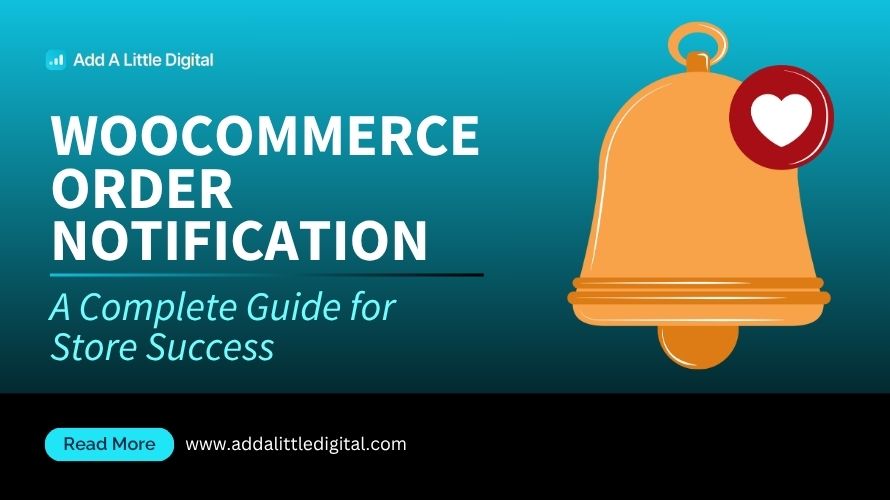
Leave a Reply