Establishing a WooCommerce multi-vendor marketplace brings numerous benefits, including increased product variety, enhanced customer experience, and new revenue opportunities. By enabling diverse sellers and leveraging effective marketing strategies, you create a vibrant platform that attracts both vendors and customers, fostering growth and engagement.
Setting up an online store can feel like a big adventure. With a WooCommerce multi vendor marketplace, you get to create a virtual shopping hub where different sellers can showcase their products all in one place. Imagine a bustling bazaar where everyone brings their unique goods to sell. It’s exciting and offers shoppers a variety of choices.
Understanding WooCommerce Multi Vendor Marketplace
- Choose a Hosting Plan
Select a robust hosting plan that supports WooCommerce. Look for options specifically designed for online stores. This foundation enables smooth operation for your marketplace.
- Install WordPress and WooCommerce
Set up WordPress on your hosting account. Install the WooCommerce plugin. This step transforms your site into an eCommerce platform equipped for a multi-vendor marketplace.
- Select a Multi Vendor Plugin
Research and choose a reliable multi-vendor plugin. Options include Dokan, WC Vendors, and MultiVendorX. Each offers unique features tailored to your marketplace needs.
- Configure Marketplace Settings
Navigate to the settings of your chosen multi-vendor plugin. Adjust settings like commission rates, vendor capabilities, and payment methods. Proper configuration is key to ensuring smooth vendor operations.
- Set Up Vendor Registration
Enable vendor registration on your site. Create a user-friendly registration form to attract sellers. Make the onboarding process straightforward, leading to a thriving marketplace.
- Design Your Marketplace
Utilize a compatible theme that supports WooCommerce and your multi-vendor plugin. Customize elements such as layout and color scheme. An appealing design encourages visitors to explore and shop.
- Add Essential Functionality
Enhance your marketplace with additional plugins as needed. Consider tools for SEO optimization, analytics, and marketing. This functionality helps improve visibility and track sales effectively.
- Create Clear Policies
Establish clear terms of service and policies for vendors. Outline guidelines regarding refunds, returns, and shipping. Transparent policies build trust among vendors and customers.
- Launch Your Marketplace
Launch your WooCommerce multi-vendor marketplace once ready. Promote it on social media, email newsletters, and online communities. Active marketing boosts initial traffic and vendor engagement.
- Monitor and Improve
Regularly monitor vendor performance and customer feedback. Use analytics tools to assess sales and site performance. Continuous improvement keeps your marketplace competitive and thriving.
By following these steps, you build a successful WooCommerce multi-vendor marketplace. Each action contributes to enabling diverse sellers while attracting a wide range of shoppers.
Benefits of Setting Up a WooCommerce Multi Vendor Marketplace
Establishing a WooCommerce multi-vendor marketplace presents numerous advantages for business owners. Below are the primary benefits you’ll experience.
Increased Product Variety
- Expand Your Offering: By incorporating a WooCommerce multi-vendor marketplace, you gain access to diverse products. More vendors create wider selections, catering to varied customer needs.
- Attract Niche Sellers: Seek out niche sellers who offer unique products. Their unique inventory enhances your marketplace’s appeal and can help attract targeted customer segments.
- Encourage Growth: Allowing vendors to sell through your platform encourages continuous growth. Many vendors will regularly introduce new products. This keeps your catalog fresh and engaging.
- Facilitate Cross-Selling: An increased product variety encourages cross-selling opportunities. You’ll notice higher chances of customers purchasing multiple items if they find complementary products from different vendors.
- Improve Search Rankings: With more products available, search engines index your site more effectively. A broader product selection enhances visibility, driving more organic traffic to your WooCommerce multi-vendor marketplace.
Enhanced Customer Experience
- Simplify Shopping: A WooCommerce multi-vendor marketplace simplifies shopping for consumers. Customers find everything they need within a single site rather than visiting multiple stores.
- Offer Competitive Pricing: Multiple vendors provide a range of prices for similar items. This competition can lead to better deals for your customers and increased satisfaction.
- Establish Trust: Implementing a variety of vendor profiles and reviews can build trust. Customers feel more comfortable purchasing when they can read feedback on different sellers.
- Streamline Customer Support: Having multiple vendors allows you to focus on customer support. Each vendor can manage their inquiries, leading to quicker responses and enhanced service.
- Create an Engaging Environment: A multi-vendor marketplace fosters interaction among customers. Features like ratings and community forums can create a more engaging shopping environment.
Revenue Sharing Opportunities
- Generate Multiple Revenue Streams: Setting up a WooCommerce multi-vendor marketplace diversifies income. You can charge vendors commissions for sales made or listing fees for their products.
- Implement Tiered Commission Structures: Create different commission rates for varying sales volumes. This incentivizes vendors to increase their sales and, in turn, boosts your earnings.
- Encourage Upselling: Promote high-margin products for your vendors. Using targeted advertising can lead to increased sales, benefiting both vendors and your marketplace revenue.
- Attract Sponsorships: A successful marketplace can attract sponsorships from relevant brands. Offering advertising space generates additional income without materially changing your operation.
- Engage in Promotions: Host promotional events or discounts. These initiatives garner more sales during designated periods, increasing overall revenue while enticing more vendors to join.
By establishing a WooCommerce multi-vendor marketplace, you enrich your product offerings, enhance the shopping experience, and unlock new revenue opportunities. Prioritize these benefits as you develop your marketplace strategy. For more information on setting up your business, check resources like WooCommerce support or explore best multi-vendor plugins that suit your needs.
Getting Started with WooCommerce Multi Vendor Marketplace
- Choose a Hosting Plan
Select a reliable web hosting provider that supports WooCommerce. Look for plans featuring optimized performance, SSD storage, and SSL security. A strong foundation ensures your WooCommerce multi-vendor marketplace runs smoothly.
- Install WordPress
Use the one-click installation feature from your hosting plan to install WordPress. After installation, log in to the WordPress dashboard to manage your website. WordPress serves as the backbone for your WooCommerce multi-vendor marketplace.
- Setup WooCommerce Plugin
Navigate to the Plugins section and search for the WooCommerce plugin, then install and activate it. Follow the setup wizard to configure essential settings like your currency, payment methods, and shipping options. This transforms your site into a fully functional eCommerce platform.
- Select a Multi Vendor Plugin
Choose a robust multi-vendor plugin like Dokan or WC Vendors. Install and activate your chosen plugin to enable vendor functionalities. This allows multiple sellers to register and manage their products on your WooCommerce marketplace.
- Configure Marketplace Settings
Access the multi-vendor plugin’s settings to customize commission rates and payout options. Define how vendors receive their earnings to maintain transparency. Proper settings establish trust between you and your vendors within the WooCommerce multi-vendor marketplace.
- Setup Vendor Registration Process
Simplify the vendor registration process to encourage sign-ups. Create an intuitive signup form that collects necessary information without overwhelming potential vendors. A user-friendly interface attracts more sellers to your WooCommerce multi-vendor marketplace.
- Choose Compatible Themes
Select themes optimized for WooCommerce that complement your marketplace design. Look for visually appealing yet functional themes that enhance user experience. An attractive layout increases engagement from both vendors and customers.
- Enhance Functionality with Plugins
Integrate essential plugins to improve marketplace features. Consider SEO plugins, analytics tools, and marketing solutions that drive traffic to your WooCommerce multi-vendor marketplace. Additional functionality keeps your marketplace competitive.
- Establish Vendor Policies
Create guidelines regarding vendor responsibilities and customer service expectations. Clear policies ensure all vendors maintain high standards. Well-defined policies contribute to the overall reputation of your WooCommerce multi-vendor marketplace.
- Launch and Promote
Launch your WooCommerce multi-vendor marketplace by promoting it across multiple channels. Use social media, email marketing, and online ads to reach potential customers and vendors. Ongoing promotion generates interest and enhances visibility for your marketplace.
Useful Resources:
By following these step-by-step guidelines, creating a successful WooCommerce multi-vendor marketplace becomes achievable. Focus on each step for quick implementation and effective results.
Materials and Tools Required
To establish a WooCommerce multi-vendor marketplace, gather essential materials and tools. Follow these steps to ensure a successful setup.
1. Choose Necessary Plugins
- Select WooCommerce as your base plugin. Install it through the WordPress dashboard.
- Identify a multi-vendor plugin to support your marketplace. Options include Dokan and WC Vendors.
- Install additional plugins for improved functionality, such as SEO plugins like Yoast SEO and security plugins like Wordfence.
- Create accounts for any premium plugins, if applicable, and customize them according to your marketplace needs.
- Activate all plugins and configure settings to align with your operational goals.
- Ensure compatibility between plugins to prevent conflict and enhance site performance.
2. Secure Hosting and Domain Name
- Select a reliable web hosting provider that supports WordPress and WooCommerce. Examples include Bluehost or SiteGround.
- Register a domain name that reflects your marketplace brand. Aim for something concise and memorable.
- Choose a hosting plan that offers adequate resources for expected traffic.
- Install WordPress directly from the hosting dashboard. Most providers offer a one-click installation option.
- Link your domain to the hosting account for accessibility.
- Verify the setup by visiting your new site to ensure everything works correctly.
3. Obtain an SSL Certificate
- Purchase an SSL certificate from your hosting provider or a third-party service like Let’s Encrypt.
- Install the SSL certificate through your hosting dashboard by following their specific instructions.
- Enable HTTPS on your site to secure customer transactions and enhance trust.
- Test your site to ensure it properly displays the secure certificate.
- Update site settings to prioritize secure URLs in all links.
- Regularly renew the SSL certificate to maintain site security.
4. Set Up the Vendor Registration Process
- Configure vendor registration settings within your multi-vendor plugin.
- Create a registration form that captures the necessary information from each vendor.
- Establish approval processes for new vendor accounts to ensure quality control.
- Communicate clear guidelines on how vendors can join your marketplace.
- Test the registration process to ensure usability and functionality.
- Ensure accessibility for potential vendors on the registration page.
5. Establish Payment Methods
- Select payment gateways compatible with WooCommerce. Options include PayPal and Stripe.
- Set up gateway accounts and integrate them into your multi-vendor plugin settings.
- Define commission rates for sales made by vendors in your marketplace.
- Activate instant payouts if supported, to ensure vendors receive payments promptly.
- Communicate payment policies transparently to your vendors.
- Test transactions to verify that all payment processes operate smoothly.
6. Design Your Marketplace
- Choose a theme compatible with WooCommerce and multi-vendor platforms. Look for responsive designs.
- Customize the layout to align with your brand identity and improve user experience.
- Ensure product category visibility for easy navigation.
- Incorporate vendor profiles to create trust and transparency among users.
- Test the theme setup by browsing as a customer would.
- Make adjustments based on feedback and performance metrics.
7. Enhance Functionality with Additional Plugins
- Identify essential plugins for SEO, analytics, and marketing.
- Install and activate these plugins to provide necessary features for your marketplace.
- Configure settings for each plugin following best practices.
- Utilize plugins to gather data on customer behavior and vendor performance.
- Regularly update plugins to ensure site security and performance.
- Monitor the additional functionalities to ensure they meet marketplace needs.
8. Launch with Marketing Strategies
- Develop a marketing plan that highlights your unique selling points.
- Utilize social media platforms to generate buzz around your marketplace.
- Offer promotions or discounts to attract initial vendors and customers.
- Engage email marketing campaigns to reach out to interested users.
- Assess performance through analytics tools to gauge initial traffic and sales.
- Adapt strategies as needed based on customer engagement and feedback.
By following these clear steps, establishing a WooCommerce multi-vendor marketplace becomes straightforward. Success hinges on the effective integration of necessary plugins, reliable hosting, enhanced security, and efficient vendor processes. Prioritize user experience and maintain flexibility to adapt, ensuring ongoing growth and engagement in your marketplace.
Step-by-Step Guide to Create Your WooCommerce Multi Vendor Marketplace
- Choose Your Hosting Provider
Select a reliable hosting provider that supports WooCommerce. Look for options that offer excellent uptime, speed, and support. Providers like SiteGround and Bluehost work well for multi-vendor marketplaces.
- Install WordPress
Install WordPress through your hosting dashboard. Most providers feature one-click installations. Follow the prompt, and you’ll have WordPress set up in minutes.
- Install the WooCommerce Plugin
Navigate to the Plugins section in your WordPress dashboard. Search for WooCommerce, click “Install,” and then activate it. This transforms your site into a functional eCommerce platform.
- Choose a Multi-Vendor Plugin
Select a multi-vendor plugin that suits your needs. Options like Dokan or WC Vendors provide the functionality necessary for effective vendor management. Install and activate your chosen plugin.
- Configure Marketplace Settings
Access the settings of the multi-vendor plugin. Set commission rates, payment methods, and other crucial options. Make these settings transparent to attract vendors and build trust.
- Set Up Vendor Registration
Create a user-friendly vendor registration process. Use simple forms to collect essential information. Make registration seamless to encourage more sellers to join your marketplace.
- Select a Compatible Theme
Choose a theme that integrates well with WooCommerce and your multi-vendor plugin. A responsive and attractive layout improves the user experience. Check theme compatibility in reviews before selecting one.
- Enhance Functionality with Plugins
Integrate essential plugins for SEO, analytics, and marketing. Plugins like Yoast SEO and Google Analytics enhance your marketplace’s visibility. Make sure each plugin complements the multi-vendor marketplace framework.
- Establish Vendor Policies
Create clear policies for vendors regarding rules and expectations. Include guidelines for product listings, commission structures, and quality standards. Transparent policies foster trust and encourage compliance.
- Launch and Promote Your Marketplace
Launch your marketplace once everything is set up. Use social media, email marketing, and SEO strategies to attract customers and vendors. Monitor performance metrics post-launch for continuous improvement.
Following these steps ensures a successful launch of your WooCommerce multi-vendor marketplace that attracts diverse vendors and shoppers. For detailed insights on setting up a business with WooCommerce, check the WooCommerce documentation and explore ways to enhance your site’s performance. Optimize your marketplace for growth and engagement to reach long-term success.
Step 1: Installing WooCommerce
To create your WooCommerce multi-vendor marketplace, begin by installing WooCommerce on your WordPress site. Follow these steps for a successful setup.
1. Access Your WordPress Admin Dashboard
Log in to your WordPress admin dashboard using your credentials. This area allows you to manage all aspects of your website efficiently.
2. Go to Plugins > Add New
In the left sidebar, navigate to Plugins and then select Add New. This section allows you to search for and install new plugins.
3. Search for WooCommerce
Type “WooCommerce” in the search bar. The official WooCommerce plugin should appear at the top of the search results.
4. Install WooCommerce
Click on the Install Now button next to WooCommerce. Wait for the installation process to complete.
5. Activate WooCommerce
After installation, click on the Activate button. This step enables the WooCommerce plugin for use on your site.
6. Follow the Setup Wizard
Upon activation, WooCommerce guides you through a setup wizard. This wizard helps configure essential settings like store location, currency, and product types.
7. Configure General Settings
Go to WooCommerce > Settings from your dashboard. Adjust settings such as currency, shipping methods, and tax configurations to match your business needs.
8. Set Up WooCommerce Settings
Navigate to the Products tab within WooCommerce settings. Customize the product settings by choosing options like product display and inventory management to streamline your marketplace.
9. Add Payment Gateways
To include payment options, go to the Payments tab in WooCommerce settings. Enable popular payment gateways like PayPal, Stripe, or any other option that suits your business.
10. Save Changes
After configuring settings, ensure you hit Save Changes. This action secures all adjustments made during the setup process.
Completing these steps effectively installs WooCommerce, turning your website into a functional platform ready for a multi-vendor marketplace. WooCommerce boosts your site’s eCommerce capabilities, ensuring vendors can manage their products efficiently. For further details, refer to the official WooCommerce documentation.
By following these straightforward instructions, you create a solid foundation for your WooCommerce multi-vendor marketplace. Focus on optimizing vendor experiences and enhancing functionality as your platform grows.
Step 2: Choosing a Multi Vendor Plugin
Selecting the right multi-vendor plugin helps streamline your WooCommerce multi-vendor marketplace. Focus on plugins that offer robust features, user-friendliness, and good vendor support.
Comparison of Popular Multi Vendor Plugins
- Evaluate Features
Look at available features like vendor management, commission settings, and product listings. Plugins like Dokan, WC Vendors, and MultiVendorX offer comprehensive options tailored for different needs.
- Consider Pricing
Check the pricing structures for each plugin. Some offer free versions with limited features, while premium versions may come with additional functionalities. Ensure the investment aligns with your budget.
- Assess User Reviews
Read user reviews on platforms like WordPress.org or trusted forums. Positive reviews often indicate reliability and support, while negative feedback might highlight issues to avoid.
- Check Compatibility
Ensure the plugin supports the latest WooCommerce version and your chosen theme. Compatibility reduces the likelihood of technical issues in your marketplace.
- Examine Support Options
Explore the support services provided by each plugin. Good support can be vital, especially when issues arise.
- Evaluate Customization Options
Consider how customizable the plugin is. Some plugins allow unique branding and layout changes, enhancing your marketplace’s visual appeal.
- Review Documentation
Assess the provided documentation and tutorials. Clear guides simplify installation and setup, saving valuable time in the long run.
- Identify User Limits
Investigate the limitations regarding the number of vendors or products. Some plugins may have restrictions that affect your marketplace’s scalability.
- Explore Additional Features
Look for additional features such as analytics and SEO tools. A plugin with integrated marketing tools can drive growth for your WooCommerce multi-vendor marketplace.
- Make Your Selection
After careful consideration of each aspect, choose a multi-vendor plugin that best fits your specific requirements.
Installation of Selected Plugin
- Access Admin Dashboard
Log in to your WordPress admin dashboard to initiate the installation of your chosen plugin.
- Navigate to Plugins
Click on the “Plugins” menu option on the left side of the dashboard. This area allows you to manage existing plugins or add new ones.
- Add New Plugin
Click on “Add New.” Use the search bar to locate your selected multi-vendor plugin by typing its name.
- Install Plugin
Once located, click the “Install Now” button next to the plugin. This action downloads the plugin files to your site.
- Activate Plugin
After installation, click the “Activate” button. Activation ensures the plugin functions within your WooCommerce setup.
- Configure Plugin Settings
Navigate to the plugin settings page through the WooCommerce settings menu. Configure essential options such as commission rates, vendor registration, and product visibility.
- Set Up Payment Methods
Configure payment gateways within the plugin settings. This setup allows vendors to receive payments seamlessly through the WooCommerce platform.
- Customize Vendor Registration
Set up vendor registration pages. Ensure the registration form is user-friendly, encouraging new vendors to join your marketplace.
- Perform Plugin Integration
Integrate the plugin with any additional tools you plan to use, such as SEO or analytics plugins. This integration enhances the functionality of your multi-vendor marketplace.
- Test Functionality
Conduct a thorough test of the entire setup. Check the vendor registration process, product listings, and payment transfers to ensure everything functions smoothly.
Choosing the right multi-vendor plugin and completing the installation process lays the groundwork for your successful WooCommerce multi-vendor marketplace. This approach maximizes vendor management efficiency and enhances user experience. For further insights, consider exploring the official WooCommerce documentation to maximize platform potential.
Step 3: Configuring Vendor Options
Configuring vendor options involves setting up essential features that streamline vendor management and enhance the user experience in your WooCommerce multi-vendor marketplace. Follow these steps to ensure a smooth setup process.
Setting Vendor Registration
- Access the Multi-Vendor Plugin Settings
Open your WordPress admin dashboard. Navigate to the settings for your selected multi-vendor plugin. This area controls all vendor-related features for your WooCommerce multi-vendor marketplace.
- Enable Vendor Registration
Locate the registration settings and enable vendor registration. This step allows new vendors to create their accounts and start selling on your platform.
- Customize the Registration Form
Tailor the fields on the registration form to collect necessary information. Include fields for vendors’ names, email addresses, business names, and product categories. This customization ensures you gather relevant data for effective management.
- Set Registration Approval
Configure whether to manually approve new vendor registrations. This option provides control over which vendors join your marketplace, maintaining quality and trust.
- Define Vendor Roles
Assign appropriate roles to your vendors. Roles dictate what vendors can access and manage within your WooCommerce multi-vendor marketplace. Limit access as necessary to protect sensitive areas.
- Add Vendor Guidelines
Create clear guidelines for vendors during the registration process. Outline expected behaviors, policies, and requirements for product listings. Providing this information helps vendors understand marketplace standards.
- Test the Registration Process
Complete a test registration to ensure the process functions smoothly. Check that emails send confirmations to vendors and that their accounts are created correctly.
- Launch Registration
Promote the vendor registration process actively. Use newsletters and social media to inform potential vendors about the opportunity to join your WooCommerce multi-vendor marketplace.
Customizing Vendor Dashboard
- Navigate to Vendor Dashboard Settings
Access the dashboard settings within your multi-vendor plugin. This location controls what features vendors see upon logging into your WooCommerce multi-vendor marketplace.
- Select Key Features
Choose which features to display on the vendor dashboard. Common features include order management, inventory control, and sales reports. Selecting relevant features streamlines vendors’ operations.
- Personalize the Dashboard Appearance
Customize the look of the vendor dashboard. Incorporate your branding elements, such as color schemes and logos. A cohesive design creates a familiar atmosphere for vendors.
- Provide Quick Access Links
Include links for easy access to frequently used features, like product uploads and transaction histories. Quick access boosts efficiency for vendors, enhancing their experience on your platform.
- Integrate a Support Section
Create a support section within the dashboard for vendors. Offer FAQs, contact information, and tutorial links. Accessible support fosters vendor satisfaction and retention.
- Monitor Vendor Performance Metrics
Enable performance tracking features in the dashboard. Provide real-time data on sales, recommended actions, and performance trends. Metrics empower vendors to make informed business decisions.
- Encourage Vendor Engagement
Add a community or feedback section within the vendor dashboard. Encouraging interaction with other vendors fosters a sense of belonging and community within your WooCommerce multi-vendor marketplace.
- Gather Feedback on Dashboard Usability
After vendors start using the dashboard, solicit their feedback on usability. This input allows you to make necessary adjustments to improve the user experience continuously.
- Train Vendors on Dashboard Use
Offer webinars or tutorial guides on utilizing the dashboard effectively. Providing training simplifies the onboarding process for new vendors in your WooCommerce multi-vendor marketplace.
- Integrate Payment Options
Set up payment options within the vendor dashboard to facilitate smooth transactions. Ensure vendors can easily track sales and payments to promote trust and satisfaction.
Maintaining a user-friendly vendor registration and dashboard setup creates a productive environment for your WooCommerce multi-vendor marketplace. Focus on clear communication, simplicity, and continuous improvement to enhance the vendor experience. For further assistance, check out WooCommerce documentation or Dokan setup guide to optimize your multi-vendor platform.
Step 4: Customizing Your Marketplace Design
Customizing your marketplace design enhances user experience and reflects your brand’s identity. Follow these clear steps to create an engaging and professional WooCommerce multi-vendor marketplace.
Choosing a Theme
- Access the Admin Dashboard.
Log into your WordPress admin panel.
- Navigate to Appearance.
Click on “Appearance” in the left sidebar. Select “Themes” from the drop-down menu.
- Search for a Theme.
Use the search bar to find themes compatible with WooCommerce. Popular options include Astra and OceanWP.
- Preview Themes.
Click the “Live Preview” button on themes that catch your eye. Ensure it fits your marketplace vision, including layout and design elements.
- Install Your Chosen Theme.
Click the “Install” button once you find the theme that suits your WooCommerce multi-vendor marketplace. Activate it by clicking “Activate” after installation.
- Customize the Theme.
Navigate back to “Appearance” and select “Customize.” Adjust settings like colors, typography, and layouts. Make sure the style matches your brand.
- Preview Your Changes.
Check the preview to ensure the design aligns with your expectations. Make adjustments as necessary.
- Save Your Customizations.
Hit the “Publish” button to save your changes. Your new theme design enhances your marketplace visually.
Enhancing User Interface
- Evaluate Navigation Options.
Ensure your menu is clear and intuitive. Organize categories logically for easy access.
- Add Search Functionality.
Install a search bar plugin or enable the built-in functionality. This aspect boosts usability for customers exploring products on your marketplace.
- Incorporate Clear Call-to-Action Buttons.
Use visible buttons like “Shop Now” or “View Vendors” on your homepage. These buttons guide users to critical areas efficiently.
- Utilize High-Quality Images.
Invest in professional images for products and banners. Clear visuals attract more customers and enhance credibility for your WooCommerce multi-vendor marketplace.
- Implement User Reviews and Ratings.
Enable the review feature for products. Users benefit from feedback, and it fosters trust among potential buyers.
- Optimize for Mobile Devices.
Test your site on various devices. Ensure it displays correctly on smartphones and tablets for enhanced accessibility.
- Streamline Checkout Process.
Simplify the checkout process to reduce cart abandonment. A user-friendly experience keeps customers returning.
- Monitor User Feedback.
Regularly collect feedback from customers about usability. Adjust designs based on their suggestions to enhance your WooCommerce multi-vendor marketplace continually.
- Integrate Analytics Tools.
Install Google Analytics. Use insights to track user interactions and improve design elements based on real data.
- Prioritize Page Load Speed.
Optimize images and limit plugins. A fast-loading site enhances user satisfaction and search engine rankings.
By following these steps, you can efficiently customize your WooCommerce multi-vendor marketplace design. Focus on user experience while ensuring your branding shines through. Integrate reliable themes and enhance your interface for a seamless shopping experience. For comprehensive help, refer to WooCommerce Docs for more resources.
Step 5: Launching Your Marketplace
Launching your WooCommerce multi-vendor marketplace requires careful preparation and strategic planning. Follow these steps to ensure a successful launch.
1. Testing Before Launch
- Check Functionality: Test all website features. Ensure registration, payment gateways, and vendor dashboards work without issues.
- Conduct User Testing: Invite a few trusted users to navigate the site. Gather feedback on usability and functionality.
- Verify Mobile Optimization: Ensure the site operates seamlessly on mobile devices. Check loading times and navigation flows.
- Test Payment Systems: Perform test transactions. Confirm that all payment methods function correctly.
- Review Policies: Ensure vendor, return, and shipping policies are visible and accurate. This builds trust and clarity.
- Launch a Beta Version: Offer a beta version to a limited audience. Use their insights to make final adjustments.
- Monitor Performance Metrics: Set up analytics beforehand. Track user behavior to refine the experience post-launch.
2. Marketing Strategies to Attract Vendors
- Leverage Social Media: Promote your marketplace on platforms like Facebook and Instagram. Create shareable content that highlights vendor benefits.
- Create Engaging Content: Write blog posts about the advantages of using a WooCommerce multi-vendor marketplace. Educate potential vendors on how to join.
- Utilize Email Marketing: Build an email list of interested vendors. Send targeted emails with information about your marketplace and registration process.
- Provide Incentives for Early Registration: Offer discounts or benefits for the first few vendors who sign up. This can encourage quick registrations.
- Reach Out to Influencers: Partner with industry influencers. Their endorsements can attract more vendors.
- Network at Local Events: Attend trade shows or business events. Share information about your WooCommerce multi-vendor marketplace to connect with potential vendors.
- Invest in SEO Strategies: Optimize your website for search engines. Use keywords like “WooCommerce multi-vendor marketplace” in your content to improve visibility.
- Collaborate with Other Businesses: Form partnerships with related businesses. This expands your reach and creates networking opportunities.
- Adopt Referral Programs: Encourage current vendors to refer others. Provide rewards for successful referrals.
- Engage in Online Forums: Join discussions in eCommerce forums. Share your marketplace insights and invite inquiries.
By following these steps, you can effectively launch your WooCommerce multi-vendor marketplace, attracting both vendors and customers while maximizing online presence.
Managing Your WooCommerce Multi Vendor Marketplace
- Set Up Your Vendor Dashboard
Create a user-friendly vendor dashboard within your WooCommerce multi-vendor marketplace. Include essential features like order management, product listing options, and performance metrics. Consider customizing the dashboard layout to enhance user experience.
- Define Vendor Roles and Permissions
Establish clear vendor roles and permissions to control what vendors can do in your WooCommerce multi-vendor marketplace. Assign roles such as seller, admin, and customer support. This ensures accountability and a well-structured environment for vendors.
- Establish Clear Vendor Guidelines
Create a comprehensive guideline document for vendors to follow. Include policies on product listings, fees, communication, and dispute resolution. This clarity fosters trust and professionalism within your WooCommerce multi-vendor marketplace.
- Enable Vendor Registration
Activate the vendor registration feature on your WooCommerce multi-vendor marketplace. Utilize your chosen multi-vendor plugin to streamline the registration process. Ensure you customize the registration form to capture essential information about vendors.
- Monitor Vendor Performance
Regularly track vendor performance metrics. Use analytics tools to keep an eye on sales, customer feedback, and return rates. Understanding vendor performance helps identify areas for improvement and showcases top performers.
- Create Marketing Strategies
Develop marketing strategies to promote your WooCommerce multi-vendor marketplace. Use social media, email campaigns, and local events to attract more vendors and customers. Engaging content can enhance visibility and drive traffic to your marketplace.
- Encourage Communication
Foster open communication between you and your vendors. Use messaging features in your multi-vendor plugin to facilitate direct contact. Keeping communication clear and accessible enhances collaboration and resolves issues swiftly.
- Collect and Analyze Feedback
Actively gather feedback from vendors and customers regarding their experiences. Use surveys or direct outreach to identify pain points. Addressing feedback fosters loyalty and continuous improvement in the WooCommerce multi-vendor marketplace.
- Provide Continuous Support
Offer ongoing support to your vendors through tutorials, FAQs, and dedicated help channels. This reduces frustrations and helps vendors navigate challenges efficiently. Empowering your vendors boosts their success and maintains a robust marketplace.
- Evaluate and Optimize
Regularly evaluate your WooCommerce multi-vendor marketplace for potential optimizations. Analyze performance data, vendor feedback, and user experience metrics. Continuous refinement leads to a better platform for all users.
By following these steps, you manage a successful WooCommerce multi-vendor marketplace effectively. Regular monitoring and active engagement enhance the experience for all participants. For further insights on managing multi-vendor settings, refer to the WooCommerce documentation or explore how to set up your business efficiently.
Vendor Management
Managing vendors effectively in your WooCommerce multi-vendor marketplace enhances overall performance and strengthens the relationship with sellers. Follow these steps to streamline vendor management.
Approving New Vendors
- Access Vendor Registration Area
Log in to your WordPress admin dashboard. Navigate to the multi-vendor plugin’s vendor registration section.
- Review Applications
Click on the list of pending vendor applications. Assess their submissions based on your predefined criteria.
- Check Vendor Details
Verify that vendors submitted all required documents. Look for quality and completeness to ensure alignment with your marketplace standards.
- Communicate with Applicants
Send messages to applicants regarding their approval status. Use clear and polite language to keep applicants informed.
- Approve or Reject Vendors
Select the appropriate option for each applicant. Approving them adds them to your vendor list, while rejections should include constructive feedback.
- Notify Approved Vendors
Send welcome messages to approved vendors, providing them with essential resources. Include login instructions and links to guidelines.
- Set Up Vendor Profiles
Direct approved vendors to complete their profiles. Ensure they add necessary information such as products, shipping methods, and payment details.
- Monitor Registration Activity
Regularly review ongoing registrations and newcomer activities. This helps maintain a steady flow of new vendors joining your marketplace.
Managing Vendor Performance
- Define Performance Metrics
Establish clear performance metrics for vendors. Key Performance Indicators (KPIs) can include sales volume, customer ratings, and return rates.
- Monitor Sales Data
Access your multi-vendor platform’s analytics tools. Periodically review sales data to identify top-performing vendors.
- Provide Feedback
Share performance assessments with vendors regularly. Constructive feedback aids in enhancing their selling strategies.
- Encourage Communication
Create a communication channel. Foster open dialogue where vendors can voice concerns and suggestions.
- Offer Training Resources
Share resources on best practices for eCommerce success. Provide links to training articles or tutorials to help vendors grow.
- Conduct Vendor Reviews
Schedule regular vendor reviews to discuss performance. Use these meetings to recognize achievements and address improvement areas.
- Incentivize Excellence
Develop incentive programs to reward top vendors. Recognizing their efforts can boost motivation and loyalty.
- Enforce Vendor Policies
Ensure all vendors adhere to established guidelines. Periodically review compliance and address any violations swiftly.
By following these steps for vendor management in your WooCommerce multi-vendor marketplace, you maintain a balanced vendor ecosystem. This proactive approach not only nurtures relationships but encourages a thriving marketplace.
For additional insights on vendor approval processes, refer to WooCommerce’s set up business resource page. Explore more on vendor performance tracking through dedicated resources available on revenue strategies platforms and marketplace analytics websites.
Order Management
Manage orders effectively in your WooCommerce multi-vendor marketplace to enhance customer satisfaction and retain vendors. Follow these steps for efficient order management.
Handling Customer Orders
- Log into your WooCommerce dashboard.
Access the dashboard and navigate to the WooCommerce section to view your orders.
- Go to the Orders tab.
Locate the Orders sub-menu under the WooCommerce section. This area displays all open and completed orders.
- Select an order to view details.
Click on any order number for detailed information, including customer details, items purchased, and payment status.
- Update the order status.
For each order, select the appropriate status from options, including Pending Payment, Processing, or Completed. Ensure updates reflect the order’s current status.
- Communicate with the customer.
Use the notes section to send messages to customers about order status or shipping information. Keeping customers informed helps build trust.
- Track inventory levels.
Check product availability directly from the order details. Adjust stock levels to prevent overselling and ensure a smooth shopping experience.
- Process refunds when necessary.
Utilize the refund option for any returned items or customer complaints. Follow your marketplace’s refund policy to ensure compliance.
- Generate order reports.
Regularly analyze order reports to track sales trends and vendor performance. This data can inform future marketing strategies.
- Integrate payment tracking.
Use your chosen multi-vendor plugin to monitor transactions seamlessly. This integration ensures accurate revenue distribution to vendors.
- Encourage feedback.
After order completion, prompt customers to leave reviews. This step not only improves trust but also engages customers with your marketplace.
Dispute Resolution
- Establish dispute policies.
Set clear dispute resolution policies for your WooCommerce multi-vendor marketplace. Communicate these policies to vendors and customers clearly.
- Monitor disputes actively.
Stay alerted to potential disputes by regularly checking vendor performance metrics. Early detection can prevent issues from escalating.
- Communicate with involved parties.
Reach out to both vendors and customers when a dispute occurs. Open communication fosters a cooperative atmosphere and resolves issues quickly.
- Document the dispute.
Keep detailed records of the dispute including dates, communications, and actions taken. These records can guide resolution efforts.
- Review policies and agreements.
Assess your marketplace’s policies to determine if violations occurred. Ensure all parties have adhered to terms and conditions.
- Mediate the conversation.
Help facilitate discussions between the parties. A neutral approach can help both sides reach a fair resolution.
- Offer viable solutions.
Present practical options to resolve disputes, such as returns or refunds. Options should be clearly outlined in your marketplace policies.
- Enforce solutions.
Upon agreement, enforce the resolution promptly to regain trust. Take necessary actions based on the decision made during mediation.
- Follow up post-resolution.
Check back with both parties after the resolution. Feedback from both sides can provide insights for future improvement.
- Refine policies based on feedback.
Continuously improve dispute resolution practices by implementing feedback. Adapt policies to better suit vendor and customer needs.
By following these steps for order management, your WooCommerce multi-vendor marketplace operates smoothly, ensuring a positive experience for both customers and vendors. For more information on setting up a marketplace, visit WooCommerce documentation. Ensure every step supports a successful eCommerce environment.
Troubleshooting Common Issues
Troubleshooting a WooCommerce multi-vendor marketplace involves identifying and resolving common problems. Below are steps addressing vendor registration problems, payment issues, and performance slowdowns.
Vendor Registration Problems
- Check Plugin Configuration: Navigate to your WordPress dashboard and ensure the multi-vendor plugin settings are correctly configured. Verify that vendor registration is enabled.
- Review Registration Form: Access the vendor registration form settings. Confirm that all required fields are correctly labeled and visible.
- Examine Email Verification: Ensure vendor registration emails are being sent. Check your email settings in WooCommerce and confirm that the email is not landing in spam folders.
- Test Registration Process: Conduct a test registration as a vendor. Observe any error messages that may appear and troubleshoot accordingly.
- Inspect User Roles: Go to the user roles section in WordPress. Confirm that newly registered vendors are assigned the correct role with appropriate capabilities.
- Update Plugins and Themes: Outdated plugins and themes can cause issues. Regularly check for updates and perform them to ensure compatibility.
- Check for Conflicting Plugins: Disable any recently added plugins one by one to identify if any conflicts affect the registration process.
- Review Server Settings: Consult your hosting provider to confirm that your server settings support the multi-vendor plugin, especially if you encounter repeated issues.
- Seek Community Support: If problems persist, visit forums or communities focused on WooCommerce. Your issue may have been encountered by others.
- Consult Documentation: Reference the plugin documentation for additional troubleshooting guides specific to vendor registration.
Payment Issues
- Verify Payment Gateway Settings: Access WooCommerce settings and review your payment gateway configurations. Ensure that the gateways are active and properly set up.
- Test Payment Process: Conduct a test transaction using various payment methods. Evaluate if the checkout works smoothly without errors.
- Check Currency Settings: Navigate to WooCommerce settings and ensure currency options match those available in your payment gateways.
- Review Transaction Logs: Inspect transaction logs for any declined or failed payments. Identify the reasons behind these issues.
- Examine Commission Settings: Ensure that commission rates set for vendors are clear. Incorrect commission settings can confuse payouts and payments.
- Inspect Security Settings: Review SSL certificates and ensure your site is secure. Payment gateways rely on security to process transactions.
- Test Refund Processes: Process a refund to ensure that refunds function correctly. If issues arise, check gateway settings and documentation.
- Monitor Account Limitations: Verify that payment gateway accounts are not restricted or under review by gateway administrators. Resolve any account issues directly with the service.
- Update Payment Plugins: Ensure that payment plugins are updated. Incompatibility can lead to disruptions in payment processing.
- Consult Customer Support: If issues persist, engage with customer support of your payment gateway for specialized assistance.
Performance Slowdown
- Evaluate Hosting Performance: Analyze your hosting provider’s performance metrics. Selecting a reputable provider can dramatically enhance speed.
- Utilize Caching Plugins: Install a caching plugin to improve loading times. This reduces server load and accelerates website speed.
- Optimize Images: Compress images before uploading to the media library. Large images can slow down your WooCommerce multi-vendor marketplace.
- Minimize Plugins: Reduce the number of active plugins. Too many plugins can lead to overhead, affecting site speed.
- Use a Content Delivery Network (CDN): Integrate a CDN to distribute content and improve load times across various geographical locations.
- Review Theme Performance: Check if your current theme is optimized for performance. Consider lightweight themes specifically designed for WooCommerce.
- Track Performance Metrics: Utilize tools like Google PageSpeed Insights to monitor site performance. Identifying specific areas for improvement can lead to targeted adjustments.
- Upgrade PHP Version: Work with your hosting provider to ensure your PHP version is current. Newer versions provide performance enhancements.
- Optimize Database: Regularly clean and optimize your database to enhance performance. Use plugins designed for database maintenance.
- Consult Technical Support: If performance issues persist after optimization attempts, seek assistance from technical support specialized in WooCommerce.
By following these steps, you can resolve common issues in your WooCommerce multi-vendor marketplace effectively, enhancing overall user experience and operational efficiency. For further insights, consider resources like WooCommerce documentation and WordPress support forums.
Helpful Tips for Success
Building a Community
- Define Your Community Goals
Clearly outline the purpose of your WooCommerce multi-vendor marketplace community.
- Utilize Social Media
Create business accounts on platforms like Facebook and Instagram. Engage with customers and vendors to foster a lively atmosphere.
- Host Events
Organize online or offline events to encourage interaction among vendors and customers. Incentivize participation with giveaways or discounts.
- Create Discussion Forums
Set up forums or groups on your website. Allow vendors and customers to share experiences and discuss relevant topics.
- Encourage Feedback
Regularly ask for input from vendors and customers. Implement changes based on feedback to show that their opinions matter.
- Showcase Vendor Success Stories
Highlight successful vendors on your marketplace. Share their stories to inspire others and cultivate a sense of belonging.
- Provide Resources
Offer guides and tutorials that help vendors improve their sales strategies. Resources build trust and enhance vendor performance.
- Engage with Your Audience
Reply to comments and messages promptly. Active communication fosters a responsive community environment.
- Promote Collaboration
Encourage cross-promotion among vendors. Create joint marketing opportunities to strengthen relationships.
- Recognize Contributions
Celebrate milestones within the community. Acknowledgment boosts morale and motivates active participation.
Encouraging Vendor Engagement
- Simplify Registration
Streamline the vendor registration process. Ensure it’s easy and quick for vendors to get started on your WooCommerce multi-vendor marketplace.
- Set Clear Expectations
Define clear guidelines and expectations for vendors from the beginning. A transparent framework leads to a more engaged vendor base.
- Offer Training and Resources
Provide webinars and workshops covering best practices for selling. These sessions equip vendors with tools for success.
- Foster Communication
Promote open lines of communication through forums or platforms. Keep vendors informed about updates and changes in your marketplace.
- Incentivize Performance
Establish incentive programs for top-performing vendors. Rewards encourage competition and motivate all vendors to engage.
- Share Marketing Support
Offer co-branded marketing materials vendors can use. Help them promote their products easily within your marketplace.
- Gather Regular Feedback
Circulate surveys to solicit vendor feedback on marketplace features and policies. Implement suggestions to ensure vendors feel heard.
- Recognize Contributions
Celebrate vendor achievements publicly within the community. Highlighting successes builds a sense of pride and engagement.
- Utilize Email Communication
Send regular newsletters with updates, tips, and promotions. Consistent email communication keeps vendors informed and engaged.
- Build a Support Network
Create a network for vendors to ask questions and share experiences. A supportive community enhances overall engagement on your marketplace.
By following these steps, you will create a vibrant community and encourage meaningful vendor engagement within your WooCommerce multi-vendor marketplace. For additional insights on building your marketplace, you can refer to WooCommerce documentation and related resources.
Key Takeaways
- Robust Setup Required: To establish a successful WooCommerce multi-vendor marketplace, ensure you select a reliable hosting plan, install WordPress and WooCommerce, and choose an effective multi-vendor plugin tailored to your needs.
- Streamlined Vendor Management: Implement a user-friendly vendor registration process and create clear guidelines and roles for vendors to enhance compliance and support success within the marketplace.
- Enhanced Customer Experience: By increasing product variety through multiple vendors, simplifying shopping, and offering competitive pricing, your marketplace can significantly improve the customer journey.
- Effective Marketing Strategies: Utilize social media, email campaigns, and SEO to promote your WooCommerce multi-vendor marketplace effectively, attracting both vendors and customers.
- Continuous Monitoring and Improvement: Regularly assess vendor performance, gather feedback, and optimize site functionality to maintain a competitive edge and adapt to changing market needs.
- Clear Policies and Support: Establish transparent policies for vendors and provide ongoing support through resources, training, and an accessible communication channel to foster a trustworthy environment in your marketplace.
Conclusion
Building a WooCommerce multi-vendor marketplace opens up exciting possibilities for you and your vendors. By following the outlined steps and strategies, you can create a thriving platform that attracts diverse sellers and engages customers.
Remember to focus on effective vendor management and order processing to maintain a smooth operation. Encouraging community engagement will further enhance the marketplace experience for everyone involved.
With dedication and the right tools, your marketplace can flourish, offering endless opportunities for growth and success. Keep optimizing your strategies and stay updated with WooCommerce resources to ensure your marketplace remains competitive and vibrant.
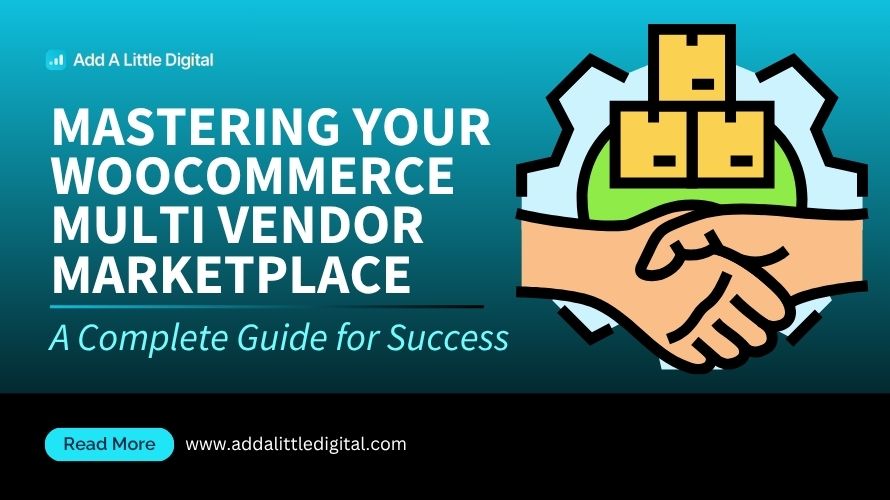
Leave a Reply