Enhancing Custom WooCommerce Pages Improves user experience on your online store with custom product pages in WooCommerce. By utilizing high-quality visuals, optimizing SEO with relevant keywords, and continuously monitoring page performance, you can effectively increase engagement and boost sales.
Creating a WooCommerce custom product page is like setting up your own little shop online. You want it to look great and make shopping easy for your customers. With the right tweaks, you can showcase your products in a way that grabs attention and keeps people interested. Imagine making your page feel like a cozy store where every item tells a story.
Understanding WooCommerce Custom Product Pages
Creating a custom product page in WooCommerce enhances your online shop’s appeal. Follow these steps to build an engaging and user-friendly product page that captivates your customers.
- Access Your WooCommerce Dashboard
Log in to your WordPress admin dashboard. Navigate to WooCommerce from the sidebar. Click on Products. Select Add New to begin creating your custom product page.
- Choose a Product Type
Decide on the product type: simple, grouped, external, or variable. Select the appropriate product type from the dropdown menu. Each type provides unique customization options suited to your product.
- Enter Product Details
Fill out essential product information. Input the product title, description, and price. Maintain clarity—customers appreciate concise and specific details about your products.
- Enhance with Media
Upload high-quality images and videos. Use the Product Image section to set a primary image. Add a Product Gallery to showcase different angles or variations of your product.
- Customize Attributes and Variations
Define product attributes like color, size, or material. Use the Attributes tab for this. Under the Variations tab, set different options based on the attributes to give your customers choices.
- Set Up Inventory Management
Enable stock management in the Inventory tab. This feature keeps track of your product quantities automatically. Set low-stock thresholds to receive alerts when inventory runs low.
- Optimize for SEO
Add relevant keywords within your product title, description, and meta description. Optimize your images by including alt text with keywords. This practice boosts your product visibility in search engines.
- Use WooCommerce Customizer
Access the WooCommerce Customizer to tweak your product page layout. Choose different layouts for better aesthetics. Adjust color schemes and fonts to match your brand identity.
- Publish Your Custom Product Page
Review all information to ensure accuracy. Click Publish when ready. This action makes your custom product page live for your customers to explore.
- Monitor Performance Metrics
Regularly check performance using analytics tools. Evaluate page views and conversion rates. This data helps you refine your WooCommerce custom product pages for better customer engagement.
By following these straightforward steps, you create effective WooCommerce custom product pages. Focus on clarity and user experience to encourage purchases and keep shoppers returning. For more guidance, visit WooCommerce documentation or explore WordPress product customization.
Planning Your Custom Product Page
Creating a custom product page in WooCommerce requires thoughtful planning to ensure it meets your business goals and customer needs. Follow these steps to craft an effective WooCommerce custom product page.
1. Define Your Product Requirements
- Identify the specific type of product you’re selling.
- List essential product attributes such as size, color, and material.
- Determine variations that customers might want.
- Create a clear pricing structure to display on your product page.
- Gather high-resolution images that showcase your product from different angles.
- Write concise product descriptions that highlight features and benefits.
2. Identify Target Audience and User Experience
- Research your target audience demographics and preferences.
- Analyze customer feedback to understand pain points and desires.
- Design your product page layout to enhance visibility and ease of navigation.
- Ensure buttons and links are easy to find and use.
- Use simple language in product descriptions to cater to all customer levels.
- Incorporate elements that resonate with your audience, like testimonials or user-generated content.
3. Optimize for SEO
- Conduct keyword research relevant to your product.
- Incorporate the main keyword “WooCommerce custom product page” naturally within headers and text.
- Use descriptive alt tags for your product images to improve search visibility.
- Develop a URL structure that includes key terms for better indexing.
- Create unique meta titles and descriptions that align with search intent.
4. Set Up Inventory Management
- Navigate to your WooCommerce dashboard to manage inventory.
- Input quantity limits for your product to prevent overselling.
- Enable stock notifications to inform customers of low stock levels.
- Use backorder options if applicable to keep customers informed.
- Regularly monitor inventory levels to maintain accurate stock.
5. Customize the Layout Using WooCommerce Customizer
- Access the WooCommerce Customizer from the WordPress dashboard.
- Select “Product Pages” to begin customizing the layout.
- Choose a template that reflects your brand’s aesthetic.
- Rearrange elements like images and descriptions to improve flow.
- Preview changes in real-time to visualize how they will look live.
6. Add High-Quality Images and Videos
- Upload multiple images showcasing the product in various settings.
- Utilize videos if relevant to demonstrate product features.
- Ensure images are optimized for web to improve loading speed.
- Highlight close-ups of intricate details to build trust.
- Test responsiveness across devices to ensure consistency.
7. Implement Product Reviews and Ratings
- Enable customer reviews through WooCommerce settings.
- Encourage satisfied customers to leave feedback.
- Display reviews prominently on the product page for social proof.
- Respond to reviews promptly to foster engagement.
- Utilize ratings for an enhanced credibility signal on product quality.
8. Monitor Performance Metrics
- Use Google Analytics to track visitor behavior on your product page.
- Monitor conversion rates to assess effectiveness.
- Adjust product descriptions and layouts based on user engagement.
- Regularly review SEO rankings to improve visibility.
- A/B test content variations for continuous optimization.
For more information on how to set up business processes within WooCommerce, consult the official WooCommerce Documentation. Understanding the details of your WooCommerce custom product page layout contributes to enhanced user experience and increased sales potential.
Materials Needed
Creating a custom product page in WooCommerce requires specific materials to streamline the process. Below are essential components necessary for effective setup.
Required Plugins
- Install WooCommerce: Access your WordPress dashboard. Navigate to Plugins and select Add New. Search for WooCommerce and install it. Activating it integrates commerce features into your site.
- Add WooCommerce Custom Product Page Plugin: Search for a custom product page plugin. Install and activate a recommendation like WooCommerce Custom Product Pages or similar. This enhances your product page functionality and design.
- Integrate Page Builder Plugin: Consider using a page builder plugin such as Elementor or WPBakery. Install and activate this plugin to provide flexible layout options for your custom product page.
- Include SEO Plugin: Search for an SEO plugin like Yoast SEO. Install its plugin to improve your site’s visibility. Use it to optimize product descriptions, titles, and metadata.
- Utilize Image Optimization Plugin: An image optimization plugin, for example, Smush, should also be included. Install and activate to compress images without losing quality. This enhances page loading times.
- Install Product Reviews Plugin: A product reviews plugin, such as WooCommerce Product Reviews Pro, adds customer feedback capabilities. Install and activate to foster customer trust.
- Set Up Payment Gateway Plugin: Incorporate a payment gateway plugin to accept payments seamlessly. Choose trusted options like PayPal or Stripe, install their relevant plugins, and activate.
- Integrate Backup Plugin: Choose a backup plugin like UpdraftPlus. Install and activate to ensure your product pages remain protected. Regular backups prevent data loss during updates.
Essential Tools and Software
- Use WordPress: WordPress serves as your website’s backbone. Ensure the latest version is installed for optimal compatibility with WooCommerce.
- Employ Content Management System (CMS): Familiarize yourself with a CMS that supports WooCommerce. This allows efficient management of products, pages, and orders.
- Implement FTP Client: Tools like FileZilla or Cyberduck assist in transferring files. Download and use an FTP client for secure uploads of custom files.
- Select Reliable Hosting Provider: Choose a hosting provider, such as SiteGround or Bluehost, that supports WooCommerce. Ensure adequate bandwidth and storage for product images and customer traffic.
- Add Graphic Design Software: Use graphic design software like Canva or Adobe Photoshop for creating product images. Invest in high-quality visuals to attract customers.
- Utilize Analytics Tools: Integrate Google Analytics into your WooCommerce site. This monitors user behavior and refines marketing strategies based on insights.
- Set Up Email Marketing Platform: Consider platforms like Mailchimp or Constant Contact for email campaigns. Build a subscriber list to update customers about new products and promotions.
- Access Training Resources: Explore WooCommerce tutorials or forums. This investment in education enhances your skills and understanding of maximizing your custom product pages.
By following this step-by-step guide, you pave the way to an engaging WooCommerce custom product page. The right plugins and tools significantly enhance user experience and drive sales. For further insights, refer to WooCommerce documentation or learn how to set up an online store.
Setting Up Your WooCommerce Custom Product Page
Creating a WooCommerce custom product page involves several critical steps. Follow these guidelines to build an effective, user-friendly product page that stands out.
Creating a Child Theme
- Access Your Dashboard
Log in to your WordPress admin dashboard. Look for the “Appearance” section.
- Select Themes
Click on “Themes.” Locate your active theme. Choose it as a base for your child theme.
- Create a New Folder
Using your FTP client or file manager, navigate to wp-content/themes. Create a new folder with the name your-theme-child, replacing “your-theme” with your active theme’s name.
- Add a Style Sheet
In the new folder, create a style.css file. Add the following content:
/*
Theme Name: Your Theme Child
Template: your-theme
*/
- Add Functions File
Create a functions.php file in the child theme directory. Use it to enqueue the parent theme’s styles. Add this code:
<?php
add_action('wp_enqueue_scripts', 'enqueue_parent_styles');
function enqueue_parent_styles() {
wp_enqueue_style('parent-style', get_template_directory_uri() . '/style.css');
}
- Activate the Child Theme
Return to your WordPress dashboard. Go to “Appearance” then “Themes.” Locate your child theme and click “Activate.”
- Customize the Child Theme
You can now make changes in the child theme’s folder without affecting the parent theme. Explore the child theme’s functions and style options for your WooCommerce custom product page.
- Test Your Customizations
Navigate to your product page. Verify that customizations display accurately and that elements function properly.
Adding Custom Code to Functions.php
- Access Your Child Theme
Open your child theme folder that you created in the previous steps.
- Edit Functions.php
Open the functions.php file. This file allows you to add custom code for extending functionality.
- Add Product Customizations
Insert snippets of code to customize product features. For WooCommerce, consider adding product-related functionalities, such as:
add_filter('woocommerce_product_tabs', 'custom_product_tabs');
function custom_product_tabs($tabs) {
$tabs['custom_tab'] = array(
'title' => __('Custom Tab', 'your-text-domain'),
'priority' => 50,
'callback' => 'custom_product_tab_content'
);
return $tabs;
}
function custom_product_tab_content() {
echo '<h2>Custom Product Information</h2>';
echo '<p>Your custom product info goes here.</p>';
}
- Save Your Changes
After adding the custom code, save the functions.php file. Ensure that changes reflect accurately on your product page.
- Check for Errors
Review your website to confirm no errors appear. If issues arise, revert to the previous functions.php.
- Add More Customizations
Consider adding more functional snippets frequently used in WooCommerce custom product pages. Look for code samples online to enhance interactivity.
- Optimize for SEO
Ensure your custom content features relevant keywords, such as “WooCommerce custom product page.” This helps improve search engine visibility.
- Regularly Update Your Code
Regularly review and adjust your custom code. Ensure compatibility with future WordPress and WooCommerce updates.
- Explore Plugins for Customization
If coding feels challenging, explore plugins like “WooCommerce Custom Product Tabs Lite” for additional functionalities.
- Document Your Changes
Keep records of modifications to the functions.php file. Documentation assists when you update or troubleshoot your WooCommerce custom product page in the future.
Following these steps leads you through successfully setting up your WooCommerce custom product page. By creating a child theme and adding custom code, you enhance product visibility and improve user experience. For continuous updates, reference WooCommerce documentation and the WordPress Codex for further guidance.
Designing the Layout
Creating an effective layout for your WooCommerce custom product page enhances user experience and boosts sales. Follow these steps to design an engaging and visually appealing product page.
Using Page Builders
- Select a Page Builder
Choose a reliable page builder plugin such as Elementor, Beaver Builder, or WPBakery. These tools simplify the layout design process.
- Create a New Page
In the WooCommerce dashboard, navigate to Pages. Click on “Add New” to create a new product page. Give your page a clear title to reflect the product it represents.
- Open the Page Builder Interface
Click on the “Edit with [Page Builder Name]” button. This action directs you to a user-friendly interface, allowing drag-and-drop capabilities.
- Set Up a Layout Structure
Select a predefined template or build your layout from scratch. Focus on establishing sections for product images, descriptions, and reviews.
- Add Product Images
Use high-quality images to showcase your product. Drag the image widget or element into the designated area and upload your visuals for best impact.
- Incorporate a Product Description Block
Drag and drop a text block to present your product description clearly. Include key details that effectively highlight features and benefits.
- Include Price and Purchase Options
Add a section for price and add-to-cart button. Keep this area visible and prominent. Users should easily access these essential buttons.
- Insert Customer Reviews and Ratings
Utilize a review element to integrate customer feedback seamlessly. Positive reviews can increase buyer confidence and the likelihood of purchases.
- Optimize for Mobile Responsiveness
Check how your layout appears on mobile devices. Adjust settings in the page builder to ensure a smooth user experience across all device types.
- Preview and Publish
Preview your custom product page to ensure everything looks good. After final checks, click “Publish” to make your custom product page live to your customers.
Designing a custom product page in WooCommerce using a page builder enables you to create a unique layout that aligns with your brand. Utilize these detailed instructions to enhance your eCommerce presence effectively.
For more in-depth guidance on WooCommerce configurations, consider visiting WooCommerce docs.
Customizing with Shortcodes
Customizing your WooCommerce product page with shortcodes enhances flexibility and design. Follow these steps to effectively use shortcodes to elevate your product presentation.
- Access Your Dashboard
Open the WordPress admin panel and navigate to your WooCommerce dashboard. Locate the area to customize product pages.
- Create a New Product Page
Click on “Pages” and then “Add New” to create your custom product page. Input a title that reflects the product being showcased.
- Insert Shortcodes
In the content area, type the shortcode for the WooCommerce element you wish to add. For example, use [woocommerce_product_page id="123"] to showcase a specific product by its ID.
- Preview Your Shortcodes
Click the “Preview” button to see how the shortcodes appear on your custom product page. Adjust any shortcode attributes if necessary for better display.
- Utilize Additional Shortcodes
Explore more shortcodes for features like product categories or recent products. Examples include [products] for displaying multiple products or [product_category category="books"] to show a specific category.
- Customize Appearance with CSS
Customize the styling of your shortcodes using CSS. Access the “Additional CSS” option in the Customizer to enhance the layout and make it visually appealing.
- Publish Your Custom Product Page
Once satisfied with the design, click “Publish” to make the custom product page live. Review it to ensure everything displays correctly.
- Test Functionality
Conduct a test of all features on your custom product page. Check links, payment options, and responsiveness on various devices.
- Optimize for SEO
Use SEO-friendly titles and descriptions on your custom product page. Incorporate relevant keywords naturally, such as “WooCommerce custom product page,” throughout your content.
- Monitor Performance
Regularly check the performance of your custom product page using analytics tools. Adjust strategies based on user behavior observations to enhance engagement further.
For more detailed guidance, visit the WooCommerce documentation and discover how to enhance your product management. To incorporate additional plugins, check out this resource on how to set up WooCommerce. If you need graphic design tools, see this page about creating better visuals.
By following these steps, you can effectively customize your WooCommerce product page, making your offerings more appealing and engaging for potential customers.
Adding Custom Fields
Adding custom fields to your WooCommerce product page enhances product information and allows for better customization. Use the following steps to implement custom fields effectively.
Using Advanced Custom Fields (ACF)
- Install the ACF Plugin
Navigate to your WordPress dashboard. Search for the Advanced Custom Fields plugin. Click “Install Now” and activate it.
- Create a New Field Group
Go to Custom Fields > Field Groups. Click “Add New” to create a new field group for your custom fields.
- Add Fields to the Group
Click “Add Field” within your new group. Define the field label and name. Select the field type, like text or image. Customize settings as necessary.
- Set Location Rules
Scroll down to “Location”. Choose “Post Type” is equal to “Product”. This setting ensures ACF displays fields only on WooCommerce product pages.
- Publish the Field Group
Click “Publish” to save your field group. The custom fields will now appear when editing a WooCommerce product.
- Edit a Product to Add Custom Data
Go to Products > All Products. Choose a product to edit. Locate your new custom fields below the main product description. Enter relevant information for each field.
- Display Custom Fields on the Product Page
Open your theme’s template file. Insert PHP code to display your custom fields on the product page. Use get_field(‘your_field_name’) to pull field data.
- Style the Custom Fields
Add custom CSS to your theme to style the displayed fields. Adjust fonts, colors, and spacing to match your site’s design.
- Test on the Frontend
View the product page to verify the fields display correctly. Check on desktop and mobile devices to ensure responsiveness.
- Document Your Changes
Keep a record of your custom fields and the changes made. Document updates and layout adjustments for future reference or troubleshooting.
Alternative Methods for Custom Fields
- Use WooCommerce Custom Product Fields Plugin
Access the WordPress dashboard. Search for the WooCommerce Custom Product Fields plugin. Install and activate it.
- Create Custom Fields
Go to WooCommerce > Custom Fields. Click “Add New”. Define your custom fields with appropriate settings.
- Assign Custom Fields to Products
Choose products that require the new fields. Assign custom fields to these products using the plugin interface.
- Display Custom Fields Using Shortcodes
Utilize shortcodes provided by the plugin. Place shortcodes in the product description or template files where you want the fields displayed.
- Configure Plugin Settings
Explore plugin settings to adjust default field behavior. Customize labels, merging rules, and select display options as necessary.
- Check Theme Compatibility
Ensure your theme supports the custom field display. Some themes may need additional customization for proper field rendering.
- Implement Using Code Snippets
Add PHP snippets in your theme’s functions.php file to hook custom fields into WooCommerce. Use add_action and add_filter as appropriate.
- Utilize Page Builders
If using a page builder like Elementor, add custom fields directly in the product layout. Many page builders support custom field integrations seamlessly.
- Test Functionality Thoroughly
Preview your changes across different devices. Ensure user experience remains smooth and all information displays accurately.
- Stay Updated with Plugin Documentation
Regularly check the plugin documentation for updates. Stay informed about new features or compatibility adjustments that can enhance custom field usage.
By following these steps, you can seamlessly integrate custom fields into your WooCommerce product page. Leveraging tools like Advanced Custom Fields or similar plugins enhances the shopping experience and captures customer interest effectively. For detailed insights on plugin usage, refer to the official plugin page. Implement these strategies to optimize your WooCommerce store.
Enhancing Functionality
Enhancing the functionality of your WooCommerce custom product page enriches user experience and boosts sales. Follow these clear steps to customize product variations and implement upselling and cross-selling strategies effectively.
Customizing Product Variations
- Access Your Product Dashboard
Go to the WooCommerce dashboard. Click on “Products” and select the product you want to customize.
- Navigate to Product Data
In the product editing screen, locate the “Product Data” section. Select the “Variable Product” option from the dropdown menu.
- Add Attributes
Click on the “Attributes” tab. Input attributes such as size or color. Make sure to select the “Visible on the product page” option.
- Create Variations
Switch to the “Variations” tab. Click “Add Variation” and choose your attributes for each variation. Ensure each variation includes specific details and pricing.
- Upload Photos per Variation
Click on each variation to edit. Upload unique images for each variation to showcase products accurately.
- Set Stock Levels
Manage stock levels individually for each variation under the “Inventory” section. This action helps avoid overselling any product.
- Save Changes
Click “Update” at the top right corner to save all your customization for the product variations.
- Preview the Product Page
Use the preview option to see how the product page appears with the customized variations. Ensure everything appears as expected.
- Test Functionality
Visit the live product page to test the variations. Check if customers can select different options smoothly.
- Review and Optimize
Regularly review the performance of your product variations. Optimize attributes based on customer feedback and sales data.
Adding Product Upsells and Cross-Sells
- Open Product Editing Screen
Access your WooCommerce dashboard. Go to “Products” and choose the product for which you want to add upsells and cross-sells.
- Locate Product Data Section
In the product editing screen, find the “Product Data” section below the main product settings.
- Go to Linked Products Tab
Select the “Linked Products” tab in the Product Data section to manage upsells and cross-sells.
- Add Upsell Products
In the “Upsells” field, start typing the names of products you wish to recommend. Select relevant products that complement the main item.
- Include Cross-Sell Products
In the “Cross-sells” field, again type the names of related products that would interest customers. Choose products that enhance or pair well with the main product.
- Save Your Changes
After adding upsells and cross-sells, click “Update” to save the modifications to the custom product page.
- Enable Visibility of Recommendations
Ensure that your upsells and cross-sells display on your product page to encourage additional purchases. Products appear on the product page under the “You may also like” section.
- Preview and Test
Use the preview option to review how upsells and cross-sells look on the live product page. Check that all links function correctly.
- Analyze Sales Impact
Regularly review analytics to understand how upselling and cross-selling impacts sales. Adjust listings based on data insights.
- Refine Strategy
Continually optimize your upsell and cross-sell products based on customer behavior and seasonal demand.
By effectively customizing product variations and integrating upsells and cross-sells, you enhance the functionality of your WooCommerce custom product page. For detailed guidance on WooCommerce settings, refer to the official documentation here. For strategies to boost engagement, visit this page to explore additional marketing tips. Also, learn how to set up business solutions that align with your objectives.
Optimizing for SEO
Optimizing your WooCommerce custom product page for SEO enhances visibility and drives traffic. Follow these step-by-step guidelines to improve your page’s search engine ranking effectively.
Best Practices for WooCommerce SEO
- Use Descriptive Titles
Create unique titles for each product. Include relevant keywords such as the product name and attributes. Use 60 characters or fewer for optimal display in search results.
- Craft Informative Product Descriptions
Write clear and engaging product descriptions. Detail the benefits and features while naturally integrating the main keyword. Aim for 300 words for thoroughness without overwhelming visitors.
- Optimize Images
Use high-quality images that enhance your product page. Compress images for faster loading times and include alt text with keywords describing the image content.
- Utilize Meta Tags
Set up meta descriptions and title tags for every product page. Write compelling descriptions that include your main keyword while remaining under 160 characters to grab attention in search results.
- Create User-Friendly URLs
Develop short and readable URLs that reflect the product’s name. Avoid unnecessary words while including relevant keywords, making it easier for search engines to index your product.
- Implement Schema Markup
Add schema markup for products to enhance search visibility. Use structured data to display essential information like price, availability, and reviews.
- Encourage Customer Reviews
Request reviews from customers post-purchase. User-generated content boosts credibility and keyword relevance while encouraging potential buyers to engage.
- Optimize for Mobile Responsiveness
Ensure your WooCommerce custom product page is mobile-friendly. A responsive design improves user experience and positively affects your search engine rankings.
- Enhance Page Loading Speed
Improve site speed by minimizing code and using caching tools. Faster-loading pages lead to better user retention and favor search engine rankings.
- Monitor and Analyze Performance
Use Google Analytics and other tools to track page performance. Regularly review data to identify opportunities for further optimization and adjust strategies accordingly.
Utilizing SEO Plugins
- Install an SEO Plugin
Install a reputable SEO plugin, such as Yoast SEO or Rank Math. These tools simplify optimization tasks, making it easier to enhance your WooCommerce product page.
- Configure Basic Settings
Set up the plugin following its initial setup wizard. Configure essential features like metadata, XML sitemaps, and breadcrumbs to help search engines navigate your site.
- Optimize Titles and Meta Descriptions
Use the SEO plugin to edit titles and meta descriptions directly on each product page. Be concise and ensure to use your main keyword for effective visibility.
- Analyze Content for SEO
Utilize the content analysis features within the plugin. Focus on achieving recommended keyword density while ensuring your content remains engaging and informative.
- Generate XML Sitemaps
Enable XML sitemaps to automatically create a map of your site for search engines. Submit your XML sitemap to Google Search Console to aid indexing.
- Implement Redirects
Use the redirect manager in the plugin to set up 301 redirects for any outdated links. This prevents broken links and keeps visitors on your site.
- Track Keyword Performance
Monitor keyword rankings directly through the SEO plugin. Use this data to refine your keyword strategy and identify high-performing terms relevant to your WooCommerce store.
- Optimize Social Sharing
Leverage social media integration features in the SEO plugin. Set custom images and descriptions for shared links, increasing visibility on social platforms.
- Regular Updates and Backups
Keep your SEO plugin up to date with the latest features and security patches. Regularly back up your site to avoid loss of content or settings during updates.
- Learn from Trusted Resources
For additional guidance on WooCommerce SEO, refer to WooCommerce SEO Best Practices and Google’s Guidelines. Utilize these resources to enhance your strategy further.
Optimizing your WooCommerce custom product page for SEO leads to improved visibility and increased traffic, ultimately generating more sales. Implement these strategies efficiently for the best results.
Troubleshooting Common Issues
Addressing common issues on your WooCommerce custom product page can enhance your store’s functionality and user experience. Follow these steps for effective resolutions.
Pages Not Displaying Correctly
- Clear Your Browser Cache
Use your browser settings to clear the cache. Cached pages may prevent updates from displaying.
- Check Your Theme Compatibility
Ensure your current theme supports WooCommerce. Switch to a default theme like Storefront to see if issues persist.
- Disable Caching Plugins
If using caching plugins, temporarily disable them. These plugins can conflict with real-time updates.
- Update Plugins and Themes
Regularly check for updates on your WooCommerce plugins and themes. Outdated software can lead to display issues.
- Review Shortcodes
Navigate to the product page and ensure all shortcodes are correctly input. Incorrect shortcodes can hinder display.
- Adjust WooCommerce Settings
Go to WooCommerce settings and review your product display preferences. Check categories, visibility options, and product settings.
- Enable Debug Mode
Access the wp-config.php file and set define('WP_DEBUG', true);. This will help identify errors affecting page displays.
- Check for Custom Code
If you added custom code, review it closely. Errors in code snippets can disrupt page functionality.
- Test Across Devices
Verify functionality on different devices and browsers. Mobile responsiveness is crucial for user engagement.
- Contact Support
If issues persist, reach out to your theme or plugin support teams. Consulting experts often leads to quick resolutions.
Conflicts with Other Plugins
- Identify Active Plugins
Navigate to the Plugins section of your dashboard and list active plugins. Conflicts can arise from incompatible plugins.
- Deactivate All Plugins
Temporarily deactivate all plugins except WooCommerce. This helps determine if an external plugin causes the conflict.
- Reactivate Plugins One by One
Reactivate each plugin individually. After each activation, check your WooCommerce custom product page for issues.
- Look for Incompatibilities
Document any errors or conflicts that arise during the reactivation process. Compare these with plugin documentation for compatibility.
- Update All Plugins
Ensure each plugin on your site is up to date. Developers often release updates to minimize compatibility issues.
- Consult Plugin Documentation
Review the documentation for each installed plugin. Some plugins provide specific compatibility notes for WooCommerce.
- Seek Alternative Plugins
If conflicts persist, search for alternative plugins that serve similar purposes. Ensure these are well-rated and maintained.
- Use a Staging Site
Test changes on a staging site before applying them on your live site. This helps minimize disruptions for your customers.
- Encourage Support Community Engagement
Check forums or community pages for your specific plugins. Engaging with other users can yield helpful insights into common conflicts.
- Contact Plugin Support
If issues remain unresolved, contact the plugin’s support team. Provide them with detailed information for prompt assistance.
By addressing these troubleshooting steps, you enhance your WooCommerce custom product pages and prevent common issues that disrupt the shopping experience. For further details on best practices, consider visiting WooCommerce documentation or WordPress support for reliable guidance.
Helpful Tips and Best Practices
Keeping Your Site Updated
- Check for Updates Regularly
Access your WordPress dashboard. Locate the updates section to review core updates, themes, and plugins. Keeping everything updated ensures compatibility and security.
- Install Updates Promptly
After verifying updates, install them immediately. Updates correct bugs and improve functionality. This step is crucial for your WooCommerce custom product page to perform optimally.
- Use Compatible Plugins
Research plugins before installation. Consider compatibility with WooCommerce and ensure they are actively maintained. This action prevents conflicts that can disrupt your custom product page.
- Review Theme Compatibility
Check if your theme supports your WooCommerce version. Update your theme alongside other components. This synchronization guarantees a seamless experience for your customers.
- Monitor Performance
Utilize performance monitoring tools. Track how updates affect your site’s speed and user experience. Fast-loading pages enhance the attractiveness of your custom product page.
- Test After Updates
After installing updates, test your site functionally. Click through pages to ensure everything, including your WooCommerce custom product page, operates smoothly. Testing ultimately protects your investment.
- Follow WooCommerce Guidelines
Reference the official WooCommerce documentation for best practices. This source provides vital information on maintaining your site’s functionality. Following these guidelines assists in future-proofing your custom product page.
- Schedule Routine Site Maintenance
Allocate time weekly to check updates and monitor performance. Consistent maintenance reduces potential issues. Regular engagement with your WooCommerce custom product page cultivates a proactive approach to management.
Regular Backups and Testing
- Choose a Reliable Backup Solution
Select a backup plugin that integrates seamlessly with WooCommerce. Recommended options include UpdraftPlus or BackupBuddy. These tools enhance security for your custom product page.
- Schedule Regular Backups
Automate backups for weekly execution. Automating guarantees you consistently have the latest versions of your site available. Regular backups protect your WooCommerce custom product page from unforeseen issues.
- Test Backup Restorations
Periodically test your backups by restoring them in a safe environment. Confirm that backup files function as expected. Testing ensures your custom product page remains intact during restorations.
- Store Backups Off-Site
Utilize cloud storage like Google Drive or Dropbox for storing backups. This method protects your site data against local failures. Off-site storage provides an extra layer for your WooCommerce custom product page.
- Conduct Regular Functionality Tests
Regularly review your site’s functions. Inspect shopping cart operations, checkout processes, and custom product page layouts. These checks identify potential issues before they affect user experience.
- Implement a Staging Environment
Set up a staging site for testing changes without affecting the live site. Test customizations, theme changes, or plugin installations safely here. A staging environment protects your WooCommerce custom product page from unexpected failures.
- Document Changes
Keep a log of modifications made to your site. This log aids in understanding what changes affect your WooCommerce custom product page. Documentation serves as a reference for troubleshooting.
- Analyze Performance Metrics
Utilize analytics tools to monitor traffic and user engagement. Understanding user behavior provides insights into necessary adjustments. Metrics focus efforts on enhancing your WooCommerce custom product page’s effectiveness.
- Stay Informed on Best Practices
Regularly read articles or guides on WooCommerce and website maintenance. Stay updated on trends and innovations. Continuous learning allows your WooCommerce custom product page to evolve with customer expectations.
For more guidance, consider reviewing the WooCommerce documentation or check out WordPress presents the best practices. Following these guidelines empowers you to create effective WooCommerce custom product pages that meet customer needs with ease.
By applying these steps, you enhance your WooCommerce custom product page’s quality and performance. Making informed and timely decisions ensures a smooth experience for your customers.
Key Takeaways
- Understanding Custom Product Pages: Custom product pages in WooCommerce enhance the shopping experience by offering tailored layouts, product details, and media that appeal to customers.
- SEO Optimization: Incorporating relevant keywords in titles, descriptions, and images increases product visibility, helps in search engine rankings, and drives organic traffic to your WooCommerce store.
- User-Friendly Design: A well-structured layout with clear navigation, concise descriptions, and engaging images improves user experience and encourages conversions, keeping customers interested.
- Inventory Management: Proper stock management and low-stock alerts ensure your products are always available to customers, preventing overselling and improving customer satisfaction.
- Utilizing Plugins: Enhanced functionality through plugins, such as page builders and SEO tools, allows for flexible designs and efficient search optimization, contributing to increased sales.
- Ongoing Monitoring: Regularly analyzing performance metrics and user behavior through analytics helps refine your product pages, boosting engagement and conversion rates over time.
Conclusion
Creating a custom product page in WooCommerce is a powerful way to enhance your online store’s appeal. By focusing on aesthetics and user experience you can present your products in a way that resonates with your audience.
Remember to utilize high-quality visuals and tailor your product attributes to meet customer needs. Regularly monitoring performance metrics will help you refine your approach and keep your product pages optimized.
With the right tools and strategies you’ll not only improve visibility but also drive customer engagement and boost sales. Embrace the process and watch your WooCommerce store flourish.
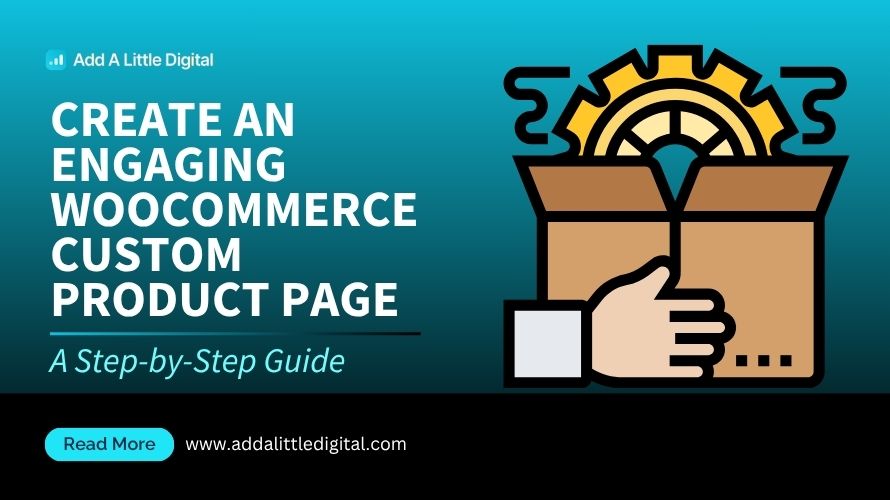
Leave a Reply