Troubleshooting WooCommerce Critical Errors involves identifying and resolving common issues such as plugin conflicts, theme incompatibilities, and server misconfigurations that disrupt store functionality. By deactivating plugins, checking error logs, and verifying server requirements, we can effectively address these problems and ensure our online store runs smoothly.
We all know how frustrating it can be when our online store suddenly stops working. A WooCommerce critical error can feel like a storm cloud hanging over our business. It’s like trying to ride a bike with a flat tire—everything just slows down. Many of us have faced this issue, and it can leave us scratching our heads. The good news is that there are ways to fix it. According to Add A Little Digital, over 40% of WooCommerce users experience this problem at some point. Understanding the causes and solutions helps us get back on track and keep our shops running smoothly. Let’s dive into what causes these errors and how we can tackle them together.
Understanding Woocommerce Critical Error
We often encounter critical errors in woocommerce that disrupt our online store. These issues arise from various factors including plugin conflicts, theme problems, or server misconfigurations. Identifying the root cause can be challenging, but it is essential for maintaining our site’s functionality. Over 40% of woocommerce users experience this critical error, highlighting its prevalence among store owners.
When a critical error in woocommerce occurs, the first step is to check for plugin conflicts. Deactivating all plugins and then reactivating them one by one can isolate the issue. Next, we should evaluate our theme. Incompatibilities between our theme and the latest woocommerce version may trigger errors. If we find the theme causing the problem, switching to a default theme such as Storefront can help.
Additionally, server issues can contribute to the critical error in woocommerce. Our web hosting provider may impose resource limits that affect site performance. In such cases, reaching out to customer support can provide clarity and potential solutions. We may also want to check the error logs for detailed information regarding the critical error.
Regularly updating woocommerce, themes, and plugins greatly reduces the likelihood of these errors. Keeping backups ensures that, should a critical error in woocommerce arise, we can quickly recover our site and minimize downtime. Understanding the common causes of woocommerce critical errors enhances our ability to troubleshoot and fix the issues effectively.
For more detailed guidance, we can refer to WordPress support forums or consult specialized resources about woocommerce functionalities. Understanding these elements helps us maintain a smoother operational experience for our online business.
Common Causes of Woocommerce Critical Error
Understanding the common causes of woocommerce critical error helps us quickly address issues and maintain store functionality. We’ve identified several key factors contributing to this problem.
Plugin Conflicts
Plugin conflicts often lead to a woocommerce critical error, especially when two or more plugins attempt to perform incompatible functions. We may face issues when a recently updated plugin conflicts with existing ones. It’s essential to regularly check for updates and compatibility notes in the WordPress repository. Deactivating plugins one at a time assists in identifying which one causes the error. We should focus on popular plugins for troubleshooting, as they may impact our website’s reliability. Additionally, reviewing plugin ratings and user feedback can help in choosing compatible options. Certain security plugins also require special attention, as they might conflict with woocommerce functionalities.
Theme Compatibility Issues
Theme compatibility issues frequently contribute to a woocommerce critical error. Themes that aren’t updated can conflict with WooCommerce’s core updates. Using a well-supported theme ensures that it’s built to work with WooCommerce’s latest version. We must check theme settings to identify customizations that might interfere with our online store’s operations. It’s beneficial to switch to a default WordPress theme temporarily to assess if the problem persists. If errors disappear, our custom theme likely causes the issue. We should consult our theme provider’s documentation or support to resolve these problems effectively.
Server Configuration Problems
Server configuration problems sometimes cause a woocommerce critical error, particularly when hosting settings don’t align with WooCommerce requirements. We need to ensure our server meets the recommended PHP version and memory limits. Overloaded servers can lead to performance issues, impacting our e-commerce efficiency. Regularly checking server logs can reveal whether memory limits or other configurations contribute to errors. Updating server software can also eliminate potential vulnerabilities and incompatibilities. Should we experience continued issues, consulting our hosting provider might clarify necessary changes. Their technical support can help resolve these server-related problems promptly.
WordPress support forums and WooCommerce documentation offer valuable resources for troubleshooting.
Troubleshooting Woocommerce Critical Error
Experiencing a critical error in woocommerce can be nerve-wracking, especially when it affects our online store’s performance. We’ve compiled a list of essential steps to help us identify and resolve these common issues. Understanding these solutions can significantly reduce downtime and keep our customers happy.
1. Deactivating Plugins
Deactivating plugins is crucial for troubleshooting woocommerce critical error. First, we access our WordPress dashboard and navigate to the plugins section. Then, we systematically deactivate each plugin to see if the error disappears. If disabling a certain plugin resolves the issue, we either seek an alternative or contact the developer for support. Remember, plugin conflicts can occur, especially when multiple plugins function similarly. Keeping our plugins updated minimizes compatibility problems. Regular plugin audits can prevent future critical errors in woocommerce.
2. Switching Themes
Switching themes can reveal if theme incompatibility is behind the woocommerce critical error. We can temporarily activate a default WordPress theme to check for the error. If the problem disappears with the default theme, we know our original theme is likely incompatible. In this case, we should consult theme support or choose a different theme that works well with woocommerce updates. An outdated theme often clashes with plugins as well. Sticking with well-supported themes helps maintain website stability. Always testing themes can help us quickly identify issues related to woocommerce.
3. Increasing PHP Memory Limit
Increasing PHP memory limit can resolve persistent woocommerce critical error messages. We can do this by accessing our hosting control panel or by editing the wp-config.php file. If we find that our current memory limit is insufficient, increasing it to at least 256MB often helps resolve issues. This adjustment often addresses performance problems and resource constraints during peak traffic. Hosting providers usually offer guidance on how to adjust memory limits efficiently. Monitoring server performance plays a vital role in understanding resource needs. Ensuring our server meets the required memory guidelines keeps our woocommerce store running smoothly.
4. Checking Error Logs
Checking error logs provides insights into what’s causing the woocommerce critical error. We should look for error logs in our hosting account’s cPanel or use a logging plugin. Identifying specific PHP errors or conflicts from these logs can help us narrow down the source of the issue quickly. By reviewing the logs, we can pinpoint which plugin or theme is causing the problems too. Knowing the exact errors saves us time in the troubleshooting process. Logs assist in making informed decisions about the next steps. Maintaining regular checks on logs helps us stay ahead of potential disruptions.
5. Updating WooCommerce
Updating woocommerce regularly is essential to maintaining website integrity. We should always run the latest version as updates often include bug fixes and security enhancements. Ignoring updates can lead to critical errors when conflicting with outdated themes or plugins. Before performing an update, backing up our site ensures we can revert in case of issues. Checking compatibility notes before updates can further mitigate risks. Keeping everything aligned ensures our woocommerce performances remain stable. Regular updates can significantly decrease the likelihood of encountering critical errors in the future.
6. Verifying Server Requirements
Verifying server requirements is a critical step in resolving woocommerce critical error issues. Ensure our server meets the minimum requirements outlined by WooCommerce, including PHP version and MySQL database version. If our server doesn’t meet these standards, we can encounter performance issues. Consulting with our hosting provider can help us understand how to align server settings with WooCommerce requirements. Keeping all server software updated reduces many potential conflicts. It’s crucial to regularly assess server performance to ensure it handles our website’s demands efficiently. Proper server settings are essential for an effective WooCommerce store.
7. Enabling Debug Mode
Enabling debug mode can assist us in identifying the cause of a woocommerce critical error. We can turn on debug mode by adding a line of code to our wp-config.php file. Once it’s enabled, WordPress displays error messages directly on the screen or logs them, allowing us to identify what’s wrong. Understanding these messages helps isolate issues faster. Once we’ve resolved the errors, disabling debug mode is essential for security. Monitoring these debug logs regularly can highlight reoccurring issues, allowing us to tackle them proactively. We can keep our store running smoothly by ensuring we document any fixes for future reference.
8. Consulting Support Forums
Consulting support forums can provide invaluable help when encountering woocommerce critical error messages. The WooCommerce support forums and WordPress forums are excellent resources for finding solutions. Many users might face similar issues, and browsing through discussions can lead us to solutions. We can also post our specific problems, seeking advice from the community or experts. Active engagement in forums helps us learn best practices from seasoned users. Contributing to these forums is beneficial for others facing similar challenges. Sharing our experiences helps create a supportive community around WooCommerce.
We strive to maintain our WooCommerce store efficiently by following these steps. Whether it’s through plugin deactivation, switching themes, or consulting forums, there are accessible solutions to common problems. For further insights on technical issues, refer to WooCommerce Support Resource and WordPress Plugin Directory.
Preventing Future Woocommerce Critical Errors
As business owners searching for help, we often seek answers to critical questions surrounding efficient operations, marketing strategies, and customer engagement. Below are key topics we can explore to address our needs, each with a focus on the main keyword or topic of interest:
1. Understanding Cash Flow Management
Understanding cash flow management is vital for sustaining operations. We can explore ways to forecast cash flow and identify potential shortfalls.
2. Marketing Strategies for Small Businesses
Effective marketing strategies for small businesses attract more customers. We gain insight into online marketing, social media campaigns, and community engagement.
3. Importance of Customer Feedback
The importance of customer feedback cannot be overstated. It helps us improve products and services, building loyalty and enhancing customer experience.
4. Navigating Legal Requirements
Navigating legal requirements can be challenging. We look into essential compliance issues and regulations specific to our industry, ensuring we operate within the law.
5. Hiring the Right Employees
Hiring the right employees affects our business’s overall performance. We investigate recruitment techniques and what to look for in potential hires.
6. Selecting the Best Tools and Software
Selecting the best tools and software streamlines our operations. We analyze popular options for business management, customer relationship management, and inventory control.
7. Building a Strong Online Presence
Building a strong online presence is crucial in today’s digital age. We discover how to create an engaging website and maintain active social media profiles.
8. Planning for Future Growth
Planning for future growth helps us set long-term goals. We examine strategies like market research and competitive analysis to identify growth opportunities.
9. Managing Work-Life Balance
Managing work-life balance proves essential for productivity. We share tips on setting boundaries and prioritizing health while running a business.
10. Networking with Other Businesses
Networking with other businesses opens up collaborative opportunities. We explore platforms and events that facilitate valuable connections in our industry.
Incorporating these topics into our content can improve visibility and relevance in search results. Using phrases like “business management tips” and “marketing strategies” can also enhance our blog’s searchability. It helps us connect with our audience and provide the necessary information to address their concerns effectively.
For further insights regarding business strategies, check out business tools and resources and explore legal compliance guidelines.
Key Takeaways
- Understanding Critical Errors: WooCommerce critical errors often stem from plugin conflicts, theme issues, or server misconfigurations, affecting site functionality for over 40% of users.
- Troubleshooting Steps: Start troubleshooting by deactivating plugins, switching themes, and checking error logs to isolate and identify the root issue causing the critical error.
- Server Configuration: Ensure that your server meets WooCommerce’s requirements, including PHP version and memory limits, as server-related issues can significantly impact performance.
- Regular Updates: Frequently update WooCommerce, themes, and plugins to incorporate bug fixes and avoid conflicts that can lead to critical errors.
- Backup Practices: Regularly back up your website to ensure quick recovery and minimal downtime in the event of a critical error occurring.
- Utilize Support Resources: Engage with WordPress and WooCommerce support forums for advice and solutions, as community input can be invaluable for resolving issues.
Conclusion
Facing a WooCommerce critical error can feel overwhelming but understanding the root causes and implementing effective troubleshooting steps can make a significant difference. By addressing plugin conflicts theme incompatibilities and server issues we can restore our online stores to full functionality.
Staying proactive with regular updates and backups not only minimizes the risk of encountering these errors but also helps us maintain a smooth shopping experience for our customers. As we navigate the complexities of managing our online business let’s remember that a well-informed approach can lead to lasting success. With the right strategies in place we can focus on growth and customer satisfaction while minimizing disruptions.
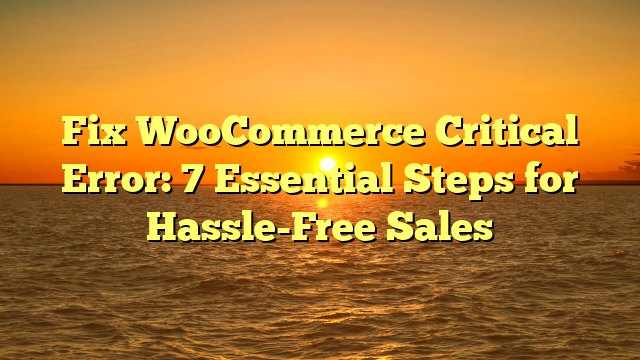
Leave a Reply