Seamless Checkout Process: Simplifying and customizing the checkout experience with the WooCommerce Checkout Editor can significantly reduce cart abandonment and enhance customer satisfaction. By tailoring checkout fields, ensuring mobile responsiveness, and regularly monitoring performance, you create a streamlined journey that fosters sales and customer loyalty.
WooCommerce checkout editor makes online shopping easier for everyone. You know how frustrating it can be when a checkout page is long and confusing. A simple checkout process can help customers feel happy and ready to buy. It’s like having a clear path in a maze—no one wants to get lost. With this tool, you can change what customers see during checkout. This means you can make it look just right for your store. Did you know that 70% of online shoppers abandon their carts? Add A Little Digital can help you keep more of those customers by using the WooCommerce checkout editor.
Understanding WooCommerce Checkout Editor
- Install the WooCommerce Checkout Editor Plugin
Begin by installing the WooCommerce Checkout Editor through your WordPress dashboard. Navigate to Plugins > Add New, and search for “WooCommerce Checkout Editor.” Click “Install Now” and then activate the plugin.
- Access Checkout Fields
After activation, go to WooCommerce > Checkout Fields from your dashboard. This section displays all the default checkout fields available. Understanding these fields is essential before customization.
- Modify Existing Fields
Click on a field you wish to edit. Change the label, placeholder, or field type as needed. Ensure each modification aligns with your brand identity. This is crucial for maintaining consistency with your other checkout features.
- Add New Fields
To enhance customer data collection, create new fields by clicking “Add Field.” Enter the necessary information such as label and type. Adding custom fields can streamline the checkout process and improve user experience.
- Reorder Fields
Reorder fields by dragging and dropping them into your desired sequence. A logical flow in your checkout page can significantly reduce the time needed for customers to complete their purchases.
- Set Field Requirements
Designate which fields are mandatory. Mark fields as required to ensure you receive all essential customer information. Balancing required and optional fields leads to a smoother checkout experience that retains customers.
- Customize Field Visibility
Adjust which fields are visible on the checkout page. Hide non-essential fields to create a cleaner layout. A streamlined layout can alleviate customer frustration, enhancing satisfaction throughout the checkout process.
- Preview Your Checkout Page
Use the preview option to see what your changes look like in real-time. This step ensures everything appears as intended. Testing your checkout layout helps uncover any potential issues before going live.
- Save Changes
After making modifications, click the “Save Changes” button at the bottom of the page. Saving updates ensures all customizations remain intact and functional. Frequent saving habits safeguard against accidental loss.
- Monitor Checkout Performance
After implementing your changes, regularly check the checkout performance using analytics tools. High abandonment rates may indicate areas needing further adjustment. Continuous monitoring fosters ongoing improvements, enhancing customer retention.
Utilizing the WooCommerce Checkout Editor effectively allows you to create a seamless checkout experience tailored to your business needs. By following these steps, you can streamline the process, retain customers, and ultimately increase sales. For further guidance, visit WooCommerce’s documentation on checkout customization and frequently ask questions.
Pre-Requisites
To customize the WooCommerce checkout process effectively, specific pre-requisites must be in place. The following steps will guide you in preparing your site.
1. Confirm WordPress Installation
Ensure that your WordPress site is active. WordPress serves as the foundation for running WooCommerce. If WordPress isn’t installed, visit WordPress.org and follow the installation guide.
2. Verify WooCommerce Plugin Installation
Check for the WooCommerce plugin. Navigate to your WordPress dashboard, select “Plugins,” then “Installed Plugins.” If WooCommerce is absent, install it from the WordPress Plugin Directory. WooCommerce is essential for your online store’s functionality.
3. Update WordPress and WooCommerce
Keep all installations current. Regular updates prevent compatibility issues. From your dashboard, go to “Dashboard” and click “Updates” to update both WordPress and WooCommerce.
4. Backup Your Site
Create a full backup of your website. Use reliable backup plugins such as UpdraftPlus or BackupBuddy. Regular backups protect your data before making any changes to your checkout process.
5. Choose a Child Theme
Select or create a child theme for customization. A child theme allows for safe modifications without altering the main theme. If you lack coding experience, utilize plugins like Child Theme Configurator for assistance.
6. Access WooCommerce Settings
Navigate to WooCommerce settings. In your WordPress dashboard, find “WooCommerce” and select “Settings.” Familiarize yourself with these options to enhance your checkout setup.
7. Install the WooCommerce Checkout Editor Plugin
Locate the WooCommerce Checkout Editor plugin. Search for it via “Plugins” > “Add New.” Install and activate the plugin to enable checkout field modifications. This plugin facilitates specific customizations in your checkout process.
8. Customize Checkout Fields
Start customizing your checkout fields. Go to “WooCommerce” > “Checkout Editor.” Modify existing fields, add new ones, or reorder according to your preferences. A streamlined checkout process improves user experience.
9. Preview Your Changes
Always preview your changes before finalizing. Use the preview function in the checkout editor to see adjustments in real-time. This step ensures all changes appear correctly and function as intended.
10. Monitor Checkout Performance
Utilize analytics tools for performance monitoring. Tools such as Google Analytics or WooCommerce Conversion Tracking offer insights. Analyze data to identify areas for improvement, providing a seamless checkout experience for customers.
By following these steps, you efficiently set up the WooCommerce checkout editor. Customizing checkout fields enhances user experience and can lead to increased customer satisfaction. For further guidance, explore WooCommerce documentation for a deeper understanding.
Installing WooCommerce Checkout Editor
Installing the WooCommerce Checkout Editor plugin enhances your online store’s checkout process. Follow these step-by-step guidelines for a seamless installation.
Finding the Right Plugin
- Visit the WordPress Plugin Repository
Open your browser and navigate to the WordPress Plugin Repository.
- Search for WooCommerce Checkout Editor
In the search bar, type “WooCommerce Checkout Editor” and press enter. This displays various plugins related to checkout customization.
- Select the Correct Plugin
Look for WooCommerce Checkout Editor developed by a trusted developer. Check user reviews and ratings to ensure reliability before proceeding.
Step-by-Step Installation Guide
- Access Your WordPress Dashboard
Log in to your WordPress admin panel. This is usually done by appending /wp-admin to your site URL.
- Navigate to Plugins Section
Find the “Plugins” option in the left sidebar of your dashboard. Click on this option to open the plugins management page.
- Choose Add New Plugin
Click on the “Add New” button at the top of the Plugins page. This option allows you to upload or search plugins.
- Install the Plugin
Click on “Install Now” next to the WooCommerce Checkout Editor plugin you previously found. Wait for the installation process to complete.
- Activate the Plugin
Once installed, click on the “Activate” button. Activation makes the plugin functional in your store.
Activation and Initial Setup
- Access Checkout Editor Settings
Navigate to the WooCommerce menu in your dashboard. Click on “Settings,” then find the “Checkout Editor” tab. This section allows you to customize fields.
- Configure Your Desired Fields
Edit, add, or reorder fields based on your business requirements. You can set fields as required or optional to gather vital customer data.
- Customize Field Visibility
Determine which fields appear based on customer selections. This feature helps create a streamlined experience.
- Preview Changes
Save your configurations and utilize the preview option to see how changes appear on the front end. Adjust if necessary for clarity and ease of use.
By following these steps, you streamline your checkout process with the WooCommerce Checkout Editor, improving customer satisfaction and retention. For additional help, refer to WooCommerce Support for tailored guidance.
Customizing Checkout Fields
Customizing checkout fields improves user experience and may increase conversion rates. Follow these steps to adjust fields using WooCommerce Checkout Editor.
1. Install the WooCommerce Checkout Editor
- Log in to your WordPress dashboard.
- Navigate to Plugins > Add New.
- Search for “WooCommerce Checkout Editor.”
- Click “Install Now” and then “Activate.”
- Ensure you see the plugin under the installed plugins list.
2. Access Checkout Fields
- Go to WooCommerce > Settings in your dashboard.
- Select the “Checkout” tab.
- Click on “Checkout Fields” to view all current fields.
- Familiarize yourself with the list of existing fields.
3. Adding New Fields
- Click the “Add Field” button.
- Choose the type of field: text, checkbox, dropdown, etc.
- Label your field clearly (e.g., “Company Name”).
- Assign a position for the field to appear during checkout.
- Save your changes to add the new field effectively.
4. Editing Existing Fields
- Locate the field you want to modify.
- Click on the field label to open the edit menu.
- Change the label, placeholder text, or requirements.
- Ensure the visibility settings align with your checkout goals.
- Save changes to update the existing field immediately.
5. Removing Unwanted Fields
- Identify the fields that hinder the checkout process.
- Click the corresponding “Remove” option next to the field.
- Confirm the deletion when prompted.
- Review your checkout layout to ensure a smooth experience.
- Save your changes to finalize the removal.
6. Reordering Fields
- Click and drag the fields to your preferred order.
- Create a logical flow that enhances user experience.
- Prioritize vital fields that capture essential customer information.
- Ensure any modifications still appear appropriately on the checkout page.
- Click “Save Changes” to lock in the new order.
7. Setting Field Properties
- Click on a field to open its settings.
- Define properties: required, optional, or custom validation.
- Set visibility settings (e.g., show/hide based on cart conditions).
- Utilize tooltips or help text for user guidance.
- Save the field properties to apply all settings effectively.
8. Previewing Checkout Changes
- Navigate to your site’s checkout page.
- Test the new layout to ensure functionality.
- Check if all fields are visible and respond correctly.
- Make adjustments as needed based on your preview.
- Regularly revisit this process to refine as your business grows.
9. Monitoring Checkout Performance
- Install analytics tools compatible with WooCommerce.
- Analyze shopping behaviors, abandonment rates, and conversions.
- Adjust fields based on user feedback and analytics data.
- Continuously optimize the checkout experience.
- Review the latest WooCommerce documentation for insights.
10. Stay Updated
- Regularly check for WooCommerce and plugin updates.
- Read release notes for new features related to checkout fields.
- Engage with WooCommerce support forums for troubleshooting tips.
- Ensure your checkout remains user-friendly with updates.
- Follow industry trends to adapt your checkout strategy.
By customizing checkout fields, you create a streamlined process that enhances customer satisfaction and reduces cart abandonment. Make simple adjustments today with the WooCommerce Checkout Editor to optimize your online store.
Advanced Customization Options
Customizing your WooCommerce checkout can enhance user experience significantly, leading to better conversion rates and higher customer satisfaction. The following advanced options allow you to tailor the checkout process to suit your business needs effectively.
1. Conditional Logic for Checkout Fields
- Access the WooCommerce Checkout Editor. Navigate to the plugin settings in your WordPress dashboard.
- Select the fields you want to modify. Choose which checkout fields will utilize conditional logic.
- Enable conditional logic. For the selected fields, toggle the conditional logic option to ‘on.’
- Define the conditions. Set specific rules that determine when the field displays based on previous selections.
- Preview the changes. Check how the fields behave in your checkout process.
- Save changes. Ensure all updates are saved before exiting.
- Test with real orders. Place test orders to confirm that the conditional logic functions as intended.
2. Customizing Field Labels and Descriptions
- Return to the WooCommerce Checkout Editor. Open the plugin settings from your dashboard.
- Identify fields for modification. Find fields where clearer labels can improve user understanding.
- Edit field labels. Double-click on the label text and provide more descriptive titles.
- Add helpful descriptions. Use the description area to clarify the purpose of each field.
- Review field visibility. Ensure only essential information appears to avoid overwhelming customers.
- Preview adjustments. Check the visual representation of your field changes.
- Save modifications. Don’t forget to confirm and save all changes made.
3. Styling Your Checkout Page
- Access your WordPress Customizer. Locate the Customizer in the WordPress dashboard.
- Select the checkout section. Find the option for customizing the checkout page specifically.
- Choose a color scheme. Pick colors that align with your branding to enhance aesthetics.
- Adjust font styles. Set font types and sizes that ensure readability and align with your brand identity.
- Modify button styles. Change the visibility and colors of action buttons for better user engagement.
- Preview your changes. View the new style in real-time to ensure everything appears correct.
- Save your styles. Always confirm to keep your designed changes.
4. Adding Custom Validation
- Go to WooCommerce Checkout Editor settings. Open the plugin within your WordPress admin dashboard.
- Select the fields requiring validation. Identify fields where users often make errors, such as email or phone number.
- Enable validation rules. Choose options for required fields or specific formats needed.
- Customize error messages. Provide clear instructions on why a field failed validation.
- Test the validation. Attempt to submit forms that ignore required or incorrectly formatted fields.
- Adjust based on feedback. If needed, refine your validation messages for clarity.
- Save all added validations. Ensure modifications are finalized before exiting.
Resources for Further Assistance
- To learn more about WooCommerce custom settings, visit WooCommerce Documentation.
- Set up your business effectively with strategies found on WordPress Resources.
- Explore options to improve checkout conversions on websites like Shopify’s Guide.
By following these steps and utilizing advanced customization options like conditional logic, targeted field labels, page styling, and custom validation, you create a more engaging and efficient checkout experience for your customers. Incorporate these strategies into your WooCommerce setup to increase customer satisfaction and boost sales.
Testing Your Checkout Page
Testing your checkout page ensures a smooth and efficient shopping experience for your customers. Follow these steps to thoroughly test and analyze your WooCommerce checkout editor customization.
Performing Test Transactions
- Log into your WordPress dashboard. Access your WooCommerce settings to start the testing process.
- Add products to your cart. Visit your store and select a few items. This step simulates a real customer shopping experience.
- Proceed to checkout. Click on the cart icon and select “Checkout” to navigate to the checkout page you customized using the WooCommerce Checkout Editor.
- Fill in the checkout form. Input correct information in all required fields. This action verifies that every field functions as expected.
- Place a test order. Click the “Place Order” button at the bottom of the checkout page. Ensure that the order completes without errors, confirming the checkout flow works correctly.
- Review order confirmation. Check your email for an order confirmation to verify that the integration between WooCommerce and your email system operates smoothly.
- Repeat the process with variations. As you utilize the WooCommerce Checkout Editor, test different scenarios like applying discounts or using different payment methods.
- Document any issues. Track problems or glitches during these transactions. Understanding where issues arise helps target improvements.
Reviewing Checkout User Experience
- Navigate to the checkout page. Go to your store’s checkout to begin the user experience evaluation.
- Evaluate field arrangement. Analyze the order of fields. The layout should flow logically for a seamless experience.
- Check field visibility. Ensure that all relevant fields appear as intended. Your customizations via the WooCommerce Checkout Editor must promote user clarity.
- Test optional fields. Review how optional fields impact the checkout process. Users often abandon carts due to overwhelming information needs.
- Gather feedback from users. Ask friends or colleagues to navigate the checkout. Their insights will highlight areas for improvement.
- Analyze completion rates. Use analytics tools to see how often users abandon the checkout process. This data points to necessary adjustments in the checkout editor.
- Adjust based on findings. Implement changes to enhance user experience. Use the WooCommerce Checkout Editor to refine any poorly performing fields.
- Document user experience observations. Track feedback and behavioral data for future reference. This approach strengthens your checkout process over time.
Ensuring Mobile Responsiveness
- Open your site on a mobile device. Access your WooCommerce store on various smartphone and tablet models.
- Navigate to the checkout page. Go directly to the checkout page customized with the WooCommerce Checkout Editor.
- Check for layout issues. Ensure all elements display correctly without truncation or misalignment. The mobile layout should adapt easily.
- Test field interactions. Click on each form field to confirm they work smoothly on mobile devices. Users must navigate your checkout easily.
- Evaluate load times. Analyze how quickly the checkout page loads on mobile networks. Optimize images and scripts as necessary to speed up performance.
- Review button sizes. Check that buttons are large enough to tap easily. Simplicity facilitates a better mobile shopping experience.
- Utilize mobile testing tools. Incorporate tools like Google’s Mobile-Friendly Test to evaluate responsiveness further. This analysis highlights specific improvements.
- Gather user feedback. Encourage mobile users to provide thoughts on the checkout process. Incorporate their feedback to enhance your approach.
By diligently following these steps while using the WooCommerce Checkout Editor, you enhance the overall checkout experience for your customers. Regular assessments ensure effective functionality and improved conversion rates. For detailed guidance on WooCommerce best practices, consult the WooCommerce documentation and consider expert insights.
Troubleshooting Common Issues
Business owners encounter several common issues while customizing the WooCommerce Checkout Editor. Here’s a guide to resolve these problems effectively.
1. Fields Not Saving Changes
- Check Preview Settings
Access the WooCommerce Checkout Editor and ensure you’re working in the preview mode.
- Clear Cache
Clear your site’s cache if edits do not appear after saving changes.
- Update Plugin
Confirm that the WooCommerce Checkout Editor is updated to the latest version.
- Disable Conflicting Plugins
Temporarily deactivate other plugins to identify any conflicts affecting field saving.
- Inspect User Permissions
Ensure your user role has the necessary permissions to save changes.
- Review Field Requirements
Check that all required fields have been filled out before saving modifications.
- Reinstall WooCommerce Checkout Editor
As a last resort, uninstall and reinstall the WooCommerce Checkout Editor to reset its settings.
- Consult Documentation
Refer to WooCommerce Support for further assistance if issues persist.
2. Plugin Compatibility Problems
- Verify WooCommerce Version
Check that your WooCommerce plugin is up to date and compatible with the Checkout Editor.
- Review System Requirements
Ensure that your web hosting meets the WooCommerce’s system requirements.
- Test in Default Theme
Switch to a default theme like Twenty Twenty-One to see if your current theme causes compatibility issues.
- Disable Other Plugins
Temporarily deactivate other plugins to pinpoint compatibility issues with the Checkout Editor.
- Update WordPress
Make sure that your WordPress installation is current, as outdated versions may cause conflicts.
- Consult Plugin Reviews
Explore reviews and forums for experiences from other users regarding compatibility.
- Adjust PHP Version
Ensure your server runs a supported PHP version, as outdated PHP can affect plugin performance.
- Reach Out for Support
Contact WooCommerce support if you identify conflicting issues that require in-depth assistance.
3. Display Issues on Mobile Devices
- Test Mobile Responsiveness
Use an emulator or mobile device to check how your checkout layout appears.
- Review CSS and Styling
Inspect custom CSS rules that may affect the display on mobile devices.
- Optimize Field Sizes
Ensure all fields are adequately sized for mobile screens to prevent overlap.
- Set Visibility Conditions
Modify field visibility conditions to display only relevant fields on mobile devices.
- Update Theme for Mobile
Check that your theme is responsive and optimized for mobile use.
- Use Mobile-Friendly Design
Utilize mobile-friendly form fields such as dropdowns or toggles to enhance the checkout experience.
- Check for Fixes
Consult the WooCommerce Checkout Editor’s documentation for potential solutions to mobile display issues.
- Gather User Feedback
Solicit feedback from mobile users to understand their checkout experience.
4. Missing Checkout Fields
- Confirm Field Settings
Access the Checkout Editor settings and ensure all necessary fields are enabled and visible.
- Check Active Fields
Review which fields are set to visible. Ensure you haven’t inadvertently hidden any important fields.
- Verify Field Requirements
Ensure that required fields are properly configured and test for missing entries.
- Perform Cache Clear
Clear your website’s cache to see recent changes reflected immediately.
- Review Customizations
Undo recent customizations to determine if they caused fields to disappear from view.
- Inspect Checkout Page Setup
Confirm that the checkout page is correctly configured to utilize the fields you’ve set up.
- Use Debugging Tools
Utilize debugging tools to identify errors that may lead to missing fields.
- Consult the Community
Engage with the support forum for help on identifying missing field issues.
By following these troubleshooting steps, you enhance the functionality of your WooCommerce Checkout Editor, boosting user experience and reducing customer drop-off rates. For deeper insights, review the WooCommerce documentation for more advanced topics.
Helpful Tips and Best Practices
Keep it Simple
- Evaluate essential fields. Identify the checkout fields that must appear on your WooCommerce checkout page. Simplify the process by removing unnecessary fields.
- Add straightforward labels. Clearly label each field in your WooCommerce Checkout Editor. This practice reduces confusion and allows customers to complete their orders faster.
- Limit text input fields. Reduce the number of text input fields. Utilize dropdowns or radio buttons whenever possible to streamline the experience.
- Use placeholder text. Provide example text in input fields within your WooCommerce Checkout Editor. It helps customers understand what information belongs in each field.
- Implement clear buttons. Use clear call-to-action buttons like “Continue to Payment”. Ensure the action is evident to guide users seamlessly through the checkout.
Prioritize User Experience
- Test checkout flow. Perform test transactions to evaluate the checkout process using the WooCommerce Checkout Editor. Identify any bottlenecks that might frustrate users.
- Ensure mobile responsiveness. Modify your checkout fields for mobile users. Use the WooCommerce Checkout Editor to confirm mobile devices display fields optimally.
- Use conditional logic. Create a dynamic experience by displaying fields only as needed through the WooCommerce Checkout Editor. Tailor field visibility based on user selections.
- Customize field requirements. Set critical fields as required. Prioritize essential information collection while still keeping user engagement high.
- Gather feedback. Regularly ask customers for feedback on the checkout process. Adjust the WooCommerce settings based on their suggestions to enhance user experience.
Regularly Update the Plugin
- Monitor for updates. Check for updates to the WooCommerce Checkout Editor regularly. Keeping the plugin updated increases security and introduces new features.
- Review plugin documentation. Familiarize yourself with the latest features and improvements. Visit the official WooCommerce documentation for updates.
- Backup your site. Always back up your site before applying updates. This precaution ensures that your current settings remain intact and recoverable.
- Test after updates. After installing an update to your WooCommerce Checkout Editor, conduct tests on the checkout flow. Confirm that all customizations remain functional.
- Check for compatibility. Review any compatibility issues that may arise from updates. Stay informed about plugin performance to maintain a smooth customer experience.
By following these actionable steps, you enhance your WooCommerce checkout experience while appreciating your busy schedule. Streamlined processes naturally lead to higher customer satisfaction and increased sales.
Key Takeaways
- Simplified Checkout Process: The WooCommerce Checkout Editor streamlines the checkout process, reducing cart abandonment by making it easier for customers to navigate through their purchases.
- Customization Options: Users can tailor checkout fields—changing labels, adding new fields, and reordering elements—to align with their brand services and improve user experience.
- Field Requirements Management: The plugin allows store owners to set fields as mandatory or optional, ensuring they collect vital customer information while maintaining simplicity.
- Mobile Responsiveness: Customizations must be mobile-friendly, ensuring that all fields are correctly displayed and functional across various devices for an optimal shopping experience.
- Ongoing Monitoring: Regularly analyzing checkout performance through analytics tools helps identify improvement areas, ensuring a seamless and efficient checkout experience for customers.
- Backup and Updates: Maintaining regular backups and keeping the WooCommerce Checkout Editor up to date is crucial for functionality and security, facilitating continued enhancements and support.
Conclusion
Optimizing your WooCommerce checkout process is essential for boosting customer satisfaction and increasing sales. By leveraging the WooCommerce Checkout Editor, you can create a streamlined and user-friendly experience that encourages customers to complete their purchases.
Remember to regularly review and update your checkout fields based on customer feedback and performance analytics. Testing your checkout flow and ensuring mobile responsiveness will further enhance the user experience.
With the right approach and attention to detail, you can significantly reduce cart abandonment rates and foster a loyal customer base. Embrace the power of customization to transform your checkout process into a seamless journey that drives conversions.
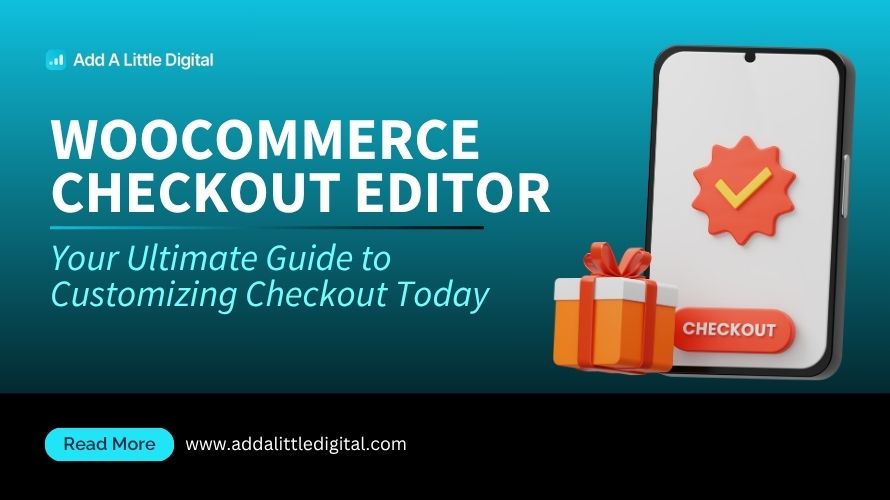
Leave a Reply