Automating WooCommerce Order Completion boosts your store’s efficiency by marking orders as complete upon payment, saving time and reducing manual tasks. Leveraging this feature enhances customer satisfaction, allowing you to focus on business growth and innovation.
Running an online store can feel like juggling a bunch of balls at once. You want to keep customers happy while managing orders smoothly. That’s where WooCommerce auto complete orders come in handy. This feature automatically marks orders as complete when payment is received, saving you time and effort. Imagine not having to click through every order just to update its status. It’s like having a helpful assistant who takes care of the little things. According to Add A Little Digital, 30% of online shop owners say this feature helps them focus more on growing their business. With WooCommerce auto complete orders, you can spend less time on admin tasks and more time making your shop shine.
How to WooCommerce Auto Complete Orders
- Access Your Dashboard
Open your WooCommerce dashboard. Log in using your credentials to manage your store’s settings.
- Navigate to Settings
Find the WooCommerce settings. Click on the WooCommerce option in the left-hand menu, then select Settings.
- Select the Products Tab
Choose the Products tab within the settings. This section controls how your products behave, including order completion settings.
- Go to Inventory Settings
Scroll to the Inventory settings. Look for options related to stock management and order status.
- Enable Auto Complete Orders
Locate and enable the auto-complete orders feature. Toggle the setting that allows orders to be marked as complete automatically upon payment confirmation.
- Add Code Snippet (Optional)
If your version doesn’t support auto-complete, consider adding a code snippet. Navigate to Appearance, then Theme Editor. Choose the functions.php file on the right. Insert the following code:
add_action('woocommerce_thankyou', 'auto_complete_order');
function auto_complete_order($order_id) {
if (!$order_id) return;
$order = wc_get_order($order_id);
$order->update_status('completed');
}
Save changes to activate this functionality.
- Test the Feature
Conduct a test order to confirm the feature works. Place a test order using a payment method to ensure it auto-completes as expected.
- Monitor Order Statuses
Regularly check your order statuses. Ensure orders reflect the correct status after implementing WooCommerce auto complete orders.
- Adjust Settings as Needed
Revisit settings occasionally. Modify them to accommodate any changes in your business needs or customer feedback.
- Stay Updated
Keep your WooCommerce and WordPress versions updated. Regular updates prevent glitches and improve functionalities, including WooCommerce auto complete orders.
Implementing these steps streamlines your order management process. WooCommerce auto complete orders not only saves time but also enhances customer satisfaction. For further information on settings, visit the official WooCommerce documentation.
For additional support or troubleshooting, refer to your business setup guidelines. Keeping a close eye on WooCommerce updates ensures your online store functions smoothly.
Understanding WooCommerce Order Management
Effective order management ensures your WooCommerce store operates efficiently. Knowing the facets of order completion enhances your ability to streamline operations.
What is Order Completion?
- Define Order Completion
Order completion signifies the process where a customer’s purchase is finalized. In WooCommerce, completed orders trigger essential actions such as inventory updates and order confirmations.
- Differentiate Order Statuses
Familiarize yourself with various order statuses such as pending, processing, and completed. Recognizing these statuses allows you to manage customer expectations effectively.
- Set Completion Criteria
Determine when an order qualifies for completion. Typically, this occurs after payment confirmation. Clear criteria contribute to a smooth fulfillment process.
- Implement Auto Completion
Utilize WooCommerce’s auto complete orders feature by navigating through your dashboard settings. Enabling auto-complete saves time and assists in maintaining customer satisfaction.
- Monitor Order Statuses
Regularly monitor your order statuses through the WooCommerce dashboard. This ensures that orders remain updated, and you remain aware of any issues affecting fulfillment.
- Test Functionality
Conduct tests after enabling auto-complete orders. This verifies that the feature functions as intended, improving overall store performance and customer experience.
- Adjust as Necessary
Evaluate the performance of auto completion frequently. Based on your assessments, adjust settings to enhance workflow efficiency.
- Stay Updated
Keep WooCommerce and WordPress updated. Regular updates not only improve security but also ensure the auto-complete feature works optimally.
- Document Procedures
Document your order completion procedures for future reference. Having clear guidelines assists in training staff and maintaining consistency in operations.
- Seek Additional Resources
For further details on managing your store, refer to WooCommerce’s official documentation. These trusted resources can guide you in effectively navigating your order management needs.
Importance of Auto Completing Orders
- Boost Customer Satisfaction
Auto completing orders enhances customer experiences by minimizing wait times. Customers appreciate quick confirmations, leading to higher satisfaction levels.
- Save Valuable Time
Auto completion reduces manual intervention in order management. This saves hours each week, freeing you to focus on business growth.
- Increase Efficiency
By auto completing orders, WooCommerce optimizes your workflow. Streamlined processes lead to better inventory management and reduced errors.
- Simplify Administrative Tasks
Auto completion eliminates complicated administrative tasks. Less time spent on manual updates means more time available for strategic efforts.
- Enhance Order Tracking
Customers benefit from transparent order tracking when auto completion is enabled. Keeping customers informed improves trust and loyalty.
- Understand Analytics
Improved order completion contributes to accurate sales analytics. Clear data assists in making informed business decisions regarding marketing and inventory.
- Follow Industry Trends
Adapting to industry standards regarding order management reflects professionalism. Auto complete orders position your business competitively in the market.
- Build a Reliable Reputation
Efficient order management fosters a trustworthy brand image. Customers prefer shopping from businesses known for timely order fulfillment.
- Encourage Repeat Business
Satisfied customers are likely to return. Auto completing orders effectively supports customer retention strategies and boosts repeat sales.
- Integrate with Other Applications
Many eCommerce applications sync seamlessly with auto completed orders. This integration enhances overall operational efficiency, allowing you to manage multiple areas more effectively.
By grasping order management concepts in WooCommerce and leveraging the auto complete orders feature effectively, you set your store on a path towards increased efficiency and customer satisfaction. For additional insights, you can explore WooCommerce’s official resources, read growing business strategies, or implement effective fulfillment practices.
Setting Up Auto Complete Orders
Setting up auto complete orders in WooCommerce streamlines your order management process, allowing you to focus on other aspects of your business. Follow these steps to activate this feature effectively.
Required Tools and Plugins
- Ensure WooCommerce is Installed
Confirm that the WooCommerce plugin is installed and activated on your WordPress site. If not installed, download it from the WooCommerce website.
- Check for WooCommerce Updates
Navigate to your WordPress dashboard, select Plugins, and check if WooCommerce requires updates. Update your plugin to avoid any functionality issues with auto complete orders.
- Use a Code Snippet Plugin (Optional)
For versions lacking the auto complete feature, download a code snippet plugin like “Code Snippets” from the WordPress repository. This can help you add the required code efficiently.
- Backup Your Site
Create a backup of your WordPress site before changing any code. Use reliable backup solutions such as UpdraftPlus or BackupBuddy to ensure your data is safe.
Manual Configuration Steps
- Access the WooCommerce Dashboard
Log in to your WordPress dashboard. Locate the WooCommerce tab in the left sidebar. Click on it to open the WooCommerce settings.
- Go to Settings
In the WooCommerce menu, select the Settings option. This opens a new page displaying several tabs related to different settings.
- Select the Products Tab
Click on the Products tab at the top of the settings page. Look for options related to orders and payment processing.
- Enable Auto Complete Option
In the Products settings, find the “Auto complete orders” option. Check this setting to enable auto completion for orders. For custom code, add it in the functions.php file using the code snippet provided by WooCommerce documentation.
- Save Changes
After enabling auto complete orders, scroll down and click the Save changes button. This ensures your new settings take effect immediately.
- Test the Feature
Place a test order to ensure the auto complete feature functions as intended. Monitor the order status to verify that it automatically updates to “Completed” after payment.
By implementing these steps, you effectively set up auto complete orders in WooCommerce. This frees up your time, enhances productivity, and improves your overall efficiency. For more personalized guidance, refer to the official WooCommerce documentation and community forums.
Using a Plugin for Auto Completion
Using a plugin for auto completion simplifies your order management process in WooCommerce. Follow these steps to enable this feature effectively.
Recommended Plugins
- Choose a Plugin: Select an auto completion plugin that meets your needs. Consider popular options like “WooCommerce Auto Complete Orders” or “YITH WooCommerce Order Tracking.” Both plugins enhance order management.
- Check Compatibility: Ensure that the chosen plugin is compatible with your WooCommerce version. Compatibility affects performance and functionality.
- Read Reviews: Examine user reviews and ratings. Pay attention to feedback regarding effectiveness and ease of use to support your decision.
Installation and Configuration Guide
- Access Your Dashboard: Log into your WordPress dashboard. Navigate to the “Plugins” section, where you can install and manage your plugins.
- Install the Plugin: Click on “Add New” and search for the auto completion plugin you selected. Click “Install Now,” then activate the plugin once installation completes.
- Configure Settings: Find the settings for the newly installed plugin. Go to the WooCommerce settings under “Settings” and adjust the auto completion options according to your preferences.
- Set Auto Completion Criteria: Define criteria for order completion. For instance, select options like “completed on payment” to ensure orders are automatic after payment confirmation.
- Save Changes: Click “Save Changes” to apply your settings. Ensuring all settings are saved keeps your store’s functionality intact.
- Test the System: Place a test order to verify the auto completion feature works as intended. Monitoring this step ensures that your configuration is successful.
- Monitor Orders: Regularly check order statuses after enabling auto completion. Monitoring helps you understand how the feature impacts your order management.
- Update Regularly: Stay updated with any new versions of the plugin. Regular updates enhance security and functionality.
- Backup Your Site: Consider backing up your site before making significant changes. Backups prevent data loss during plugin updates or site changes.
- Review Documentation: Consult the plugin’s official documentation for advanced features. This can help you maximize the benefits of auto completion.
Implementing auto completion through a plugin in WooCommerce streamlines operations. Focus on the steps provided to enhance your productivity and customer satisfaction. Make the most of this efficient option for your online store. For additional resources, refer to WooCommerce Documentation or check out WPBeginner Guides.
Customizing Auto Complete Order Settings
Customizing your auto complete order settings enhances your WooCommerce store’s efficiency. Follow these steps to tailor the auto completion process to your business needs.
Setting Conditions for Auto Completion
- Access WooCommerce Settings
Open your WordPress dashboard. Click on the WooCommerce tab. Select “Settings” from the menu.
- Navigate to Product Settings
Within the settings menu, locate the “Products” tab. Click on it to reveal more options.
- Enable Auto Completion
Scroll to the “Order Completion” section. Here, you will find options to customize when orders mark as complete. Check the box to enable this feature.
- Define Payment Criteria
Configure the conditions for order completion. Choose options like “Payment received” or “Order status.” This defines when orders automatically complete.
- Set Shipping Conditions
For businesses with shipping, specify conditions based on shipping status. Choose options like “Shipped” or “Delivered” to enhance clarity for your customers.
- Test Auto Completion
Place a test order. Monitor its status based on the criteria set. Ensure the order transitions properly to “Completed” status.
- Adjust Criteria as Needed
Based on your test results, fine-tune any conditions that require updates. Make adjustments that align with your sales workflow.
- Save Changes
After completing all settings, ensure to save your changes. Updates will now reflect in future order processing.
- Monitor Order Status Regularly
Check your WooCommerce dashboard frequently. Regular monitoring ensures orders process smoothly.
- Update WooCommerce Regularly
Keep your WooCommerce version updated. Updates provide better functionality and compatibility with the auto complete order feature.
Modifying Notifications for Customers
- Access Notification Settings
Navigate back to the WooCommerce settings. Click on the “Emails” tab. This section manages customer notifications.
- Identify Completion Email
Find the “Completed Order” notification template. Click on it to view settings specific to this email.
- Customize Email Content
Modify the subject line and body text to match your brand’s voice. Use language that reassures customers about their completed orders.
- Add Additional Information
Consider including a link to track orders. Provide information on expected delivery times, refund policies, or related products.
- Enable or Disable Notifications
If you prefer fewer communications, toggle the email notification on or off. Decide how often customers receive updates about their orders.
- Preview Email Design
Use the preview function to see how notifications appear to customers. Make sure branding and layout maintain professional aesthetics.
- Test Notifications
Send a test email to yourself. Review the content and ensure no errors exist. Confirm all links lead to correct pages.
- Implement Customer Feedback
Encourage customer feedback regarding notification clarity. Adjust content based on common inquiries or suggestions received.
- Save Email Settings
After modifications, save your changes to ensure proper functionality. Your customers will now receive customized notifications.
- Regularly Update Notifications
Periodically review your email notifications. Make necessary updates to reflect changes in your business policies or branding.
By following these steps to customize your auto complete order settings, you enhance operational efficiency and improve customer interaction within your WooCommerce platform. For more in-depth guidance, refer to WooCommerce documentation or consult industry best practices on WooCommerce email notifications or customizing WooCommerce. Keeping your content and notifications relevant increases customer satisfaction and improves your workflow.
Troubleshooting Common Issues
Troubleshooting common issues with WooCommerce auto complete orders can streamline your operations and enhance efficiency. Follow these steps to resolve specific problems easily.
Orders Not Auto Completing
- Check Payment Status
Ensure that order payments are confirmed. Auto completion occurs only if the payment status is “Completed.” Log into your WooCommerce dashboard, then navigate to Orders. Confirm that relevant payments show as completed.
- Review Auto Complete Settings
Access settings in WooCommerce. Go to WooCommerce > Settings > Products tab. Verify that the auto complete orders feature is enabled properly.
- Test with Sample Orders
Create test orders to assess functionality. Use different payment methods to see if auto completion occurs. This helps identify if the issue is related to specific payment methods.
- Inspect Shipping Requirements
Confirm if orders meet shipping criteria for auto completion. Orders may not auto complete if the shipping status is pending. Set clear shipping requirements to facilitate seamless operations.
- Clear Database Cache
Occasionally, cached data hinders processes. Clear the website’s cache using a caching plugin or manually. Refresh the page and check if auto completion functions as expected.
- Update WooCommerce and WordPress
Ensure WooCommerce and WordPress are on the latest versions. Regular updates fix bugs and improve functionality. Navigate to Dashboard > Updates and install available updates.
- Consult Documentation
Review WooCommerce documentation for auto complete orders. Detailed guidance often contains valuable troubleshooting tips specific to your version.
- Seek Community Support
Engage with the WooCommerce community forums for insights. Other users often share experiences and solutions about similar issues. Find resources at WooCommerce Community.
Plugin Conflicts
- Identify Active Plugins
List all active plugins in your site. Navigate to Plugins in your dashboard and note the plugins related to order management and payment.
- Deactivate Plugins Temporarily
Deactivate all non-essential plugins one by one. Doing so helps identify conflicts impacting auto complete orders. After deactivating each plugin, test auto completion before proceeding.
- Enable Auto Complete Feature Again
After deactivating plugins, re-check if auto completion resumes. If auto completion works correctly, reactivate plugins individually to find the conflicting one.
- Review Plugin Documentation
Consult the documentation for any conflicting plugins. Documentation often includes known issues and compatibility checks for third-party plugins affecting auto completion.
- Update Problematic Plugins
Make sure all active plugins are updated to the latest versions. Updates often fix bugs impacting performance. Check for updates via your Plugins section.
- Look for Alternative Plugins
Sometimes, certain plugins don’t cooperate effectively. Research and consider replacing conflicting plugins with reputable alternatives. Trusted plugins ensure smooth auto completion.
- Limit Plugin Usage
Limit the number of plugins running on your site. Streamlined plugin usage prevents issues and enhances website performance. Regularly audit active plugins to maintain efficiency.
- Consult Developer Forums
Post in developer forums for detailed insights about plugin compatibility. Experienced developers may offer solutions to conflicts hindering auto completion.
Incompatibility with Themes
- Test with Default Theme
Switch to a default WordPress theme, like Twenty Twenty-One. Check if auto completion works with the default theme. This indicates whether the issue lies within your current theme.
- Review Theme Documentation
Look through the theme’s documentation for known issues with WooCommerce. Developer notes often highlight compatibility concerns that affect auto completion.
- Update Your Theme
Ensure your theme is updated to the latest version. Developers frequently provide updates that improve compatibility with WooCommerce features. Check under Appearance > Themes.
- Check Custom Code
If you implemented custom code, review it for errors. Faulty code affecting the checkout process may disrupt order completion. Remove or correct any problematic lines.
- Consult Theme Support
Reach out to your theme’s support for assistance with WooCommerce compatibility. Support teams often provide prompt help, flagging known issues and fixes.
- Enable Debugging Mode
Activate debugging mode to reveal errors affecting auto completions. Add define('WP_DEBUG', true); to the wp-config.php file. Analyze error messages to pinpoint issues.
- Consider Alternative Themes
If your theme continues to present challenges, consider switching to a WooCommerce-optimized theme. Opt for themes specifically known for compatibility with WooCommerce auto complete orders.
- Search for Theme Reviews
Read reviews about themes in use to evaluate their performance with WooCommerce. Experiences shared by other users can highlight potential issues before installation.
By following these steps, you can address the common issues related to WooCommerce auto complete orders effectively. Implementing these solutions enhances the functionality of your online store, ultimately improving customer satisfaction.
Helpful Tips for Managing Orders
Efficient order management plays a crucial role in your e-commerce success. Follow these tips to enhance your WooCommerce auto complete orders process.
Best Practices for E-commerce Order Management
- Access the WooCommerce Dashboard
Open your WordPress site and navigate to the WooCommerce dashboard.
- Review Order Statuses
Check the statuses of your orders regularly. Focus on ‘Pending’, ‘Processing’, and ‘Completed’ to prioritize actions.
- Utilize Auto Complete Orders Feature
Enable the WooCommerce auto complete orders feature in your settings. This automation marks orders as complete upon successful payment.
- Define Completion Criteria
Set clear criteria for auto completion. Include payment confirmation and shipping readiness.
- Employ Order Management Plugins
Consider using plugins like “WooCommerce Auto Complete Orders” for enhanced functionality. Install and configure the plugin according to your store’s needs.
- Back Up Your Site
Always perform a site backup before making changes. Use tools like UpdraftPlus for easy backups.
- Test Functionality
Conduct test orders after implementing changes. Confirm that the auto complete function works properly.
- Monitor Customer Feedback
Collect and analyze customer feedback regarding order processing. Adjust your auto complete settings based on their input.
- Regularly Update WordPress and Plugins
Maintain updated versions of WooCommerce and your plugins. Ensuring compatibility mitigates issues.
- Document Processes
Keep a record of your order management processes. Documenting steps fosters consistency and aids training for future staff.
When to Consider Manual Order Completion
- Review Order Duration
Determine how long orders remain in the ‘Pending’ status. If a payment hasn’t processed, consider manual completion.
- Evaluate Payment Issues
Address situations when payment status remains unconfirmed. Verify transactions through the payment gateway before auto completing.
- Identify Refund Requests
Always check for pending refund requests. Manual intervention may be necessary before completing orders.
- Assess Shipping Delays
Review shipping information. If delays occur, manually update the order status while communicating with customers.
- Handle Special Requests
For custom or special orders, recognize the need for manual completion. Direct communication ensures customer satisfaction and order accuracy.
- Maintain Clear Communication
Inform customers if manual intervention occurs. Transparency builds trust and clarifies order status.
- Consult Documentation
Review WooCommerce documentation for detailed guidance on processing specific cases. Staying informed enhances your troubleshooting skills.
- Monitor for Frequency of Manual Completion
Track how often manual completion occurs. Regular manual adjustments may suggest underlying issues in your current process.
- Consider Scalability of Processes
Evaluate whether your current manual processes align with business growth. Streamlining methods is essential as order volume increases.
- Engage Your Team
Share insights with your team regarding when to prefer manual versus automated completion. Team input can enhance operational efficiency.
For more insights into managing WooCommerce auto complete orders, consider reputable resources like WooCommerce Docs and WPBeginner Guides.
Key Takeaways
- Automate Order Management: WooCommerce’s auto complete orders feature streamlines workflow by automatically marking orders as complete upon payment, reducing manual tasks and enhancing efficiency.
- Enhance Customer Satisfaction: Quick order completion leads to a better customer experience, fostering trust and encouraging repeat business due to reduced wait times.
- Regular Monitoring and Testing: Consistently check order statuses and conduct test orders to ensure the auto completion function is working correctly and to identify any potential issues.
- Stay Updated: Regularly update WooCommerce and WordPress to maintain functionality and security, which ensures seamless operation of features like auto complete orders.
- Customize Settings: Tailor your auto complete settings based on your business needs, including defining completion criteria related to payments and shipping statuses.
- Leverage Plugins and Resources: Utilize trusted plugins for additional features and consult WooCommerce documentation for troubleshooting and best practices in order management.
Conclusion
Implementing the WooCommerce auto complete orders feature can significantly enhance your online store’s efficiency. By automating the order completion process you can save valuable time and reduce manual tasks. This not only boosts your productivity but also improves customer satisfaction.
Regularly monitoring your order statuses and testing your settings ensures smooth functionality. Whether you choose to use a plugin or customize the auto completion criteria yourself the benefits are clear.
Stay proactive by addressing any troubleshooting issues and maintaining clear communication with your customers. With these strategies in place your store can thrive while you focus on growth and innovation.
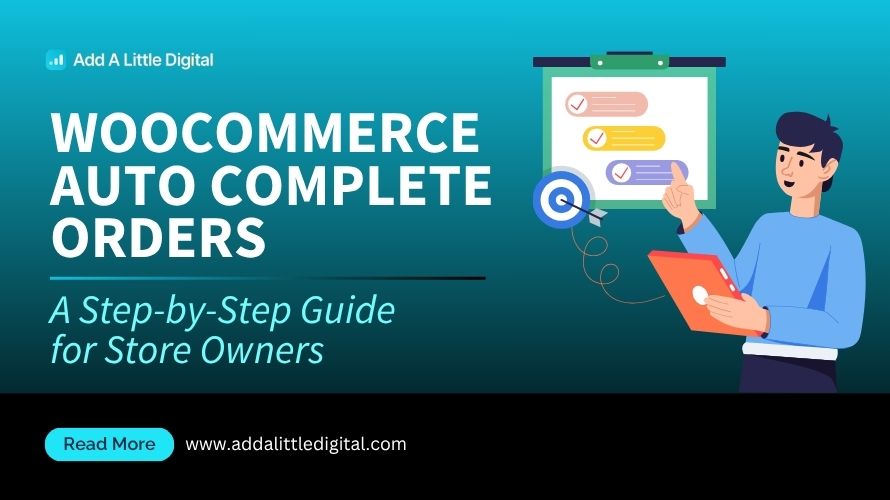
Leave a Reply