Setting Up WooCommerce streamlines creating an online store, turning your WordPress site into a dynamic e-commerce platform. It simplifies managing products, payments, and orders all in one place, allowing you to focus on growing your business efficiently.
WooCommerce is like a magic toolbox for your online store. It helps you sell products easily right from your WordPress website. Imagine setting up a lemonade stand, but instead of a table, you have a whole website. With WooCommerce, you can add items, manage orders, and even accept payments, all in one place.
What Is WooCommerce Plugin?
-
Understand WooCommerce
WooCommerce is a WordPress plugin that turns your site into a fully functional online store. Embrace its flexible framework for selling products or services.
Access the plugins section in your WordPress dashboard. Search for “WooCommerce” and click “Install Now.” Activate the plugin after installation.
- Set Up WooCommerce
Upon activation, the setup wizard appears. Follow the prompts to configure crucial settings such as payment methods, shipping options, and currency selections.
- Add Products
Navigate to the “Products” tab in your dashboard. Click “Add New” and enter product details including title, description, price, and images. Ensure your products are well-described for better customer conversion.
- Configure Payments
Access the “WooCommerce Settings” and select the “Payments” tab. Enable preferred payment gateways like PayPal or Stripe and enter the required account details.
- Set Shipping Options
Head to the “Shipping” tab in the settings. Define your shipping zones and specify rates based on location. Add free shipping or flat rate options for easier customer access.
- Customize Your Store
Choose a theme that complements your products. Utilize WooCommerce’s design tools to modify layouts, colors, and fonts, ensuring your store reflects your brand identity.
- Install Additional Extensions
Browse the WooCommerce extension marketplace to enhance your store’s functionality. Consider adding features like product reviews or inventory management tools to improve customer experience.
- Test Your Store
Conduct a mock purchase to ensure seamless transaction flow. Check that payment processing and order management functions operate flawlessly.
- Launch Your Store
After thorough testing, share your online store link through social media and email campaigns. Engage potential customers and promote your WooCommerce store effectively.
Using the WooCommerce plugin streamlines online business management, making it manageable for various business owners. For further assistance, refer to the official WooCommerce documentation or explore [setting up business] guides tailored for specific needs. Embrace the potential of WooCommerce to elevate your e-commerce journey.
Understanding WooCommerce
WooCommerce is a flexible WordPress plugin designed to manage online store operations effectively. By transforming your WordPress website into a fully functional e-commerce platform, WooCommerce enhances the online shopping experience for you and your customers.
Overview of WooCommerce
- Choose Your WordPress Site
Start with a WordPress site as your base. Install WordPress on a hosting service, selecting a suitable plan for your business needs.
- Install WooCommerce
Navigate to the WordPress dashboard. Go to “Plugins,” click “Add New,” and search for “WooCommerce.” Install and activate the plugin. WooCommerce is one of the most popular plugins for e-commerce, enabling a seamless transition to online sales.
- Follow the Setup Wizard
After activation, a setup wizard appears. Follow the prompts to configure essential settings like payment gateways and shipping options. This process establishes the foundation for your online store.
- Select Payment Methods
Choose payment gateways like PayPal or Stripe. Adding these methods facilitates secure transactions for your customers. WooCommerce supports multiple payment options, ensuring customers can easily pay.
- Configure Shipping Options
Define shipping zones and rates as per your business model. WooCommerce allows customization depending on location and product size. Ensure customers see accurate shipping costs at checkout.
- Add Products
Click “Products” in the dashboard. Select “Add New” to begin detailing your products. Input the title, description, pricing, and upload images. Comprehensive product listings enhance customer engagement.
- Customize Your Store
Use various themes and design tools within WooCommerce. Tailor the store’s appearance to reflect your brand identity. A visually appealing store can increase customer trust and sales.
- Explore Extensions
Enhance functionality by exploring the WooCommerce extensions library. Install tools for marketing, analytics, or accounting. Each extension helps optimize your store’s performance.
- Conduct a Mock Purchase
Place a test order to ensure everything operates smoothly, from product selection through checkout. Confirm that payment and notification systems work correctly. Testing minimizes issues during the official launch.
- Promote Your Store
Develop marketing strategies using social media and email campaigns. Share posts and promotions to attract customers. WooCommerce integrates with various tools to help you market effectively.
Key Features of WooCommerce
- User-Friendly Interface
Enjoy an intuitive interface designed for easy navigation. WooCommerce ensures you spend less time learning and more time managing your business.
- Product Variations
Offer different product types and variations, including size and color. WooCommerce facilitates various listings with customizable attributes.
- Inventory Management
Implement robust inventory management tools. Track stock levels and receive alerts for low inventory directly on your WooCommerce dashboard.
- SEO Optimization
Improve visibility in search engines using WooCommerce’s SEO-friendly structure. Optimize product pages with relevant keywords to increase organic traffic.
- Mobile Responsiveness
Ensure your online store is mobile-friendly. WooCommerce themes are designed to adapt to various screen sizes, providing a seamless shopping experience.
- Security Features
Protect customer data with enhanced security measures. WooCommerce follows strict security protocols, crucial for building customer trust.
- Community Support
Access a vast community of users and developers. Tap into forums and documentation for guidance and troubleshooting.
- Multi-Currency Support
Sell globally with multi-currency options. WooCommerce allows you to set different currencies based on customer location.
- Analytics and Reporting
Analyze sales data with built-in reporting tools. You gain valuable insights into customer behavior and sales trends.
- Integration Capabilities
Integrate essential services like accounting software, email marketing platforms, and shipping providers. WooCommerce’s extensive integrations streamline your operations.
These features confirm that WooCommerce positions itself as an essential tool for your e-commerce business. Implementing it correctly enhances your online store’s efficiency and effectiveness. For more detailed instructions on leveraging WooCommerce’s features, visit the official WooCommerce documentation. Access additional resources to set up your e-commerce effectively through the WordPress support site. For further insights into e-commerce best practices, refer to Shopify’s guide.
Installing WooCommerce Plugin
Installing the WooCommerce plugin sets the foundation for your online store. Follow these straightforward steps to ensure a smooth installation process.
Prerequisites for Installation
- Ensure WordPress Installation
Confirm you have a WordPress website running on your server. The latest version of WordPress enhances compatibility with the WooCommerce plugin.
- Select a Compatible Theme
Choose a theme that supports WooCommerce. Popular themes, such as Astra or Storefront, provide excellent integration for e-commerce functionalities.
- Check PHP Version
Verify that your server runs PHP version 7.0 or higher. This version ensures optimal performance of the WooCommerce plugin.
- Secure SSL Certificate
Acquire an SSL certificate for your website. An SSL certificate secures transactions, enhancing customer trust.
Step-by-Step Installation Process
- Log in to Your WordPress Dashboard
Navigate to your WordPress login page. Use your credentials to access the dashboard where you manage your website.
- Go to the Plugins Menu
On the left sidebar, click on ‘Plugins.’ This menu allows you to manage all your installed plugins.
- Add New Plugin
Click the ‘Add New’ button at the top of the plugin page. This opens a repository of free plugins available for installation.
- Search for WooCommerce
In the search bar, type in ‘WooCommerce.’ The WooCommerce plugin will appear in the search results.
- Install the Plugin
Click the ‘Install Now’ button next to the WooCommerce plugin. The installation process takes a few moments.
- Activate the Plugin
Once installed, click the ‘Activate’ button. Activation enables WooCommerce features on your site.
- Run the Setup Wizard
Following activation, WooCommerce prompts you to run a setup wizard. This wizard guides you through configuring essential settings for your store.
- Configure Basic Settings
Specify your store location, currency, and preferred payment methods. Recommended payment gateways include PayPal and Stripe.
- Add Products
Click on the ‘Products’ menu. Select ‘Add New’ to enter product details such as title, description, price, and images.
- Launch Your Store
Review all settings and content, then go live. Start promoting your store for sales through effective marketing strategies.
Completing these steps successfully sets up your WooCommerce plugin, transforming your website into a robust online store. For further details on configurations and features, consult the official WooCommerce documentation or explore eCommerce marketing strategies to enhance your store visibility.
Configuring WooCommerce Settings
Configuring your WooCommerce settings effectively sets your online store for success. Follow these step-by-step guidelines to ensure everything functions smoothly.
General Settings
- Access General Settings: Navigate to your WordPress dashboard. Click on “WooCommerce” and then “Settings”.
- Set Your Store Location: In the “General” tab, define your store’s country and address. Ensure accuracy for shipping calculations and legal compliance.
- Choose Currency Options: Select your preferred currency from the dropdown menu. This choice impacts pricing visibility for your shoppers.
- Configure Options: Decide if you want to enable taxes and customer accounts. These decisions may affect checkout processes and user experience.
- Adjust Customer Notifications: Set how your customers receive updates such as new orders or changes to their accounts. Clear notifications enhance communication.
Product Settings
- Add Product Types: Navigate to the “Products” tab. Decide between simple, grouped, or variable products. This impacts inventory management and display.
- Manage Inventory Settings: Adjust stock management features. Enabling stock management helps track inventory levels and notify customers.
- Set Product Reviews: Enable product reviews in the settings to foster community engagement. Encouraging reviews can enhance customer trust and sales.
Payment Settings
- Configure Payment Gateways: Visit the “Payments” tab to activate payment options such as PayPal or Stripe. Enable multiple options for broader customer satisfaction.
- Validate Payment Mode: Ensure payment gateways are in test mode before launching. Conduct test purchases to confirm successful transactions.
Shipping Settings
- Define Shipping Zones: Go to the “Shipping” tab, and create zones based on geographic areas you serve. Tailored shipping speeds enhance customer satisfaction.
- Enter Shipping Methods: Add various methods like flat rate, free shipping, or local pickup. Ensure the options fit your business model.
- Calculate Shipping Rates: Set shipping rates according to weight or dimensions. Accurate calculations prevent unexpected costs for you or your customers.
Tax Settings
- Enable Taxes: If applicable, turn on tax calculations through the “General” tab. Choose how taxes are displayed and collected at checkout.
- Set Viewing Options: Decide whether to display prices inclusive or exclusive of taxes. Clear visibility helps optimize your pricing strategy.
- Configure Tax Rates: Navigate to the “Tax” tab to input necessary tax rates. Utilize resources provided by tax authorities to ensure compliance.
Configuring WooCommerce settings plays a vital role in your e-commerce setup. For more detailed guidance, consult the WooCommerce documentation to set up your business with confidence.
Customizing Your WooCommerce Store
Customizing your WooCommerce store enhances its functionality and aligns it with your brand. Follow these steps to create a unique shopping experience for your customers.
Choosing a Theme
- Access the Themes Section
Navigate to your WordPress dashboard and select ‘Appearance’. Click on ‘Themes’ to view available themes.
- Search for WooCommerce-Compatible Themes
Use the search bar to find themes compatible with WooCommerce. Look for keywords like “WooCommerce” or “eCommerce” in the theme descriptions.
- Preview Potential Themes
Click ‘Live Preview’ on themes you find appealing. This allows you to see how the theme appears with your products.
- Install Your Chosen Theme
Click ‘Install’ once you decide on a theme. After installation, click ‘Activate’ to set it as your active theme.
- Customize Your Theme
Go to ‘Appearance’ and select ‘Customize’. Here, adjust settings like colors, fonts, and layouts according to your branding.
- Add Your Logo
In the customization settings, upload your logo. This enhances brand recognition and adds professionalism to your store.
- Set Up Menus
Create menus for easy navigation. Under ‘Appearance’, click on ‘Menus’ to add pages like ‘Shop,’ ‘Contact Us,’ and ‘About Us’.
- Save and Publish Changes
After making adjustments, click ‘Publish’ to save. Always revisit your store’s front end to ensure everything appears correctly.
Adding Extensions and Add-ons
- Explore the WooCommerce Extensions Library
Navigate to the WooCommerce website and access the extensions library. Here, discover a variety of plugins that enhance your store’s capabilities.
- Identify Your Needs
Determine what functionality you want to add. Examples include payment gateways, shipping options, or marketing tools.
- Select Relevant Extensions
Click on the extensions that interest you. Read through the features and user reviews to find reliable options.
- Purchase and Download Extensions
If an extension requires payment, complete the purchase. Download the extension’s zip file for installation.
- Upload Extensions to Your Store
Go to your WordPress dashboard. Select ‘Plugins’ and click ‘Add New’. Then click on ‘Upload Plugin’ and select the downloaded zip file.
- Activate the Extension
After installing, click ‘Activate’ to enable the extension on your WooCommerce store.
- Configure Extension Settings
Once activated, navigate to the settings page of the extension. Customize it according to your store’s requirements.
- Test the New Functionality
Conduct thorough testing to ensure the new features work seamlessly. Add products to the cart and complete mock purchases as necessary.
- Regularly Update Extensions
Regularly check for updates to keep your extensions functioning correctly and securely. Go to ‘Plugins’ and update as needed.
- Verify Compatibility with WooCommerce
Always check if extensions are compatible with the latest WooCommerce version. This helps prevent conflicts and ensures smooth operations.
By following these steps, you can customize your WooCommerce store effectively. This directly improves customer experience and can lead to increased sales. For further information on WooCommerce themes, visit the official WooCommerce documentation.
For more advanced solutions, explore essential WooCommerce extensions. Also, check best practices for setting up business requirements as you grow.
Common Issues
Running into issues with WooCommerce can disrupt your business operations. Understanding common problems and how to resolve them ensures smoother functionality and saves time.
Troubleshooting Installation Problems
- Verify WordPress Compatibility
Confirm your WordPress version meets WooCommerce requirements. Check the WooCommerce plugin page for specific version numbers.
- Check PHP Version
Ensure your server runs PHP version 7.0 or higher. Use your hosting provider’s dashboard or contact support if necessary.
- Inspect Theme Compatibility
Ensure your current theme is compatible with WooCommerce. Research themes that explicitly support WooCommerce to avoid conflicts.
- Disable Other Plugins
Deactivate all plugins except WooCommerce. Activate them one at a time to identify if any cause installation problems.
- Clear Browser Cache
Clear your browser cache to avoid loading outdated files. Use browser settings to complete this action easily.
- Enable Debugging Mode
Enable WordPress debugging mode. This mode reveals errors related to WooCommerce to help with troubleshooting.
- Review Error Logs
Check logs available in your hosting account or WordPress dashboard. Logs can reveal specific issues related to WooCommerce installation.
- Reinstall WooCommerce
Delete and then reinstall WooCommerce if problems persist. Ensure you back up your data before proceeding with this option.
- Consult Documentation
Refer to the WooCommerce documentation for installation guidance. Comprehensive resources are available to assist with any errors you encounter.
- Reach Out for Support
Contact WooCommerce support or community forums. Seek help from experienced users who can provide tailored solutions.
Resolving Configuration Issues
- Review General Settings
Access the WooCommerce settings in your WordPress dashboard. Verify general configurations like store address and currency.
- Set Up Shipping Zones
Configure your shipping zones accurately. Define specific regions where you deliver products and set appropriate rates.
- Define Payment Gateways
Select and set up payment gateways suited for your business. Integrate options like PayPal or Stripe for smoother transactions.
- Adjust Tax Settings
Configure tax settings according to your business’s operational area. Ensure compliance with local tax regulations to avoid future penalties.
- Enable SSL Certificate
Verify that your website has an SSL certificate installed. This increases security for transactions processed through WooCommerce.
- Validate Product Variations
Ensure product variations are configured correctly. Check options such as sizes, colors, and prices to improve customer experiences.
- Update Inventory Management
Regularly update your inventory settings to reflect accurate stock levels. This prevents overselling and improves customer satisfaction.
- Customize Notifications
Configure customer notifications within WooCommerce settings. Personalize emails for order status updates, ensuring effective communication.
- Test the Checkout Process
Conduct a test purchase to ascertain checkout efficacy. Ensure all settings direct customers as expected and transactions process correctly.
- Document Changes
Keep a record of any configuration changes you make. This documentation offers insight if issues arise in the future.
Using these guidelines, you can efficiently tackle common issues with WooCommerce and maintain your online store’s functionality. For additional resources, check the WooCommerce setup guide and WordPress support forum.
Tips for Using WooCommerce Effectively
- Choose a Reliable Hosting Provider
Select a hosting provider that specializes in e-commerce. Ensure they offer fast performance, security, and support for WordPress sites running WooCommerce.
- Install WooCommerce Plugin
Access your WordPress dashboard. Click on “Plugins,” then “Add New.” Search for “WooCommerce” and click “Install Now.” After installation, click “Activate” to enable the plugin.
- Run the Setup Wizard
Upon activation, the WooCommerce setup wizard appears. Follow the prompts to configure settings such as your store’s location, currency, and payment methods.
- Add Your Products
Navigate to the “Products” menu, then click “Add New.” Enter product details including title, description, price, and upload images. Use relevant keywords to enhance SEO.
- Optimize Product Pages
Incorporate SEO-friendly practices by including unique product descriptions. Use high-quality images and add alt text to improve search visibility for each product.
- Configure Payment Gateways
Go to “WooCommerce,” then “Settings.” Under the “Payments” tab, enable payment gateways like PayPal or Stripe. Ensure you provide necessary account details for transactions.
- Set Up Shipping Options
Click on the “Shipping” tab in the WooCommerce settings. Define shipping zones and rates. Offer flat rates or free shipping based on your business strategy.
- Customize Your Store’s Design
Choose a WooCommerce-compatible theme that reflects your brand. Customize it by applying your logo, color scheme, and typography to create a cohesive look.
- Install Essential Extensions
Enhance your store’s capabilities by exploring the WooCommerce extensions library. Install useful extensions for SEO, marketing, or customer relationship management.
- Test Your Checkout Process
Conduct a mock purchase to ensure the checkout process functions smoothly. Test payment processing and shipping to identify any issues prior to launching your store.
These tips for using WooCommerce effectively aim to streamline your online store management. Implement each step to enhance your e-commerce experience, allowing your business to thrive in the digital marketplace. For more insights, explore resources like WooCommerce documentation and WordPress guides to advance your knowledge.
Key Takeaways
- Understand WooCommerce: WooCommerce is a powerful WordPress plugin designed to convert your website into a fully functional online store, simplifying the selling process.
- Simple Setup Process: Installing WooCommerce involves accessing your WordPress dashboard, installing the plugin, and following the setup wizard to configure essential settings like payment and shipping options.
- Product Management: Adding products is straightforward; users can input detailed descriptions, pricing, and images to enhance customer engagement and promote sales effectively.
- Customization Options: WooCommerce supports extensive customization through themes and extensions, allowing users to tailor their store’s look and functionality to match their brand needs.
- Testing and Launching: Conduct thorough testing, including mock purchases, to ensure all features work seamlessly before launching your store and promoting it through various marketing channels.
- Community and Support: Users can benefit from a vast community and official WooCommerce documentation for troubleshooting and enhancing their e-commerce journey.
Conclusion
WooCommerce empowers you to create and manage a successful online store with ease. Its user-friendly interface and extensive features give you the tools needed to optimize your e-commerce experience. By customizing your store and exploring available extensions, you can enhance functionality and tailor your site to meet your brand’s unique needs.
Regularly testing your setup and staying updated on best practices will ensure smooth operations and customer satisfaction. With WooCommerce, you’re well-equipped to thrive in the digital marketplace and take your business to new heights. Embrace the possibilities and watch your online store flourish.
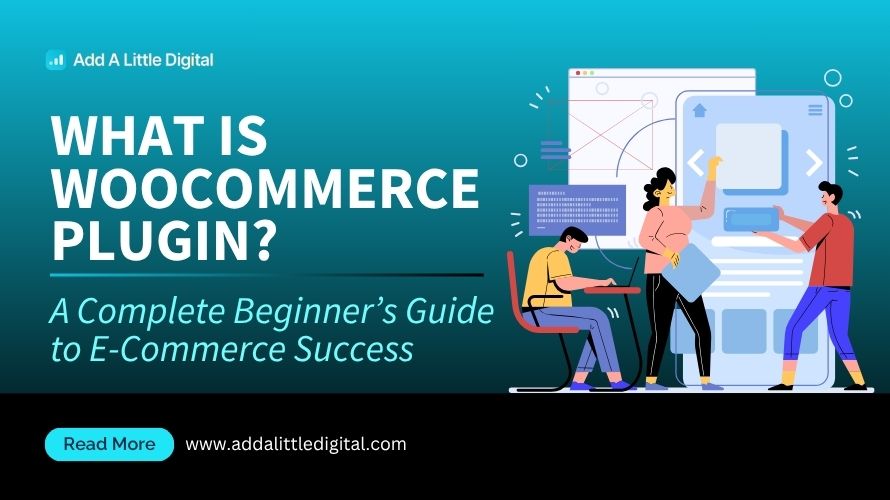
Leave a Reply