Leverage Customization: WooCommerce provides extensive customization options, allowing you to tailor your online store to specific business needs. This flexibility enhances customer satisfaction and encourages repeat visits and purchases.
Getting Started with WooCommerce
Getting started with WooCommerce requires a structured approach. Follow these steps to elevate your online business efficiently.
What Is WooCommerce?
- Understand the Basics
WooCommerce is a powerful plugin designed to turn a WordPress site into a fully functional e-commerce store. It facilitates product selling, inventory management, and payment processing with user-friendly features.
- Install WordPress
Begin by installing WordPress on your web hosting account. Choose a reliable hosting provider and select a domain name that represents your business. This step significantly impacts your online presence.
- Add the WooCommerce Plugin
Navigate to the WordPress dashboard, select “Plugins,” then “Add New.” Search for the WooCommerce plugin, click “Install Now,” and activate it. This integration equips your website with e-commerce functionalities.
- Configure WooCommerce Settings
Access the WooCommerce settings through the dashboard. Set your store location, currency, shipping options, and payment gateways. Tailoring these settings ensures an optimal shopping experience for your customers.
- Add Products
From the WooCommerce section, select “Products” then “Add New.” Input product details such as name, price, and description. Use high-quality images to enhance your product listings. This step plays a crucial role in attracting customers.
- Choose a Theme
Select a WooCommerce-compatible WordPress theme. A well-designed theme enhances user experience and reflects your brand. Many themes offer customizable options, allowing you to create a professional appearance.
- Install Essential Plugins
Enhance functionality with essential plugins such as SEO, security, and caching plugins. Tools like Yoast SEO improve visibility while security plugins protect customer data. These additions help streamline your operations.
- Test Your Store
Conduct a thorough test of your WooCommerce store. Complete a test purchase to verify payment processing, shipping calculations, and notification emails. This testing ensures that customers enjoy a seamless experience.
- Launch Your Store
After testing, officially launch your WooCommerce store. Promote your launch through social media, email, and digital marketing. An effective launch strategy cultivates initial traffic and brand awareness.
Benefits of Using WooCommerce
- Leverage Customization
WooCommerce provides extensive customization options. Use this flexibility to tailor your online store to specific business needs. Personalization enhances customer satisfaction, encouraging repeat visits and purchases.
- Access Comprehensive Support
Benefit from a large community and extensive documentation. WooCommerce users share knowledge, ranging from troubleshooting to advanced features. This support network simplifies your learning process.
- Optimize for Different Devices
WooCommerce themes are designed to be responsive. Customers can shop seamlessly from desktops, tablets, or smartphones. Mobile optimization increases accessibility, boosting your potential reach.
- Utilize Built-In Analytics
Access WooCommerce’s built-in analytics to track sales and customer behavior. Analyze this data to make informed decisions. Accessing detailed insights allows for targeted marketing strategies, improving your store’s performance.
- Grow with Your Business
WooCommerce scales with your business. As sales increase, you can add more products, payment methods, and functionalities. This adaptability supports long-term growth without the need for a complete overhaul.
- Reduce Costs
Enjoy cost-effective e-commerce solutions with WooCommerce. No licensing fees are necessary for the plugin itself, allowing you to allocate resources to other areas of your business. Financial savings contribute positively to your bottom line.
- Integrate with Third-Party Services
WooCommerce integrates seamlessly with various third-party services. Connect with email marketing, payment gateways, and shipping providers easily. Such integrations enhance efficiency and simplify daily operations.
- Implement SEO Best Practices
WooCommerce is optimized for SEO, helping your online store rank higher in search engines. Utilize SEO techniques and tools to improve visibility. Higher rankings increase organic traffic to your site.
- Enjoy Flexibility
WooCommerce allows you to sell physical and digital products. This diverse selling capability attracts a broader customer base. Flexibility in product offerings caters to various market segments.
- Benefit from Secure Transactions
WooCommerce supports PCI-compliant payment gateways. Ensuring secure transactions builds customer trust and loyalty. Trust is essential for a successful online business.
Follow these steps and leverage the benefits of WooCommerce for effective e-commerce management. Implementing these strategies positions your business for long-term success.
Installation of WooCommerce
Installing WooCommerce is a straightforward process that transforms your WordPress site into a vibrant e-commerce store. Follow these steps for a smooth installation.
Prerequisites for Installation
- Ensure WordPress Is Installed
Verify that WordPress is actively running on your server. Most hosting providers offer one-click installations for ease.
- Check PHP Version
Confirm that your server uses PHP version 7.0 or higher. This version supports WooCommerce’s latest features.
- Verify MySQL Version
Ensure MySQL version 5.6 or higher runs on your server. Alternatively, MariaDB version 10.0 or higher also qualifies.
- Choose an SSL Certificate
Obtain an SSL certificate to secure transactions on your site. Many hosting providers offer free SSL options.
- Pick a Compatible Theme
Select a WordPress theme that supports WooCommerce. Many themes available in the WordPress repository are WooCommerce-compatible.
Step-by-Step Installation Guide
- Log Into Your WordPress Admin Dashboard
Access your site by entering your credentials to log into the WordPress admin area.
- Navigate to Plugins
On the left sidebar, find “Plugins” and click on “Add New.” This section allows you to search for new plugins.
- Search for WooCommerce
In the search bar, type “WooCommerce.” The official WooCommerce plugin will appear in the search results.
- Install the WooCommerce Plugin
Click the “Install Now” button next to the WooCommerce plugin. This begins the installation process, which typically takes a few moments.
- Activate WooCommerce
Once the installation completes, click the “Activate” button. This step activates the plugin and enables its features.
- Run the Setup Wizard
After activation, a setup wizard prompts automatically. Follow the on-screen instructions to configure essential settings like currency, payment methods, and shipping options.
- Add Products to Your Store
Go to “Products” on the left sidebar. Click “Add New” to start adding products. Include descriptions, prices, and images for each item.
- Configure WooCommerce Settings
Navigate to “WooCommerce” in the sidebar. Adjust settings for payments, shipping, tax options, and notifications based on your business needs.
- Choose a Payment Method
Select from various payment options like PayPal and credit cards. Each option should be configured based on your business model.
- Launch Your Online Store
Preview your store and make necessary adjustments before going live. Ensure all products and features function correctly.
Activating WooCommerce
- Log in to WordPress Admin
Access your WordPress admin panel using your login details.
- Go to Plugins
Click on “Plugins” from the left sidebar. This section displays all installed plugins.
- Locate WooCommerce
Find WooCommerce in the list of installed plugins. Ensure its status shows as inactive.
- Click the Activate Button
Directly under WooCommerce, click on the “Activate” button. This action activates WooCommerce features for your site.
- Run the Setup Wizard Again
After activation, the setup wizard typically appears. Follow each step to configure settings and add product details.
- Verify Activation Success
Check for WooCommerce options now visible in your sidebar. Confirm that the installation and activation process completed successfully.
- Explore New Features
Familiarize yourself with the WooCommerce dashboard. Explore features and tools available to run your e-commerce store.
- Start Customizing Your Store
Adjust your store’s look and functionalities as needed. Choose themes and customize product categories and pages.
By following these steps, you can effectively install and activate WooCommerce. Running an e-commerce site becomes accessible, allowing you to focus on your business and customer needs. For further assistance, consider reviewing additional resources on set up business and enhancing your WooCommerce experience.
Setting Up WooCommerce
Setting up WooCommerce involves configuring essential settings to tailor the plugin for your online store. Follow these concise, actionable steps to ensure a smooth setup process.
Configuring Basic Settings
- Access WooCommerce Settings: Log into your WordPress admin dashboard. Locate WooCommerce in the sidebar and click on Settings to open the general configuration options.
- General Options: In the General tab, enter your store address, select the currency, and define the selling locations. Choose “Sell to all countries” for broader reach and “Ship to all countries” for comprehensive service.
- Product Settings: Navigate to the Products tab. Choose whether to enable reviews on products and decide how products should be displayed. Enable options that best reflect your brand.
- Tax Options: If applicable, go to the Tax tab. Enable taxes by checking the corresponding box. Input the required tax rates based on your region and product types. Consider consulting tax regulations to ensure compliance.
- Shipping Settings: Head to the Shipping tab. Define shipping zones, methods, and rates. Adding flat rates or free shipping can enhance customer satisfaction.
- Payment Gateways: Click on the Payments tab. Activate and configure your preferred payment methods, such as PayPal, Stripe, or credit cards. Ensure secure processing by utilizing SSL certification.
- Account Settings: Select the Accounts & Privacy tab. Decide whether customers must create an account to purchase or if they can check out as guests. Allowing guest checkout can increase conversion rates.
- Email Notifications: Access the Emails tab. Customize notification emails sent to customers and administrators. Ensure that the transaction details, shipping confirmations, and order details reflect your brand personality.
- Advanced Settings: Click on the Advanced tab. Update your page settings for the cart, checkout, and terms and conditions. Add necessary policies that foster trust and transparency with customers.
- Save Changes: After configuring the settings, click on the Save Changes button at the bottom of each section to ensure all configurations are applied.
By following these steps, you set up WooCommerce effectively, preparing your store for a successful launch. Utilize the plugin’s capabilities to enhance your online presence and cater to your customer’s needs. For further enhancements, consider exploring additional resources on how to grow a successful online store.
Setting Up Payment Gateways
Setting up payment gateways is crucial for online transactions in your WooCommerce store. Follow these steps to integrate popular payment options like PayPal and Stripe efficiently.
PayPal Integration
- Log into Your WooCommerce Admin Panel
Navigate to your WordPress admin dashboard and sign in.
- Go to WooCommerce Settings
Find the “WooCommerce” option on the left sidebar. Click on “Settings” to access the main configuration screen.
- Select the Payments Tab
In the settings menu, choose the “Payments” tab. This area allows you to manage all payment methods.
- Enable PayPal
Locate the PayPal option in the list of payment methods. Toggle the switch to activate it.
- Configure PayPal Settings
Click on the “Set up” button next to PayPal. Fill in the required information like your PayPal email address.
- Save Changes
After entering your details, scroll to the bottom and click the “Save changes” button. This step ensures that your settings are applied.
- Test Your PayPal Gateway
Make a test purchase on your store. Go through the checkout process to confirm PayPal functions correctly.
- Adjust Additional Settings
Consider setting up PayPal IPN (Instant Payment Notification) for automatic updates. This setup enhances transaction processing.
Stripe Integration
- Log into Your WooCommerce Admin Panel
Access your WordPress admin dashboard with your credentials.
- Go to WooCommerce Settings
Click on “WooCommerce” in the sidebar and select “Settings” to proceed.
- Select the Payments Tab
In the menu at the top, click the “Payments” tab to view available payment methods.
- Enable Stripe
Find the Stripe option in the list. Toggle the switch to enable it.
- Install Stripe Plugin
If you haven’t installed the Stripe plugin, navigate to “Plugins” and search for “WooCommerce Stripe Payment Gateway.” Install and activate it.
- Configure Stripe Settings
Click on the “Set up” button next to Stripe. Input your Stripe API keys found in your Stripe account dashboard.
- Save Changes
Click the “Save changes” button at the bottom after configuration. This action confirms your Stripe settings.
- Perform a Test Transaction
Make a test purchase using the Stripe method. Complete the payment process to ensure everything works as expected.
- Enable Additional Features
Explore features like Stripe Checkout and Apple Pay for enhanced customer experience. These options can optimize your checkout flow.
- Review Security Settings
Ensure SSL is set up to secure transactions. An SSL certificate is vital for safeguarding sensitive customer information.
By adhering to these steps for Setting Up Payment Gateways, your WooCommerce store will be equipped to accept payments easily. Seamlessly integrating both PayPal and Stripe improves customer trust and expands payment options effectively.
Configuring Shipping Options
Configuring shipping options in WooCommerce helps you tailor delivery to meet customer needs. Follow these practical steps to set everything up efficiently.
Setting Shipping Zones
- Log into your WooCommerce Dashboard: Use your credentials to access the admin panel.
- Navigate to WooCommerce Settings: Click on the “WooCommerce” tab in the left sidebar. Then, select “Settings.”
- Access the Shipping Tab: In the settings page, click on the “Shipping” tab for configuration options.
- Add a Shipping Zone: Click the “Add shipping zone” button. Enter a name for the zone related to your target location.
- Select Regions: Choose the regions or countries you want the shipping zone to cover. You can pick multiple areas as needed.
- Set Zone Order: If you have multiple zones, arrange them in an order that reflects your shipping preferences.
- Save Changes: Click the “Save changes” button after configuring each shipping zone to ensure proper updates.
- Repeat for Additional Zones: If applicable, create more shipping zones to cater to other regions or countries.
Adding Shipping Methods
- Select a Shipping Zone: In the Shipping tab, click on the zone where you want to add methods.
- Click on Add Shipping Method: Locate the “Add shipping method” button and click it.
- Choose a Method Type: From the dropdown menu, select a shipping method. Options include Flat Rate, Free Shipping, or Local Pickup.
- Configure Each Method: For each selected method, you can customize settings such as the cost and class. Click “Edit” next to the method to access these settings.
- Set Up Conditional Logic: If applicable, implement conditional rules to determine when specific methods are available.
- Save Adjustments: Ensure you click “Save changes” after configuring each shipping method.
- Test the Method: Complete a test transaction on your store to ensure the shipping methods function as expected.
- Modify as Necessary: Return to the Shipping tab to add or adjust any shipping methods depending on customer feedback or sales trends.
By effectively Configuring Shipping Options in WooCommerce, you enhance customer satisfaction and streamline delivery processes. For more details on shipping setups, refer to WooCommerce shipping setup.
Incorporating these steps guarantees you set up shipping options that align with your business objectives. Remember to assess the performance regularly, enabling you to make adjustments as needed. For further guidance, check out set up business effectively. Transition these practices into your online store environment for seamless operations.
Adding Products to Your WooCommerce Store
Adding products to your WooCommerce store involves several straightforward steps that streamline the process. Follow this guide to efficiently list your products and enhance your online store.
Types of Products
- Log into Your Dashboard
Access your WordPress admin panel by logging in. Navigate to ‘Products’ in the left sidebar of your WooCommerce dashboard.
- Select Add New
Click on ‘Add New’ under the ‘Products’ menu. This action opens a new product page for you to input relevant information.
- Choose Product Type
Identify the type of product you want to add. WooCommerce offers three main types: Simple Products (physical or digital goods), Grouped Products (sets of related products), and Variable Products (items with variations, such as size or color).
- Input Product Title
Add the product name in the title field. Ensure the title is descriptive yet concise. For example, “Blue Cotton T-Shirt” provides clarity.
- Set Product Description
Provide a detailed product description. Highlight key features and benefits that make the product appealing. Use bullet points for crucial features to enhance readability.
- Add Product Data
Scroll down to the ‘Product Data’ section. Select the appropriate product type from the dropdown menu. For physical products, input SKU, price, and inventory settings. For digital products, enable downloadable options.
- Upload Product Images
Click on the ‘Product image’ section to upload images. Use high-resolution images that represent your product accurately. Consider adding a gallery of additional photographs for more context.
- Configure Categories and Tags
Assign relevant categories and tags. Categories help organize your products, while tags describe specific attributes. This enhances user experience and helps with SEO.
- Set Up Shipping Details
Go to the ‘Shipping’ tab. Add weight and dimensions for accurate shipping calculations. Including these details helps streamline the shipping process.
- Publish Your Product
Review all entered information for accuracy. Click the ‘Publish’ button to make the product live on your WooCommerce store. Verify it appears under the relevant category and is visible to customers.
These steps help effectively add products to your WooCommerce store. By following this guide, you can ensure a streamlined and efficient process that respects your time as a business owner. For further enhancements, consider reviewing WooCommerce’s official documentation to explore advanced features and settings.
Step-by-Step Instructions for Adding Products
- Log into WordPress Admin Panel
Access your WordPress admin panel by entering your website’s URL followed by /wp-admin. Enter your username and password to log in securely.
- Navigate to ‘Products’ Section
On the left sidebar, locate and click on the ‘Products’ menu. This section contains all your current product listings and options for adding new products.
- Click on ‘Add New’
Within the ‘Products’ section, click on the ‘Add New’ button at the top of the page. This action opens a new page for entering product details.
- Choose Product Type
Select the product type from the dropdown menu. Opt for options like Simple, Grouped, or Variable to classify your products effectively.
- Input Product Title and Description
Provide a clear and descriptive product title. Write a detailed description that highlights key features. Use this opportunity to capture the attention of potential customers.
- Add Product Data
In the Product Data box, fill in essential information. Include pricing, SKU, inventory status, and shipping details. These specifications enhance the customer experience on your WooCommerce store.
- Upload Product Images
Click on the ‘Set Product Image’ button. Upload high-quality images that showcase your product. Include additional images if applicable, as visuals attract buyers.
- Configure Categories and Tags
Assign relevant categories and tags to your product. Use these organizational tools to aid customers in finding products easily on your site.
- Set Up Shipping Details
In the shipping tab, input the weight, dimensions, and shipping classes for your product. Providing accurate information streamlines the shipping process.
- Publish Your Product
After entering all necessary information, click the ‘Publish’ button. This action makes your product live on your WooCommerce store for customers to see.
By following these step-by-step instructions, you achieve a streamlined process for adding products to your WooCommerce store. Carefully completing each step cultivates an organized and attractive product listing. For more insights on enhancing product visibility, consider exploring WooCommerce support documentation.
Product Categories and Tags
- Access the Products Section
Log in to your WordPress admin panel. Navigate to the Products section from the left-hand menu. Here, you will find options to manage your items.
- Select the Product to Edit
Choose the product that requires category and tag configuration. Click on the Edit button under the product name for further customization.
- Locate Categories and Tags
Scroll down to the Product Categories and Product Tags sections on the edit page. These areas help organize products effectively.
- Add Product Categories
Click on the checkbox next to existing categories to assign them. To create a new category, select Add New Category. Input the category name and click Add New Category to save.
- Utilize Hierarchical Categories
Use hierarchical categories for better organization. Select a Parent Category when creating nested categories. This structure aids customers in finding related products easily.
- Add Product Tags
In the Product Tags section, type relevant tags that describe the product. Separate each tag with a comma and press enter. Tags help improve product discoverability.
- Use Relevant Keywords
Ensure categories and tags include relevant keywords. Think about the terms customers use to find your products. This enhances SEO and increases visibility.
- Save Changes
After assigning categories and tags, scroll up and click the Update button. Ensuring updates apply guarantees that products are organized correctly.
- Review Product Listings
View your products on the front end of your site. Confirm that product categories and tags display correctly. Effective categorization boosts user experience.
- Monitor Customer Behavior
Over time, analyze how customers interact with the product categories and tags. Use WooCommerce reports to see which categories drive sales. Adjust as needed to align with buying patterns.
By following these steps, you intuitively enhance product categories and tags in WooCommerce. Streamlined organization increases ease for your customers and improves your store’s visibility online. For more information on optimizing your WooCommerce store, visit WooCommerce Docs.
Customizing Your WooCommerce Store
- Access the Theme Repository
Navigate to your WordPress admin dashboard. Select Appearance and then Themes. This area provides access to available themes for your WooCommerce store.
- Choose a Theme
Identify a theme that matches your brand and provides essential WooCommerce features. Popular options include Astra, Storefront, and OceanWP. Each theme offers unique layouts and customization possibilities.
- Install Your Selected Theme
Click Add New in the Themes section. Search for your selected theme or upload it if you downloaded it from an external source. Click Install then Activate.
- Customize Theme Settings
Go to Appearance and then Customize. This opens the WordPress Customizer, where you can adjust various settings. Modify colors, fonts, and layouts according to your preferences.
- Add Your Logo
Within the Customizer, find the Site Identity section. Click on Select Logo to upload your logo. Ensure it appears well across devices.
- Create Your Menu
Go to the Menus section in the Customizer. Click Create a New Menu, name it, and add pages such as Shop, Cart, and Checkout. Assign the menu location to display it on your site.
- Enhance with WooCommerce Extensions
Explore the WooCommerce Marketplace for extensions. Search for features that enhance your store, such as product add-ons or barcode scanning. Install and activate these extensions for added functionality.
- Test Mobile Responsiveness
Use the Customizer’s mobile preview option to ensure your WooCommerce site looks great on all devices. Adjust any elements that do not display correctly.
- Preview and Save Changes
Regularly preview changes made in the Customizer. Once satisfied, select the Publish button to apply the changes to your live site.
- Monitor User Engagement
Keep track of customer behavior through the WooCommerce Analytics dashboard. Use insights gained to make further customization adjustments that improve your store’s performance.
Customizing your WooCommerce store boosts your ability to connect with customers while solidifying your brand presence. For more guidance on best practices in setting up your WooCommerce store, consult WooCommerce Docs. Consider reading about how to set up business processes for improved operations.
Managing Orders and Customers
Managing orders and customers efficiently is essential for your WooCommerce store. Follow these steps to streamline your order and customer management processes.
Viewing Orders
- Log into your WordPress admin panel. Access your WooCommerce store’s backend securely.
- Navigate to WooCommerce. Click on the “WooCommerce” tab in the left sidebar.
- Select Orders. Click on “Orders” from the dropdown menu. This action opens the orders management page.
- Review Order List. View all existing orders along with their statuses, customers, and total amounts.
- Filter Orders. Use the search bar or status filters to find specific orders quickly.
- Click on an Order. Select any order to view its details including products, customer information, and order notes.
- Export Orders. If necessary, export order data by clicking the “Export” button for your records.
- Stay Informed. Regularly check your order overview to manage inventory and sales statistics effectively.
Managing Customer Accounts
- Access the Users Section. From the WordPress admin dashboard, click on “Users” in the left menu.
- View Customers. Here, you can see all registered customers. Look for user roles under “Customer” type.
- Add a New Customer. Click on “Add New” to create a customer account. Fill out the required fields: username, email, and password.
- Edit Customer Information. Click on any customer to update their details, including adding notes or changing their role.
- Manage Permissions. Adjust customer permissions if users need access to certain areas.
- Delete Unwanted Accounts. Remove customers who no longer engage with your store by selecting “Delete” from their profile.
- Communicate with Customers. Use WooCommerce email settings to send notifications about order statuses and updates.
- Monitor Customer Activity. Regularly analyze customer behaviors through the WooCommerce analytics dashboard.
Processing Orders
- Access the Orders Page. Log into your WooCommerce account and select “Orders” from the WooCommerce tab.
- Identify Pending Orders. Look for new orders marked as “Pending Payment” or “Processing”.
- Click on an Order. Select an order to review details, including customer information and payment status.
- Update Order Status. Change the order status from “Processing” to “Completed” once fulfillment is done.
- Manage Stock Levels. Adjust stock quantities to reflect sold items accurately through the “Inventory” tab.
- Add Order Notes. Use notes to track special instructions or communications with customers for each order.
- Generate Invoices. Create an invoice by using WooCommerce plugins to simplify accounting efforts.
- Send Confirmations. Automatically send email confirmations to customers when their orders are processed or shipped.
By following these steps, you can manage orders and customers effectively in your WooCommerce store, enhancing operational efficiency and customer satisfaction. For further guidance, refer to official WooCommerce documentation to set up your business correctly.
Troubleshooting Common Issues
Troubleshooting common issues in WooCommerce ensures a seamless e-commerce experience. Follow these steps to address installation problems, payment issues, and shipping problems effectively.
Troubleshooting Installation Problems
- Check Server Requirements
Verify that your server meets the minimum requirements for WooCommerce. Confirm PHP version is at least 7.0, and ensure MySQL is 5.6 or higher.
- Reinstall WooCommerce Plugin
Go to your WordPress dashboard. Navigate to Plugins > Installed Plugins and deactivate WooCommerce. Delete and then reinstall the plugin by searching for it in the plugin repository.
- Update WordPress Core
Ensure that your WordPress installation is up to date. Go to Dashboard > Updates and click on Update Now if a new version is available.
- Disable Conflicting Plugins
Disable all plugins except for WooCommerce. Go to Plugins > Installed Plugins and deactivate them. After that, check if WooCommerce functions properly. Reactivate plugins one by one to identify conflicts.
- Switch to a Default Theme
Change your theme to one of WordPress’s default themes like Twenty Twenty-One. Go to Appearance > Themes and activate a default theme. This checks if the issue lies within your current theme.
- Clear Browser Cache
Clear your browser’s cache as well as your website’s cache if using a caching plugin. This helps load the latest version of your site.
- Check Error Logs
Access your web hosting control panel and look for error logs. Identify specific error messages that may indicate what’s wrong with your WooCommerce installation.
- Contact Hosting Provider
Reach out to your hosting provider for support. They may help diagnose issues related to server settings or resource limitations.
Fixing Payment Issues
- Confirm Payment Gateway Settings
Access WooCommerce from your dashboard. Go to WooCommerce > Settings > Payments and ensure the payment gateways are enabled.
- Test Payment Gateway Connections
Select your payment gateway and check if API keys or credentials are correctly entered. Make sure you’re using the right credentials for the test environment if testing.
- Review Currency Settings
Verify that your store’s currency settings align with the payment gateways. Navigate to WooCommerce > Settings > General and check the currency options.
- Update Payment Extensions
Make sure all payment gateway extensions are up to date. Go to Plugins > Installed Plugins, look for updates, and install any available.
- Check SSL Certificate
Ensure your site has an active SSL certificate for secure transactions. Visit your site via HTTPS and confirm its validity.
- Switch to a Different Browser
Test your payment options using various browsers to rule out browser-specific issues.
- Enable Debug Mode
For gateways like PayPal or Stripe, enable debug mode to log transactions. Find this in the specific payment settings under WooCommerce.
- Disconnect and Reconnect Payment Gateways
Sometimes, a fresh connection fixes issues. Disconnect and reconnect the payment gateway in WooCommerce settings.
Resolving Shipping Problems
- Review Shipping Zone Settings
Navigate to WooCommerce > Settings > Shipping. Check that shipping zones accurately reflect your delivery locations.
- Add Shipping Methods
Within each shipping zone, ensure you’ve added appropriate shipping methods like Flat Rate or Free Shipping. Click on Add Shipping Method to create new methods.
- Set Appropriate Shipping Costs
Edit shipping methods in each zone and set costs that are reasonable and align with your offerings. Click Save Changes after modifications.
- Test Shipping Scenarios
Add products to your cart and enter different addresses at checkout to test various shipping scenarios and validate the calculations.
- Examine Weight and Dimensions
For accurate shipping quotes, verify that product weight and dimensions are properly entered in each product’s settings.
- Ensure Taxes are Configured
Check that taxes are set up properly as they can influence shipping costs. Navigate to WooCommerce > Settings > Tax.
- Check Shipping Address Format
Confirm that shipping addresses are formatted correctly without missing information. Incomplete addresses can lead to issues with shipping calculations.
- Update WooCommerce and Theme
Ensure WooCommerce and your WordPress theme are up to date. Keeping versions current reduces conflicts.
Refer to WooCommerce Documentation for detailed support on common issues, and consult your hosting provider for ongoing support and issues specific to your server environment.
Tips for Success with WooCommerce
Success with WooCommerce involves effective strategies for marketing and enhancing the user experience. Follow these actionable steps to maximize your store’s potential.
Marketing Your Store
- Develop a Marketing Plan
Outline specific goals for your WooCommerce store. Determine your target audience, marketing channels, and key performance indicators (KPIs) to measure success.
- Utilize Social Media
Create profiles on major social media platforms—Facebook, Instagram, Twitter, and Pinterest. Share your products regularly and engage with your audience through comments and messages.
- Leverage Email Campaigns
Build an email list by offering sign-up incentives. Use platforms like Mailchimp to send regular newsletters highlighting new products, discounts, and promotions.
- Optimize for SEO
Incorporate relevant keywords in your product descriptions and blog posts. Ensure title tags, meta descriptions, and URLs are optimized to improve search engine visibility for your WooCommerce store.
- Run Paid Advertising
Consider using Google Ads or Facebook Ads. Target specific demographics to efficiently direct traffic and stimulate sales to your WooCommerce store.
- Collaborate with Influencers
Partner with influencers relevant to your product niche. This strategy can increase your store’s visibility and attract new customers.
- Host Promotions and Sales
Create limited-time offers or seasonal sales on your WooCommerce store. Use urgency to encourage purchases and attract more visitors.
- Analyze Marketing Performance
Regularly review your store’s analytics. Use tools like Google Analytics and WooCommerce reports to assess which strategies yield the best results.
Enhancing User Experience
- Choose a User-Friendly Theme
Select a WooCommerce-compatible theme that offers a clean and intuitive design. Prioritize responsiveness to ensure optimal viewing across devices.
- Simplify Navigation
Organize your product categories logically. Ensure that visitors can easily find items by implementing a clear menu structure.
- Improve Page Load Speed
Optimize images and use caching plugins. Fast-loading web pages enhance user satisfaction and decrease bounce rates on your WooCommerce store.
- Implement Product Filters
Include filtering options such as size, color, and price range. This feature allows customers to find products that meet their specific requirements quickly.
- Offer Multiple Payment Methods
Allow diverse payment options like PayPal, credit cards, and digital wallets. Catering to customer preferences enhances the shopping experience on your WooCommerce store.
- Enhance Product Descriptions
Write clear and informative product descriptions. Use bullet points for key features and benefits to help customers make informed decisions.
- Display Customer Reviews
Enable customer reviews on product pages. Positive feedback builds trust and encourages new visitors to purchase from your WooCommerce store.
- Provide Excellent Customer Support
Use live chat or a support email for inquiries. Offering quick and helpful responses enhances customer satisfaction and loyalty.
- Establish Efficient Shipping Policies
Clearly outline shipping options and costs. Ensure that customers understand delivery times and policies to reduce cart abandonment.
- Utilize Analytics for Improvements
Regularly analyze user behavior and feedback. Adjust products and store features based on insights gathered, making continuous improvements to your WooCommerce store.
By implementing these strategies, you can effectively market your WooCommerce store while enhancing user experience. For additional resources on marketing strategies, consider visiting set up business, or improve SEO, or optimize performance.
Key Takeaways
- Understanding WooCommerce: WooCommerce is a WordPress plugin that converts your website into a fully functional e-commerce store, enabling product sales, inventory management, and secure payments.
- Installation Steps: Begin your WooCommerce journey by installing WordPress, adding the WooCommerce plugin, and configuring store settings like location, currency, and payment gateways.
- Product Management: Efficiently add various products (simple, grouped, and variable) with detailed descriptions, images, and organized categories to enhance discoverability and attract customers.
- Customization and Theme Selection: Choose and customize a WooCommerce-compatible theme that aligns with your brand for optimal user experience, and consider adding extensions to enhance functionality.
- Marketing and SEO: Develop a strategic marketing plan utilizing social media, email campaigns, and SEO best practices to increase visibility and drive traffic to your store.
- Customer and Order Management: Streamline order processing and customer management by regularly reviewing order statuses, enhancing customer communications, and utilizing analytics for performance improvements.
Conclusion
Starting your WooCommerce journey can be both exciting and rewarding. By following the steps outlined in this guide you can build a robust online store tailored to your needs. Don’t forget the importance of testing every aspect of your site from payment gateways to shipping methods to ensure everything runs smoothly.
As you grow your store remember to keep an eye on your marketing strategies and user experience. Continuously optimizing these areas will help you attract more customers and boost sales. Embrace the flexibility WooCommerce offers and make the most of its extensive features.
With dedication and the right approach your e-commerce venture can thrive.
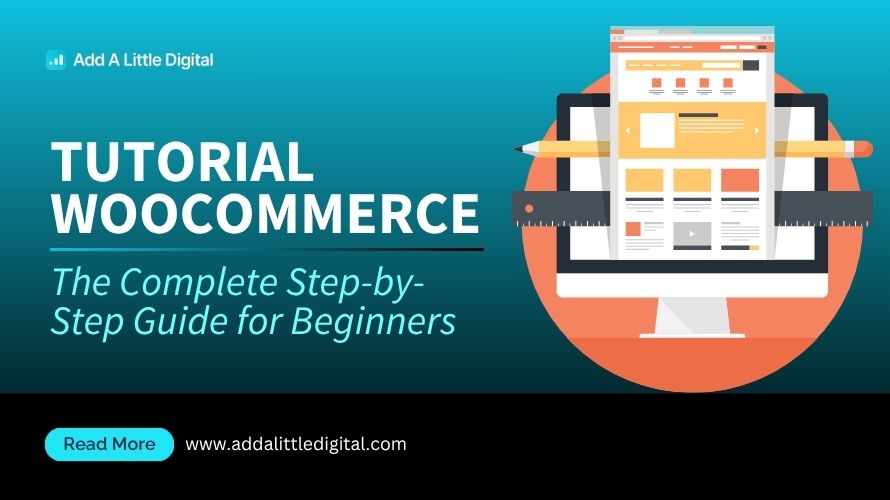
Leave a Reply