Install WooCommerce to transform your WordPress site into a fully functional online store, enabling you to reach customers around the globe effortlessly. This straightforward setup provides tools for easy product management, secure payment options, and customizable themes, ensuring a seamless shopping experience for your visitors.
Setting up WooCommerce on WordPress is like opening a little shop on the internet. You can sell anything from toys to clothes, and it’s super fun! With just a few clicks, you can create a place where people can browse and buy your stuff. Imagine having a storefront that’s open 24/7, ready for customers from all over.
Setting Up WooCommerce on WordPress
- Install WordPress
Begin the process by ensuring that WordPress is installed on your hosting service. Most providers offer one-click installations. Choose a reliable hosting platform to make setup straightforward.
- Access Your Dashboard
Log into your WordPress admin dashboard. You can do this by navigating to yourwebsite.com/wp-admin. This dashboard allows for easy management of your site.
- Select Plugins
From the dashboard menu, click on “Plugins,” then “Add New.” Search for “WooCommerce.” This plugin transforms your site into an online store.
- Install WooCommerce
Click the “Install Now” button next to the WooCommerce plugin. Once installed, the button changes to “Activate.” Click it to enable WooCommerce on your site, making it possible to set up your online store.
- Run the Setup Wizard
Upon activation, a setup wizard appears. Follow the prompts to configure basic settings. This includes your store’s location, currency, and preferred payment methods. Ensure these align with your business needs.
- Add Products
Navigate to “Products” in your dashboard and choose “Add New.” Provide product details such as title, description, price, and images. You can also set up product categories here, making it easier for customers to find items.
- Configure Payment Options
Access the WooCommerce settings page under “WooCommerce” > “Settings.” Select the “Payments” tab and enable your preferred payment gateways, such as PayPal or Stripe. This allows customers to complete purchases securely.
- Set Up Shipping
On the settings page, navigate to the “Shipping” tab. Add shipping zones and methods that suit your business model. You can offer flat rates or free shipping to enhance customer satisfaction.
- Customize Your Store
Customize the appearance of your online store by choosing a WordPress theme compatible with WooCommerce. Go to “Appearance” > “Themes” and select or install a theme that offers a professional look for your storefront.
- Launch Your Store
Review all settings and products before launching. Test the purchase process to ensure everything works smoothly. When confident, promote your site to attract customers.
You now have a fully functional online store using WooCommerce on WordPress. For more information on enhancing your online presence, visit set up business. For security practices, check out WordPress security essentials to keep your store safe. For marketing tips, explore online store marketing strategies that can drive traffic to your new store.
Prerequisites
To successfully set up WooCommerce on WordPress, certain prerequisites must be in place. These elements ensure a smooth installation process and enhance your online store’s functionality.
1. WordPress Hosting
- Select a Reliable Hosting Provider: Choose a hosting provider that specializes in WordPress. Think about providers like Bluehost, SiteGround, or WP Engine. These services optimize performance for WooCommerce.
- Choose the Right Plan: Pick a hosting plan that meets your website’s needs. Look for features like unlimited bandwidth, daily backups, and excellent customer support.
- Install WordPress: Use your hosting provider’s one-click installation feature. Follow their instructions for installing WordPress to have your site ready quickly.
- Confirm WordPress Installation: Access your website using your domain name. You should see the WordPress welcome screen, confirming successful installation.
2. Domain Name
- Purchase a Domain Name: Select a domain that reflects your business. Use registrars like GoDaddy or Namecheap for easy purchasing.
- Choose a Memorable Name: Ensure that your domain name is simple and easy to remember. This helps customers recall your site easily.
- Link Domain to Hosting: After buying your domain, connect it to your hosting account. Your hosting provider’s documentation includes specific instructions for this process.
- Verify Domain Connection: Confirm that your domain is active by typing it into a browser. The WordPress welcome screen should appear.
3. SSL Certificate
- Acquire an SSL Certificate: Invest in an SSL certificate, essential for securing data. Many hosting providers offer free SSL options through Let’s Encrypt.
- Install SSL Certificate: Follow the hosting provider’s instructions for installation. This process typically involves a few clicks within the hosting dashboard.
- Confirm SSL Installation: Check for the padlock icon in the URL bar to ensure your SSL is working. This secures customer data, enhancing trustworthiness.
- Force HTTPS Redirection: Adjust your site settings to always use HTTPS. This ensures that all visitors access the secure version of your site.
Following these clear steps enables you to set up WooCommerce on WordPress efficiently. Focus on ensuring each prerequisite is fully completed before proceeding to install WoCommerce, as this maximizes your online store’s success. For more information on selecting a hosting provider, refer to set up businessHosting Basics.
Installing WooCommerce
Installing WooCommerce on your WordPress site provides a seamless way to set up your online store. Follow these straightforward steps to get started.
Step 1: Access the WordPress Admin Dashboard
- Log in to your WordPress site using your credentials.
- Find the dashboard interface where site management occurs.
- Confirm that you see the WordPress admin menu on the left side.
Step 2: Navigate to Plugins
- Click on the “Plugins” option in the admin menu.
- Select “Add New” to access the plugins marketplace.
- Familiarize yourself with different plugins available for WordPress.
Step 3: Search for WooCommerce
- Enter “WooCommerce” into the search bar at the top right of the plugins page.
- Wait for the search results to populate, showcasing WooCommerce among other plugins.
- Ensure that you see the official WooCommerce plugin by Automattic.
Step 4: Install and Activate WooCommerce
- Click on the “Install Now” button next to the WooCommerce plugin.
- Once installation completes, the button changes to “Activate.” Click it.
- Verify that WooCommerce adds a new menu item to the left side of your dashboard.
Step 5: Run the WooCommerce Setup Wizard
- Locate the new WooCommerce menu option and hover over it.
- Click on “WooCommerce Settings” to launch the setup wizard.
- Follow the prompts to configure key settings like your store location, currency, and payment methods.
Step 6: Configure Your Store Settings
- Review settings to ensure your store aligns with your business goals.
- Customize additional options such as tax settings and shipping methods.
- Save any updates you make during this process.
Step 7: Add Your Products
- Click on “Products” in the WooCommerce menu.
- Select “Add New” to introduce a new product to your online store.
- Fill in product details such as title, description, price, and images.
Step 8: Preview Your Store
- Click the “Preview” option to view your store as customers will see it.
- Check for proper formatting, functioning buttons, and clear display of products.
- Make any necessary adjustments based on your preview.
Step 9: Test the Purchase Process
- Create a test product if you haven’t already.
- Attempt to complete a purchase as a customer would.
- Ensure that payment and checkout processes operate correctly.
Step 10: Launch Your Store
- Celebrate the completion of your WooCommerce setup!
- Promote your newly activated online store to reach potential customers.
- Utilize resources such as set up business for advanced tips on enhancing your online presence.
Following these steps ensures a smooth installation of WooCommerce on your WordPress site. Use these clear instructions to facilitate your e-commerce journey today.
Configuring WooCommerce Settings
Configuring WooCommerce settings lays the foundation for your online store. Follow these steps to ensure a smooth setup process.
General Settings
- Access WooCommerce Settings
Navigate to your WordPress admin dashboard. Click on “WooCommerce” in the sidebar, then select “Settings.”
- Set Your Store Location
In the “General” tab, specify your store’s country and address. This information influences shipping options and tax calculations.
- Select Currency Options
While still in the “General” tab, choose your store’s currency. You can also set the currency position, thousands separator, and decimal separator.
- Enable Taxes
If your products require taxes, check the appropriate box under the “General Options.” After enabling, configure tax classes by selecting the “Tax” tab.
- Adjust Selling Locations
Determine where you plan to sell products. You can enable sales to all countries or restrict them by selecting specific countries.
- Manage Shipping Options
Switch to the “Shipping” tab. Set up shipping zones and methods. Add rates based on your shipping strategy, whether flat rate, free shipping, or local pickup.
- Configure Payment Options
Go to the “Payments” tab. You can activate options like PayPal, Stripe, or direct bank transfers. Enter the necessary credentials for each payment method you choose.
- Set Up Checkout Options
Under the “Accounts & Privacy” tab, manage customer account settings. Choose whether guests can check out without creating an account.
- Finalize Email Notifications
Explore the “Emails” tab to modify email templates. Customize notifications for new orders, canceled orders, and more to enhance customer communication.
- Save Changes
Ensure all changes are saved by clicking the “Save changes” button at the bottom of each tab after adjustments.
Following these steps helps you configure WooCommerce settings effectively. A well-set store attracts customers and drives sales. For further guidance on how to set up online sales successfully, visit the WooCommerce documentation. Make sure to prioritize creating a smooth customer experience by reviewing best practices on effective eCommerce strategies as well.
Product Settings
Setting up your WooCommerce store requires configuring several products-related options. These settings allow you to customize the way products are displayed and managed within your online store.
Selling Options
- Navigate to WooCommerce settings: Go to your WordPress admin dashboard. Click on WooCommerce and select Settings from the dropdown menu.
- Select the ‘Products’ tab: In the settings page, click on the Products tab. This area encompasses all options related to your products.
- Configure the General Options: Under the ‘General’ section, determine if you want to enable product reviews. Toggle the checkbox labeled Enable reviews to your preference.
- Set up Product Visibility: Choose who can view your products. Access the Catalog Visibility settings and select from options like public, hidden, or password-protected.
- Adjust the Product Image settings: Click on Product Images under the settings. Set the dimensions for the main product image and thumbnail images for optimal display.
- Enable or disable stock management: If your products require stock management, toggle Enable stock management. This allows you to track inventory automatically.
- Establish the Selling Locations: Go to the Selling location(s) section. Select areas where you wish to sell your products. Make choices between all countries, specific countries, or your local country only.
- Choose currency options: Navigate to the Currency options in your settings. Select the currency you want your customers to use for transactions.
- Save changes: After configuring your selling options, click the Save Changes button at the bottom of the page to ensure your settings take effect.
- Preview your store: Check how your selling options appear on the front end. Visit your main page to make any adjustments before the official launch.
Inventory Management
- Access the Inventory Settings: In your WordPress admin dashboard, go back to WooCommerce settings and click on the Products tab again.
- Select the Inventory option: Find the Inventory section under the Products tab. This is where the inventory settings are located.
- Enable Stock Management: Check the Enable stock management box. This enables automatic stock counts for your products.
- Set stock threshold: Under Stock notifications, specify the level at which you wish to receive low stock notifications. A common choice is 2 units remaining.
- Manage out-of-stock items: Use the Out of stock options. Choose whether to hide out-of-stock items from your store catalog.
- Enable Backorders: Decide if customers can order products that are out of stock. Choose between allowing backorders or notifying customers that items are unavailable immediately.
- Save Stock Settings: Once you finish setting up your inventory options, click the Save Changes button to retain your choices.
- Check Inventory Reports: Go to WooCommerce > Reports > Stock. Review the inventory reports to track best-selling products and stock levels.
- Update Product Stock Levels: When adding or editing products, update the Stock quantity field directly under the Inventory tab of each product.
- Verify changes on the front end: Visit your online store to ensure all inventory settings display correctly. Make any adjustments as necessary to improve customer experience.
By following these steps for setting up WooCommerce product settings, you efficiently customize your store’s selling options and inventory management. This configuration ensures a smoother operation for your online store, engaging your customers effectively. For additional insights on optimizing your eCommerce business, explore SEO strategies at Yoast SEO.
Shipping Settings
Setting up the shipping options for your WooCommerce store is crucial for delivering products effectively. Follow these step-by-step guidelines to configure shipping settings seamlessly.
1. Access WooCommerce Settings
Navigate to your WordPress admin dashboard. Click on WooCommerce in the left sidebar. Select Settings from the WooCommerce menu.
2. Select the Shipping Tab
Click on the Shipping tab at the top of the WooCommerce settings page. This tab allows you to manage shipping zones and methods.
3. Add a Shipping Zone
Click on Add Shipping Zone. Provide a name for the zone, such as “US Shipping.” Define the regions covered by this zone, like states or countries.
4. Configure Shipping Methods
After setting the shipping zone, assign shipping methods by clicking on Add Shipping Method within the zone. Options include flat rate shipping, free shipping, or local pickup.
5. Set Shipping Rates
Once you’ve added methods, click Edit next to the chosen shipping method. Specify rates, such as a flat fee of $5. Adjust rates for specific conditions, like free shipping for orders over $50.
6. Save Shipping Zones
Make sure to hit Save Changes after configuring shipping zones and rates. This action ensures the changes take effect in your store.
7. Enable Shipping Options
Back in the Shipping settings, check the box next to “Enable shipping.” This setting allows customers to see shipping options at checkout.
8. Test the Checkout Process
Place a test order to verify shipping calculations. Ensure the correct shipping methods and rates display during the checkout process.
9. Review Shipping Policies
Draft clear shipping policies outlining delivery times, costs, and service areas. Include this information on your website for customer transparency.
10. Optimize for International Shipping
If you offer international shipping, repeat steps 3-5 for different shipping zones based on countries or regions. Each zone can have distinct methods and rates.
By following these ten steps, you configure the shipping settings for your WooCommerce store efficiently. Follow this process to manage shipping zones and methods with ease, enhancing customer satisfaction and potentially increasing sales. For further guidance, you can explore WooCommerce documentation or consult shipping strategy resources online.
Payment Settings
Setting up payment methods in WooCommerce enables you to accept payments efficiently. Follow these steps to configure your payment settings effectively.
Payment Gateways
- Access WooCommerce Settings
Navigate to your WordPress admin dashboard. Click on WooCommerce and select Settings from the dropdown.
- Go to the Payments Tab
Locate the Payments tab within the WooCommerce settings. Click on it to view available payment gateways you can enable for your store.
- Choose Your Preferred Payment Gateway
Browse through the list of payment gateways, such as PayPal, Stripe, and Bank Transfer. Select one that suits your business needs by clicking the checkbox next to it.
- Set Up Payment Gateway Details
Click on the payment gateway you chose earlier. A new screen opens, prompting you to enter required information like API keys or email addresses.
- Configure Advanced Settings
Review additional options, such as enabling test mode or specifying transaction types. Adjust these settings according to your requirements.
- Enable Currency Settings
Ensure your payment gateway supports the currency used in your store. Modify the currency settings as necessary in the General tab.
- Save Changes
Click on the Save changes button at the bottom of the page. This step ensures your selected payment gateway is activated.
- Test the Payment Gateway
Conduct a test transaction using the payment method you’ve just set up. Verify that customers can complete purchases smoothly.
Setting Up Payment Methods
- Revisit the Payments Tab
Navigate back to the Payments tab in WooCommerce settings. Review the gateways you enabled previously for immediate access to configuration.
- Select Payment Methods
Identify which payment methods you want to offer. Options may include credit cards, PayPal, or even cash on delivery.
- Enable Additional Payment Methods
Tick the boxes for any additional payment methods you wish to include in your store. This variety enhances customer choice during checkout.
- Configure Each Payment Method
Click on each selected payment method to configure specifics. Input details such as merchant accounts or integration settings based on your chosen methods.
- Review Checkout Page Options
Examine the checkout settings within WooCommerce. Customize how payment options appear for your customers during the checkout process.
- Establish Payment Security
Ensure payment methods are secure. Confirm that SSL certificates are active in your store for secure transactions.
- Adjust Payment Method Order
Reorder the payment methods if necessary. Customers see the most popular or preferred options first, influencing their purchasing behavior.
- Save Your Settings
After making adjustments, click Save changes to finalize your settings. This step activates your new payment options and configurations.
- Test All Payment Methods
Test each payment method. Check that transactions occur correctly without issues to enhance the customer experience.
- Update Regularly
Regularly check for updates on payment gateways. This practice ensures your store remains compatible with new features and security advancements.
By following these steps, customize your WooCommerce payment settings effectively. A streamlined payment process encourages customer engagement and boosts sales potential. For more detailed guidelines on setting up your business efficiently, visit WooCommerce documentation for trusted resources.
Adding Products to Your Store
Adding products to your store in WooCommerce enables you to sell items efficiently. Follow these steps to set up simple and variable products.
Simple Products
- Access the WooCommerce Products Page
Navigate to the WordPress admin dashboard. Click on “Products” and then “Add New.”
- Enter Product Title
Fill in the product title in the appropriate field. Choose a clear and descriptive name that aligns with your offerings.
- Add Product Description
Provide a detailed product description. Highlight key features and benefits to attract potential customers.
- Set Product Data Type
Under the “Product data” section, select “Simple product” from the dropdown menu. This option allows you to set up basic products without variations.
- Configure Regular Price
Input the regular price for your product. Offer competitive pricing to stimulate interest and sales.
- Upload Product Images
Add high-quality images to showcase your product. Use multiple images if necessary to display different angles and features.
- Manage Inventory
Enable stock management by entering stock quantity. This helps monitor availability and informs customers about products in stock.
- Publish Your Product
Once all fields are complete, press the green “Publish” button. This action makes your product live on your WooCommerce store.
- Preview Product Listing
Click on “View Product” to see how it appears to customers. Check image quality and ensure descriptions are clear.
- Adjust as Needed
Review the product information for any errors. Edit and re-update as necessary to maintain accuracy.
Variable Products
- Access the WooCommerce Products Page
Navigate to the WordPress admin dashboard. Click on “Products” and then “Add New.”
- Enter Product Title
Fill in the product title. Be specific to help customers clearly understand what you’re offering.
- Add Product Description
Write a clear product description. This should outline the product’s features and benefits clearly.
- Set Product Data Type
In the product data section, choose “Variable product” from the dropdown menu. This allows for different variations such as size and color.
- Add Attributes
Click on the “Attributes” tab. Define attributes for your product like size or color and input the values.
- Configure Variations
Switch to the “Variations” tab. Create product variations based on attributes by using “Add Variation.”
- Set Prices for Variations
Input specific prices for each variation. Ensure that pricing is logical and competitive.
- Upload Product Images
Assign images to each variation. Images should clearly represent how each variation looks.
- Manage Inventory
Enable stock management by entering quantities for each variation. This helps keep track of what is available.
- Publish Your Product
Review the product details. Click “Publish” to make your variable product live.
Adding simple and variable products to your WooCommerce store streamlines the selling process. For a deeper dive into WooCommerce functionalities, consider learning more through WooCommerce Docs.
Digital Downloads
- Access WooCommerce Settings
Navigate to the WooCommerce section in your WordPress admin dashboard. Click on the “Settings” option to start configuring digital downloads.
- Enable Downloadable Products
Go to the “Products” tab in the WooCommerce settings. Ensure that the option for downloadable products is checked, allowing you to sell digital items.
- Add a New Product
Click on “Products” and then “Add New” in the sidebar. Provide a clear title for your digital download product, and add a brief description highlighting its key features.
- Select Product Type
In the “Product Data” section, choose “Downloadable” to indicate that this item is a digital product. This selection enables specific fields for file uploads and download permissions.
- Upload Files
Find the “Downloadable Files” section. Click on “Add File” and upload the digital file you intend to sell, such as an eBook or software. Ensure that the file is in a compatible format for easy customer access.
- Set the Price
Input the price for your digital download. Keep pricing competitive but reflective of the value offered. Consider market trends while setting your price.
- Manage Download Limits
Decide if you want to limit downloads per customer. Set a limit in the “Download Limit” field to control how many times each customer can access the file.
- Publish the Product
Once all settings are checked and filled out, click the “Publish” button. Your digital download becomes available for purchase on your online store.
- Test the Purchase Process
Make a test purchase using a separate account to ensure everything functions correctly. Confirm that customers can access their digital product after payment.
- Promote Your Digital Downloads
Utilize social media and email marketing to promote your digital downloads. Share links directly to the product pages, effectively driving traffic and increasing sales.
Setting up digital downloads in WooCommerce allows for streamlined product management on your WordPress site. As you configure your online store, remember that efficient processes lead to increased customer satisfaction and repeat sales. Explore more about setting up your business on trusted sites like WooCommerce Documentation or check out Payment Gateways for best practices.
For additional guidance on how to create compelling product pages and boost your digital downloads, consider reviewing techniques from Optimizing SEO Strategies.
Grouped Products
- Access the WooCommerce Products page.
Navigate to your WordPress admin dashboard, then hover over the “Products” menu and select “Add New.”
- Select product type.
In the “Product data” section, choose “Grouped product” from the dropdown menu. Grouped products allow you to sell related items together.
- Add a product title.
Enter a clear and descriptive title for your grouped products. Keep the title relevant to the products you are grouping.
- Write a product description.
Provide a concise description that describes the grouped products’ benefit to customers. Utilize keywords like “grouped products” naturally within the text.
- Link individual products.
In the “Linked Products” tab, search for and add existing simple or variable products to the grouped product. This allows customers to purchase the items as a single package.
- Set product visibility.
Ensure that the grouped product is publicly visible by selecting the “Catalog visibility” options. This setting helps customers find your grouped products easily.
- Adjust additional settings.
Configure inventory management and shipping options according to your preferences. Determine the stock status for the grouped products to prevent overselling.
- Preview the grouped product.
Click the “Preview” button to see how your grouped product appears on your website. Make necessary adjustments to improve its presentation.
- Publish your grouped product.
Once satisfied with the settings, click the “Publish” button. Your grouped products now appear in your store, ready for customers.
- Monitor performance.
Track sales and customer interactions through WooCommerce reports. Adjust groupings based on customer preferences to boost sales further.
By following these steps, you can effectively set up grouped products in WooCommerce. This feature enhances your product offerings and improves customer shopping experience. Regularly revisit your grouped products to refine the selections based on trends and sales data.
For additional guidance and best practices, refer to the WooCommerce documentation for expert insights. Enhance your understanding of product management by exploring effective eCommerce strategies. To learn more about optimizing your online presence, visit SEO best practices.
Customizing Your WooCommerce Store
Customizing your WooCommerce store enhances the shopping experience and reflects your brand’s identity. Follow these steps to create a visually appealing and functional store.
Choosing a WooCommerce-Compatible Theme
- Access WordPress Dashboard
Log in to your WordPress admin area. This is where you’ll manage your WooCommerce settings.
- Navigate to Themes
Select “Appearance” from the left sidebar. Click on “Themes” to view available themes for your store.
- Add a New Theme
Click the “Add New” button at the top. Use the search bar to find WooCommerce-compatible themes.
- Filter for WooCommerce Themes
Choose the “Feature Filter” and check the WooCommerce option. This will show only themes that work seamlessly with WooCommerce.
- Preview and Install Themes
Hover over your chosen theme and click the “Preview” button. If satisfied, click “Install” and then “Activate” to set it as your current theme.
- Check Theme Compatibility
Verify that the theme supports WooCommerce features. Look for responsive design and customization options.
- Review User Ratings
Consider user reviews and ratings for the themes. High ratings reflect better functionality and user experience.
- Consider Demo Content
Some themes offer demo content for quick setup. Import demo content to understand how your store might look.
- Explore Customization Options
Go to “Customize” under “Appearance.” Explore settings for your new theme, adjusting colors, fonts, and layout as needed.
- Save Changes
Click “Publish” to save your modifications. Regularly revisit this section to optimize your WooCommerce theme further.
Customizing Your Theme
- Go to Customizer
Navigate to “Appearance” and select “Customize.” This opens the WordPress Customizer for more extensive theme adjustments.
- Adjust Site Identity
Select “Site Identity” to upload your logo. Effective branding increases recognition and trust among customers.
- Customize Color Scheme
Locate the “Colors” section. Choose colors that match your brand, ensuring a cohesive look throughout your WooCommerce store.
- Set Typography
Head to the “Typography” settings. Pick fonts that align with your brand image, ensuring readability for your product descriptions.
- Configure Header and Footer
Access sections to modify the header and footer. Incorporate navigation links, social media icons, and contact information.
- Enable or Disable Features
Explore built-in options to enable or disable specific features. Ensure only relevant elements appear on your WooCommerce store.
- Add Widgets
Go to the “Widgets” section. Add useful widgets like product categories or recent reviews to enhance the store’s functionality.
- Adjust Homepage Settings
Customize your homepage layout by selecting “Homepage Settings.” Choose whether to display your latest products or a static page.
- Utilize Custom CSS (Optional)
Select “Additional CSS” to modify styling further. Small CSS tweaks can help personalize your WooCommerce store.
- Publish Your Changes
Click “Publish” to save all adjustments. Review your WooCommerce store to verify that changes align with your goals.
By following these steps, you effectively customize your WooCommerce store, enhancing the user experience and reflecting your brand’s unique identity. Regularly revisit your customization settings to keep the store aligned with your business vision and evolve as your brand grows. For more insights on WooCommerce, visit WooCommerce Docs.
Adding Essential Plugins
Enhancing your WooCommerce store through essential plugins significantly improves functionality and performance. Follow these steps to effectively add crucial plugins to your WordPress site.
SEO Optimization
- Access Your Dashboard
Log into your WordPress admin dashboard. Navigate to your site’s plugin section by clicking “Plugins” in the left sidebar.
- Search for SEO Plugins
Click “Add New” and type “Yoast SEO” into the search bar. This plugin helps optimize your store for search engines.
- Install Yoast SEO
Click “Install Now” on the Yoast SEO plugin card. After installation, click “Activate” to enable the plugin on your WooCommerce site.
- Configure Yoast SEO Settings
Navigate to the SEO tab on the left sidebar. Follow the configuration wizard for initial setup, focusing on your site’s visibility and search engine indexing.
- Optimize Your Content
When adding products, use Yoast’s analysis tool. Ensure each product page features keywords related to your offerings for better visibility.
- Generate XML Sitemap
In the SEO menu, find the “General” settings. Enable the XML sitemap feature for search engines to crawl your site effectively.
- Monitor SEO Performance
Utilize the Yoast analysis on product pages. Regularly adjust your content based on suggestions for optimal results.
- Link to Resources
For a comprehensive guide, refer to Yoast SEO documentation. This resource will provide deeper insights into maximizing your SEO effectiveness.
Analytics and Reporting
- Install Google Analytics Plugin
Return to the “Plugins” section in your dashboard. Search for “Google Analytics for WordPress” by MonsterInsights and click “Install Now.”
- Activate the Plugin
After installation, click “Activate” to start using the plugin. This tool helps track your eCommerce analytics efficiently.
- Connect Google Analytics Account
In the MonsterInsights settings, connect your Google Analytics account. Follow the prompts to authorize access to your website data.
- Configure Enhanced E-commerce Tracking
Access the plugin’s settings and enable “Enhanced E-commerce” options. This feature provides detailed reports on customer behaviors and sales trends.
- Review Analytics Dashboard
Once connected, visit your Google Analytics dashboard. Review the eCommerce reports to understand customer interactions within your WooCommerce store.
- Set Up Goals
Create conversion goals in Google Analytics. Focus on critical actions like completed purchases or newsletter sign-ups to gauge your store’s effectiveness.
- Track Customer Behavior
Use Google Analytics to monitor site visitors’ behaviors. Identify areas for improvement such as high drop-off rates.
- Regularly Review Reports
Check your analytics dashboard weekly. Adjust your marketing and product strategies based on analytics insights for better sales performance.
- Link to Further Reading
For detailed setup instructions, visit the Google Analytics support page. Understanding your data empowers you to make informed decisions.
- Stay Updated
Keep your plugin and analytics settings current. Regular updates ensure optimal performance for your WooCommerce site.
Implementing these essential plugins strengthens your WooCommerce store’s performance and enhances user experience. Focus on each step closely for straightforward optimization and reporting.
Troubleshooting Common Issues
Setting up WooCommerce on WordPress may involve a few challenges. Here’s how to resolve common issues quickly and efficiently.
Installation Errors
- Check System Requirements
Confirm that your hosting environment meets WooCommerce’s requirements. Ensure you have PHP 7.0 or above and MySQL 5.6 or higher.
- Reinstall WooCommerce Plugin
If you encounter errors, deactivate and delete the WooCommerce plugin. Then, reinstall it from the WordPress Plugin Directory.
- Clear Cache
Clear your site’s cache and your browser’s cache to verify that outdated information isn’t causing the issue.
- Review Error Logs
Access your server’s error logs for detailed information on installation issues. This can help identify specific problems.
- Increase Memory Limit
Adjust your PHP memory limit by adding this line to your wp-config.php file:
define('WP_MEMORY_LIMIT', '256M');
- Disable Conflict Plugins
Deactivate all other plugins and test the WooCommerce installation again. Reactivate them one at a time to identify conflicts.
- Verify File Permissions
Ensure your plugin files have the correct permissions. Directories should typically be set to 755 and files to 644.
- Contact Hosting Support
If problems persist, reach out to your hosting provider’s support team for assistance with installation issues.
Payment Processing Issues
- Choose Supported Payment Gateway
Select a payment gateway supported by WooCommerce. Popular options include PayPal, Stripe, and Authorize.Net.
- Verify Configuration Settings
Double-check the payment gateway configuration settings. Ensure API keys and account details are entered correctly.
- Test Transactions
Use the sandbox mode of your payment gateway to conduct test transactions. Ensure that payments go through without errors.
- Check SSL Certificate
Ensure your SSL certificate is properly installed. Check for the padlock icon in the browser’s address bar, indicating a secure connection.
- Update WooCommerce Settings
Go to WooCommerce > Settings > Payments and ensure your payment options are enabled and configured correctly.
- Review Error Messages
Take note of any error messages displayed during payment processing. These messages provide clues for troubleshooting.
- Disable Security Plugins
Temporarily disable any security plugins that might block payment processing. Check if this resolves the issue.
- Monitor Server Status
Ensure that your server has no uptime issues. Check with your hosting provider to see if there are any downtime reports impacting payments.
Product Display Problems
- Clear Caches
Clear your site cache and browser cache to refresh any outdated display information.
- Check Theme Compatibility
Verify that your theme is compatible with WooCommerce. Some themes may lack support for displaying products properly.
- Update WooCommerce and Theme
Ensure both WooCommerce and your theme are up to date. Outdated versions may cause product display issues.
- Inspect Product Settings
Double-check each product’s visibility settings. Confirm that products are published and not set to private.
- Check for Conflicting Plugins
Deactivate other plugins and see if product display improves. Reactivate them one at a time to identify any conflicts.
- Review CSS Customizations
If you applied custom CSS, ensure that no code conflicts with product display. Remove or adjust problematic CSS as needed.
- Utilize Default Theme
Temporarily switch to a default WordPress theme, such as Twenty Twenty-Three. Check if products display correctly with the default theme.
- Contact Theme Developer
If the issue persists, reach out to the theme developer for specific support on product display problems.
For more detailed guidance, you can refer to the official WooCommerce documentation or explore how to set up a business with WordPress. These resources offer valuable insights for resolving your setup issues effectively.
Helpful Tips for Success
Managing Inventory Effectively
- Set Up Inventory Management Tools
Add an inventory management plugin to track stock levels. Use tools like WooCommerce Stock Manager or TradeGecko. These tools automate stock tracking and reduce manual errors.
- Organize Products by Categories
Create clear categories for products. Utilize categories like electronics, clothing, and home goods to help customers navigate easily. Defined categories also streamline inventory management.
- Update Stock Regularly
Review and update stock levels weekly. Regular updates prevent overselling and stockouts. Adjusting stock levels keeps your inventory data accurate for customers.
- Enable Backorders
Set up backorders for popular products. Allow customers to order out-of-stock items to ensure sales continue. Notify them of estimated shipping dates for transparency.
- Analyze Sales Trends
Use WooCommerce reports to identify sales trends. Check which products sell most frequently each month. Stocking popular items can boost overall sales.
- Implement Inventory Alerts
Set up notifications for low stock levels. Receive alerts when inventory drops below a threshold. Timely alerts help maintain stock without damaging customer trust.
- Consider Dropshipping
If managing inventory becomes overwhelming consider dropshipping. This model allows suppliers to fulfill orders directly. This approach reduces your stock burden and physical inventory.
- Regularly Audit Your Inventory
Conduct regular inventory audits to ensure accuracy. Compare physical counts with your WooCommerce records bi-annually. Address discrepancies to maintain operational efficiency.
Utilizing Marketing Strategies
- Set Up a Blog
Create a blog within your WooCommerce store. Share relevant articles about products and industry news. A blog increases engagement and improves search rankings.
- Leverage Social Media
Use platforms like Instagram and Facebook to promote products. Share visually appealing content and customer testimonials. These channels increase visibility and lead generation.
- Run Email Marketing Campaigns
Collect customer emails to send out newsletters. Highlight new products and promotional offers. Regular emails keep customers informed and encourage repeat purchases.
- Implement SEO Practices
Optimize your WooCommerce store for search engines. Use keywords relevant to your products throughout your site. Good SEO practice improves organic rankings and attracts customers.
- Offer Discounts and Promotions
Create limited-time offers to attract attention. Promote discounts via social media and email marketing. Offers create urgency that can drive sales and increase customer interactions.
- Invest in Paid Advertising
Allocate a budget for Google Ads or Facebook Ads. These ads can target specific audiences based on browsing behavior. Paid ads increase traffic and conversions.
- Utilize Customer Reviews
Encourage customers to leave reviews for products. Showcase positive feedback on product pages. Reviews build trust and influence potential buyers’ purchasing decisions.
- Collaborate with Influencers
Partner with influencers in your niche. Influencers can promote your products to their audience, broadening your reach. Ensure that the influencer’s values align with your brand.
Keeping Your WooCommerce Updated
- Maintain Regular Updates
Keep WooCommerce, themes, and plugins updated. Regular updates fix security vulnerabilities and enhance performance. Check for updates at least once a month.
- Test Updates on a Staging Site
Create a staging site to test updates before deploying them. This method prevents disruptions on the live site. Use multifunctional tools to replicate your store environment.
- Monitor Website Performance
Use tools like Google PageSpeed Insights to assess loading times. A fast-loading site improves user experience and SEO rankings. Regularly check the performance metrics to identify bottlenecks.
- Backup Your Store Regularly
Implement a backup solution for your WooCommerce store. Use plugins like UpdraftPlus or BackWPup. Regular backups protect your data in case of crashes or issues.
- Review Security Measures
Install security plugins to safeguard your store. Options like Wordfence Security or Sucuri provide extra protection from breaches. Secure stores maintain customer trust and loyalty.
- Clear Caches Frequently
Clear your website cache daily. Cached pages may not show the latest updates to users. Use caching plugins that keep your store fast while ensuring current content is visible.
- Optimize Database Regularly
Clean your WooCommerce database for optimal performance. Use plugins like WP-Optimize to remove unwanted data. A well-optimized database improves site speed.
- Engage with Customer Support
Utilize WooCommerce’s support resources when needed. Official forums and help documents provide valuable insights. Collaborating with the community enhances knowledge and problem-solving.
- Assess Mobile Responsiveness
Test your WooCommerce store on multiple devices. Ensure easy navigation on smartphones and tablets. Responsive sites cater to a broader audience and enhance user experience.
- Explore Compatibility with New Plugins
Prior to installing plugins ensure they are compatible with your current version of WooCommerce. Research compatible plugins to enhance functionality without compromising performance.
Each of these tips encourages efficient management of your WooCommerce store while respecting your time and resources. Incorporate these strategies to create a successful online store. For more on inventory management, visit WooCommerce’s inventory guide and for marketing strategies check out this marketing resource. Utilize external insights to further enhance your WooCommerce success.
Key Takeaways
- Installation Process: Start by ensuring WordPress is installed on your hosting service. Use reliable providers and their one-click installation features for a seamless setup.
- Activate WooCommerce: Install the WooCommerce plugin through your WordPress dashboard, enabling essential e-commerce functionalities to your site.
- Setup Configuration: Utilize the setup wizard after activation to configure crucial settings like store location, currency, and payment methods for effective operations.
- Product Management: Add products efficiently by providing detailed information such as titles, descriptions, and images, while organizing them into categories for easier navigation.
- Payment and Shipping Options: Configure secure payment gateways and set up shipping methods to enhance the customer checkout experience and overall store functionality.
- Customization and Optimization: Choose a WooCommerce-compatible theme to create a professional look and implement SEO strategies to improve your store’s visibility on search engines.
Conclusion
Setting up your WooCommerce store on WordPress opens up a world of opportunities for your online business. By following the steps outlined in this guide you can create a user-friendly and visually appealing storefront that attracts customers. Remember to prioritize security and performance as you fine-tune your store.
Regularly updating your settings and exploring new plugins will help keep your store competitive in the ever-evolving eCommerce landscape. Don’t hesitate to seek out additional resources and support when needed. Your dedication to optimizing your WooCommerce store will pay off as you grow your online presence and enhance customer satisfaction.
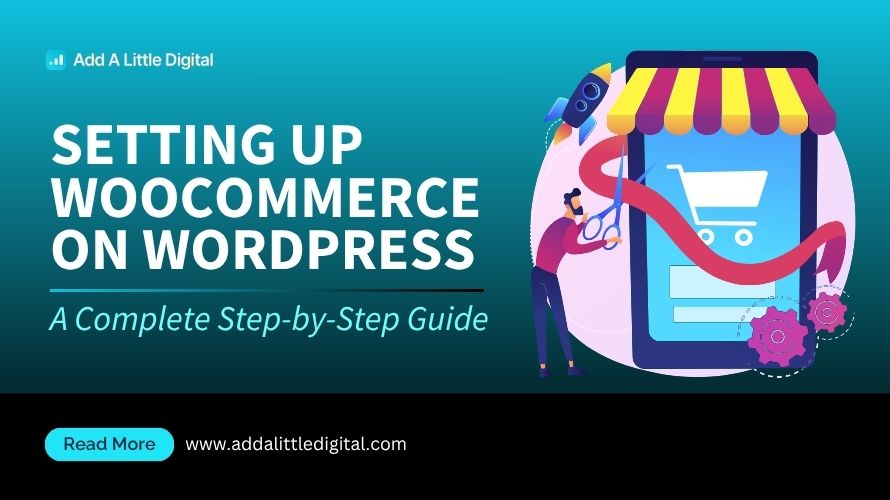
Leave a Reply