Mastering WooCommerce can transform your online business. By following step-by-step guidance on setup, customization, and marketing, you create an engaging store that attracts and retains customers, boosts sales, and ensures operational efficiency.
Learn WooCommerce
- Install WordPress
Install WordPress on your hosting platform. WooCommerce requires WordPress to function effectively. Choose a reliable hosting service that supports WordPress installation.
- Add WooCommerce Plugin
Navigate to the plugins section in your WordPress dashboard. Click on “Add New” and search for “WooCommerce.” Select the WooCommerce plugin and choose “Install Now,” then activate it.
- Complete the Setup Wizard
After activation, the WooCommerce setup wizard appears. Follow the prompts to configure settings such as store location, currency, and payment methods. This initial setup streamlines the process of learning WooCommerce.
- Configure Payment Options
Go to WooCommerce settings to choose payment gateways. Options include PayPal, Stripe, and direct bank transfer. Select at least one payment method to ensure customers can complete purchases easily.
- Set Up Shipping Methods
Access the shipping settings in WooCommerce. Define shipping zones and rates based on your business needs. Providing multiple shipping options enhances customer satisfaction and makes learning WooCommerce more effective.
- Add Products
From the WooCommerce dashboard, navigate to “Products” and select “Add New.” Enter product details including title, description, price, and images. Categorizing products properly aids in easier navigation for your customers.
- Customize Your Store
Modify your store’s appearance through the WordPress theme customizer. Opt for a WooCommerce-compatible theme. Customization includes adjusting colors, fonts, and layouts for brand consistency.
- Test the Checkout Process
Conduct a test transaction to verify that the checkout process operates smoothly. Simulate purchasing a product to check for issues. Ensuring a seamless experience strengthens your understanding of WooCommerce.
- Install Optional Extensions
Explore the WooCommerce marketplace for additional plugins. Consider enhancements like SEO plugins, inventory management tools, or email marketing tools. Leveraging extensions expands functionality beyond basic features.
- Monitor Performance and Analytics
Utilize the built-in analytics in WooCommerce. Regularly review sales reports and customer data to gauge performance. Monitoring allows you to make data-driven decisions that refine your store’s operations as you learn WooCommerce.
For additional resources, visit WooCommerce Support to enhance your knowledge. Reference trustworthy blogs like WPBeginner for tutorials. Finally, check out WordPress.org Plugins for more plugin options.
Engaging with these steps fosters a successful learning experience while navigating WooCommerce’s vast capabilities.
Getting Started with WooCommerce
Starting with WooCommerce involves a few systematic steps to ensure a seamless e-commerce setup. Follow these guidelines to establish your online store quickly.
1. Understanding WooCommerce
Understand WooCommerce as a powerful e-commerce plugin for WordPress. This plugin allows you to create and manage a virtual store with ease. You gain control over product listings, payment processing, and customer accounts. Familiarize yourself with its extensive features, including sales analytics and shipping options. Knowing these elements streamlines your setup process.
2. Setting Up Hosting and Domain
Choose a reliable hosting provider that supports WooCommerce. Select a domain name that reflects your brand, ensuring it’s easy to remember. Sign up for a hosting plan with WordPress installation options, as this simplifies the setup. Popular hosting providers include Bluehost, SiteGround, and WP Engine for WooCommerce stores. A stable hosting service enhances your website’s performance and security.
3. Installing WordPress
Install WordPress through your hosting dashboard if it’s not pre-installed. Most providers offer a one-click installation feature for convenience. Log into your WordPress admin panel upon installation completion. Choose a suitable theme that complements WooCommerce’s functionality. Ensure the theme is responsive and user-friendly to enhance customer experience.
4. Installing WooCommerce Plugin
Navigate to the “Plugins” section in your WordPress dashboard. Click “Add New” and search for WooCommerce. Select the plugin and click “Install Now,” followed by “Activate.” The setup wizard opens upon activation, guiding you through essential configurations. Configuring settings such as store location, currency, and payment gateways forms a solid foundation for your store.
5. Configuring Payment Methods
Select payment gateways within the WooCommerce setup wizard. Options such as PayPal and Stripe are popular choices for online transactions. Ensure to provide multiple payment options to cater to different customer preferences. Configure payment settings to enhance security and customer trust. A seamless payment experience drives higher conversions.
6. Setting Up Shipping Options
Define shipping zones and methods in your WooCommerce settings. Set rates based on location and order value, ensuring customers know shipping costs upfront. Providing multiple shipping options increases customer satisfaction. Consider offering free shipping on orders over a certain amount for added incentive. Review rates regularly to remain competitive.
7. Adding Products
Navigate to the “Products” section in your WordPress dashboard. Click “Add New” to create product listings. Fill in necessary details like title, description, price, SKU, and images. Categorize products to improve navigation for customers. Utilize keywords such as WooCommerce products in descriptions to enhance search visibility.
8. Testing the Checkout Process
Conduct thorough testing of the checkout process before going live. Simulate purchases to ensure product listings and payments function smoothly. Verify that customers receive confirmation emails and that orders appear in your dashboard. Testing the process ensures that customers enjoy a seamless shopping experience. Optimize any aspects that may hinder usability.
9. Exploring Extensions
Visit the WooCommerce marketplace to browse for additional extensions. Consider integrating SEO and inventory management tools for enhanced functionality. Selecting the right extensions maximizes your store’s capabilities. Installing useful plugins can automate tasks, saving you time and resources. These tools can provide analytic insights to guide future decisions.
10. Monitoring Performance and Analytics
Regularly check performance metrics within your WooCommerce settings. Use built-in analytics to track sales, customer behavior, and product performance. Data-driven insights guide decision-making for improved store operations. Adjust strategies based on analysis to enhance sales and customer engagement. Utilize reports to stay informed about your store’s growth.
For additional resources, visit WooCommerce Support, set up business, and manage your site for more options tailored to your needs. Regularly engaging with these steps fosters a successful learning experience as you navigate the vast capabilities of WooCommerce.
Configuring WooCommerce Settings
Configuring WooCommerce settings effectively sets the foundation for a successful online store. Follow these step-by-step guidelines to streamline your WooCommerce setup.
Step 1: Access WooCommerce Settings
- Log into your WordPress dashboard.
- Navigate to the left sidebar.
- Click on WooCommerce.
- Select Settings from the dropdown.
Step 2: Configure General Settings
- Click on the General tab.
- Set your store’s address, ensuring you use the correct country and state.
- Choose whether to enable taxes by checking the appropriate box.
- Specify the selling locations for your store (e.g. all countries or specific countries).
- Save changes by clicking Save Changes at the bottom.
Step 3: Set Up Payment Gateway
- Select the Payments tab.
- Enable preferred payment gateways (e.g. PayPal, Stripe).
- Click on the setup button next to each payment method.
- Enter details as prompted (e.g. email for PayPal).
- Save configurations by pressing the Save Changes button.
Step 4: Add Shipping Options
- Navigate to the Shipping tab.
- Click on Add Shipping Zone.
- Name your zone (e.g. Domestic, International).
- Select regions for that zone.
- Determine shipping methods (e.g. flat rate or free shipping) and configure accordingly.
- Save changes to finalize.
Step 5: Set Up Tax Settings
- Go to the Tax tab.
- Enable taxes if you haven’t already by checking the box.
- Configure tax options, such as displaying prices with or without tax.
- Set standard rates for applicable countries, defining tax class rates.
- Save changes by clicking on Save Changes.
Step 6: Optimize Product Settings
- Switch to the Products tab.
- Set measurements like weight and dimensions for shipping.
- Enable reviews if customer feedback is desired.
- Configure any inventory management options, such as stock levels.
- Save configurations to ensure proper management.
Step 7: Configure Account Settings
- Navigate to the Accounts & Privacy tab.
- Decide on user account creation options during checkout.
- Configure guest checkout settings if desired.
- Enable options for customers to create an account on their first purchase.
- Save any changes made in this section.
Step 8: Review Settings
- Inspect all tabs (General, Payments, Shipping, Tax, Products, Accounts) to ensure everything is set correctly.
- Test each configured payment and shipping method.
- Confirm that taxes display correctly in the store.
- Make additional changes as necessary for optimal configuration.
- Save all final adjustments to ensure store readiness.
Step 9: Test Checkout Process
- Add a product to your cart.
- Proceed to checkout utilizing different payment methods.
- Observe shipping rate calculation based on set zones.
- Confirm that the tax is correctly applied.
- Ensure the customer experience feels seamless before launch.
Step 10: Monitor and Adjust
- After launching, keep track of store performance using built-in WooCommerce analytics.
- Adjust settings based on new insights (such as shipping costs or introduce new payment options).
- Regularly revisit the Settings after updates to maintain optimal functionality.
- Explore WooCommerce extensions for enhanced functionality and performance.
- Stay informed by visiting trusted resources like WooCommerce Support for updates.
Configuring WooCommerce settings correctly fosters a professional shopping experience. By following these steps, you streamline the configuration and enhance operational efficiency in your WooCommerce online store.
Adding Products to Your Store
In WooCommerce, adding products to your store holds significant importance. Follow these step-by-step guidelines to streamline the process of adding various types of products efficiently.
Creating Simple Products
- Navigate to Products: Log in to your WordPress dashboard and select the “Products” tab in the left-side menu.
- Add New Product: Click the “Add New” button at the top of the Products page.
- Enter Product Details: Input your product’s name in the title field. Provide a concise description in the main content area, capturing essential details such as features and benefits.
- Set Product Data: Scroll down to the “Product Data” section. For simple products, ensure you select the “Simple product” option.
- Define Pricing: Enter the regular price and sale price if applicable. This information helps customers understand the cost quickly.
- Upload Product Images: Add product images by dragging images into the designated area or clicking the “Set product image” link.
- Categorize Your Product: Assign the product to appropriate categories on the right side. Categorization aids in efficient navigation for customers.
- Publish: Click the “Publish” button to make your product live in your store.
Creating Variable Products
- Access Products Section: Navigate back to the “Products” tab in your dashboard.
- Add New Variable Product: Click on “Add New” to create a new product.
- Input Basic Information: Enter the product name and description, similar to the simple product setup.
- Select Variable Product Type: In the “Product Data” section, choose “Variable product” from the dropdown menu.
- Add Attributes: Navigate to the “Attributes” tab. Select attributes like size or color by clicking “Add.” Define each attribute and ensure to check the “Used for variations” option.
- Create Variations: Go to the “Variations” tab. Click “Add variation” to set different variations of the product based on the attributes specified.
- Set Pricing for Each Variation: Enter prices for each variation as needed, along with stock quantities.
- Include Images for Variations: Assign specific images for each variation if necessary to improve visual appeal.
- Publish Your Product: Verify all fields are filled and click “Publish” to add the variable product to your WooCommerce store.
Adding Product Categories
- Go to the Products Section: Access the “Products” tab in the WordPress dashboard.
- Open Categories: Click on “Categories” within the Products menu.
- Create a New Category: Input the category name in the “Add New Category” field. Use a clear and specific name that reflects product types.
- Assign Parent Category: If this category has a parent category, select it from the dropdown. This helps maintain organization and structure.
- Add Description: Provide a short description to help users understand the purpose of the category.
- Upload a Category Image: Include an image for the category if desired. Visual representation aids in attracting customers.
- Save Category: Click the “Add New Category” button to save your changes effectively.
- Apply Categories to Products: While adding or editing products, assign each relevant product to the appropriate category to enhance discoverability.
Using Product Tags
- Access Product Tags: Within the Products tab, click on “Tags” from the menu.
- Create Tags: Enter keywords related to your products in the “Add New Tag” section. Kept relevant tags help improve search engine visibility.
- Define Slug: Define a slug for each tag, which represents a URL-friendly version of the tag.
- Add Descriptions: Briefly describe the purpose of each tag to inform customers how it relates to the products.
- Create Tags: Hit the “Add New Tag” button to include the tags in your store.
- Apply Tags to Products: While adding or editing products, use the tag box to assign relevant tags to your products to improve customer search experience.
- Review Your Tags: Regularly assess tags to ensure they accurately reflect the products and enhance the shop’s SEO effectiveness.
Utilizing WooCommerce effectively means understanding how to add products accurately in a way that enhances the customer browsing experience. By following these steps to add simple products, variable products, categories, and tags, you create a vibrant, organized online store that meets customer needs.
Customizing Your WooCommerce Store
Customizing your WooCommerce store enhances your brand identity and improves customer experience. Follow these steps to make your WooCommerce store truly yours.
Choosing a Theme
- Access WordPress Dashboard
Open your WordPress dashboard.
- Navigate to Appearance
Click on “Appearance” in the left sidebar.
- Select Themes
Click on “Themes” to explore available options.
- Search for WooCommerce-Compatible Themes
Use the search bar to find themes optimized for WooCommerce. Look for themes that include features such as responsive design and easy customization.
- Preview the Theme
Click on “Live Preview” to see how the theme looks with your existing content.
- Install and Activate the Theme
If you like the theme, click “Install,” then “Activate” to apply it to your store.
- Check Theme Customization Options
Review the theme’s customization section for additional settings.
- Save Changes
After making any changes, remember to save them before exiting.
Customizing Your Theme Settings
- Go to Customizer
From the WordPress dashboard, choose “Appearance” then click on “Customize.”
- Modify Site Identity
Update your store’s title and tagline. Upload a logo to strengthen brand recognition.
- Adjust Colors and Fonts
Customize essential visual elements like color schemes and typography to align with your brand.
- Set Up Header and Footer
Configure your header and footer settings for optimal navigation and branding.
- Add Homepage Settings
Decide whether to display your latest products or a static page as the homepage.
- Configure Menus
Create and organize navigation menus for easier access to product categories and pages.
- Preview Changes
Use the preview feature to see how your changes appear.
- Publish Customizations
Once satisfied, click “Publish” to apply changes to your live store.
Adding WooCommerce Extensions
- Navigate to the WooCommerce Marketplace
Click on “Plugins” in your dashboard then select “Add New.”
- Search for Extensions
Use the search bar to find specific WooCommerce extensions. Define functionality such as payment processors or shipping options.
- Review Features and Compatibility
Check user ratings and compatibility with your current WooCommerce version.
- Install the Chosen Extension
Click “Install Now” for any extension that meets your requirements.
- Activate the Extension
After installation, click “Activate” to enable the extension.
- Access Extension Settings
Look for the new options available in the WooCommerce settings. Configure them according to your business needs.
- Test the Functionality
Verify that the extension works properly within your store. Place test orders if necessary.
- Monitor Performance
Regularly check the extension’s impact on your store functionality and loading speed. Adjust settings as needed.
For additional rich features, consider exploring WPBeginner for tips or check the official WooCommerce Support for troubleshooting. When you set up your WooCommerce store, these customizations significantly enhance user experience and engagement.
Managing Orders and Customers
Efficiently managing orders and customers in WooCommerce enhances business operations and customer satisfaction. Follow these clear steps to streamline your order and customer management.
Viewing Orders
- Log in to your WordPress Dashboard. Go to your website and enter your credentials.
- Navigate to WooCommerce. From the left sidebar, find and click on the WooCommerce option.
- Select Orders. Click on the “Orders” link to view all current and past orders.
- Review Order Details. Click on each order to view detailed information, including customer data, transaction status, and purchased items.
- Filter Orders. Use the filter options at the top to sort by status, date, or customer to find specific orders quickly.
- Mark Orders. Update order statuses to reflect processing, completed, or canceled by choosing the appropriate option in the order details.
- Export Orders. Utilize the “Export” button to download order data as a CSV file for your records or analysis.
- Check Notifications. Stay on track by regularly reviewing status notifications and customer inquiries within the WooCommerce dashboard.
Managing Customers
- Access Customer List. From the WooCommerce menu in your admin panel, click on “Customers” to view the list.
- Search for Customers. Use the search bar to locate specific customers by name or email.
- Edit Customer Details. Click on a customer’s name to edit their profile. Update their information if needed, like billing or shipping addresses.
- Monitor Customer Activity. Review purchase history, wish lists, or account-specific data to understand their shopping habits.
- Add New Customers. Click “Add Customer” to create a new profile for customers who place orders over the phone or in person.
- Delete Inactive Accounts. Regularly clean up your customer list by removing inactive or duplicate accounts to keep your database organized.
- Communicate with Customers. Utilize WooCommerce’s built-in email features to send updates or offers directly to your customer base.
- Leverage Customer Feedback. Encourage customers to leave reviews and ratings which will help enhance future customer relations.
Handling Refunds
- Access the Order List. Navigate to the “Orders” section under WooCommerce to find the order requiring a refund.
- Select the Specific Order. Click on the order you need to refund, which opens the detailed view.
- Initiate Refund Process. Click the “Refund” button found in the order details to start the refund process.
- Enter Refund Amount. Specify whether you’re issuing a full refund or a partial refund based on customer requests.
- Process the Refund. Confirm the payment method to be used for the refund, and then click “Process Refund.”
- Notify the Customer. Send an automated email informing the customer of their refund status and details.
- Document Refunds. Keep a record of the refunded transactions for your financial records and tax purposes.
- Monitor Refund Statistics. Regularly review refund data to identify trends and make adjustments to your store policies if necessary.
Efficient management of orders and customers in WooCommerce streamlines your e-commerce operations. For comprehensive guides and additional support on managing WooCommerce effectively, visit WooCommerce Support, WPBeginner, or explore WooCommerce Documentation.
Marketing Your WooCommerce Store
Effective marketing of your WooCommerce store drives traffic and boosts sales. Follow these steps to implement successful marketing strategies.
SEO Best Practices
- Conduct Keyword Research
Use tools like Google Keyword Planner. Identify keywords related to your products that customers often search. Focus on long-tail keywords to capture specific search intents.
- Optimize Product Pages
Include your main keyword in product titles. Write unique product descriptions using relevant keywords. Ensure images have alt text with keywords for better indexing.
- Create Quality Content
Start a blog within your WooCommerce store. Share valuable information related to your products. Incorporate keywords naturally to engage readers and improve SEO.
- Improve Site Speed
Use a caching plugin to enhance loading times. A faster site improves user experience and ranks better on search engines. Analyze your site speed with tools such as Google PageSpeed Insights.
- Enhance Mobile Responsiveness
Choose a responsive theme for your WooCommerce store. Ensure all elements display properly on mobile devices. Optimize images and content for mobile browsing.
- Build Backlinks
Collaborate with related websites for guest posting. Share your expertise to gain quality backlinks. Backlinks increase your site’s authority and search rankings.
- Utilize Local SEO
Optimize your store for local searches. Add your business location in the store settings. Register on Google My Business to help potential customers find you easily.
- Track and Analyze Performance
Use tools like Google Analytics to track traffic sources. Analyze which keywords drive the most sales. Adjust strategies based on your performance data.
Using Email Marketing
- Build Your Email List
Create an email sign-up form on your WooCommerce website. Offer incentives like discounts or free resources to encourage sign-ups. Promote your form on social media channels.
- Segment Your Audience
Divide your email list based on customer behavior. Categorize subscribers into groups such as first-time buyers and repeat customers. Tailor your messages to fit their interests.
- Design Engaging Campaigns
Use a professional email marketing tool like Mailchimp or Constant Contact. Focus on eye-catching subject lines and clear calls to action. Include product recommendations based on browsing history.
- Send Regular Newsletters
Keep your audience informed about sales or new products. Share tips related to your products to build value. Aim for a consistent schedule, such as weekly or biweekly emails.
- Monitor Engagement Metrics
Track open rates, click-through rates, and conversions. Adjust your email marketing strategy based on these insights. Test different subject lines and content to optimize performance.
- Personalize Your Messages
Use the recipient’s name in your email greetings. Tailor content based on previous purchases. Personalized emails lead to higher engagement and increased loyalty.
- Create Automated Campaigns
Set up welcome emails for new subscribers. Automate reminder emails for items left in shopping carts. Automated campaigns promote timely engagement and conversions.
- Include Strong CTAs
Every email should contain clear calls to action. Encourage subscribers to visit your WooCommerce store or check out new products. Use action-oriented language to prompt immediate responses.
Social Media Integration
- Choose the Right Platforms
Identify which social media platforms your target audience uses. Focus on platforms like Instagram and Facebook for visual products. Create business accounts on these platforms for brand identity.
- Post High-Quality Content Regularly
Share engaging images of your products. Include stories about your brand and items to connect with customers. Consistent posting boosts your online visibility.
- Leverage Paid Advertising
Use Facebook and Instagram ads to promote your WooCommerce store. Target specific demographics for effective reach. Craft ads that drive traffic directly to your product pages.
- Engage with Your Audience
Respond promptly to comments and messages. Foster a sense of community and encourage reviews. Engaging with customers leads to increased trust.
- Collaborate with Influencers
Partner with influencers in your niche who align with your brand. Provide them with products to showcase on their platforms. Influencer marketing can expand your reach and credibility.
- Share User-Generated Content
Encourage customers to share photos of their purchases. Repost these images on your social media accounts. This showcases customer satisfaction and builds social proof.
- Promote Your Blog Posts
Share your blog content on social media platforms. Direct traffic to your WooCommerce store through valuable articles. This enhances SEO while engaging your audience.
- Track Social Media Analytics
Analyze metrics using tools provided by each platform. Monitor the success of your campaigns and adjust strategies accordingly. Use insights to align future content with audience interests.
By following these detailed steps, you effectively market your WooCommerce store, enhance visibility, and drive sales.
Troubleshooting Common Issues
You may encounter several issues while using WooCommerce. Address these challenges effectively through the following step-by-step guidelines.
1. Identify Payment Gateway Issues
- Inspect your payment gateway settings under WooCommerce > Settings > Payments.
- Confirm that the selected payment gateway is enabled.
- Verify that all required API keys or credentials are entered correctly.
- Test your payment gateway using sandbox mode to ensure transactions process appropriately.
- Review WooCommerce’s official documentation for troubleshooting specific gateways, such as PayPal or Stripe.
2. Test Payment Transactions
- Place a test order on your store with an actual payment method.
- Confirm that the order status updates correctly post-transaction.
- If the order fails, note any error messages to troubleshoot further.
- Check for compatibility issues with your payment gateway and WooCommerce version.
3. Check for Product Display Problems
- Navigate to Products > All Products and ensure your products are set to Public.
- Verify that each product has a featured image. Products without images may not appear correctly.
- Ensure product categories and tags are assigned accurately. Missing categories can hinder product visibility.
- Test various devices and browsers to see if the product display issues persist across platforms.
4. Resolve Inventory Visibility Issues
- Head to Products > Inventory. Confirm that stock management is enabled.
- Check the stock levels for your products. Products marked as out of stock will not display on your store.
- If you use variable products, ensure that each variation has appropriate inventory levels.
5. Address Theme Compatibility Issues
- Verify that your theme is WooCommerce-compatible by checking the theme’s documentation or support site.
- Switch to a default WordPress theme like Storefront to determine if the issue stems from your current theme.
- Increase your PHP memory limit. Sometimes, low memory allocations cause compatibility issues.
- Update your theme to the latest version for better compatibility with WooCommerce updates.
6. Clear Caches
- If your changes do not appear immediately, clear your website cache using your caching plugin.
- Clear your browser cache or test the site in incognito mode to rule out local caching problems.
7. Update Plugin Settings
- Go to WooCommerce > Status to check for any recommended updates or configuration issues.
- Make sure all plugins, including WooCommerce and its extensions, are up to date to prevent compatibility issues.
8. Utilize Support Resources
- Consult the official WooCommerce Support for unresolved issues.
- Explore community forums for additional assistance and shared solutions from experienced users.
9. Backup Your Site Regularly
- Use a reliable backup plugin to create regular backups of your website.
- Store backups in a secure location. This process helps to recover your site quickly if something goes wrong while troubleshooting.
10. Monitor and Analyze Performance
- Utilize WooCommerce’s built-in analytics tools to track order issues.
- Check reports regularly to identify patterns in customer complaints or screen failures.
By following these steps, you can efficiently tackle common WooCommerce issues. Enhance your store’s performance by ensuring that payment gateways operate correctly, products appear as intended, and theme compatibility remains intact. Regular updates and support consultations can enhance your WooCommerce experience significantly.
Helpful Tips for Success
Recommended WooCommerce Plugins
- Install Yoast SEO: Enhance your site’s SEO with Yoast SEO. The plugin provides tools to optimize titles, meta descriptions, and keyword usage efficiently.
- Add WooCommerce PDF Invoices: Generate invoices automatically for orders. This plugin helps you maintain organized records and improves customer experience.
- Utilize UpdraftPlus for Backups: Protect your store with UpdraftPlus. Regular backups ensure that your data is safe in case of an emergency.
- Incorporate WooCommerce Shipping: Streamline shipping processes with WooCommerce Shipping. It offers discounted rates and easy label printing, making fulfillment faster.
- Use Mailchimp for WooCommerce: Build and manage your email marketing campaigns effectively. This integration allows you to send targeted emails to your customers to boost sales.
- Integrate TrustPulse: Use TrustPulse to show real-time notifications of recent purchases. This creates urgency and enhances social proof, encouraging more sales.
- Leverage WooCommerce Product Add-Ons: Offer product customization options to customers. This plugin increases order values by allowing customers to personalize their purchases.
- Utilize Elementor for Design: Create custom pages easily with Elementor. This visual page builder enhances the design flexibility of your WooCommerce store.
- Install WP Optimize: Improve site speed and performance with WP Optimize. Regular cleanup and optimization enhance customer experience.
- Explore Google Analytics for Tracking: Identify customer behavior using Google Analytics. This setup provides insights into sales trends and areas for improvement.
Best Practices for Store Management
- Regularly Update Inventory: Keep product listings current. Stock management ensures that customers can purchase items without issues.
- Test Checkout Processes: Regularly simulate transactions to identify potential issues. Ensure that the checkout experience remains smooth and user-friendly.
- Categorize Products Effectively: Organize products into logical categories. Clear navigation allows customers to find items quickly.
- Set Competitive Prices: Research competitors to adjust your pricing. Competitive pricing attracts more customers and drives sales.
- Monitor Customer Feedback: Collect and review product reviews frequently. Responding to feedback enhances customer trust and loyalty.
- Utilize Social Media: Promote your store across various platforms. Social media helps you reach a broader audience and facilitates customer engagement.
- Implement Retargeting Campaigns: Use retargeting ads to reconnect with potential customers. These ads encourage users who abandoned carts to complete their purchases.
- Streamline Order Processing: Develop efficient order management practices. Quick processing improves customer satisfaction and encourages repeat business.
- Analyze Sales Data: Review performance analytics monthly. Insights into sales trends help you make informed business decisions.
- Automate Routine Tasks: Use tools to automate marketing and communication. Automation saves time, allowing you to focus on growth strategies.
By following these steps, you improve your WooCommerce store’s functionality and effectiveness. For further insights, check out WooCommerce User Guide for detailed recommendations, or explore SEO Fundamentals to deepen your understanding of SEO best practices.
Key Takeaways
- Start with WordPress: Install WordPress on a reliable hosting provider, as WooCommerce operates on this platform, ensuring optimal performance for your online store.
- Install and Configure WooCommerce: Add the WooCommerce plugin via the WordPress dashboard, complete the setup wizard, and configure essential settings like payment gateways and shipping options to streamline operations.
- Product Management: Accurately add and categorize products, including both simple and variable types, enhancing customer navigation and improving search visibility through effective use of tags and descriptions.
- Customization for Branding: Utilize WooCommerce-compatible themes and customize settings such as colors, fonts, and layout to reflect your brand identity and enhance user experience.
- Marketing Strategies: Implement SEO best practices, engage in email marketing, and utilize social media to drive traffic to your store and boost sales.
- Monitor and Troubleshoot: Regularly check analytics, update inventory, and test the checkout process to ensure your WooCommerce store runs smoothly, addressing common issues proactively.
Conclusion
Mastering WooCommerce can transform your online business. By following the steps outlined in this guide, you can set up a user-friendly store that not only attracts customers but also keeps them coming back.
Remember to continually optimize your store with the right plugins and marketing strategies. Stay informed about the latest WooCommerce features and best practices to ensure your store remains competitive.
With dedication and the right tools, you’ll create a thriving e-commerce platform that meets your customers’ needs and drives sales. Embrace the journey and watch your business grow.
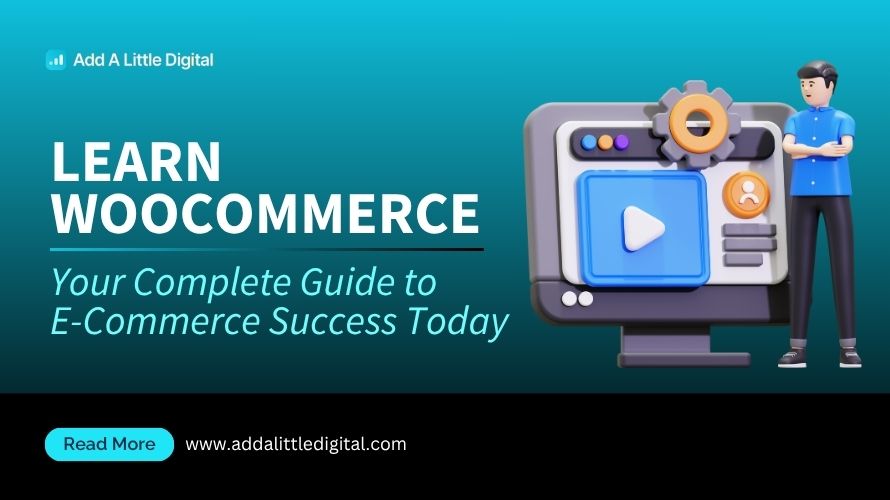
Leave a Reply