Customizing a WordPress theme allows us to create a website that truly reflects our personal or business brand, engaging visitors with a unique look and feel. By making thoughtful choices about design elements such as colors, fonts, and layout, we can ensure our site not only stands out visually but also functions smoothly across all devices, enhancing user experience and achieving our online goals.
Customizing a WordPress theme can feel like decorating your room. You want it to reflect who you are and what you love. With just a few clicks, we can change colors, fonts, and layouts to make our website pop. It’s kind of like painting a canvas, where every choice brings us closer to our vision.
Understanding WordPress Themes
- Define Your Goals
Assess what you want from your website. Identify the purpose, whether it’s for e-commerce, blogging, or showcasing a portfolio.
- Research Available Themes
Explore themes in the WordPress theme repository. Look for features, styles, and layouts that align with your brand’s identity.
- Choose a Responsive Design
Select a theme that adjusts well on all devices. A responsive theme improves user experience and boosts search engine rankings.
- Install Your Chosen Theme
In the WordPress dashboard, navigate to Appearance > Themes and click “Add New.” Find your selected theme and click “Install.”
- Activate the Theme
After the installation, click “Activate” to apply the theme to your website. This step allows you to begin customization immediately.
- Customize Appearance
Under Appearance > Customize, modify colors, fonts, and layouts. Adjust settings until the theme matches your vision perfectly.
- Set Up Menus and Widgets
Navigate to Appearance > Menus to create custom navigation menus. Add widgets in Appearance > Widgets to enhance site functionality.
- Preview Your Changes
Use the preview feature to see how alterations affect your site. Check on desktop and mobile views to ensure everything looks great.
- Publish Changes
Once satisfied with the adjustments, publish the changes. This visibility helps convey your brand’s message effectively.
- Regularly Update Theme
Monitor and update the theme periodically. Regular updates enhance security and improve performance, ensuring your site stays relevant.
For additional insights on choosing the right theme, check out set up WordPress themes or find WordPress plugins. These resources guide us toward optimizing our themes and improving our websites effectively.
Preparing for Customization
Preparing for WordPress theme customization involves several key steps. By following these guidelines, we ensure a seamless and effective customization process that aligns with our website’s goals.
1. Define Your Website Goals
Clearly outline what we want our website to achieve. Identify objectives such as increasing sales, generating leads, or showcasing a portfolio. Having this clarity guides our theme selection.
2. Research Available Themes
Explore the WordPress theme repository. Filter by features and styles that align with our brand. Evaluate themes based on responsiveness, user ratings, and compatibility with plugins.
3. Choose the Right Theme
Select a theme that fits our aesthetic and functional requirements. Look for customizable options to ensure we can adapt the design as needed. Prioritize themes with good documentation for support.
4. Install the Chosen Theme
Navigate to the WordPress admin dashboard. Go to “Appearance” and select “Themes.” Click on “Add New” to upload our chosen theme or select it from the repository. Activate the theme to initiate customization.
5. Set Up a Child Theme
Create a child theme to manage customizations without altering the main theme. This approach protects our changes during updates. Use a simple WordPress plugin or manually create the child theme folder and style.css file.
6. Customize Basic Settings
Access “Appearance” > “Customize” to adjust basic settings. Here, we can change site identity, colors, fonts, and layouts. Save changes as we go to preview updates in real-time.
7. Configure Menus and Widgets
Set up menus by navigating to “Appearance” > “Menus.” Organize navigation links for easy access. Place widgets in the designated areas to enhance functionality, such as sidebars and footers.
8. Preview Changes
Regularly preview our site to see how changes affect its appearance. Adjust as necessary to ensure design consistency and user experience.
9. Publish Customization
Once we’re satisfied with the design, publish our theme customization. Ensure all alterations enhance functionality and reflect our brand identity.
10. Stay Updated
Regularly check for theme updates. Keeping the theme updated ensures security and optimal performance. Visit the theme developer’s website for the latest information on updates and available features.
By following these steps, we streamline the WordPress theme customization process. With clear goals and careful planning, we create a website that effectively represents our brand and engages our audience. For more detailed guidance on WordPress themes, we recommend resources from trusted sites like WP Beginner, Elegant Themes, and ThemeForest.
Customization Basics
We focus on the essential steps for effective WordPress theme customization, ensuring our website reflects our brand identity. Customizing a theme can enhance user experience and create a distinct online presence. Follow these steps to achieve our desired look.
1. Access the WordPress Customizer
Visit the WordPress dashboard and navigate to Appearance > Customize. This tool allows us to see changes in real-time, which enhances our design process.
2. Adjust Site Identity
In the customizer, select the Site Identity section. Here, we can upload a logo, set a site title, and choose a tagline. This step shapes our brand impression.
3. Change Colors
Next, locate the Colors option. This feature lets us adjust the theme’s color scheme to match our branding. Consistent colors improve brand recognition.
4. Modify Fonts
Find the Typography section to update fonts. We can select font styles that suit our site’s tone. This step boosts readability and engagement.
5. Set Menus
Navigate to the Menus section. Here, we can create and organize navigation menus. Well-structured menus guide visitors efficiently through our site.
6. Add Widgets
Go to the Widgets area to add functional elements. Widgets can include recent posts, a search bar, or social media links. These enhance user functionality.
7. Preview Changes
Utilize the Preview feature to check our adjustments before publishing. This helps us catch errors and ensure our site looks polished.
8. Publish Updates
Once satisfied, click the Publish button to make our changes live. Prompt publishing allows us to present our updated brand to our audience quickly.
9. Regularly Review Customizations
Check back periodically to revise and update customizations. Trends change, and refreshing our site keeps it engaging and relevant.
10. Document Customizations
Maintain notes on changes made in our theme. This practice allows us to track updates and restore previous settings if necessary.
Through these steps, we achieve the desired WordPress theme customization that reflects our brand and enhances user experience. For advanced style changes, we can explore modifying CSS as detailed below.
Modifying CSS for Style Changes
If we seek finer control over design elements beyond the standard customizer, we can modify CSS directly. Here’s how to do it effectively.
1. Access Additional CSS
From the WordPress Customizer, scroll down to find the Additional CSS section. This area allows us to input custom CSS rules directly.
2. Write Custom CSS Rules
Using straightforward syntax, we can write specific rules to alter design aspects like colors or margins. For example, adding .site-title { color: #000; } changes our title’s color to black.
3. Use Inspect Tool
For precise adjustments, right-click on elements in our site and select Inspect. This tool shows the existing CSS and helps us identify what to change.
4. Test Changes
Input CSS rules in the Additional CSS box and observe live previews. This immediate feedback helps us refine designs effectively.
5. Save Custom CSS
Once satisfied, click the Publish button to save our modifications. Effectively saving ensures our style changes are applied consistently.
6. Use Child Themes for Extensive Changes
For extensive customization, consider creating a child theme. This keeps our changes secure, preventing them from being overwritten by future theme updates.
7. Maintain Revisions
Document all CSS changes to reference them later. Keeping a record helps us track design decisions and simplify future edits.
8. Seek Professional Guidance if Necessary
If we face complex design challenges, consult resources such as W3Schools CSS for tutorials. This can aid our learning process.
Optimizing our WordPress theme involves a structured approach, blending usability with aesthetic appeal. By implementing these straightforward steps, we create a visually compelling site that aligns with our business identity and engages our visitors successfully.
Advanced Customization Techniques
We can enhance our WordPress theme customization using advanced techniques that provide deeper control over our website’s design and functionality.
Editing Theme Files
- Access Theme Editor: Navigate to the WordPress dashboard, click on “Appearance,” then select “Theme Editor.” This opens the built-in code editor for our current theme.
-
Understand File Structure: Familiarize yourself with the theme files, including
style.css,functions.php, and other template files. Each file serves a unique purpose in theme customization. - Backup Existing Files: Always create a backup of any file we plan to edit. Use a plugin like UpdraftPlus to secure our data before making changes.
-
Edit CSS for Styling: To change the appearance of elements, locate
style.css. Implement our custom styles directly at the end of the file for easy identification. -
Modify PHP Templates: If we want to add or change a feature, edit relevant PHP template files. Modify
header.php,footer.php, orpage.phpas needed. - Use Child Theme Practices: To protect our changes from being overwritten during theme updates, create a child theme. This ensures our customizations remain intact while allowing for updates.
- Test Our Changes: Regularly preview changes on different devices and screen sizes. Use the browser’s inspection tool to see live adjustments.
- Save and Publish: Once satisfied, save changes and publish them. Monitor the website for any issues that may arise after editing theme files.
- Document Changes Made: Keep a log of our file edits and the rationale behind them. This simplifies future updates and aids in troubleshooting.
- Seek Professional Help if Necessary: If faced with complex modifications, consider hiring a developer. Professional insight can help implement advanced features and improve functionality.
Adding Custom Functions
-
Open Function File: Access the
functions.phpfile in the Theme Editor. This file allows us to add custom PHP functions for enhanced functionality. - Create a Child Theme: Prioritize creating a child theme before adding custom functions. This keeps our modifications safe from theme updates.
-
Add Custom Functions: Write PHP functions directly in
functions.php. For example, create a custom post type or widget to extend site capabilities. - Use Action and Filter Hooks: Leverage WordPress action and filter hooks to alter default functionality. This technique allows us to customize behavior without modifying core files.
- Test Functionality: After adding custom functions, check them on the website. Ensure they operate as intended within our theme.
- Maintain Organization: Comment on the code we add. This maintains clarity for ourselves and others who may work on the theme later.
-
Enqueue Scripts and Styles: Use
wp_enqueue_scriptandwp_enqueue_stylefunctions to add JavaScript files or stylesheets. This prevents conflicts with other plugins in the ecosystem. - Use Conditional Tags: Implement conditional tags to target specific pages or user roles. This helps tailor functionality based on user interactions.
- Debug Errors Promptly: If there are issues after adding functions, use the built-in WordPress debugging feature. It quickly identifies any coding errors impacting our site.
- Keep Learning and Expanding: Explore the WordPress Codex for additional functions. Expanding our skills will enhance site performance and user experience.
By leveraging these advanced customization techniques, we ensure our WordPress theme reflects our brand’s unique identity. Each adjustment contributes to a cohesive, functional website that serves our audience effectively. For more in-depth instructions, check sites like WPBeginner, WordPress Codex, and W3Schools PHP for valuable resources.
Best Practices for Theme Customization
- Define Your Goals
Identify what you want your site to achieve. Set clear objectives, whether for sales, showcasing portfolios, or blogs. Defining these goals directs the theme customization process.
- Choose a Responsive Theme
Select a theme that adapts well across devices. A responsive design enhances user experience and boosts SEO rankings. Check the theme’s demo on various devices to ensure compatibility.
- Create a Child Theme
Establish a child theme before making customizations. A child theme preserves the original theme, allowing for safe modifications. This practice prevents loss of custom changes during theme updates.
- Access the Customizer
Navigate to Appearance > Customize in your WordPress dashboard. This tool offers a live preview of changes. Use it to adjust colors, fonts, and layouts directly.
- Modify Site Identity
Update your site title, tagline, and logo within the Customizer. These elements establish brand identity. Ensure the logo and title accurately reflect your business.
- Set Up Menus
Create intuitive navigation by setting up custom menus. Use the Customizer to add pages or categories. Clear menus guide visitors through your site effectively.
- Add Widgets
Enhance functionality by placing widgets in designated areas. Widgets can include recent posts, search bars, or social links. Use these components strategically to increase engagement.
- Regularly Preview Changes
Before publishing, frequently preview your modifications. This practice ensures that everything aligns with your vision. It prevents significant issues from surfacing post-publication.
- Document Your Changes
Keep records of all adjustments made during theme customization. Documentation helps troubleshoot issues later and clarifies what might require long-term attention.
- Seek Professional Guidance if Needed
If facing complexities, consider consulting experts. They can assist with advanced CSS or PHP changes. Professional help ensures that you achieve optimal results without stress.
By following these steps, we can streamline the WordPress theme customization process. Each action contributes to a more professional site tailored to our business needs. Create an engaging online presence that draws visitors and achieves our goals effectively. For more insights on setting up a business, check out this set up business guide.
Key Takeaways
- Define Your Website Goals: Clearly establish the purpose of your site to guide theme selection and customization efforts effectively.
- Choose a Responsive Theme: Opt for themes that perform well across all devices, enhancing user experience and improving SEO rankings.
- Utilize the WordPress Customizer: Access the Appearance > Customize option to make real-time adjustments to site identity, colors, and layouts.
- Set Up Menus and Widgets: Organize navigation through custom menus and enhance functionality with widgets for a better user experience.
- Create a Child Theme: Always use a child theme for customizations to protect your changes from being lost during updates.
- Regularly Preview and Document Changes: Frequently check your site during customization and keep track of modifications for future reference and troubleshooting.
Conclusion
Customizing a WordPress theme is an exciting journey that allows us to express our unique vision. By following the steps outlined in this guide we can create a website that not only looks great but also functions seamlessly. Remember to regularly review our changes and keep our themes updated for optimal performance.
As we explore advanced techniques and continue learning about WordPress customization we’ll unlock even more potential for our sites. Embracing this process will ultimately lead to a more engaging and visually appealing online presence that truly reflects who we are. Let’s take our website to the next level and make it a true representation of our brand.
Frequently Asked Questions
What is WordPress theme customization?
Customizing a WordPress theme involves altering its design and layout to match your unique style and goals. This can include changing colors, fonts, and layouts, making your website visually appealing and reflective of your identity.
Why is defining website goals important before customization?
Defining your website goals helps you choose the right theme that fits your needs, whether it’s for blogging, e-commerce, or showcasing a portfolio. Clear goals guide your customization decisions and ensure your site meets its intended purpose.
How do I choose the right WordPress theme?
Research available themes in the WordPress repository, focusing on features, styles, and responsiveness. Choose a theme that aligns with your brand’s identity and enhances user experience, contributing to better search engine rankings.
What is a child theme, and why should I use one?
A child theme is a sub-theme that inherits the functionality of the main theme. It’s crucial for managing customizations without affecting the original theme, allowing you to update the parent theme without losing changes.
How can I preview changes during customization?
You can use the WordPress Customizer to make live previews of your customizations. This feature allows you to see how changes will look on your site before publishing them, ensuring design consistency.
What are some advanced customization techniques?
Advanced techniques include editing theme files (CSS and PHP) and adding custom functions through the functions.php file. It’s important to back up your files and use child themes to protect your adjustments during updates.
How do I enhance site functionality with menus and widgets?
Set up intuitive menus and add widgets through the Appearance menu in WordPress. This improves navigation and functionality, ensuring visitors can easily find information and engage with your content.
Why is regular theme updating important?
Regular theme updates maintain security and performance, ensuring your website runs smoothly. Updates also often include new features and bug fixes, improving the overall user experience.
Where can I find additional resources for theme optimization?
Numerous online resources, including tutorials, forums, and blogs, offer guidance on optimizing WordPress themes. Consider visiting the official WordPress Codex, forums, and reputable web development blogs for valuable insights.
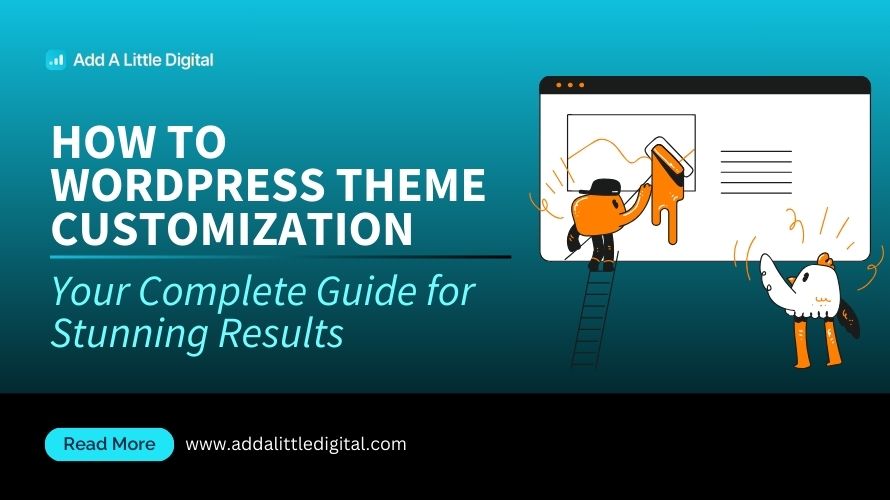
Leave a Reply