Efficient Store Setup: Using WooCommerce with WordPress allows you to effortlessly transform your website into a fully functional online store, with guided setups for payments, products, and shipping, ensuring a user-friendly experience even for those without technical skills. Regularly updating your offerings and engaging with customers effectively boosts your store’s success and keeps it appealing in a dynamic market.
Setting up an online store can feel like a big puzzle, but it doesn’t have to be hard. WooCommerce is like the magic key that helps you turn your WordPress site into a shop. Imagine opening a store where people can buy your favorite things with just a few clicks. It’s simple enough for anyone to do, even if you’re not super techy.
How to Use WooCommerce in WordPress
- Install WooCommerce Plugin
Access your WordPress dashboard. Navigate to Plugins > Add New. Search for “WooCommerce.” Click “Install Now” and then “Activate” once the installation finishes.
- Run the Setup Wizard
After activation, the WooCommerce setup wizard appears. Click “Let’s Go!” Follow the prompts to configure your store’s location, currency, and payment options. Enter relevant details and save settings.
- Add Products
Go to WooCommerce > Products > Add New. Enter product title, description, and price in designated fields. Set product images and categories. Click “Publish” to make products live.
- Configure Payment Methods
Navigate to WooCommerce > Settings > Payments. Select preferred payment gateways like Stripe or PayPal. Enable the gateways and enter necessary account details for transactions.
- Setup Shipping Options
Access WooCommerce > Settings > Shipping. Click “Add Shipping Zone” to define geographical areas. Set specific shipping rates for each zone and select shipping methods.
- Customize Your Store
Go to Appearance > Customize. Modify your site’s appearance using WooCommerce settings. Adjust design elements and layout to enhance user experience.
- Install Additional Plugins
Explore additional plugins for functionalities like SEO and analytics. Navigate to Plugins > Add New. Search for sought-after plugins like Yoast SEO and WP Super Cache. Install and activate those plugins.
- Monitor Sales and Analytics
Access WooCommerce > Analytics. View useful reports on sales performance, revenue, and customer behavior. Use this data to gauge your store’s success and make informed decisions.
- Enhance Security
Install a robust security plugin for WordPress. Consider using Wordfence or Sucuri to protect your online store from threats. Keep your site and WooCommerce updated for vital security patches.
- Promote Your Store
Utilize digital marketing strategies to attract visitors. Focus on social media, email marketing, or Google Ads. Consider linking to your website on trusted platforms like set up business pages.
By following these steps, you can effectively use WooCommerce in WordPress for an efficient online store. Each task plays a vital role in enhancing your customer’s shopping experience while building your business.
Getting Started with WooCommerce
Follow these steps to effectively use WooCommerce for your WordPress site.
1. Understanding WooCommerce
- Familiarize yourself with WooCommerce. This plugin transforms a WordPress site into a powerful online store.
- Recognize the core features like product management, payment processing, and inventory tracking. These functionalities streamline your e-commerce operations.
- Explore customization options. WooCommerce offers themes and plugins that enhance customer experience and brand identity.
- Identify potential integrations. Various tools enhance marketing, shipping, and accounting tasks.
- Consider WooCommerce’s scalability. It suits small startups and growing businesses alike.
2. Installing WooCommerce Plugin
- Access your WordPress dashboard. Log in to your site using your admin credentials.
- Navigate to the “Plugins” section. Click on “Add New” to search for the WooCommerce plugin.
- Enter “WooCommerce” in the search bar. Click “Install Now” next to the official plugin by Automattic.
- Activate the plugin. After installation, click the “Activate” button to enable WooCommerce on your site.
- Follow the setup wizard. WooCommerce will guide you through basic configurations like store details and currency settings.
3. Setting Up Your Online Store
- Enter the store settings. Go to WooCommerce > Settings to modify your store name, location, and currency.
- Add payment methods. Under the “Payments” tab, enable preferred payment options like credit cards and PayPal.
- Configure shipping options. Set shipping zones and rates under the “Shipping” tab.
- Create product listings. Navigate to Products > Add New to input product details, including descriptions and prices.
- Manage inventory. Track stock levels within the product settings to ensure availability.
4. Customize Your Store Appearance
- Choose a suitable theme. Select a WooCommerce-compatible theme from the WordPress theme repository.
- Modify your site’s layout. Use the WordPress Customizer to adjust colors, fonts, and other stylistic elements.
- Add essential pages. Create pages like “Shop,” “Cart,” and “Checkout” for streamlined navigation.
- Install additional plugins. Enhance functionality with trusted plugins for SEO, analytics, or customer reviews.
5. Monitor Sales and Analytics
- Access WooCommerce reports. Go to WooCommerce > Reports to track sales, orders, and stock levels.
- Set goals. Identify key performance indicators (KPIs) to measure your store’s success metrics.
- Utilize Google Analytics. Connect your store to Google Analytics for more in-depth tracking and insights.
- Analyze customer behavior. Understand shopping trends to make data-driven decisions.
6. Secure Your Online Store
- Implement an SSL certificate. This provides a secure connection for customer transactions.
- Use security plugins. Consider options like Wordfence or Sucuri to protect your website from threats.
- Regularly back up your website. Set up automated backups for peace of mind.
7. Promote Your Store
- Create a marketing plan. Identify target audiences and devise campaigns to attract customers.
- Utilize social media. Share product posts and run targeted ads to increase brand visibility.
- Focus on SEO. Optimize product descriptions and blog content with relevant keywords related to your products.
8. Enhance Customer Engagement
- Set up a newsletter. Collect customer emails to send updates and promotions.
- Encourage reviews. Ask customers for feedback on their purchases to build trust and credibility.
- Offer excellent customer service. Respond promptly to inquiries and resolve issues to ensure customer satisfaction.
By following these steps, you create a well-structured online store using WooCommerce tailored to your business needs. For more information on marketing strategies, check out trusted resources on how to set up your business effectively.
Configuring WooCommerce Settings
Configuring WooCommerce settings requires careful setup to ensure a smooth operation of your online store. Follow these step-by-step guidelines to manage your WooCommerce settings effectively.
1. Access WooCommerce Settings
- Log in to your WordPress dashboard.
- Navigate to the left menu and click on WooCommerce.
- Select Settings from the submenu.
2. General Settings
- Click the General tab found in the WooCommerce settings.
- Enter your store address, city, state, and zip code. This information is essential for shipping calculations.
- Specify your selling locations by selecting Ship to all countries or choosing specific regions.
- Set the default customer location from options like Shop base address or Geolocate.
- Adjust the default currency options according to your business needs.
3. Product Settings
- Head to the Products tab within WooCommerce settings.
- Define how products appear on the shop page by choosing the Shop page display option.
- Set the default values for product ratings by clicking on Enable product reviews.
- Specify if you want customers to upload files when purchasing product types that require it.
- Save changes for the product settings for them to take effect.
4. Payment Gateways
- Click on the Payments tab in the WooCommerce settings.
- Enable your desired payment methods such as PayPal, Stripe, or Credit Card.
- For each enabled payment method, click on the respective setup link to configure your account details.
- Input necessary information, such as API keys or email settings for payment processing.
- Fully enable these gateways and ensure all changes are saved.
5. Shipping Options
- Navigate to the Shipping tab in the WooCommerce settings.
- Set up shipping zones by clicking on Add Shipping Zone. Define the region and add corresponding shipping methods.
- Choose methods like Flat Rate or Free Shipping, depending on your business model.
- Input specific details for each method, such as rates or conditions for free shipping.
- Save your shipping settings to ensure smooth delivery of your products.
6. Tax Settings
- Click the Tax tab in WooCommerce settings.
- Enable taxes by checking Enable Taxes and Tax Calculation.
- Define how prices are displayed, such as including tax or displaying prices without tax.
- Configure tax classes based on product types, e.g., standard, reduced rate, or zero rate.
- Save your tax settings to complete the configuration.
7. Additional Settings
- Explore additional tabs for settings like Accounts & Privacy for creating user accounts.
- Set preferences for customer account registration options and data retention.
- Adjust product visibility settings in the Catalog Visibility section under Product settings.
- Check the Emails tab to customize notifications sent to customers and administrators.
- Make necessary updates to ensure effective communication.
8. Review and Finalize Settings
- Double-check all configured settings under each tab.
- Navigate back to each category for adjustments as needed.
- Considering your store’s specific needs helps align your settings effectively.
- Once thoroughly reviewed, save all changes before exiting the settings area.
9. Test Your Setup
- Create a test order to confirm that all settings function as expected.
- Ensure that payment gateways work seamlessly by processing the test transactions.
- Review shipping options and tax calculations to confirm they meet your expectations.
- Validate the functionality of customer notifications and account features.
10. Continue Learning
- Consistently review WooCommerce documentation for updates and new features.
- Explore community forums for insights and best practices from other WooCommerce users.
- Stay informed with articles on optimizing your WooCommerce store performance.
Setting up and configuring WooCommerce accurately ensures a better shopping experience for your customers. By following these steps, you create a solid foundation for your online business. For additional resources, consider reputable guides on best practices for eCommerce and improving customer engagement.
Adding Products to Your Store
Adding products to your WooCommerce store enhances your offerings and attracts customers. Follow these step-by-step guidelines to list your products effectively.
1. Access Your Products Section
- Log in to your WordPress dashboard.
- Find and click on Products in the left sidebar.
- Select Add New to start adding a product.
2. Enter Product Title and Description
- Type in a clear and concise product title.
- Provide a detailed product description outlining features and benefits.
- Utilize keywords related to your product naturally in the description.
3. Set Product Data
- Scroll to the Product Data section.
- Choose either Simple Product or Variable Product based on your inventory.
- Enter regular price and any applicable sale price.
Simple Products
4. Define Simple Product Details
- Select Simple Product if you offer a single option.
- Add SKU (Stock Keeping Unit), manage stock, and enable backorders as necessary.
- Input weight and dimensions for shipping calculations.
Variable Products
5. Create Variable Products
- Choose Variable Product from the Product Data dropdown.
- Click Attributes and add variations such as sizes or colors.
- Go to the Variations tab to set prices and stock for each version.
Digital and Downloadable Products
6. Add Digital or Downloadable Products
- Switch to Simple Product with the download option checked.
- Upload your digital file in the Product Data section.
- Set download limits and expiration if needed.
Product Categories and Tags
7. Organize with Categories and Tags
- Use the Product Categories box on the right to group products.
- Click Add New Category to create a new product category.
- Add relevant product tags to enhance searchability.
8. Set Product Images
- Go to the Product Image section to upload a featured image.
- Use high-quality images that represent the product accurately.
- Add additional images in the Product Gallery for better engagement.
9. Review Product Visibility and Status
- Check the Publish box to adjust visibility settings.
- Set the Status to Draft or Published depending on your readiness to go live.
- Schedule your product for a later date if necessary.
10. Save and Publish
- Click Publish to make your product live on the store.
- Review the product page to ensure all details appear correctly.
- Share your new product across your marketing channels for immediate visibility.
By following these steps to add products to your WooCommerce store, you enhance your inventory and improve the shopping experience for customers. Regularly update products to keep your offerings fresh and appealing. For further guidance on optimizing your store, refer to WooCommerce resources.
Customizing Your WooCommerce Store
Customizing your WooCommerce store enhances branding and improves customer experience. Follow these steps to effectively tailor your store to meet your business needs.
Choosing a Theme
- Log in to your WordPress dashboard. Access the admin area of your WordPress site.
- Navigate to the Appearance section. Click on “Themes” to view available options.
- Click on Add New. Browse or search for WooCommerce-compatible themes.
- Filter for specific features. Look for responsive, customizable themes that fit your niche.
- Preview themes. Click on the “Live Preview” button to see how it looks on your site.
- Install the selected theme. Click the “Install” button and then activate the theme.
- Customize the theme settings. Go to the “Customize” option under Appearance to modify site identity, colors, and header settings.
Choosing a Theme that resonates with your brand helps set the tone of your WooCommerce store.
Customizing Your Store’s Appearance
- Access the Customizer. Go to Appearance, then select “Customize.”
- Edit site title and tagline. Enter your store’s name and a descriptive tagline to enhance branding.
- Adjust your color scheme. Choose colors that align with your brand identity to create a cohesive look.
- Set your header image. Upload a captivating header image that represents your business.
- Select fonts. Choose legible and engaging fonts for headings and body text to improve readability.
- Customize product page layouts. Configure settings for product display options, including grid or list view.
- Modify button styles. Change the appearance of action buttons to ensure they stand out for better conversion rates.
- Preview changes. Use the “Save & Publish” button to implement changes after reviewing them.
Customizing your store’s appearance through these steps presents a professional look for visitors navigating your WooCommerce store.
Using Additional Plugins
- Access the WordPress dashboard. Navigate to the Plugins section from the admin interface.
- Click on Add New. Search for specific functionality required to boost your WooCommerce store.
- Use keywords. Type in terms like “WooCommerce extensions” to find appropriate plugins.
- Review plugin ratings. Check reviews and update frequency to ensure compatibility and reliability.
- Install necessary plugins. Click “Install Now” on selected plugins, then activate them.
- Configure plugin settings. Go to each plugin’s settings to tailor functionality to your store’s requirements.
- Test the plugins. Ensure compatibility with your theme by checking the store’s performance.
- Update regularly. Keep all installed plugins updated to benefit from improvements and security patches.
Using additional plugins enhances your WooCommerce store’s functionality, making it more efficient for both you and your customers.
Customizing Your WooCommerce Store leads to a better shopping experience, helping you engage with customers effectively. For more information on setting up a business, visit this resource and for optimizing WooCommerce performance, check this guide. Also, learn about marketing strategies by exploring this article.
Managing Orders and Customers
Efficiently managing orders and customers is essential for a successful online store using WooCommerce. Follow these steps to streamline your process.
Viewing and Processing Orders
- Access Orders Section
Log in to your WordPress dashboard. Click on “WooCommerce” in the left sidebar, then select “Orders.”
- View All Orders
A list of all customer orders appears. Review order details like order status, customer information, and total amounts.
- Filter Orders
Use the filter options at the top to sort orders by status such as “Processing,” “Completed,” or “On Hold.”
- Edit Order Details
Click on any order for detailed information. Adjust shipping status, update payment status, or add notes.
- Process Shipping
If applicable, click on the “Ship Order” button. Enter tracking information and select a shipping service.
- Update Inventory
Automatically or manually adjust inventory levels within the product details. Ensure stock levels remain accurate after completing an order.
- Communicate with Customers
Send order confirmation emails automatically through WooCommerce. Personalize emails for enhanced customer engagement.
- Record Payments
Confirm that payments are received. Check your payment gateway reports for discrepancies.
- Handle Refunds
For any refunds, click on the order. Select “Refund” and enter the amount to be refunded. Communicate the refund status with the customer.
- Monitor Performance
Regularly check WooCommerce reports on orders to analyze sales trends and customer preferences.
Managing Customer Accounts
- Access Customers Section
In your WordPress dashboard, navigate to “WooCommerce,” then select “Customers” to view all customer accounts.
- View Customer Details
Click on a specific customer to see past orders, contact information, and notes. Initial insights into customer behavior inform marketing strategies.
- Edit Customer Information
If necessary, update customer details like billing and shipping addresses directly from their account page.
- Create New Accounts
Allow customers to create their accounts during checkout or enable account creation in your store settings for returning customers.
- Manage Customer Roles
Assign roles like “Customer” or “Shop Manager” based on your business structure. Go to the user profile to adjust their access rights.
- Engage with Customers
Utilize newsletters or automated emails to remind customers about their accounts, encourage feedback, and share promotions.
- Track Customer Behavior
Use analytics tools to gain insights into customer purchasing habits. This data helps tailor marketing strategies and product offerings.
- Resolve Account Issues
Quickly address any login issues or account inquiries. Ensure customers can access their accounts without frustration.
- Encourage Reviews
After completing an order, invite customers to leave feedback. Positive reviews improve credibility, attracting more buyers.
- Analyze Retention Rates
Monitor customer returning rates by using WooCommerce’s built-in reporting. Adapt strategies to improve customer loyalty based on this analysis.
Handling Customer Inquiries
- Set Up Contact Information
Ensure your contact details are visible on the website. Include a dedicated contact page with an inquiry form or email address.
- Use Live Chat Options
Implement live chat plugins like Tawk.to or LiveChat. Real-time assistance enhances customer satisfaction significantly.
- Respond Promptly
Aim to reply to customer emails within 24 hours. Timely responses build trust and encourage repeat shopping.
- Create an FAQ Section
Address common queries about shipping, returns, and payment. Maintain this section for easy access by potential customers.
- Utilize Support Tickets
If customer inquiries are numerous, consider a support ticket system. This helps manage requests and ensures nothing gets overlooked.
- Train Your Team
If you have staff, conduct training sessions on responding to inquiries effectively. Empower them to provide solutions confidently.
- Offer Clear Policies
Clearly outline your return, exchange, and shipping policies. Direct customers to these pages for easy reference.
- Personalize Responses
Personalizing responses with the customer’s name and order information improves communication effectiveness.
- Follow Up on Inquiries
Check back with customers after resolving their inquiries. Following up shows you value their concerns and enhances customer loyalty.
- Evaluate Common Issues
Regularly assess customer inquiries for recurring questions. Use this analysis to refine your FAQs or improve customer service strategies.
By mastering WooCommerce order management and customer care, you enhance your business efficiency while keeping your customers satisfied. For more detailed assistance, explore the set up business guides directly from WooCommerce.
Troubleshooting Common Issues
1. Payment Processing Errors
- Check Payment Gateway Settings: Access your WooCommerce settings. Navigate to the “Payments” tab. Ensure the payment gateway is enabled. Confirm the API credentials are entered correctly.
- Review SSL Certificate: Verify that your SSL certificate is active. An active SSL builds trust and maintains secure transactions. Use tools like SSL Labs to check its status.
- Inspect Error Logs: Go to “WooCommerce” > “Status” > “Logs”. Review any recent logs for errors related to payment processing. This offers insight into the nature of the problem.
- Test Transactions: Conduct a test transaction to reproduce the error. Set the payment gateway to ‘sandbox’ mode first. Verify if the issue persists in this mode.
- Update Plugins: Keep WooCommerce and its plugins updated. Access “Dashboard” > “Updates”. Install the latest versions to fix compatibility issues.
- Verify Compatibility: Ensure your theme and other plugins are compatible with WooCommerce. Sometimes, conflicts arise due to outdated themes or plugins.
- Disable Faulty Plugins: Temporarily deactivate other plugins to identify conflicts. Reactivate them one at a time to find the problematic one.
- Contact Support: If issues continue, contact the support team for your payment gateway. Provide them with specific error messages from your logs for quicker resolution.
2. Product Display Issues
- Clear Cache: Clear your website cache if product changes don’t show up. Use your caching plugin’s settings or clear browser cache directly.
- Check Theme Compatibility: Ensure your theme supports WooCommerce product display. Refer to the theme documentation for guidance on compatibility settings.
- Adjust Product Visibility: Access the product settings in WooCommerce. Confirm that the visibility is set to “Public” and that the product is published.
- Inspect Product Categories: Verify that products are assigned to appropriate categories. Access “Products” > “Categories” to manage assignments correctly.
- Examine Image Settings: Ensure product images meet WooCommerce’s recommended dimensions. Update images using the Media Library if necessary.
- Review Custom CSS: If using custom CSS, temporarily disable it. Check for errors that may obscure product displays.
- Assess Plugin Conflicts: Check for potential plugin conflicts affecting display. Deactivate plugins one by one, testing product visibility after each.
- Enable Debug Mode: Activate WP_DEBUG in your wp-config.php file. This mode identifies specific errors during the display process.
- Check for Updates: Verify that both WooCommerce and your theme are up to date. An outdated theme can affect product display.
- Request Support: If problems persist, reach out to WooCommerce support or your theme developer. Provide detailed information on the issue for assistance.
3. Shipping Calculation Problems
- Verify Shipping Settings: Access WooCommerce settings. Go to “Shipping” > “Shipping Zones”. Confirm that all zones are configured properly for your target regions.
- Check Product Weights: Ensure all products have accurate weights entered. Go to “Products” and edit product data in the “Shipping” tab.
- Review Shipping Methods: Confirm that shipping methods are active within each shipping zone. Add or update methods as necessary for budget and delivery options.
- Test Calculation: Perform a test checkout to evaluate shipping costs. Add items to the cart and proceed to the checkout page.
- Inspect Shipping Classes: Ensure shipping classes are assigned to products if using them. Access “Products” > “Shipping Classes” to manage settings.
- Clear Cache: Clear cache if the shipping cost doesn’t reflect changes. Use your caching plugin and check browser cache as well.
- Check Tax Settings: Verify tax settings under “WooCommerce” > “Settings” > “Tax”. Shipping may need to include tax rates.
- Update Plugins and Themes: Ensure WooCommerce and related plugins are updated. Compatibility with the latest features often resolves calculation issues.
- Inspect Currency Settings: Confirm that your store’s currency matches settings in your shipping methods. Mismatched currency can lead to errors.
- Contact Support: If issues continue, reach out to WooCommerce support. Provide them with as much detail as possible on your shipping settings and problems encountered.
For additional assistance to set up your business, refer to trusted WooCommerce resources.
Helpful Tips for Using WooCommerce
Best Practices for Product Listings
- Focus on Unique Descriptions
Write unique and detailed descriptions for each product. Use clear language to highlight key features and benefits. Aim for at least 150-300 words to engage customers effectively.
- Use High-Quality Images
Upload high-resolution images of each product. Incorporate multiple angles and zoom-in features to enhance customer experience. Ensure images load quickly to keep the site responsive.
- Organize Products into Categories
Create relevant categories for your products. Divide items into logical groups, assisting users in navigating the online store easily. Consider how customers typically search for products.
- Utilize Tags Effectively
Tag products with keywords that describe features and benefits. Implement tags so that similar products appear together, making it easier for customers to find related items.
- Set Competitive Prices
Research competitor pricing and set your prices appropriately. Include promotions or discounts for bundled products, encouraging bulk purchases. Use comparative pricing to leverage customer interest.
- Optimize for SEO
Incorporate relevant keywords into titles and descriptions. Focus on SEO keywords that relate to your products, enhancing search visibility. Use structured data to help search engines understand your products better.
- Keep SKU Numbers Unique
Assign unique SKU (stock-keeping unit) numbers to products. This practice helps in inventory management, making it easier to track sales and stock levels accurately.
- Enable Customer Reviews
Allow customers to leave reviews on product pages. Incorporate feedback to build trust and credibility among potential buyers, showcasing social proof of your products’ quality.
Enhancing User Experience
- Choose Responsive Themes
Select a WooCommerce-compatible theme that is mobile-friendly. Keep designs clean to enhance navigation and readability, ensuring a great customer experience across devices.
- Implement Easy Navigation
Design your menu without clutter. Use clear labels for categories and subcategories, assisting visitors in finding products effortlessly. Consider adding breadcrumb navigation for easier backtracking.
- Utilize Search Functionality
Incorporate a robust search feature on your store. Implement filters to allow customers to sort results by categories, prices, or ratings to streamline the shopping experience.
- Streamline the Checkout Process
Simplify the checkout process to minimize distractions. Limit pages and steps during checkout to encourage completion of purchases. Consider implementing guest checkout for guest visitors.
- Add Clear Call-to-Action Buttons
Use prominent, descriptive call-to-action (CTA) buttons like “Buy Now” or “Add to Cart.” Ensure CTAs stand out, making it easy for customers to know the next steps.
- Provide Shipping Information
Clearly communicate shipping costs and delivery times upfront. Incorporate shipping calculators on product pages, enabling well-informed purchasing decisions.
- Offer Multiple Payment Options
Incorporate various payment options, including credit cards, PayPal, and digital wallets. This flexibility ensures diverse customer preferences are met, improving conversion rates.
- Ensure Fast Loading Speed
Optimize your site for speed by compressing images and minimizing code. Utilize caching plugins to enhance performance, as slow loading sites can deter potential customers.
Marketing Your Online Store
- Develop a Marketing Strategy
Create a comprehensive marketing plan tailored to your audience. Include efforts through social media, email campaigns, and content marketing to broaden reach.
- Leverage Social Media Platforms
Use platforms like Instagram or Facebook to promote products. Share engaging content that showcases product benefits while encouraging customer interaction.
- Implement Email Marketing
Build an email list with subscriptions from site visitors. Send newsletters that cover promotions, new products, and relevant blog content, keeping your audience engaged.
- Optimize for Search Engines
Use SEO techniques on your store’s product pages to improve visibility. Focus on keyword optimization, using appropriate keywords naturally in titles and descriptions.
- Utilize Affiliate Marketing
Encourage bloggers and influencers to promote your products. Set commission rates, allowing partners to earn rewards for sales generated through their referrals.
- Create Engaging Content
Write blogs or guides related to your products, such as tips, trends, or how-to articles. Provide valuable information, enhancing brand authority and attracting organic traffic.
- Use Paid Advertising
Invest in Google Ads or social media advertising to reach a broader audience. Focus on targeted ads, using demographic and interest-based targeting for maximum effectiveness.
- Analyze Marketing Efforts
Regularly review the performance of your marketing campaigns. Use tools like Google Analytics to assess traffic sources and adjust your strategies accordingly to improve results.
For additional help on improving your WooCommerce store, explore WooCommerce resources and SEO optimization techniques.
Key Takeaways
- Easy Installation: Setting up WooCommerce involves a straightforward installation process via the WordPress dashboard, which allows anyone to create an online store without technical expertise.
- Setup Wizard: The WooCommerce setup wizard guides users through essential configurations, including store location, payment methods, and currency settings, ensuring a well-organized store from the start.
- Product Management: Efficiently add and manage products by providing compelling titles, descriptions, and images. Categorizing products enhances findability and improves the overall shopping experience.
- Payment and Shipping Configuration: Customize payment gateway options and set up shipping zones to cater to your business needs, enabling secure transactions and reliable delivery for your customers.
- Store Customization: Utilize themes and plugins to personalize the appearance and functionality of your WooCommerce store, enhancing user experience and brand identity.
- Analytics and Performance Monitoring: Regularly review sales reports and customer behavior analytics within WooCommerce to make informed business decisions and optimize store performance for growth.
Conclusion
Using WooCommerce in WordPress empowers you to create a robust online store with ease. By following the steps outlined in this guide, you can set up your shop, manage products, and optimize your store for better performance. Remember to focus on customization to reflect your brand and enhance user experience.
Regularly updating your product offerings and engaging with customers will keep your store fresh and appealing. Don’t hesitate to explore marketing strategies that can help you reach a wider audience. With the right approach and tools, your WooCommerce store can thrive in the competitive online marketplace.
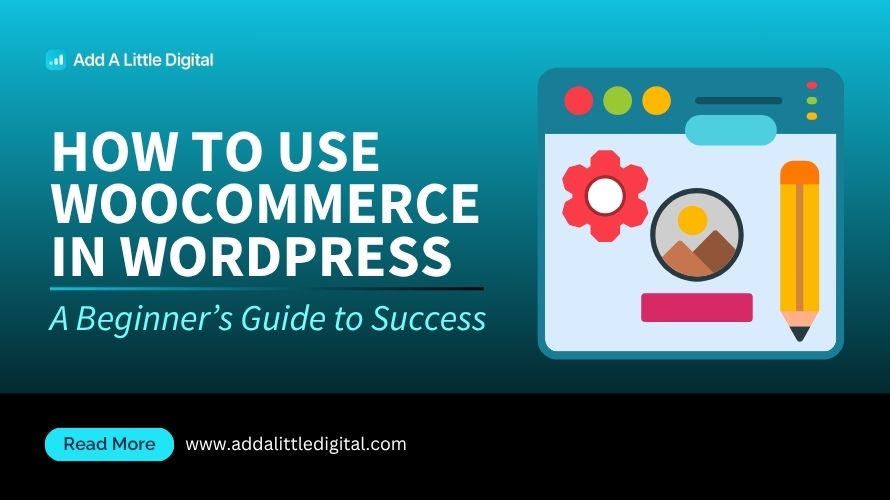
Leave a Reply