Benefits of Setting Up a WooCommerce Store: Starting a WooCommerce store on WordPress offers a seamless e-commerce platform setup with flexible customization options. By efficiently managing products, payments, and shipping, you can create an engaging and streamlined shopping experience, ultimately boosting sales and customer satisfaction.
How To Set Up A WooCommerce Store On WordPress
- Install WordPress
Access your hosting provider’s dashboard. Select the WordPress installation option. Complete the setup with relevant details such as your email and username.
- Choose a Suitable Theme
Navigate to Appearance > Themes in your WordPress dashboard. Choose a theme compatible with WooCommerce. Install and activate your selected theme from the WordPress theme repository or a third-party site.
- Install WooCommerce Plugin
Go to Plugins > Add New in your WordPress dashboard. Search for “WooCommerce.” Click “Install Now” and then activate the plugin after installation.
- Configure WooCommerce Settings
Visit WooCommerce > Settings. Set your store location, currency, and payment options. This step involves defining shipping methods and tax settings that suit your business model.
- Add Products to the Store
Click on Products > Add New from your WordPress dashboard. Enter the product title, description, and price. Upload high-quality images and choose relevant product categories. Publish each product after completing the details.
- Set Up Payment Gateways
Go to WooCommerce > Settings > Payments. Select preferred payment gateways such as PayPal, Stripe, or credit cards. Follow the instructions provided by each gateway to set up your accounts.
- Customize Your Store Pages
Access the Pages section in WordPress. Customize essential pages like Shop, Cart, and Checkout by adding any necessary descriptions or information. Ensure each page aligns with your brand’s identity and message.
- Test the Store Functionality
Conduct a test transaction to ensure everything operates smoothly. Test the payment process and check notifications. Make adjustments based on any issues encountered during the transaction.
- Promote Your Store
Utilize social media to announce your new WooCommerce store. Connect with your audience through email campaigns or promotions to attract customers. Engage with potential buyers through relevant online channels.
- Monitor and Optimize Your Store
Use analytics tools like Google Analytics to track your site’s performance. Adjust your marketing strategies based on performance data. Regularly update products and optimize user experience for better engagement.
Following these steps ensures a seamless setup for your WooCommerce store on WordPress. Implement each action precisely, and soon you can manage your online business efficiently. For more details, explore resources on respected e-commerce platforms, such as WooCommerce setup tips or setting up your website for deeper insights.
Prerequisites
Setting up a WooCommerce store on WordPress requires some essential prerequisites. Ensure you complete the following steps before diving into the installation process.
1. WordPress Installation
- Choose a domain name that reflects your business.
- Sign up with a trusted hosting provider that supports WordPress. Popular options include Bluehost and SiteGround.
- Access your hosting account dashboard. Look for a one-click installation feature for WordPress.
- Select your domain and initiate the WordPress installation. Follow the provided prompts to complete the setup.
- Log into your WordPress dashboard using the credentials you created during installation.
- Install the latest version of WordPress updates if prompted. This ensures you have all security features.
- Familiarize yourself with the dashboard. This area allows for customization and management of your WooCommerce store.
2. Domain and Hosting Setup
- Register your domain name through your hosting provider or a domain registrar like Namecheap.
- Verify your domain ownership by ensuring you receive a confirmation email.
- Set up hosting by selecting a plan that suits your budget and resource needs.
- Link your domain to your hosting account following the provider’s instructions. This often involves updating DNS settings.
- Confirm that your website is live by entering your domain in a web browser.
- Set up an SSL certificate through your hosting provider. This secures your store and enhances trust.
- Create email accounts associated with your domain. Use these for business communications.
- Check loading speeds. Utilize tools like Google PageSpeed Insights to ensure performance.
- Research and select any additional plugins that can enhance your store’s functionality and performance.
Consider this guide as your roadmap to set up a WooCommerce store on WordPress. Following these prerequisites ensures a smooth setup process, allowing you to focus on running your business. For further details on best practices, check out resources like WPBeginner and WooCommerce Docs.
Materials
To set up a WooCommerce store on WordPress successfully, you need specific materials. Gather the following items to streamline your process.
WordPress Themes
- Choose a Theme: Select a WordPress theme that supports WooCommerce. Look for themes with responsive design and customizable features. Popular choices include Astra and OceanWP.
- Install the Theme: Navigate to your WordPress dashboard and click on “Appearance” then “Themes.” Click on “Add New” and search for your chosen theme. Click “Install” followed by “Activate” to set it up.
- Customize: After activation, click on “Customize” under “Appearance.” Adjust the settings like colors and fonts to align with your brand. Save changes once completed.
- Check Compatibility: Ensure the theme integrates well with WooCommerce. Check theme documentation for specific recommendations and features that enhance the shopping experience.
- Optimize for Speed: Choose a lightweight theme to improve site speed. Fast-loading sites provide a better user experience, which can lead to increased conversions.
- Responsive Design: Verify that the theme displays correctly on various devices. You can use the mobile preview function in the Customizer to check responsiveness.
- Update Regularly: Regularly check for theme updates to ensure compatibility and security. Keeping your theme updated protects against vulnerabilities.
- Seek Support: In case of issues, refer to the theme’s support forum. Many theme developers provide extensive documentation and FAQs to assist you.
WooCommerce Plugin
- Install WooCommerce: In your WordPress dashboard, navigate to “Plugins” and click “Add New.” Search for “WooCommerce.” Click “Install” and then “Activate” to enable it.
- Run the Setup Wizard: Upon activation, the WooCommerce setup wizard automatically starts. Follow the prompts to configure store details, including location, currency, and payment methods.
- Configure Payment Methods: Select preferred payment gateways. WooCommerce supports multiple options, including PayPal and Stripe. Enter necessary credentials for each selected method.
- Set Up Shipping Options: Go to “WooCommerce” and then “Settings.” Under the “Shipping” tab, add shipping zones and methods. Specify costs based on your business model.
- Enable Tax Settings: In the “Tax” tab under “WooCommerce Settings,” enable tax calculations if applicable. You can set tax rates based on your target locations.
- Add Products: Click on “Products” then “Add New.” Enter product details such as title, description, and price. Upload high-quality images to attract customers.
- Customize Store Pages: Ensure all WooCommerce pages such as Shop, Cart, and Checkout are set up correctly. Review each page for functionality and ease of navigation.
- Test the Store: Perform a test transaction to ensure payment gateways and shipping methods function properly. This step identifies any issues before launching.
- Review Settings: Regularly revisit WooCommerce settings. Adjust as necessary based on customer feedback and sales performance.
- Access Documentation: For advanced features and troubleshooting, refer to the official WooCommerce documentation for detailed guides and support.
By following these steps, you can effectively set up a WooCommerce store on WordPress, positioning your business for online success.
Step-By-Step Setup
Setting up a WooCommerce store on WordPress requires specific steps for effective implementation. Follow this structured guide to streamline the process.
Installing WooCommerce
- Access WordPress Dashboard
Log into your WordPress site. This is where you’ll manage all your settings and plugins.
- Navigate to Plugins
Click on “Plugins” in the left sidebar. Select “Add New” to initiate the plugin installation process.
- Search for WooCommerce
In the search bar, type “WooCommerce.” This search will locate the WooCommerce plugin quickly.
- Install WooCommerce Plugin
Find the WooCommerce plugin and click the “Install Now” button. This downloads the plugin to your site.
- Activate the Plugin
After installation, click “Activate” to enable WooCommerce on your WordPress site. Your store setup will officially begin.
- Follow the Setup Wizard
Upon activation, WooCommerce prompts a setup wizard. This wizard guides you through initial configuration steps, making it easier.
- Select Recommended Options
Choose recommended settings during the setup wizard, including store location and currency. This step ensures you meet primary requirements.
- Complete Setup
Finish the setup wizard by following the on-screen instructions. This finalizes your WooCommerce installation and prepares you for the next configuration.
Configuring WooCommerce Settings
- Access WooCommerce Settings
In your WordPress dashboard, click on “WooCommerce” and then “Settings.” This section contains all your site configuration options.
- Set Up General Settings
Fill in your store address, contact details, and operational hours. Accuracy in these fields boosts customer trust.
- Choose Payment Options
Click on the “Payments” tab to configure payment gateways. Options like PayPal and Stripe support online transactions smoothly.
- Define Shipping Methods
In the “Shipping” tab, add your shipping zones and methods. Create clear shipping rules for your customers to follow.
- Configure Tax Settings
Access the “Tax” tab to set up tax calculations. Ensure compliance with local tax laws for accurate pricing.
- Add Products
Go to “Products” and click “Add New.” Enter essential details for each product, such as title, description, and pricing.
- Set Up Store Pages
Ensure vital pages like Shop, Cart, and Checkout are set up. These pages are crucial for effective navigation.
- Test Your Store
Complete a test transaction to evaluate your store’s functionality. This step ensures that the purchasing process is efficient and user-friendly.
- Review and Optimize Settings
Regularly revisit your WooCommerce settings. Adjustments may be necessary as your business evolves over time.
- Promote Your Store
Start promoting your store through social media channels and email campaigns. Higher engagement leads to increased traffic and sales.
Following these steps enhances your ability to set up a WooCommerce store on WordPress efficiently. For additional insights on e-commerce best practices, check industry resources like WooCommerce documentation or Shopify guides. By adhering to these straightforward instructions, you position your business for success.
Adding Products
Adding products to your WooCommerce store involves straightforward steps. Follow these detailed instructions to streamline the product setup process efficiently.
Simple Products
- Access Your Dashboard
Navigate to your WordPress dashboard. Locate the WooCommerce menu on the left side.
- Select Products
Click on “Products.” This opens the product management page where you can add new items.
- Add New Product
Click the “Add New” button. This action takes you to the product creation page.
- Enter Product Title
Fill in the product title in the designated field. Make this clear and descriptive to assist SEO.
- Write Product Description
Provide a detailed product description in the main content area. Use keywords related to your product.
- Set Product Data
In the “Product data” section, select “Simple product.” Here, define specific details such as price, SKU, and stock status.
- Upload Product Images
Scroll down to the “Product image” section. Add high-quality images that showcase your product clearly.
- Define Product Categories
On the right sidebar, assign appropriate categories. This helps customers navigate your store easily.
- Publish the Product
Click the “Publish” button. Your product becomes live on your WooCommerce store for customers to view.
- Review Product Listing
Check your store to review the product display. Confirm that all information appears correctly.
Variable Products
- Access Your Dashboard
Return to your WordPress dashboard. Click on the WooCommerce menu again.
- Select Products
Click “Products” and choose “Add New” as before. That leads you to the product creation page.
- Enter Product Title
Input the product title in the title field. Ensure it accurately reflects the variable nature of your product.
- Write Product Description
Provide a comprehensive description. Include details addressing different variations like size or color.
- Set Product Data
In the “Product data” section, select “Variable product.” This brings additional tabs for variations.
- Add Attributes
Click the “Attributes” tab. Define attributes like size and color, then mark these attributes for use with variations.
- Create Variations
Switch to the “Variations” tab. Use the “Create variations from all attributes” option to automatically generate product variations.
- Set Prices
For each variation, input pricing and stock information in the respective fields. This detail provides clarity for potential buyers.
- Upload Variation Images
Assign specific images for each variation. Ensure customers get a visual representation of each option.
- Publish the Product
Click the “Publish” button to showcase your variable product. Check your WooCommerce store to ensure everything displays as expected.
By following these steps, you add both simple and variable products to your WooCommerce store. Each action keeps your offerings clear and accessible for potential buyers. Engaging categories and precise details facilitate better customer experience. For more detailed insights on e-commerce setup, consider trusted resources like the WooCommerce official guide.
Customizing Your Store
Customizing your WooCommerce store enhances its appearance and functionality. Follow these steps to create a unique shopping experience for your customers.
Using Themes
- Access the WordPress Dashboard
Navigate to your WordPress dashboard after logging in to your site.
- Go to Appearance
Click on “Appearance” in the left sidebar. This option opens a list of themes available for your site.
- Select Themes
Click “Themes” to view your installed themes. Here you can also search for new themes.
- Choose a Compatible Theme
Find a theme that supports WooCommerce. Look for keywords like “WooCommerce,” “responsive,” and “fast.”
- Install Your Theme
Click “Install” on your selected theme. Once installed, activate the theme for your store.
- Customize Your Theme
Access the “Customize” option under “Appearance.” Use it to modify colors, fonts, and layout settings.
- Preview Changes
Check the live preview to see how your store looks. Make adjustments as necessary.
- Save Your Settings
Click “Publish” to save your customized settings and make them live on your store.
Utilizing Plugins for Enhanced Features
- Access Plugins
Log in to your WordPress dashboard, then go to “Plugins.” This section manages all installed plugins.
- Click on Add New
Select “Add New” to browse for new plugins. Choose useful plugins that enhance your WooCommerce store.
- Install Essential Plugins
Download plugins like WooCommerce Product Addons, WooCommerce PDF Invoices, and Jetpack. These plugins improve customer experience and operational efficiency.
- Activate Plugins
Once installed, click “Activate” to start using the plugin features.
- Configure Plugin Settings
Click on each plugin to configure its settings according to your needs. Each plugin usually provides a dedicated settings page.
- Test Plugin Functionality
Check the features added by the plugins to ensure they work properly in your WooCommerce store. Conduct test transactions if necessary.
- Update Plugins Regularly
Monitor and update your plugins frequently. Updates improve performance and security for your store.
- Explore Further Features
Research additional plugins that align with your business objectives. Consider options for SEO optimization, marketing, inventory management, and analytics.
By following these steps, you can effectively customize your WooCommerce store. A tailored store enhances user experience and can increase sales. Investigate more about plugins on the official WooCommerce Plugins page to expand your store functionalities. Consider using compatible WordPress themes to enhance aesthetics and usability. Keep your store fresh and appealing to meet customer expectations through continual updates.
Testing Your Store
Testing your WooCommerce store ensures a smooth shopping experience for your customers. Follow these steps to evaluate its functionality effectively.
Placing Test Orders
- Access Your Store: Go to your WooCommerce store URL. Navigate to the front end as a customer would.
- Choose a Product: Pick a product you want to test. Ensure it has all necessary details, including title and price.
- Add to Cart: Click on the “Add to Cart” button. Verify that the product appears in the cart correctly.
- View Cart: Click on the cart icon to check the cart. Confirm that the product, quantity, and total price display accurately.
- Proceed to Checkout: Click on “Proceed to Checkout.” This action takes you to the checkout page, where you can enter customer details.
- Fill Out Information: Provide dummy customer information, such as name, address, and email. Use valid format to avoid errors during testing.
- Choose Payment Method: Select your payment method (like PayPal or credit card). Completing this process validates the payment options are functioning.
- Place Order: Click on the “Place Order” button to finalize the transaction. Note any error messages that might appear.
- Check Order Confirmation: Review the order confirmation page. It should display order details and a confirmation message.
- Verify Order in Dashboard: Access your WooCommerce dashboard. Go to “Orders” to ensure the test order appears correctly.
Checking Payment Process
- Access Payment Settings: Go to “WooCommerce” and click on “Settings.” Navigate to the “Payments” tab to review your payment methods.
- Enable Testing Mode: If available, enable testing mode for payment gateways. This setting allows the use of simulated transactions without actual charges.
- Perform a Test Transaction: Use credit card details like 4111 1111 1111 1111 for testing. Include a future expiration date and any three-digit CVV number.
- Complete Checkout: Complete the checkout process with the test payment method. Confirm that your information is processed correctly.
- Check Payment Gateway Response: After completing the checkout, check for confirmation from your payment gateway. Successful test transactions usually provide instant feedback.
- Review Transactions: Access your payment gateway dashboard to view test transactions. Verify that they appear as successful without errors.
- Test Different Payment Methods: Repeat testing with various payment methods. This practice ensures all options operate smoothly for different customers.
- Resolve Payment Errors: If any issues arise, note error messages and resolve them promptly. This action may involve contacting your payment gateway support.
- Re-test After Fixes: Perform the test transactions again after making any changes. Validate the effectiveness of adjustments made.
- Document Results: Take notes on your testing process and responses. This documentation aids in future evaluations and improvements.
By following these steps, you can effectively test your WooCommerce store and ensure the purchasing process works seamlessly. Understanding your WooCommerce store functionality equips you with critical insights to enhance customer satisfaction. Keep testing periodically to maintain high standards and accommodate market changes. For more insights, refer to WooCommerce documentation for comprehensive support.
Launching Your Store
Launching your WooCommerce store marks a significant milestone in your e-commerce journey. Follow these steps to ensure a smooth launch.
Final Review Checklist
- Check Your Store Pages
Confirm that all store pages, including Shop, Cart, and Checkout, are fully operational. Verify that links work correctly, and all information displays accurately.
- Test Payment Gateways
Conduct test transactions through each payment gateway. Ensure that payments process correctly and that customers receive confirmation emails.
- Verify Shipping Options
Review the shipping settings to confirm that all shipping methods display correctly at checkout. Ensure that shipping rates are calculated accurately based on customer location.
- Ensure Tax Settings
Validate that tax calculations apply correctly across different products. Double-check whether taxes meet local regulations and are displaying properly for customers.
- Optimize Store for Mobile
Assess the site’s mobile responsiveness. Check that the layout works on various devices, ensuring customers have a seamless shopping experience.
- Review Store Policies
Confirm the clarity of your store policies, including return, shipping, and privacy policies. These should be easily accessible and understandable to customers.
- Perform Final Quality Check
Conduct a final review of product listings. Check titles, descriptions, prices, and images to ensure consistency and accuracy throughout your WooCommerce store.
- Implement Analytics
Set up Google Analytics or other tracking tools. Monitor your store’s performance and gather data to refine marketing strategies effectively.
- Launch Marketing Efforts
Begin promoting your store through social media and email campaigns. Generate excitement by offering a launch discount or special promotion to attract initial customers.
- Collect Feedback Post-Launch
Gather customer feedback after launching your WooCommerce store. Use insights to address concerns and improve the overall shopping experience.
By carefully following these steps, you streamline the launch of your WooCommerce store and enhance customer satisfaction. For additional insights, check out the official WooCommerce documentation for more guidance on optimizing your online store.
Troubleshooting
Common Issues During Setup
- Failure to Install WooCommerce Plugin
Verify that your WordPress installation is functioning properly. Navigate to the Plugins area, and check if WooCommerce appears in the list. If it doesn’t, download it directly from the WooCommerce website and manually upload it through your WordPress dashboard.
- Theme Compatibility Problems
Confirm that your WordPress theme supports WooCommerce features. Check the theme documentation or the official WordPress theme repository. If you are experiencing layout issues, consider switching to a WooCommerce-compatible theme.
- Payment Gateway Errors
Assess your payment gateway settings. Deactivate and reactivate the payment methods, then test the functionality by simulating a purchase. Ensure your gateway accounts (such as PayPal or Stripe) are properly configured.
- Shipping Method Not Displaying
Review your shipping settings in the WooCommerce settings area. Verify that you defined correct shipping zones and methods. If issues persist, ensure your product weights and dimensions are correctly set.
- Product Images Not Loading
Confirm the file format and size of your images. Standard file formats include JPEG and PNG. Always utilize optimized images to avoid loading issues.
Solutions to Frequent Errors
- Error Establishing Database Connection
Examine your wp-config.php file for proper database information. Make sure that your database name, username, and password are correct. If everything appears correct, contact your hosting provider to further investigate potential server issues.
- Outdated WooCommerce or WordPress Versions
Always keep your WooCommerce and WordPress installations up to date. Navigate to the Dashboard and check for pending updates. Regular updates eliminate bugs and improve security.
- HTTPS Connection Issues
Ensure your SSL certificate is installed correctly. Check your website URL under WordPress settings to confirm it begins with HTTPS. If not, contact your hosting provider for SSL configuration assistance.
- Site Speed Problems
Optimize your site’s performance by using a caching plugin. Compress images and utilize a content delivery network (CDN). A fast-loading store enhances user experience and improves SEO.
- Theme Customization Not Saving
Inspect for potential conflicts with other plugins. Deactivate all plugins temporarily to identify if a specific one is causing issues. If customization works without conflict, reactivate plugins one by one to find the culprit.
- Login or Registration Problems
Confirm that your WordPress site allows user registrations from the settings. Ensure that any membership plugins do not conflict with WooCommerce settings.
- Customer Email Notifications Not Sending
Look for an email configuration setting within WooCommerce. You may need to install an SMTP plugin to guarantee that emails are sent reliably. Test the email functionality by placing a test order.
For more detailed solutions and plugins that can enhance your store, refer to trusted sources like the WooCommerce Support or consult the WordPress Codex. Employ these troubleshooting strategies to ensure effective management of your WooCommerce store on WordPress.
Helpful Tips
Best Practices for a Successful Store
- Choose the Right Theme: Select a responsive and visually appealing theme for your WooCommerce store. Ensure it aligns with your brand identity and offers easy navigation for customers.
- Optimize Product Descriptions: Write clear and engaging product descriptions. Highlight features, benefits, and specifications while incorporating relevant keywords naturally.
- Utilize High-Quality Images: Use high-resolution images for all products. Professionally taken photos can increase conversions by showcasing your products effectively.
- Implement SEO Strategies: Optimize each page of your WooCommerce store for search engines. Use appropriate keywords like “WooCommerce store,” “WordPress e-commerce,” and “online store setup” in titles and descriptions to enhance visibility.
- Streamline Checkout Process: Simplify the checkout process to minimize cart abandonment. Limit the number of steps a customer must take to complete their purchase for a more efficient experience.
- Use Social Proof: Incorporate customer reviews and testimonials on product pages. Positive feedback builds trust with potential buyers and encourages purchases.
- Offer Multiple Payment Options: Provide various payment gateways to cater to different customer preferences. Consider integrating PayPal, credit card options, and other methods for convenience.
- Regularly Update Content: Consistently update your WooCommerce store with new products and promotions. Fresh content keeps customers engaged and boosts search engine rankings.
- Invest in Security: Implement strong security measures to protect customer data. Use an SSL certificate and consider security plugins to safeguard your WooCommerce store.
- Track Performance with Analytics: Utilize tools like Google Analytics to monitor store performance. Analyze customer behavior and sales data to identify areas for improvement.
Marketing Your WooCommerce Store
- Utilize Social Media Platforms: Leverage social media channels to promote your WooCommerce store. Create engaging posts showcasing products and run targeted ads to reach potential customers.
- Build an Email List: Create an email marketing strategy to keep customers informed about new products. Offer incentives like discounts or exclusive deals to encourage sign-ups.
- Implement Content Marketing: Write valuable blog posts related to your products. Share tips or guides that provide solutions to customer problems, establishing authority and driving traffic to your WooCommerce store.
- Collaborate with Influencers: Partner with influencers to expand your reach. Choose influencers relevant to your niche who can promote your products effectively to their audience.
- Run Seasonal Promotions: Organize promotional campaigns during holidays or special events. Offering discounts or limited-time offers can attract attention and increase sales.
- Optimize for Local Search: If applicable, focus on local SEO strategies. Register your WooCommerce store on Google My Business to target nearby customers looking for your products.
- Encourage Customer Reviews: Actively request reviews from satisfied customers. Share these reviews on your store to build credibility and encourage new customers to make a purchase.
- Utilize Paid Advertising: Consider investing in paid advertising on platforms like Google Ads or Facebook Ads. Target specific demographics to attract potential customers to your WooCommerce store.
- Create Referral Programs: Implement referral programs to encourage customers to refer friends. Offer incentives for both the referrer and the new customer, driving additional traffic to your store.
- Stay Updated with Trends: Follow e-commerce and marketing trends to adapt your strategies. Regularly update your approach based on industry shifts to maintain competitiveness for your WooCommerce store.
For additional resources, consider exploring the official WooCommerce documentation, insightful WordPress marketing tips, and comprehensive SEO best practices to boost your online presence.
Key Takeaways
- Installation Process: To set up a WooCommerce store, first install WordPress and activate the WooCommerce plugin to start your online store setup.
- Theme Selection: Choose a WooCommerce-compatible theme that reflects your brand and ensures a seamless user experience across devices.
- Product Management: Efficiently add products by providing clear titles, detailed descriptions, quality images, and appropriate categories for better visibility and customer engagement.
- Payment and Shipping Setup: Configure multiple payment gateways and establish clear shipping methods to provide customers with options and enhance their buying experience.
- Testing Functionality: Conduct test transactions before launch to ensure all aspects of the store function properly, including payment and shipping processes.
- Promotion and Optimization: Utilize social media, email marketing, and analytics tools to promote your store and refine your strategies based on performance data.
Conclusion
Setting up your WooCommerce store on WordPress can be a rewarding journey. By following the steps outlined in this guide you can create a functional and appealing online store tailored to your needs.
Remember to prioritize security and performance while continuously optimizing your store. Regular updates and customer feedback will help you enhance the shopping experience and drive sales.
As you launch your store don’t forget to promote it through various channels. With dedication and the right strategies you can thrive in the competitive e-commerce landscape. Now it’s time to take action and bring your online business vision to life.
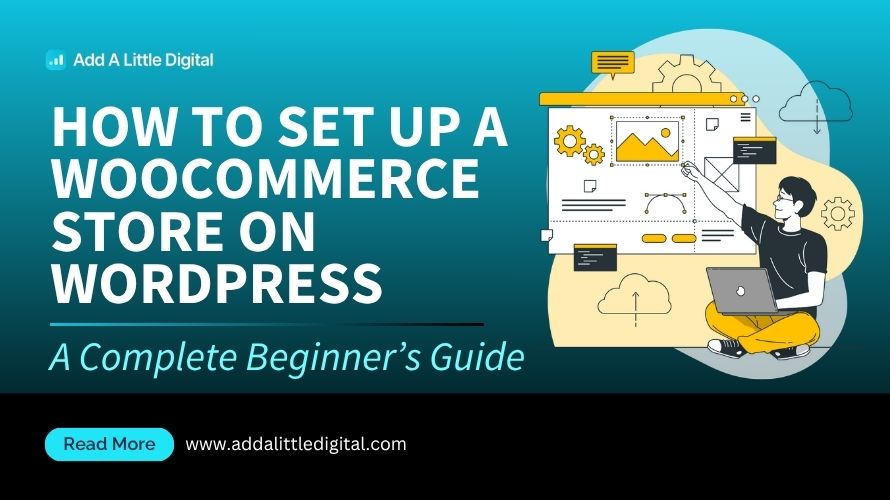
Leave a Reply