Setting up an online store can feel like a big adventure. WooCommerce is like the friendly guide that helps us turn our WordPress site into a shop. It’s simple to use and perfect for anyone wanting to sell products online.
Overview of WooCommerce
- Understand WooCommerce’s Role
WooCommerce transforms a WordPress site into a fully functional e-commerce platform. We can sell physical products, digital downloads, and even services without complex coding knowledge.
- Choose the Right Hosting
Selecting a reliable hosting provider is crucial. We recommend companies that specialize in WordPress hosting, as they typically offer optimized performance for WooCommerce.
- Install WordPress
If WordPress isn’t installed yet, we get started by downloading it from WordPress.org and following the installation instructions. Install it to a domain we intend to use for our online store.
- Install WooCommerce Plugin
From the WordPress dashboard, we navigate to the ‘Plugins’ section. Selecting ‘Add New,’ we search for “WooCommerce,” click “Install Now,” then “Activate.” This step begins the process of setting up our online store.
- Go Through the Setup Wizard
After installation, WooCommerce launches a setup wizard. We follow its steps to configure our store locale, currency, and payment methods.
- Add Products
We can now start adding products to our store. From the dashboard, we select ‘Products’ and then ‘Add New.’ It’s crucial to fill in necessary details like product name, description, price, and images to showcase what we’re selling.
- Select a Theme
Choosing the right theme enhances the look of our WooCommerce site. We can select from free themes available in the WordPress repository or premium ones from trusted sources for a more personalized appearance.
- Customize Our Store
We can further enhance the functionality of WooCommerce by adding features through plugins. Popular plugins for SEO and marketing help boost our store’s visibility and online presence.
- Test the Checkout Process
Before launching, it’s vital we test the entire checkout process. We simulate customer behavior to ensure payments process smoothly and add products to the cart correctly.
- Launch Our Store
Once everything is set up and tested, we can officially launch our WooCommerce store. We promote it through social media, email marketing, and good SEO practices to reach our target audience.
In 10 straightforward steps, we grasp how to install WooCommerce and get our online store operational. WooCommerce offers flexibility, allowing us to cater to our business needs effectively. By following these steps, we turn our WordPress site into a successful e-commerce platform. For more detailed guidance, we can check WooCommerce Documentation or WordPress Hosting Solutions. Remember, every tweak we make can enhance our store’s performance and user experience. With patience and attention to detail, our WooCommerce journey can be successful.
System Requirements
To successfully install WooCommerce, meeting specific system requirements is crucial. These requirements ensure our WordPress site can run the WooCommerce plugin efficiently, providing a seamless experience for our customers.
Hosting Requirements
- Choose a Suitable Hosting Provider
We recommend selecting a hosting provider that specializes in WordPress. Options like SiteGround and Bluehost offer optimized environments for WooCommerce.
- Ensure PHP Version Compatibility
Our hosting provider should support PHP version 7.2 or higher, as this is essential for WooCommerce’s performance and security.
- Verify MySQL Version
MySQL version 5.6 or higher (or MariaDB version 10.1 or higher) is necessary for managing our WooCommerce database effectively.
- Check HTTPS Support
Our hosting account must support HTTPS, enabling secure transactions for our customers. Look for free SSL certificates offered by many hosting providers.
- Examine Server Resources
A minimum of 64 MB of RAM is required for the server. It’s advisable to opt for a hosting plan providing scalable resources to handle traffic.
WordPress Requirements
- Update to the Latest WordPress Version
Install the latest version of WordPress to ensure compatibility with WooCommerce. This version includes security updates and features that enhance functionality.
- Install Required WordPress Plugins
WooCommerce requires specific plugins to function optimally. Essential plugins include Jetpack for performance and Yoast SEO for search optimization.
- Select an E-commerce Ready Theme
Choose a theme that is compatible with WooCommerce. Many themes designed for WooCommerce provide built-in styling options, enhancing our store’s design.
- Enable WordPress Permalinks
We should configure permalinks by navigating to Settings > Permalinks in the WordPress dashboard. Selecting a user-friendly structure improves SEO and user experience.
- Prepare for WooCommerce Installation
Visit the WordPress dashboard and click “Plugins.” Search for “WooCommerce,” and click “Install Now.” Once installed, activate the plugin to start using WooCommerce features.
By following these steps, we can ensure our hosting and WordPress environment meets the requirements for a successful WooCommerce installation. For further guidance, check out the WooCommerce documentation and WordPress Hosting Solutions. Adhering to these steps will prepare our online store for a successful launch.
Installation Process
Setting up WooCommerce involves several straightforward steps. We aim to make this tutorial easy to follow so that everyone can deploy WooCommerce on their WordPress site quickly.
Step 1: Accessing the WordPress Dashboard
- Log into your WordPress site.
- Locate the dashboard on the left side of your screen.
- Click on “Plugins” from the menu options.
This action takes you to the plugins page, where we will install WooCommerce.
Step 2: Adding the WooCommerce Plugin
- Click on “Add New” at the top of the plugins page.
- In the search bar, type “WooCommerce.”
- Locate the WooCommerce plugin in the search results.
The WooCommerce plugin should appear at the top of the list.
- To install, click the “Install Now” button next to it.
This installs WooCommerce, preparing it for activation.
Step 3: Activating WooCommerce
- After installation, click the “Activate” button.
Activating WooCommerce adds it to your active plugins list.
- Follow the on-screen prompts to set up basic configurations.
WooCommerce’s setup wizard helps us configure important settings like currency and payment methods.
- Complete the setup wizard by entering your store information.
Filling in this information ensures that your WooCommerce store is personalized to fit your needs.
By following these steps, we efficiently install WooCommerce, turning our WordPress site into a fully functional e-commerce platform. For additional guidance, our resourceful links can help: learn how to set up business or install WordPress. This process reinforces our commitment to creating a seamless shopping experience.
By executing these instructions, we ensure our WooCommerce setup is efficient and effective.
Configuration Settings
Configuring WooCommerce involves several key steps that set the foundation for a successful online store. We’ll guide you through the essential settings for general configurations, product management, and payment options.
1. Access General Settings
- Log into your WordPress dashboard.
- Navigate to WooCommerce > Settings.
- Select the General tab.
2. Set Store Address
- Enter your Store Address. This location impacts your tax calculations and shipping options.
- Select your City, State, and ZIP Code.
- Specify your Country/Region. This defines where you plan to conduct business.
3. Choose Currency Options
- In the General Settings, find the Currency Options section.
- Set your Currency from the dropdown menu based on your primary payment method.
4. Manage Product Settings
- Click on the Products tab in the WooCommerce settings.
- Adjust settings for Measurements, such as weight and dimension units.
- Configure the Inventory options. Enable stock management to keep track of product availability.
5. Add Product Categories
- Go to Products > Categories.
- Create the relevant categories based on your product offerings, such as “Clothing,” “Electronics,” or “Accessories.”
- Assign potential products to these categories for organized navigation.
6. Define Payment Options
- Move to the Payments tab within WooCommerce settings.
- Choose from various options like PayPal, Stripe, and direct bank transfers.
- Configure each payment method by clicking on its name for specific settings.
7. Set Up Shipping Methods
- Open the Shipping tab in the WooCommerce settings.
- Configure Shipping Zones to offer different rates based on geographic locations.
- Enable Shipping Methods like flat rate or free shipping, depending on your strategy.
8. Enable Taxes
- Navigate to the General settings tab.
- Check the option for enabling taxes.
- Switch to the Tax tab and configure according to your local tax laws.
9. Test Your Settings
- Before going live, ensure all settings function as intended.
- Create test orders to verify checkout processes.
- Review emails sent to customers and admin notifications.
10. Save Changes and Launch
- Once satisfied with your configurations, press the Save Changes button at the bottom of each settings page.
- Launch your store and promote it through social media, email marketing, and other channels.
By following these steps, we efficiently configure WooCommerce for your online business. Remember, accessing information like the WooCommerce Documentation can provide additional guidance on advanced configurations.
Key Takeaways
- WooCommerce Setup: Install the WooCommerce plugin through the WordPress dashboard to transform your site into a functional e-commerce platform.
- Hosting and Compatibility: Choose a hosting provider that specializes in WordPress, ensuring it meets WooCommerce’s PHP, MySQL, and HTTPS requirements for optimal performance.
- Product Management: Utilize WooCommerce’s setup wizard to configure essential settings, then add and categorize products with accurate details to enhance visibility.
- Configuration Essentials: Adjust general settings including store address, currency, payment options, and shipping methods to align with your business goals.
- Testing Before Launch: Test the entire checkout process to ensure a smooth customer experience, including payment processing and order confirmations.
- Promotion Strategies: Once launched, promote your WooCommerce store through social media, email marketing, and SEO best practices to reach and engage your target audience effectively.
Conclusion
Launching our WooCommerce store is just the beginning of our e-commerce journey. By following the steps outlined in this guide we’ve set ourselves up for success. It’s essential to keep refining our store and optimizing it for a better user experience.
Regularly testing our checkout process and updating our products can help us stay competitive. As we grow we should explore additional plugins and marketing strategies to enhance our store’s functionality and reach.
With WooCommerce’s robust features at our fingertips we have the tools we need to create a thriving online business. Let’s take our passion for selling and turn it into a rewarding venture.
Frequently Asked Questions
What is WooCommerce?
WooCommerce is a powerful WordPress plugin that transforms a regular WordPress site into a fully functional e-commerce store. It allows users to sell physical products, digital downloads, and services without needing complex coding skills.
How do I set up my online store using WooCommerce?
To set up your online store, first, select a reliable hosting provider, install WordPress, and add the WooCommerce plugin. Follow the setup wizard to configure your store’s locale, currency, and payment methods, then add your products and customize your store.
What are the system requirements for WooCommerce?
WooCommerce requires a WordPress hosting provider compatible with PHP version 7.2 or higher and MySQL version 5.6 or higher. Additionally, HTTPS support for secure transactions and sufficient server resources are necessary for optimal performance.
How do I install the WooCommerce plugin?
To install WooCommerce, log into your WordPress dashboard, go to the plugins page, and search for the WooCommerce plugin. After installing, activate it and follow the setup wizard to configure essential settings for your store.
What should I do before launching my store?
Before launching your store, thoroughly test the checkout process to ensure a smooth customer experience. Also, confirm that all configurations, such as payment options and shipping methods, are correctly set up.
Can I sell digital products with WooCommerce?
Yes, WooCommerce supports selling digital products, such as eBooks, software, and music. You can easily set up digital downloads by adding them as products within the WooCommerce settings.
How can I enhance my WooCommerce store’s functionality?
You can enhance your WooCommerce store’s functionality by using additional plugins tailored for e-commerce. Examples include SEO tools, analytics, and marketing plugins that help optimize your store and improve the customer experience.
Where can I find more support for WooCommerce?
For additional support, refer to the official WooCommerce Documentation or seek advice from WordPress Hosting Solutions. These resources contain guides and tips to help you manage and optimize your online store effectively.
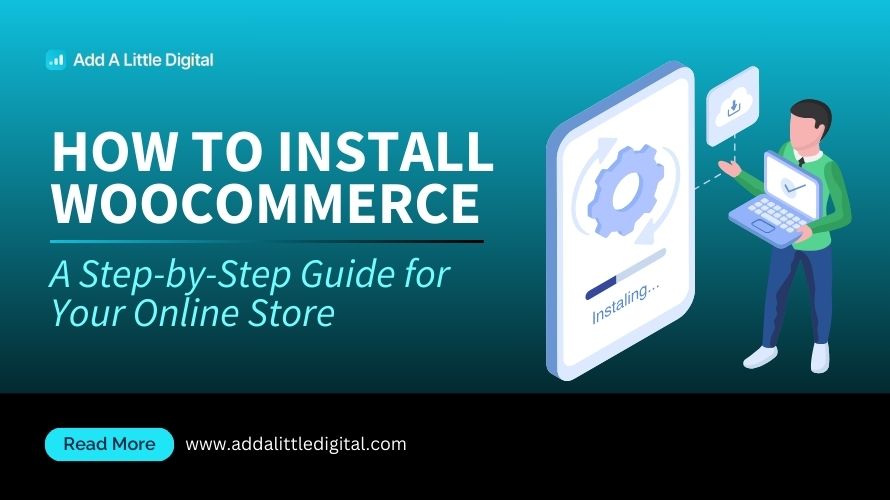
Leave a Reply