Editing Your WooCommerce Shop Page, allows you to effectively showcase products and enhance user experience by tailoring the page to match customer preferences and industry trends. Regular updates and strategic use of customization tools like plugins can greatly improve functionality, driving increased engagement and sales for your online store.
Your WooCommerce shop page is like the window of your online store. It’s the first thing customers see, so you want it to look great and work well. Editing this page can seem tricky, but it doesn’t have to be. With just a few simple steps, you can change how your products are displayed and even add special features. Imagine making your shop page as inviting as your favorite local store. Did you know that 70% of customers say they prefer a well-organized shop? Add A Little Digital can help you with tips and tricks to make your WooCommerce shop page shine. Let’s dive into how to edit WooCommerce shop page and make it the best it can be.
How To Edit WooCommerce Shop Page
- Access Your WordPress Dashboard
Log into your WordPress dashboard. Navigate to the left sidebar and click on “Pages.” This section displays all your site’s pages, including the WooCommerce shop page.
- Locate the Shop Page
Find the shop page you want to edit. Typically, this page is titled “Shop” or “Products.” Hover over it to see options for editing.
- Edit the Page
Click “Edit” beneath the shop page title. This action opens the page editor where you configure how your products appear.
- Utilize the Block Editor
Familiarize yourself with the block editor. You can add various blocks such as text, images, or product grids to enhance your shop page content. Select the “+” button to choose available blocks.
- Customize Product Display
Adjust product visibility through the block settings. You can select to show specific categories or latest products. Consider displaying items that showcase your store’s unique offerings.
- Incorporate Special Features
Enhance functionality with WooCommerce plugins. For example, use a plugin to add filters or a search bar. These features make it easier for customers to find products.
- Use Shortcodes for Customization
Implement shortcodes in the editor. WooCommerce has various shortcodes that allow you to display products, categories, or offer special promotions anywhere on the shop page. Refer to WooCommerce documentation for details on shortcode usage.
- Optimize for SEO
Integrate SEO best practices. Use relevant keywords in your product titles, descriptions, and page metadata. Tools like Yoast SEO provide guidance on optimizing your content for better visibility.
- Preview Changes
After making edits, click the “Preview” button. This function lets you see how the shop page looks before publishing updates. Verify that all elements display correctly.
- Publish Your Changes
Once satisfied with the layout and content, hit the “Update” button. This action saves your changes and updates the live version of the WooCommerce shop page for customers to see.
Editing your WooCommerce shop page with these steps ensures an organized, user-friendly display that attracts customers and drives sales. Regular updates keep your shop aligned with customer preferences and search trends. For more detailed guidance, consider learning how to set up business effectively through reliable resources.
Understanding The WooCommerce Shop Page
The WooCommerce shop page serves as the main hub for your products. This page is often the first point of interaction for customers, making it crucial to present it effectively. Customization transforms this generic page into a dynamic showcase, attracting and retaining customers.
What Is The WooCommerce Shop Page?
The WooCommerce shop page displays all products in your online store. It usually features product images, names, prices, and add-to-cart buttons. The layout often varies based on theme and settings but maintains its primary function: showcasing products.
Importance Of Customizing The Shop Page
Customizing the WooCommerce shop page enhances your store’s appeal, leading to increased sales. A personalized shop page meets specific customer needs, providing a better browsing experience. With about 70% of consumers preferring organized layouts, a customized shop page captures attention effectively. Unique features, such as filters and sorting options, simplify product discovery, which is essential for driving conversions. An appealing shop page fosters trust and encourages visitors to explore further, increasing the chances of completing a purchase.
Step-by-Step Guide to Edit Your WooCommerce Shop Page
- Log In to WordPress
Access your WordPress dashboard using your admin credentials.
- Navigate to Pages
Click on “Pages” from the sidebar to view all your pages.
- Locate the Shop Page
Search for the WooCommerce shop page in the list and click “Edit”.
- Open the Block Editor
Use the block editor for an intuitive editing experience, allowing for easy content adjustments.
- Customize Product Display
Modify product layout options, such as grid or list view, to enhance visual appeal.
- Add Special Features
Incorporate plugins for additional functionality. Options include product filters and comparison tools that improve usability.
- Incorporate Shortcodes
Use WooCommerce shortcodes to add specific elements, such as featured products, to your shop page.
- Optimize for SEO
Enhance the WooCommerce shop page for SEO by incorporating relevant keywords into titles and descriptions.
- Preview Changes
Before publishing, use the preview feature to check how your shop page appears to customers.
- Publish Updates
Once satisfied, hit the “Publish” button to make your changes live.
By following these steps, you simplify the process of editing your WooCommerce shop page while creating an inviting space for your products. For further learning, consider exploring resources like WooCommerce Documentation or check out how to set up business strategies effectively.
Preparing To Edit Your Shop Page
Editing your WooCommerce shop page requires a few essential preparations. Follow these steps to ensure a smooth editing process.
Materials Needed
- Device: Use a laptop or desktop with internet access. This provides a better interface for editing.
- Web Browser: Open a current web browser such as Chrome, Firefox, or Safari. This ensures compatibility with WordPress.
- WordPress Account: Log in to your WordPress account. Ensure you have administrator access to edit the shop page.
- WooCommerce Plugin: Confirm that the WooCommerce plugin is installed and activated on your WordPress site. This plugin manages your online store.
- Backup Tool: Utilize a site backup tool, such as UpdraftPlus or BackupBuddy. Use backups to safely store your shop page data before making changes.
- SEO Plugin: Install an SEO plugin like Yoast SEO or Rank Math. These tools help optimize your shop page for search engines.
- Content: Gather product images, descriptions, and any promotional content. Prepare engaging visuals and text to enhance your shop page layout.
- Payment Information: Ensure you have payment gateway information ready for configuration. This step is crucial for processing transactions.
Tools Required
- Page Builder: Utilize a page builder like Elementor or Beaver Builder. These tools simplify drag-and-drop functionality for layout design.
- Theme Customizer: Use the WordPress theme customizer to make style adjustments. This includes font and color choices that align with your brand.
- Plugins: Research and install relevant plugins for functionality. Examples include product filter plugins for improved navigation.
- Shortcodes: Familiarize yourself with WooCommerce shortcodes. These codes enable specific features like displaying product categories.
- Analytics Tool: Incorporate a web analytics tool like Google Analytics. This monitors visitor behavior on your shop page, offering insights for optimization.
- Testing Environment: Consider using a staging environment or local installation of WordPress. This allows you to test changes without affecting the live shop page.
- User Feedback Platform: Set up a method for collecting customer feedback. Use tools like SurveyMonkey or Google Forms to gauge user experience.
- Documentation: Keep the WooCommerce documentation handy. Reference it for detailed guidance on specific features or troubleshooting issues.
By preparing with the right materials and tools, you lay the groundwork for editing your WooCommerce shop page efficiently. Each step helps enhance your site’s design and user experience, making it easier to attract customers and boost sales.
Accessing The WooCommerce Shop Page
Editing the WooCommerce shop page involves a few straightforward steps. Follow this guide to access and customize your shop page effectively.
Navigating To The WooCommerce Settings
- Log in to your WordPress dashboard. Enter your credentials to access your website’s backend.
- Locate the WooCommerce tab. Find the WooCommerce option in the left-hand menu.
- Click on ‘Settings.’ This opens the WooCommerce settings menu where you can adjust your shop page preferences.
- Navigate to the ‘Products’ section. This tab contains all settings related to your products and shop pages.
- Select ‘Display.’ In this area, you will find options related to shop page layout.
- Review the shop page settings. Ensure the default shop page is properly set up, which is vital for further customizations.
- Check for updates. Regularly update WooCommerce plugins to improve functionality and security.
Selecting The Shop Page To Edit
- Return to the WordPress dashboard. This keeps your workflow organized and accessible.
- Go to ‘Pages’ in the left menu. Click on ‘All Pages’ to access all the pages on your site.
- Find your shop page. Look for a page labeled ‘Shop’ or as specified in your WooCommerce settings.
- Click on the title of the shop page. This opens the page for editing within the WordPress block editor.
- Customize product displays. Use the block editor to rearrange or add elements, including product categories and special features.
- Utilize shortcodes for further customization. Insert WooCommerce shortcodes to display specific products or collections easily.
- Preview the changes. Always check how the page looks by using the preview option available in the editor.
- Publish your updates. Save your edits and update the page to make changes live.
Following these steps to access the WooCommerce shop page streamlines your editing process. Optimize product visibility, maintain an attractive layout, and improve the overall customer experience. Regular updates ensure your shop page remains appealing and functional, contributing to better sales outcomes. For in-depth resources on WooCommerce customization, check out this focus on SEO strategies or learn how to set up business effectively.
Editing The WooCommerce Shop Page
Editing the WooCommerce shop page allows you to enhance your product displays and streamline the shopping experience for your customers. Follow these step-by-step guidelines to effectively edit your WooCommerce shop page.
Step-by-Step Guidelines
- Log Into Your WordPress Dashboard
Access your WordPress site by entering your credentials and navigating to the admin area.
- Locate the WooCommerce Settings
From the WordPress dashboard, hover over the “WooCommerce” menu on the left. Click on “Settings” from the dropdown menu.
- Select the Shop Page
In the WooCommerce settings, go to the “Products” tab. Here, you will find the “Shop Page” option. Ensure the appropriate shop page is selected.
- Open the Block Editor
Go to “Pages” in the dashboard menu. Find your shop page and click “Edit” to open it in the WordPress block editor.
- Customize Product Displays
Use the block editor to customize how products appear. Add blocks for images, descriptions, and additional features such as product categories and sorting options.
- Utilize Shortcodes
Insert shortcodes to add certain functionalities. For example, use [products] to display product listings or other custom shortcodes provided by plugins.
- Preview Your Changes
After making edits, click the “Preview” button to see how your changes look on the live site. This step ensures your modifications enhance the shop’s appeal.
- Publish the Changes
Satisfied with the preview? Click “Update” to publish your changes. Ensure to check the shop page afterward to confirm everything displays correctly.
- Optimize for SEO
Incorporate relevant keywords related to your products throughout the shop page content. Use internal links as well, such as those that guide visitors to related products or categories.
- Regularly Update Your Shop Page
Stay agile by reviewing your shop page regularly. Adapt to customer feedback and keep your content aligned with current trends in the market.
Using The WordPress Block Editor
The WordPress block editor simplifies editing the WooCommerce shop page. You can easily add and rearrange product listings, create engaging layouts, and organize content effectively.
While using the editor, focus on adding blocks that emphasize product features and descriptions. Consider utilizing image blocks to make your product images stand out. Make sure to incorporate calls-to-action that direct customers to make purchases.
With the block editor, you can shape the shopping environment that reflects your brand’s personality and appeals to customers’ needs. Making adjustments frequently can lead to improved interactions and increased sales on your WooCommerce shop page.
For further insights on enhancing your WooCommerce shop, you may want to explore guides on how to optimize your online store, boost sales strategies, and learn how to set up business features effectively.
Customizing Product Display
Customizing your WooCommerce shop page drastically improves product visibility and customer experience. Follow these steps to effectively customize product display features on your WooCommerce shop page.
Changing Product Sorting Options
- Access WooCommerce Settings
Go to your WordPress dashboard. Click on “WooCommerce” in the left sidebar. Select “Settings.”
- Navigate to Products
Within the settings, click the “Products” tab.
- Choose Display Options
In the Products tab, select “Display.” This section contains all display settings related to product sorting.
- Select Default Sort Order
Find the “Default Product Sorting” section. Choose your preferred sorting method. Options include sorting by popularity, average rating, latest products, price, or title.
- Save Changes
After making selections, scroll down. Click the “Save changes” button for your settings to take effect.
- Preview the Changes
Navigate back to your shop page. Refresh the page to view the changes in product sorting.
- Test Customer Experience
Simulate a customer experience by selecting different sorting options. Ensure that the new sorting functions as intended.
- Adjust as Necessary
If your customers provide feedback on sorting preferences, revisit the sorting options. Modify them to align closely with customer preferences.
Adjusting Product Image Sizes
- Access Customizer
In your WordPress dashboard, go to “Appearance.” Click on “Customize.” This opens the WordPress Customizer.
- Locate WooCommerce Settings
In the Customizer, select “WooCommerce” and then “Product Images.” This section lets you adjust image dimensions.
- Specify Image Sizes
Set dimensions for the shop page, single product images, and thumbnails. A typical setting is 300×300 pixels for thumbnails.
- Save Changes
After entering the desired dimensions, click “Publish” to apply changes to your site.
- Regenerate Thumbnails
To update existing images, use a plugin like “Regenerate Thumbnails.” Install and activate the plugin, then follow its prompt to regenerate images.
- Test Your Shop Page
Return to your shop page. Refresh to see the updated images in action.
- Review Image Quality
Ensure the new sizes maintain image quality. Check how the images appear on desktop and mobile views.
- Recap Customer Experience
Gather feedback on the new image sizes from customers. Adjust dimensions if necessary to enhance customer engagement.
- Monitor Load Times
Check that adjusting product image sizes does not negatively impact load times. Tools like Google PageSpeed Insights can help assess performance.
- Iterate Based on Insights
Analyze customer interaction data. Make adjustments to image sizes as data informs changes in customer preferences.
Maintaining an optimized WooCommerce shop page through product display customization enhances user experience and potentially increases sales. By following these steps for sorting options and image sizes, you create a more appealing and functional shop page for your customers.
For additional tips on WooCommerce setup, check out resources like set up business or learn about SEO techniques to improve product visibility.
Adding Widgets And Sidebars
Optimizing your WooCommerce shop page involves using widgets and sidebars effectively. Follow these steps to enhance your shop layout and provide a better user experience.
Recommended Widgets For The Shop Page
- Access the WordPress Dashboard
Log in to your WordPress account and navigate to the dashboard.
- Go to Widgets Section
Select “Appearance” from the left-hand menu, then click on “Widgets.” This section will display all available widgets.
- Choose Recommended Widgets
Look for essential widgets such as “Product Search,” “Featured Products,” and “Filter Products by Price.” These enhance navigation and visibility.
- Drag and Drop Widgets
Drag the selected widgets into the sidebar area for your WooCommerce shop page. You can adjust their placement according to preference.
- Configure Widget Settings
Click on each widget to customize its settings. For example, you can select specific products to showcase in the “Featured Products” widget.
- Save Changes
After customizing the widgets, make sure to click “Save” on each one to keep your settings.
- Preview Your Shop Page
Visit your WooCommerce shop page to check how the widgets appear. Ensure they align with your branding and make navigation easier.
- Adjust and Optimize
If the layout doesn’t meet your satisfaction, return to the Widgets section and reposition or modify the widgets accordingly.
Customizing Sidebar Layout
- Select the Sidebar You Want to Edit
Go back to the “Widgets” section to find the specific sidebar for the WooCommerce shop page.
- Determine Your Sidebar Purpose
Decide if your sidebar will display promotions, product categories, or dynamic content. Clear objectives improve user engagement.
- Add Additional Widgets
Incorporate extra widgets like “Recent Products” or “Top Rated Products” to further enrich the sidebars’ functionality.
- Organize With Headers
Use headings in your sidebar widgets to clearly label sections, such as “Shop By Category” or “Top Sellers.” Clear titles enhance user interaction.
- Ensure Mobile-Friendliness
Confirm that your sidebar layout is responsive. Use a plugin like Responsinator to explore how it looks on different devices.
- Test Sidebar Features
Enable any special features your widgets may offer, such as filtering or sorting options. This functionality energizes user experience.
- Update Regularly
Regularly update sidebar content based on inventory changes, current promotions, or seasonal items. Fresh content keeps customers engaged.
- Review Performance
Utilize tools like Google Analytics to measure sidebar performance. Identify what widgets drive engagement and adjust based on data.
By following these steps, you enhance your WooCommerce shop page functionality and improve customer experience. For further insights on WooCommerce design, discover how to set up business effectively. Stay informed on best practices for WooCommerce to maintain an optimized and inviting online store.
Utilizing Plugins For Advanced Customization
Using plugins enhances your WooCommerce shop page. Advanced customization options give you the tools to create a unique shopping experience.
Recommended Plugins For WooCommerce
- WooCommerce Customizer
Simplify design changes without coding. This plugin offers a user-friendly interface to adjust various shop elements and customize your WooCommerce shop page seamlessly.
- Elementor
Create stunning layouts with drag-and-drop functionality. Elementor provides pre-designed templates and elements to enhance your shop’s appearance while ensuring it remains user-friendly.
- YITH WooCommerce Ajax Product Filter
Allow customers to find products quickly. This plugin adds filter options like categories, price ranges, and attributes, making it easier for visitors to browse through your products.
- WooCommerce Product Add-Ons
Offer customization options on product pages. This plugin lets customers personalize their purchases, adding optional features or services that increase sales potential.
- WooCommerce SEO
Optimize your shop page for search engines. This plugin guides you through keyword integration, improving product visibility and attracting more organic traffic.
- Mailchimp for WooCommerce
Build your email marketing list. Sync your WooCommerce products with Mailchimp to target customers with relevant promotions, enhancing engagement and driving sales.
- WooCommerce Social Media Share Buttons
Encourage social sharing. This plugin integrates buttons that allow customers to share products on social media platforms, increasing visibility and potential sales leads.
- WooCommerce PDF Invoices & Packing Slips
Simplify documentation. Automatically generate PDFs for invoices and packing slips, enhancing your professional image and ensuring customer satisfaction with their orders.
How To Install And Configure Plugins
- Access Your WordPress Dashboard
Log into your WordPress site. Click on “Plugins” in the left sidebar to start the installation process for the desired plugin.
- Choose “Add New”
Select the “Add New” button at the top of the plugins screen. Use the search bar to find specific plugins like “WooCommerce Customizer” or “Elementor.”
- Install Your Selected Plugin
Click the “Install Now” button next to the plugin you wish to add. Wait a moment for WordPress to download and install the plugin.
- Activate The Plugin
Select the “Activate” button that appears after installation. Activating the plugin enables its functionality on your WooCommerce shop page.
- Navigate To Plugin Settings
Locate the newly activated plugin under the “WooCommerce” or “Settings” menu. Click through to view configuration options specific to that plugin.
- Adjust Settings
Follow the on-screen instructions to customize plugin settings. Make necessary adjustments to tailor each plugin’s features to your business needs.
- Preview Changes
After configuring settings, preview your WooCommerce shop page to assess how the implemented plugins affect the design and functionality. Look for improvements or additional adjustments needed.
- Test Functionality
Conduct a functionality test on your shop page. Ensure each plugin works as intended—filter options must filter products effectively and customizations should display correctly.
- Update Regularly
Keep your plugins updated to the latest versions. Regular updates enhance functionality, improve security, and ensure compatibility with future WordPress updates.
- Review Performance
Analyze how plugins contribute to user engagement and sales. Utilize tools like Google Analytics to evaluate visitors’ behaviors and optimize your WooCommerce shop page further.
Integrating plugins creates a more dynamic WooCommerce shop page that caters to customer needs. By following these steps, you enhance both functionality and aesthetics, making your online store more appealing.
Troubleshooting Common Issues
Editing your WooCommerce shop page can result in some recurring challenges. Below are common problems and their solutions to help streamline your editing process.
Common Problems When Editing The Shop Page
- Product Display Issues
Products may not display correctly after editing. This can result from incorrect settings or caching issues.
- Plugin Conflicts
Certain plugins may not work well together. This conflict can disrupt the functionality of features or layouts on your shop page.
- Missing Shortcodes
Sometimes, shortcodes don’t render as expected. This usually happens due to misplacement or syntax errors.
- Slow Loading Times
Edited pages might load slowly. This can occur if too many images or plugins are active, affecting overall performance.
- Design Non-Responsiveness
The layout may not be mobile-friendly. Customizations may look good on a desktop but fail on smaller screens.
- SEO Optimization Issues
Search engine optimization might not reflect your updates. Dynamic changes may not automatically integrate with your SEO plugin settings.
- Backups and Restorations
After editing, issues may require reverting changes. If you lack a recent backup, restoring your original settings becomes complicated.
- Browser Compatibility
Some elements may render differently across browsers. Variances can lead to display problems or layout inconsistencies.
Solutions And Workarounds
- Clear Cache
Clear your website’s cache regularly. This action can resolve product display issues after updates, ensuring audiences view the latest changes.
- Deactivate Plugins
Safely deactivate plugins to identify conflicts. Reactivate them one at a time to identify the culprit affecting your WooCommerce shop page.
- Check Shortcode Placement
Review your shortcode placements meticulously. Ensure correct usage to prevent rendering problems, enhancing page layout coherence.
- Optimize Images
Compress images before uploading them. Reducing file size accelerates page loading times, improving user experience.
- Use Responsive Design Tools
Implement responsive design elements. Ensure that customizations look effective on all devices, enhancing mobile user interaction.
- Review SEO Settings
Double-check your SEO plugin settings after edits. Confirm that keywords and metadata reflect recent changes to maximize search visibility.
- Utilize Backup Tools
Regularly back up your WooCommerce shop page. Having up-to-date backups makes reverting changes swift and prevents loss of critical data.
- Test Across Browsers
Test your updated shop page on multiple browsers. Identifying style discrepancies early helps maintain a consistent look and feel.
- Consult Online Resources
Access WooCommerce documentation for specific issues. Use resources to understand plugin functions and troubleshoot effectively.
- Hire Professional Help If Needed
Seek professional help for persistent issues. Expert advice can save you time and ensure that your WooCommerce shop page functions optimally.
By following these solutions, you address common editing issues efficiently and reduce downtime on your WooCommerce shop page. When encountering problems, take actionable steps to enhance your store’s functionality and user experience. Remember, maintaining an updated and optimized WooCommerce shop page promotes sales and customer satisfaction.
Tips And Best Practices
Ensure Mobile Responsiveness
- Check Current Design
Ensure the current WooCommerce shop page design appears correct on mobile devices. Use tools like Google’s Mobile-Friendly Test to assess usability.
- Optimize Images
Optimize all images for quicker loading times. Resize images to fit mobile screens without compromising quality.
- Adjust Text Size
Increase font sizes for better readability on smaller screens. Text larger than 16 pixels often enhances user experience.
- Simplify Navigation
Simplify navigation menus for mobile users. Implement a dropdown menu to maintain clarity while saving space.
- Test Button Sizes
Test button sizes to ensure easy tapping. Buttons should be at least 44×44 pixels for optimal touch interaction.
- Utilize Mobile Plugins
Consider using mobile optimization plugins for WooCommerce. Popular options like WPtouch can create a mobile-friendly version of your shop.
- Review Responsiveness Regularly
Regularly review the shop page on various devices. Frequent checks ensure that design updates remain mobile-friendly.
- Analyze Mobile Analytics
Analyze mobile traffic using Google Analytics. This data can reveal user behavior, helping you make informed adjustments to your shop.
Regularly Update WooCommerce And Themes
- Access WordPress Dashboard
Access your WordPress dashboard to view available updates. Regularly check the dashboard notifications for WooCommerce and theme updates.
- Backup Your Site
Always back up your site before making updates. Use plugins like UpdraftPlus to easily create backups.
- Update WooCommerce First
Update the WooCommerce plugin before themes. This order often ensures compatibility and prevents issues.
- Review Update Notes
Review update notes for each version of WooCommerce and themes. Understanding changes helps anticipate potential issues or new features.
- Test Updates in Staging
Test updates in a staging environment instead of directly on the live site. A staging site allows you to ensure functionality before going live.
- Check Compatibility
Check compatibility with other plugins after updates. Ensure all functions operate smoothly across the shop page.
- Regularly Update Products
Regularly update product images, descriptions, and prices. Current information enhances customer trust and can boost sales.
- Monitor Performance Post-Update
Monitor site performance post-update. Use tools like GTMetrix to assess loading speeds and ensure all features function correctly.
- Plan Scheduled Updates
Plan scheduled updates to maintain consistency. Regular updates align with best practices for security and performance.
- Stay Informed About WooCommerce
Stay informed about new WooCommerce features and best practices. Regularly check the WooCommerce blog for tips and updates.
By following these tips and best practices, you enhance the WooCommerce shop page’s functionality and user experience. Always prioritize mobile responsiveness and ensure timely updates for optimal performance.
Key Takeaways
- Access the Dashboard: Start by logging into your WordPress dashboard and navigating to the “Pages” section to locate your WooCommerce shop page for editing.
- Utilize the Block Editor: Familiarize yourself with the block editor to easily add and arrange content elements on your shop page, enhancing its visual appeal and usability.
- Customize Product Display: Adjust the layout and product visibility settings to highlight specific items or categories, creating a more organized shopping experience for customers.
- Incorporate Plugins: Enhance your shop page functionality with plugins like product filters and SEO tools, which improve navigation and visibility, ultimately driving sales.
- Optimize for SEO: Integrate relevant keywords in titles and meta descriptions to improve your shop page’s search engine visibility and attract more traffic.
- Regularly Update and Preview: Keep your shop page current by regularly checking for updates and using the preview function to ensure changes look good before publishing.
Conclusion
Editing your WooCommerce shop page is essential for creating a compelling online store. By following the steps outlined in this article you can enhance product displays and improve user experience. Remember to keep your layout organized and mobile-friendly to cater to all customers.
Regularly updating your shop page based on customer feedback and market trends will keep your store relevant and engaging. Utilizing plugins and customizing features can further elevate your shop’s functionality. With these strategies in place you’re well on your way to maximizing sales and leaving a lasting impression on your visitors.
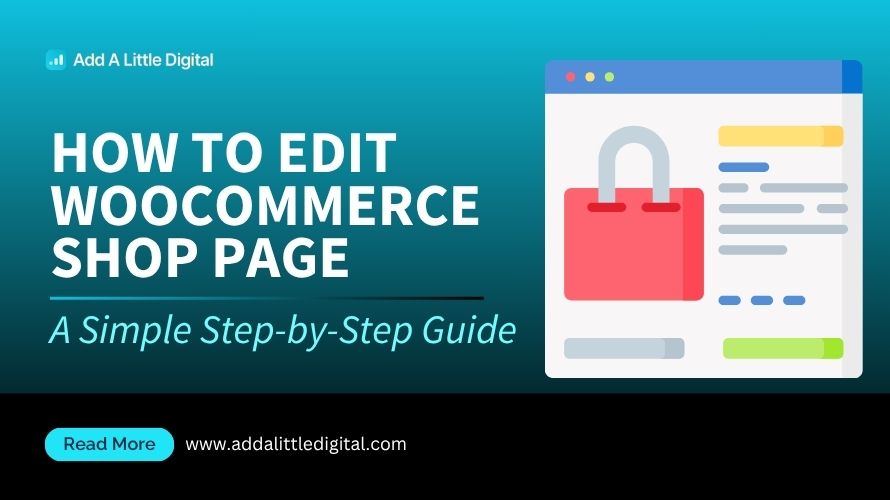
Leave a Reply