Customizing Woocommerce My Account Page offers a way to create a user-friendly and branded customer experience, enhancing engagement and boosting satisfaction. By using options like shortcodes, plugins, and custom designs, you can tailor this page to better serve your customers’ needs, which can lead to improved customer loyalty and increased repeat purchases.
How To Edit WooCommerce My Account Page
- Access Your WordPress Dashboard
Navigate to your WordPress admin area by entering your website’s URL followed by /wp-admin. Log in using your credentials.
- Locate WooCommerce Settings
In the left sidebar, find the WooCommerce menu. Click on it to open related settings and options.
- Select the “Accounts & Privacy” Tab
Under WooCommerce settings, click on the “Accounts & Privacy” tab. This section holds the default settings for the My Account page.
- Review Account Options
Review the account-related options. Decide which features you want to enable or disable based on your business needs.
- Edit the My Account Endpoint
To change the default endpoints for My Account, navigate to “Advanced” and select “Page setup.” This allows you to define how users interact with their accounts.
- Add Custom Content
If you want to enrich the content on the My Account page, use a shortcode or a page builder plugin. Place shortcodes in the desired location to display additional features.
- Customize Appearance
Utilize the WordPress Customizer to modify the appearance of the My Account page. Adjust colors, fonts, and layouts to match your branding.
- Preview Changes
Before finalizing, always preview changes. Click the “Preview” button to see how the My Account page will appear to users.
- Save Modifications
After confirming all changes, click the “Save Changes” button. This step finalizes your edits.
- Test Functionality
Create a test account to ensure everything functions correctly. Make sure to navigate the My Account page to check all customizations.
Throughout these steps, keep in mind that editing the WooCommerce My Account page enhances user experience. Engaging layout and straightforward functionalities provide customers with easy access to their account details. Stay updated with best practices for WooCommerce customization. For further insights, consider referring to trusted resources like WordPress.org, WooCommerce Documentation, and WPBeginner Tips. Each step facilitates smooth operations that respect your time while providing your customers with a powerful My Account page.
Understanding the WooCommerce My Account Page
The WooCommerce My Account page serves as a central hub for customers to manage their accounts. Customizing this page enhances user experience and aligns it with your brand’s identity.
Importance of the My Account Page
- Enhances User Engagement: A well-structured My Account page improves user interaction and retention. It creates a seamless experience for customers accessing their information.
- Boosts Brand Identity: Consistent designs reflect your brand. Customizing the My Account page helps align it with your branding strategy.
- Increases Customer Satisfaction: Easy navigation and clear information add value. Customers appreciate straightforward access to their account details.
- Drives Repeat Purchases: Engaging interfaces encourage customers to return. A positive experience on this page motivates them to shop again.
- Facilitates Communication: The My Account page provides critical touchpoints. Customers can access order histories and manage subscriptions easily.
- Improves Conversion Rates: An optimized My Account page can lead to higher conversion rates. Streamlined functionality encourages customers to complete purchases.
- Supports Customer Loyalty: Trust builds through consistent quality. A well-maintained My Account page fosters long-term relationships with your clients.
- Collects Valuable Data: Understanding customer behaviors enhances strategies. You gain insights for tailoring services to meet customer expectations.
Components of the My Account Page
- Dashboard Overview: This initial section displays account details and recent activities. Users quickly see relevant updates, making navigation easier.
- Order History Section: Customers can track their purchases. They access past orders and monitor shipment statuses directly from this area.
- Account Details Management: Users can update their personal information like name, email, and password. This section ensures account security and accuracy.
- Addresses Section: Customers manage billing and shipping addresses from this component. It simplifies future shopping experiences and increases efficiency.
- Payment Methods: Users save preferred payment options. Secure storage of payment details accelerates future transactions.
- Downloadable Products: If applicable, customers access purchased downloadable items in this section. This feature simplifies content retrieval for users.
- Subscriptions and Membership: This area lists any active subscriptions and membership statuses. Manage renewals and cancellations easily.
- Account Notifications: Essential alerts and updates are displayed here. Customers receive important messages that impact their accounts.
- Logout Option: A straightforward logout feature promotes account safety. Users leave their sessions secure, reducing risks of unauthorized access.
- Custom Widgets: Additional widgets can enrich the My Account page. Optionally include promotional banners or links to new features to captivate users.
Maintaining a well-structured My Account page ultimately elevates customer experiences. Regular updates and management play a vital role in long-term satisfaction and retention. Consider seeking professional resources to further enhance your WooCommerce store. For insights on WooCommerce customization, check out WooCommerce documentation and WPBeginner tutorials.
Materials Needed
You require specific materials to edit the WooCommerce My Account page effectively. These essentials ensure smooth navigation through the customization process.
WordPress Access
- Log into your WordPress dashboard: Enter your credentials on the login page to access your WordPress site.
- Navigate to the WooCommerce settings: In the left sidebar, locate the WooCommerce menu and click on it.
- Go to the Accounts & Privacy tab: Within the WooCommerce settings, find the Accounts & Privacy option to customize account settings.
- Adjust account-related options: Review all settings presented on this page. Make changes based on your business structure.
- Save your changes: Click the “Save Changes” button after adjusting your preferences. This ensures your updates remain active.
- Explore the Advanced settings: Under the WooCommerce settings, access the Advanced tab for additional customization options relating to the My Account page.
- Implement shortcodes or page builders: Use shortcodes or compatible page builder plugins to personalize the My Account page content according to your business needs.
- Inspect your changes: Regularly check for any updates to your My Account page. This step guarantees the accuracy of your customizations.
WooCommerce Plugin
- Ensure WooCommerce installation: Confirm that the WooCommerce plugin is installed and activated on your WordPress site. This plugin is essential for creating an online store.
- Navigate to Plugins section: In the left sidebar of your WordPress dashboard, find the Plugins option and click on it.
- Verify WooCommerce status: Look for WooCommerce in the list of installed plugins. If it’s not active, click the “Activate” link.
- Check for updates: Keeping your WooCommerce plugin updated is crucial for security and functionality. Click “Updates” in the Plugins section and follow the prompts if an update is available.
- Access documentation for further guidance: Reference the WooCommerce documentation for any additional insights or features related to the My Account page.
- Utilize community support: Take advantage of forums and communities if you encounter challenges. Engaging with other users can provide valuable tips.
- Explore WooCommerce extensions: Consider exploring WooCommerce extensions that enhance functionality and customization of the My Account page.
- Regular maintenance checks: Perform routine checks on your WooCommerce settings to maintain an optimal user experience on the My Account page.
Custom Code Editor (Optional)
- Choose a code editor: For advanced edits, select a code editor like Visual Studio Code or Sublime Text. This choice provides a user-friendly interface for editing code.
- Create a backup of your site: Backing up your WordPress site is critical before making any changes to the code. Use a reliable backup plugin to safeguard your data.
- Access your theme’s files: Using your chosen code editor, navigate to your active theme’s files. Modify necessary PHP files like functions.php for customization.
- Insert custom functions: Add custom code snippets to improve or modify the My Account page. Make sure you understand each function you implement.
- Monitor errors after modifications: After inserting code, check for any site issues. Regular testing ensures modifications perform as intended.
- Utilize child themes for edits: Whenever possible, edit a child theme instead of the main theme. This approach protects your customizations during theme updates.
- Seek out reputable coding resources: Reference Code Snippets or similar sites for guidance on creating and managing snippets.
- Recycle and refine your code: Review your code regularly to enhance performance. Optimization ensures your My Account page runs smoothly.
These materials provide everything necessary to edit the WooCommerce My Account page. Follow these steps, ensuring all modifications adhere to your business goals and improve user experience.
Editing the My Account Page Using Shortcodes
Editing the WooCommerce My Account page using shortcodes streamlines customization. Shortcodes provide a simple way to display content without extensive coding.
Available Shortcodes for My Account Page
-
Identify the shortcodes: WooCommerce offers several shortcodes to enhance your My Account page. Common shortcodes include
[woocommerce_my_account],[woocommerce_orders], and[woocommerce_downloads]. Each shortcode serves a distinct function. -
Review shortcode functions: The
[woocommerce_my_account]shortcode displays the entire account area. The[woocommerce_orders]shortcode shows order history. Use the[woocommerce_downloads]shortcode for downloadable products. Familiarize yourself with their purposes. - Gather necessary information: You need your WordPress settings and the WooCommerce plugin activated. Access to your WordPress dashboard is essential for edits.
Implementing Shortcodes
- Log into WordPress: Access your WordPress dashboard using your site credentials. This step opens the customization options for your WooCommerce My Account page.
- Navigate to the My Account page: Go to the “Pages” section on the sidebar. Locate the My Account page listing. Click “Edit” on the My Account page to access the content area.
-
Insert the shortcode: Place the selected shortcode in the text editor of the My Account page. Ensure you position it where you’d like the associated content to appear. For instance, if you want order history at the top, insert the
[woocommerce_orders]shortcode there. - Publish your changes: Click the “Update” button to save your changes after inserting the shortcodes. Reviewing your edits now ensures everything displays correctly.
- Preview the My Account page: Open the My Account page on your website. Check to ensure that the shortcodes generate the expected content. Verify that the layout meets your branding requirements.
- Test the functionality: Log in or create a test account to evaluate operations from a customer’s perspective. Confirm that all features function seamlessly, including order listings and downloadable products.
- Make further adjustments: After testing, go back to the WordPress editor if any issues arise. Modify the shortcode placement or replace shortcodes as necessary to enhance the user experience.
By following these steps, you effectively edit the WooCommerce My Account page using shortcodes, providing customers with a streamlined account management experience. For additional guidance, refer to WooCommerce documentation for detailed shortcode functionalities.
Customizing the My Account Page with Code
Customizing the WooCommerce My Account page with code offers greater flexibility and personalization. Follow these steps to enhance your My Account page.
Accessing the Theme Files
- Log into your WordPress dashboard. Navigate to your website by entering your login credentials.
- Locate the Theme Editor. In the left sidebar, find the “Appearance” section and click on “Theme Editor.”
- Select the active theme. Ensure you are working with the active theme by confirming the selection in the upper-right corner of the editor.
-
Open the functions.php file. In the Theme Files list on the right, look for “Theme Functions” or
functions.php. Click to open it. - Add custom code. Insert your desired PHP code snippets at the end of the file. Customizing the WooCommerce My Account page often involves using hooks and filters.
- Save changes. Click the “Update File” button to save your modifications. Check for error messages to ensure successful updates.
- Test your site. Visit your My Account page to verify that your changes took effect and function seamlessly.
Modifying the Template Files
- Create a child theme. Before making major changes, set up a child theme to protect your customizations from being overwritten during updates.
-
Access the appropriate template files. Navigate to your child theme directory or the active theme directory. Find the
/woocommerce/myaccount/folder containing template files. - Copy template files. Copy the necessary template files from the WooCommerce plugin directory to your child theme folder. This allows you to customize them without losing changes in future updates.
-
Edit specific template files. Open template files like
my-account.phpormy-account-dashboard.phpin a code editor. Customize sections as needed to enhance the My Account page experience. - Modify HTML and PHP structures. Adjust the HTML layout or PHP functions within the template files. Remember to maintain proper syntax to prevent errors on your site.
- Save and upload changes. After editing, save your files and upload them back to your server if using an FTP client.
- Clear your cache. If you have caching enabled, clear your website cache to immediately see the implemented changes.
- Test all functionalities. Navigate to your My Account page and thoroughly test for intended functionality and appearance.
By following these steps you effectively customize the WooCommerce My Account page to meet your specific business requirements while providing a streamlined customer experience. For comprehensive guidance on WordPress and WooCommerce functions refer to WooCommerce documentation or similar resources.
Alternative: Using a Child Theme
- Create a Child Theme Folder
Create a new folder in your WordPress wp-content/themes/ directory. Name this folder something like yourtheme-child. This keeps your customizations organized and separate from the parent theme.
- Add a styles.css File
Create a file named styles.css in your child theme folder. Include the following header comment at the top of this file:
/*
Theme Name: Your Theme Child
Template: yourtheme
*/
This establishes a connection between your child theme and the parent WooCommerce theme.
- Add a functions.php File
Create a functions.php file in the child theme folder. Add the following code to enqueue the parent theme’s styles:
<?php
add_action('wp_enqueue_scripts', 'enqueue_parent_styles');
function enqueue_parent_styles() {
wp_enqueue_style('parent-style', get_template_directory_uri() . '/style.css');
}
This ensures your WooCommerce My Account page inherits the styles from the parent theme.
- Copy Template Files
To further customize the WooCommerce My Account page, copy the necessary template files from the parent theme. Navigate to the woocommerce/myaccount directory in the parent theme, select the files you wish to edit, and paste them into the child theme’s woocommerce/myaccount directory.
- Edit Template Files
Edit the copied template files directly in your child theme. Make the desired changes, such as modifying layout or adding custom content. This ensures your changes stay intact during parent theme updates.
- Use Hooks and Filters
Utilize WooCommerce hooks and filters for additional customization of the My Account page. For example, add functionality to display notifications directly in your functions.php file. Use code like:
add_action('woocommerce_account_content', 'your_custom_function');
function your_custom_function() {
echo '<p>Custom message here.</p>';
}
- Test Your Customizations
After making changes, thoroughly test your My Account page. Visit your WordPress dashboard, navigate to the My Account page, and assess the modifications. Check for visual and functional improvements, ensuring everything works as intended.
- Clear Cache
Clear your site’s cache once you finish testing. This step ensures that visitors see the latest version of the My Account page without delays or old content lingering.
- Go Live with Your Child Theme
Activate the child theme. Go to Appearance > Themes in your WordPress dashboard, find your child theme, and click “Activate.” Your customizations are now live on your WooCommerce My Account page.
- Seek Additional Resources
For further enhancements or troubleshooting, consult trusted resources such as the WooCommerce documentation or explore tutorials on WPBeginner for expert insights.
Using a child theme streamlines the process of editing the WooCommerce My Account page. Customizations implemented through child themes maintain integrity and offer flexibility. Keep your modifications organized without affecting the parent theme’s functionality. Embrace these instructions to enhance your WooCommerce My Account page effectively.
Using a Plugin for Customization
Using a plugin simplifies the customization of your WooCommerce My Account page, allowing you to make enhancements quickly and effectively. Follow these steps to maximize your customization efforts.
Recommended Plugins
- Install “WOOF – WooCommerce Products Filter”: This plugin helps filter products easily. It enhances the user experience on the My Account page, making it more intuitive.
- Choose “YITH WooCommerce Custom Order Status”: This plugin lets you manage advanced order statuses. Your customers can see real-time updates, improving communication.
- Utilize “WooCommerce Custom My Account Pages”: This plugin allows you to create custom tabs on the My Account page. Specific functionalities can significantly enhance user engagement.
- Consider “Custom User Registration for WooCommerce”: This plugin streamlines the registration process. Customizing the registration aspects can enhance overall account management.
- Implement “WooCommerce Account Pages”: This plugin aids in creating personalized account pages. Tailoring these pages to your business needs boosts customer satisfaction.
Step-by-Step Installation and Setup
- Log into Your WordPress Dashboard: Access your admin panel to begin the installation process. Use your secured credentials for seamless entry.
- Navigate to Plugins: Click on the “Plugins” menu item on the sidebar. Here, you’ll see a list of installed plugins and an “Add New” button.
- Click on the “Add New” Button: This action takes you to a page where you can search for new plugins. Find the search bar to locate desired plugins easily.
- Search for Desired Plugins: Type the name of the plugin you want to install. For example “WooCommerce Custom My Account Pages” will help customize your My Account page effectively.
- Install and Activate the Plugin: Click on the “Install Now” button next to the plugin. Once the installation completes, click on “Activate” to enable the plugin’s features.
- Configure Plugin Settings: Locate the plugin settings under the WooCommerce menu or the Settings menu. Adjust settings based on your preferences for optimal My Account page customization.
- Customize My Account Page: Access the My Account page settings via WooCommerce. Utilize the provided options to add custom tabs or features to enrich user experience.
- Preview Your Changes: After making customizations, preview the My Account page. Ensure that the adjustments appear correctly and function as intended.
- Test the Functionality: From a customer’s perspective, visit the My Account page. Check for easy navigation and user-friendly settings.
- Save and Monitor Adjustments: When satisfied with the changes, save all settings. Monitor the My Account page over time to ensure ongoing improvements.
Enhancing your WooCommerce My Account page using recommended plugins optimizes user experience, boosts engagement, and ultimately drives sales. Tracking changing customer behavior helps you adjust your approach continually. For more in-depth guidance, refer to the WooCommerce documentation or WPBeginner tutorials.
Adding Custom Content to the My Account Page
Easily customize the WooCommerce My Account page with these step-by-step instructions. This process enhances user engagement and aligns the page with your specific brand needs.
Using Custom Code
- Access Your Hosting Account
Log in to your hosting control panel and locate the file manager.
- Navigate to Your Theme Files
Go to the wp-content/themes directory and find your active theme folder.
- Create a Child Theme
Create a new folder for your child theme. Include a style.css and functions.php file.
- Add Custom Code
In your child theme’s functions.php file, add your custom code snippets. Use hooks like add_action('woocommerce_account_content', 'your_custom_function') to insert your content.
- Test the Code
Save your changes and refresh the My Account page to see if the custom content appears.
- Clear Your Cache
Clear your website’s cache if changes do not show up immediately.
- Monitor for Errors
Check the functionality of the My Account page. Ensure that no errors exist after adding custom code.
- SEO Optimize Content
Use relevant keywords within your custom content. For example, mention “WooCommerce My Account” at least five times to boost SEO.
- Publish Changes
Once satisfied with the custom content, make your changes live.
- Review Feedback
Collect feedback from customers regarding the new content on the My Account page. Adjust based on user experience.
Using a Page Builder
- Install a Page Builder Plugin
Search for and install a popular page builder plugin like Elementor or Beaver Builder from your WordPress dashboard.
- Access My Account Page
Navigate to the My Account page in WooCommerce settings. Click “Edit” using the page builder.
- Drag and Drop Components
Use the page builder interface to drag and drop desired components onto the My Account page. Add elements such as text, images, or buttons.
- Customize Each Element
Click on each element to customize its appearance and functionality. Align styles with your branding.
- Preview Changes
Use the preview function to see how the My Account page looks with the new layout before saving.
- Optimize for SEO
Integrate target keywords within texts and headings. For instance, mention “add custom content” at least five times.
- Publish Updates
Once satisfied with your changes, click “Publish” to make updates live.
- Test Functionalities
Log out and log back in testing all features of the My Account page. Make sure everything operates as expected.
- Collect User Feedback
Reach out to your customers for their opinions. Their insights are valuable for improvements.
- Adjust Content Regularly
Regularly review and update the custom content. Keep it fresh and relevant to encourage customer engagement.
For further guidance on managing your WooCommerce site, refer to WooCommerce documentation or WPBeginner tutorials. Ensure that you maintain a user-friendly My Account page. This not only enhances the customer experience but also strengthens your overall brand identity.
Troubleshooting Common Issues
Resolving issues with the WooCommerce My Account page prevents frustration and ensures a seamless customer experience. Follow these steps to troubleshoot common problems effectively.
Issues with Shortcodes Not Displaying
- Access WordPress Admin
Log into your WordPress dashboard to initiate the troubleshooting process.
- Navigate to Page Settings
Go to Pages and locate the My Account page to edit its content.
- Check Shortcode Syntax
Ensure you have entered the shortcode correctly. Example: Use [woocommerce_my_account] with no alterations.
- Test Page Preview
Click on Preview to see if the shortcodes render correctly. If not, proceed to the next step.
- Switch to Default Theme
Temporarily switch to a default WordPress theme. This step identifies potential theme issues affecting shortcodes.
- Deactivate All Plugins
Turn off all plugins except WooCommerce. Check if the shortcodes work. If they do, re-activate plugins one by one to isolate conflicts.
- Clear Browser Cache
Clear your browser’s cache to ensure you’re viewing the latest changes. This step can resolve display issues.
- Consult Documentation
Review the WooCommerce documentation for any updates related to shortcodes and usage.
Problems with Theme Compatibility
- Identify Active Theme
Check your active theme in WordPress under Appearance > Themes. Ensure it is compatible with WooCommerce.
- Look for Updates
Verify that both your theme and WooCommerce plugin are up to date. Using outdated versions can lead to incompatibility issues.
- Review Theme Settings
Navigate to theme settings for any options specific to WooCommerce. Adjust these settings to support your My Account page.
- Enable Child Theme
If you have a child theme, activate it. This precaution can prevent issues caused by making direct changes to the main theme.
- Perform Functionality Tests
Test specific features of the My Account page. Renowned child themes often affect how WooCommerce functions.
- Seek Developer Support
Reach out to the theme developer for assistance. Provide them with details about the issue you experience with the My Account page.
- Review the Code
If comfortable with code, inspect your theme files. Look for any customizations that may conflict with WooCommerce’s default settings.
- Consider Switching Themes
If none of the troubleshooting steps resolve the issue, consider switching to a WooCommerce-compatible theme with strong support.
Resolving Plugin Conflicts
- Access WordPress Dashboard
Log into your WordPress admin panel to begin addressing potential plugin conflicts.
- Deactivate Plugins
Deactivate all plugins except WooCommerce to check for conflicts.
- Test My Account Page
Navigate to the My Account page after deactivating plugins. If it functions correctly, identify the conflicting plugin.
- Reactivate Plugins Individually
Reactivate each plugin one at a time, checking the My Account page after each activation to spot the conflict.
- Check Plugin Support
Investigate whether the conflicting plugin is compatible with your version of WooCommerce. Check plugin documentation for confirmation.
- Look for Updates
Ensure all plugins are updated to their latest versions. Developers often release updates that fix compatibility issues.
- Evaluate Alternatives
Consider replacing any conflicting plugin with a more compatible option. Identify trusted alternatives that serve the same purpose.
- Engage with Developer Forums
Seek help in WooCommerce forums or the plugin’s support forum. Often users will share insights about common conflicts and solutions.
Using these steps ensures that you can troubleshoot and resolve issues with the WooCommerce My Account page quickly. This efficient approach helps maintain user engagement, boosts brand identity, and supports customer satisfaction.
Helpful Tips and Best Practices
Follow these helpful tips and best practices to efficiently edit your WooCommerce My Account page, ensuring an enhanced user experience and engagement.
1. Backing Up Your Site
- Access your WordPress dashboard to ensure site control.
- Navigate to the “Settings” menu and select “Backups.”
- Choose your preferred backup plugin, like UpdraftPlus or BackupBuddy.
- Install and activate the backup plugin from the Plugin repository.
- Follow the prompts to set up the backup schedule and frequency.
- Create a complete site backup before making edits to the My Account page.
- Store the backup file securely to ensure data safety.
- Verify the backup completion message for confirmation.
Backing up your site protects valuable data. Regular backups support seamless recovery in case of any issues during the editing process.
2. Testing Changes on a Staging Site
- Access your hosting provider’s control panel or cPanel.
- Locate the “Staging” section, often found within WordPress or site management tools.
- Create a new staging site, mirroring your live site environment.
- Clone your live site to the staging site for testing.
- Edit the WooCommerce My Account page on the staging site.
- Preview changes without affecting the live site experience for customers.
- Verify all custom functional elements and shortcodes operate correctly.
- When satisfied, easily push the changes to your live site.
Testing changes on a staging site minimizes risks. Avoid confusion for users by verifying every adjustment in a safe environment.
Utilizing these practices enhances your WooCommerce My Account page editing experience. By consistently backing up and testing changes, you can maintain a robust eCommerce platform. For more detailed guidance, check trusted resources on WooCommerce customization and maintenance.
Key Takeaways
- Easy Access to Customization: Start by logging into your WordPress dashboard and navigating to the WooCommerce settings to set up your My Account page effectively.
- Utilize Shortcodes: Enhance the My Account page using WooCommerce shortcodes (like [woocommerce_my_account], [woocommerce_orders]) to display specific content effortlessly.
- Tailor Appearance: Use the WordPress Customizer to modify the visual elements of the My Account page, aligning it with your brand’s identity for a cohesive user experience.
- Test Thoroughly: Always preview and test changes by creating a test account to ensure functionalities work as intended, enhancing customer satisfaction.
- Implement Regular Backups: Regularly back up your site before making any edits to safeguard your data, ensuring a seamless recovery option if needed.
- Utilize Plugins: Consider utilizing plugins designed for WooCommerce to further customize your My Account page efficiently, enhancing user engagement and functionality.
Conclusion
Editing your WooCommerce My Account page can significantly enhance your customers’ experience. By customizing the layout and content you create a more engaging platform that reflects your brand. Utilizing shortcodes and plugins simplifies the process while providing flexibility for advanced modifications.
Regularly testing and updating your changes ensures everything functions smoothly and meets your customers’ needs. Don’t forget to back up your site before making any edits. This precaution protects your work and maintains the integrity of your store.
With these strategies in place you can transform the My Account page into a powerful tool that drives customer satisfaction and loyalty. Stay proactive in your approach and continually seek feedback to keep your My Account page relevant and user-friendly.
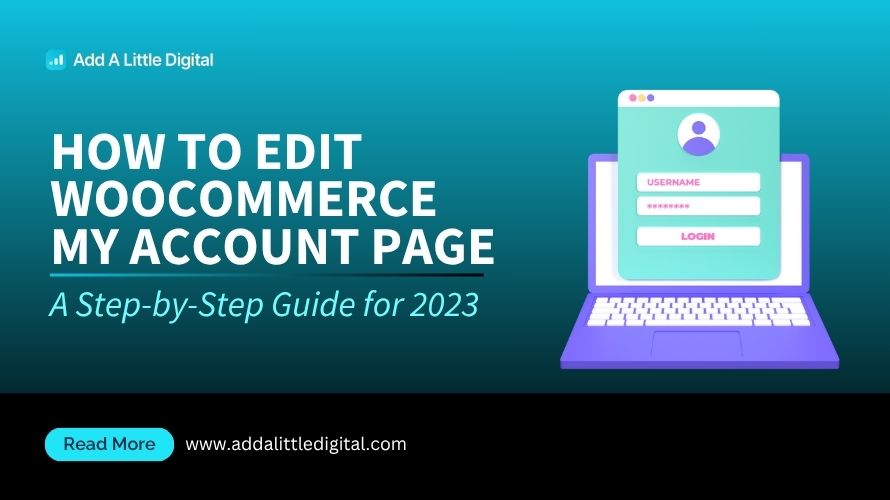
Leave a Reply