Optimizing the WooCommerce checkout page is essential for enhancing the user experience and increasing conversion rates. A simplified and tailored checkout process reduces cart abandonment, fosters customer satisfaction, and ultimately boosts sales.
Editing the WooCommerce checkout page can feel like a big task, but it’s not as tricky as it sounds. Think of it like decorating a room; you want it to look nice and be easy for guests to use. We all know how frustrating it is when a checkout process is confusing or cluttered. A clean and simple checkout can make shoppers happy and help us sell more.
Overview of WooCommerce Checkout Page
The WooCommerce checkout page is crucial for converting visitors into customers. A well-optimized checkout page simplifies the purchasing process, reduces cart abandonment, and enhances user satisfaction.
Importance of Customizing the Checkout Experience
- Understand Customer Needs
Recognize that customers expect a seamless checkout experience. Customizing your WooCommerce checkout page helps us cater to these needs, leading to increased sales and customer loyalty.
- Increase Conversion Rates
A tailored checkout experience reduces friction during the purchasing process. Quick checkout options, such as guest checkout, can significantly boost conversion rates.
- Build Trust with Customers
Adding trust signals, like secure payment badges, builds confidence in our brand. A trustworthy WooCommerce checkout page encourages customers to complete their purchases.
- Enhance Mobile Usability
With more shoppers using mobile devices, optimizing the checkout page for mobile is essential. Ensure that the WooCommerce checkout page is mobile-friendly, minimizing the steps for better usability on smaller screens.
- Gather Relevant Customer Data
Customizing fields during checkout ensures that we gather essential information without overwhelming customers. This balance helps us understand our audience better while keeping their experience smooth.
Key Elements of the Checkout Page
- Checkout Fields
Customize fields based on the necessary information we need from customers. Keep it simple by including only essential fields like name, email, and shipping address.
- Payment Options
Offer multiple payment options on the WooCommerce checkout page. Popular methods like credit cards, PayPal, and other e-wallets increase accessibility for customers.
- Clear Calls-to-Action
Use clear calls-to-action on the checkout buttons. Phrases like “Complete Purchase” should stand out, guiding customer actions effortlessly.
- Order Summary
Include an order summary to review items before finalizing the purchase. This transparency reassures customers about their orders.
- Shipping Information
Clearly display shipping options and costs upfront on the WooCommerce checkout page. This detail can prevent surprises and maintain customer trust.
- Return Policy
Adding a link to our return policy during checkout gives customers peace of mind. A clear return policy can influence their decision to proceed with the transaction.
- Responsive Design
Ensure that our WooCommerce checkout page is responsive across devices. Test it on various screen sizes to confirm a consistent and user-friendly experience.
- Thank You Page
Create a thank-you page post-purchase. This page can enhance customer experience by confirming their order and inviting them to explore additional products.
By following these steps, we can effectively edit the WooCommerce checkout page to provide an optimized, user-friendly experience. This enhancement directly impacts our conversion rates and overall customer satisfaction. For additional insights on integrating payment gateways, check this guide on how to set up business efficiently.
Methods to Edit WooCommerce Checkout Page
Editing the WooCommerce checkout page can significantly enhance the user experience. Here are structured methods to make effective changes.
Using WooCommerce Settings
- Access WooCommerce Settings
Log into your WordPress dashboard, navigate to “WooCommerce,” and select “Settings.” This area holds various options for configuring your checkout page.
- Navigate to Checkout Options
Click on the “Payments” tab, where you can manage payment gateways. Choose the gateways that fit your business, and toggle the options as needed.
- Customize Checkout Fields
Go to the “Accounts & Privacy” tab to manage guest checkout options. Check the box for “Allow customers to place orders without an account,” making it easier for new shoppers.
- Adjust Billing and Shipping Information
Under the “Shipping” tab, select “Shipping options” to prioritize shipping methods. Simplifying these settings makes shopping less cumbersome for customers.
- Set Up Trust Signals
Add secure payment badges and customer guarantees in the “General” tab. Trust signals can reassure customers, encouraging them to complete their purchases.
- Optimize the Order Summary
Review the order summary section to ensure it aligns with your business needs. A clear summary reassures customers about their selections.
- Enable Coupons
In the “General” settings, ensure that coupons are enabled. This feature can attract new shoppers who search for promotional deals.
- Save Changes
Always save your settings after making adjustments. Review the checkout page live to confirm that the desired changes display correctly.
Utilizing Plugins for Enhanced Features
- Identify Suitable Plugins
Search for plugins that enhance the WooCommerce checkout page experience. Useful plugins can streamline various aspects of the checkout process.
- Install Checkout Plugins
In your WordPress dashboard, navigate to “Plugins,” select “Add New,” and search for popular options like “WooCommerce Checkout Field Editor.” Install and activate your chosen plugin.
- Customize Checkout Fields
Access the settings of your installed plugin. Add, remove, or modify fields based on your business requirements, allowing customization of the checkout page.
- Set Up Conditional Fields
Use plugins that support conditional fields, showing specific fields based on customer choices. This feature simplifies the experience for users.
- Enhance Payment Options
Consider integrating plugins that offer more payment methods. This accessibility can increase conversion rates for your store.
- Improve Mobile Usability
Use mobile-optimized plugins to ensure your checkout page displays well on smartphones. Given that 79% of smartphone users have made a purchase online, this is crucial.
- Implement Advanced Features
Explore plugins that enhance features such as upselling and cross-selling options directly on the checkout page, increasing average order value.
- Test Functionality
After implementing any plugins, run tests to ensure all features function correctly. A seamless experience ultimately leads to satisfied customers.
By following these methods to edit the WooCommerce checkout page, we can create a streamlined shopping experience that boosts conversions and enhances customer satisfaction.
Customizing Checkout Fields
Customizing checkout fields enhances our WooCommerce checkout page, making it more user-friendly and efficient. This process involves adding, reordering, and removing fields to streamline the purchasing experience for our customers.
1. Access WooCommerce Settings
- Log in to our WordPress dashboard.
- Navigate to WooCommerce.
- Click on Settings to open checkout configurations.
2. Locate Checkout Options
- Select the Accounts & Privacy tab.
- Scroll down to Checkout Options.
- Here we find settings for managing checkout fields.
3. Adding New Fields
- Install a plugin, such as Checkout Field Editor for WooCommerce.
- Go to WooCommerce then Checkout Fields.
- Click Add Field and choose the field type (e.g., text, checkbox).
- Customize the label, placeholder text, and set field requirements.
- Save changes to implement the new field on our checkout page.
4. Reordering Existing Fields
- Return to the Checkout Fields section in our plugin.
- Drag and drop fields to reorder them according to our preferences.
- Save changes to update the field arrangement on the checkout page.
5. Removing Unnecessary Fields
- In the Checkout Fields plugin settings, find unwanted fields.
- Click the Remove option next to each unnecessary field.
- Save changes to ensure the fields are no longer visible during checkout.
6. Using Conditional Logic
- In the checkout field editor, select a field.
- Enable Conditional Logic to show this field based on other fields’ responses.
- Specify conditions under which the new field will display.
- Save settings for the conditions to take effect on the checkout page.
7. Test the Checkout Process
- View the checkout page on our website.
- Create test orders to ensure all fields function as intended.
- Verify that added, reordered, or removed fields behave correctly.
8. Optimize for Mobile
- Evaluate the checkout page display on mobile devices.
- Ensure all fields are easily accessible and user-friendly on smaller screens.
- Adjust any formatting issues to enhance mobile usability.
9. Update the Plugin Regularly
- Monitor the plugin for updates via the WordPress dashboard.
- Regularly update the plugin for optimal functionality, security, and compatibility.
- Check plugin change logs for new features or enhancements.
10. Review Customer Feedback
- Gather feedback from customers about the checkout experience.
- Adjust fields based on their suggestions to improve usability.
- Continuously update our checkout fields to refine the purchasing process.
By following these steps, we can effectively customize our WooCommerce checkout fields, making our checkout page more efficient. Enhancing the user experience leads to increased conversions, reduces cart abandonment, and fosters customer satisfaction. For more guidance on setting up business tasks like this, check out resources from WooCommerce documentation, Checkout Field Editor, and WordPress support.
Styling the Checkout Page
Styling the WooCommerce checkout page enhances the user experience and increases conversions. We can implement several key changes through simple steps.
Adding Custom CSS
- Access the WordPress Dashboard
Navigate to your WordPress admin area. Locate the “Appearance” tab on the left sidebar.
- Select Customize
Click on “Customize” to open the customization panel. This gives access to various design options.
- Open Additional CSS Section
In the customization panel, find and click on “Additional CSS.” This section allows us to add custom styles directly.
- Insert Custom CSS Code
Type or paste your custom CSS code here. For example, to change the background color of the checkout page, use:
.woocommerce-checkout { background-color: #f5f5f5; }
- Preview Changes
Check the “Preview” pane to see how the CSS changes affect the checkout page. Adjust the code as necessary for design preferences.
- Publish Changes
Once satisfied with the preview, click the “Publish” button to save your changes. This action applies the new styles to your checkout page.
- Test on Multiple Devices
View the checkout page on various devices to ensure styles work well across screens. This step guarantees a consistent user experience.
- Iterate Based on User Feedback
Pay attention to customer feedback regarding checkout styling. Make adjustments based on suggestions to improve usability.
Using Page Builders for Better Design
- Choose a Suitable Page Builder
Select a page builder like Elementor or WPBakery. These tools help us create a custom layout for our checkout page.
- Install the Page Builder Plugin
Navigate to “Plugins” > “Add New” in the WordPress dashboard. Search for your chosen page builder and click “Install Now,” then activate the plugin.
- Open Checkout Page Settings
Go to “WooCommerce” > “Settings.” Click on “Checkout” to access specific settings for our checkout page.
- Enable Page Builder for Checkout
In the checkout settings, look for an option that allows using a page builder for design. If available, enable this feature.
- Edit the Checkout Page
Head to “Pages” in the WordPress dashboard. Find the checkout page and click “Edit.” The page builder interface should be accessible here.
- Customize Checkout Elements
Utilize the drag-and-drop features of the page builder. Add or rearrange elements such as checkout fields, buttons, or order summaries.
- Incorporate Trust Badges
Integrate trust badges within the checkout layout to build customer confidence during purchase. These badges reassure shoppers about payment security.
- Preview and Publish Changes
View the updated checkout page to ensure all elements appear correctly. When satisfied, hit “Update” to publish the changes.
- Test All Features
Test the complete checkout flow to verify that every feature functions properly. A seamless experience encourages purchases.
- Review Analytics for Improvements
Use analytics tools to monitor user behavior on the checkout page. Insights help identify areas for further enhancements.
By following these steps for styling the WooCommerce checkout page, we improve user experience and increase conversion rates. For further guidance, consult the official WooCommerce documentation on styling options or check out resources on best checkout practices in e-commerce.
Testing Your Changes
Testing the changes made to our WooCommerce checkout page ensures we enhance user experience effectively. Here, we outline important steps to preview our modifications and conduct user testing.
1. Preview the Checkout Page
- Access the Dashboard: Navigate to our WordPress dashboard. This is where we manage our WooCommerce settings.
- Go to WooCommerce Settings: Click on “WooCommerce” in the navigation menu. From there, select “Settings” to access relevant options.
- Select the Checkout Tab: Find and select the “Checkout” tab. This section displays all the customization options available for the checkout process.
- Preview Changes: Locate the preview option for the checkout page. Click the link to view how our recent edits look in real-time.
- Review Design and Layout: Examine the layout and styling of essential fields. Ensure that changes appear harmonious and visually appealing.
- Test Mobile Responsiveness: Open the checkout page on a mobile device. Confirm that the layout adjusts to different screen sizes effectively.
- Ensure Functionality: Test all buttons and links, including the “Place Order” button. Make sure they lead to the correct actions.
- Adjust As Needed: If any elements look off in the preview, return to the settings and make necessary adjustments.
2. Conduct User Testing
- Gather Participants: Recruit users who match our target customer profile for testing. Aim for at least 5-10 participants to ensure diverse feedback.
- Create Testing Scenarios: Prepare specific scenarios for how users should navigate the checkout process. These should include entering shipping information and completing a purchase.
- Observe User Behavior: Ask participants to complete the checkout process while we observe. Note any areas where they hesitate or express confusion.
- Collect Feedback: After the test, conduct brief interviews with participants. Ask them about their experience with the modified checkout page.
- Identify Pain Points: Analyze user feedback to pinpoint any issues encountered during checkout. Look for patterns indicating common pain points.
- Make Iterative Changes: Based on the feedback, adjust our checkout page elements. This might include simplifying forms or adding clearer labels.
- Re-Test Modifications: Once we implement changes, conduct another round of user testing. Confirm whether modifications enhance the checkout experience.
- Monitor Performance: Use analytics tools to track the checkout page’s performance. Analyze metrics such as cart abandonment rates and conversion rates.
- Optimize Regularly: Continuously review the checkout process based on ongoing feedback and analytics. Stay flexible to make additional optimizations as trends evolve.
- Refer to Resources: Consider checking customer feedback platforms, such as Trustpilot or G2, for further insights on user experience. This can help refine our checkout page.
By following these steps, we can effectively test changes to our WooCommerce checkout page. A user-friendly checkout process can drive sales. It’s important to engage in this practice regularly as we fine-tune our online shop.
Further Resources
- For complete guide to WooCommerce features, visit an official WooCommerce guide.
- To explore more about user experience insights, check this customer feedback site.
- To understand analytics measurement, review Google Analytics resource.
Key Takeaways
- Importance of a Seamless Checkout: A well-optimized WooCommerce checkout page enhances user satisfaction, reduces cart abandonment, and ultimately increases sales.
- Customization for Customer Needs: Tailoring the checkout experience to meet customer expectations leads to higher conversion rates and promotes customer loyalty.
- Responsive Design: Ensuring the checkout page is mobile-friendly is critical, as many users shop using smartphones. A responsive design enhances usability on smaller screens.
- Effective Checkout Fields: Limit checkout fields to essential information, and utilize plugins to manage field visibility and settings for better efficiency.
- Trust Signals Build Confidence: Incorporating secure payment badges and linking to return policies can help build trust with customers, encouraging them to finalize their purchases.
- Regular Testing and Optimization: Continuously test modifications to the checkout process based on user feedback and analytics data to refine the experience and maintain high conversion rates.
Conclusion
Editing the WooCommerce checkout page is a vital step in enhancing our customers’ shopping experience. By creating a streamlined and visually appealing checkout process, we can significantly reduce cart abandonment and boost our conversion rates.
It’s essential to customize the checkout fields and ensure mobile usability to cater to our customers’ needs. Incorporating trust signals and clear calls-to-action will further build confidence and encourage purchases.
As we continually test and optimize our checkout page, we’ll not only improve sales but also foster customer loyalty. Let’s take these insights and make our WooCommerce checkout page a seamless experience for all our shoppers.
Frequently Asked Questions
Why is editing the WooCommerce checkout page important?
Editing the WooCommerce checkout page is crucial as it enhances user experience, reduces cart abandonment, and increases conversion rates. A well-designed checkout process simplifies purchasing, leads to greater customer satisfaction, and ultimately boosts sales.
What are key elements to customize on the checkout page?
Key elements include customizing checkout fields, offering multiple payment options, using clear calls-to-action, providing an order summary, displaying shipping info, and linking to a return policy. These enhancements help streamline the purchasing process.
How can I improve mobile usability on my checkout page?
To improve mobile usability, ensure your checkout page is responsive and user-friendly on all devices. Test the layout, optimize loading speed, and simplify the checkout process, as most users shop via mobile now.
What role do trust signals play in the checkout process?
Trust signals, like secure payment badges and customer reviews, help build confidence among shoppers. They reassure customers that their payment information is safe, which can significantly improve conversion rates.
How can plugins enhance the WooCommerce checkout experience?
Plugins can enhance the checkout experience by allowing you to customize fields, adjust payment options, and streamline the process with conditional logic. They provide additional functionalities that make the checkout smoother and more intuitive.
How should I test changes to the checkout page?
Testing changes involves previewing modifications, conducting user tests, gathering participant feedback, and identifying pain points. Regularly monitor performance through analytics to continuously improve the checkout experience based on user insights.
What should I include in a thank-you page post-purchase?
Your thank-you page should confirm the order details, express appreciation, offer contact information for support, and encourage customers to explore further products or share their experience. This enhances customer satisfaction and fosters loyalty.
How often should I update my WooCommerce checkout settings?
Regularly review and update your checkout settings, ideally every few months or whenever significant changes occur. Stay informed about user feedback, industry standards, and plugin updates to keep the checkout process efficient and user-friendly.
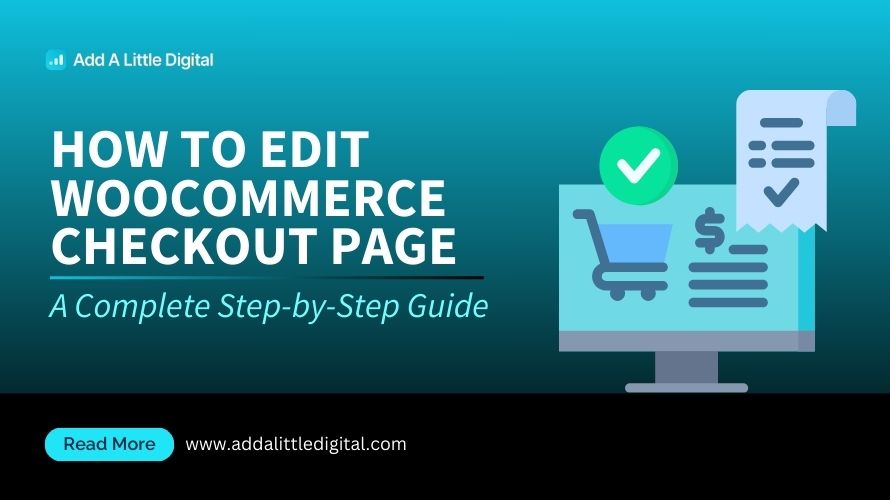
Leave a Reply