Optimizing the Checkout Page enhances user experience by simplifying navigation and building customer trust, leading to reduced cart abandonment and improved sales. Regular testing and updates ensure your checkout process remains user-friendly and aligned with business goals.
Your checkout page is like the front door to your online store. If it’s messy or confusing, customers might just walk away. Making it easy for them to buy is super important. You want to keep things simple and clear. A well-edited checkout page can really help increase your sales. Did you know that 70% of online shoppers abandon their carts? With Add A Little Digital, you can fix that. Learning how to edit checkout page in WooCommerce will make your store more inviting and keep customers happy.
How To Edit Checkout Page In WooCommerce
- Log In to Your Dashboard
Access your WooCommerce store by logging into your WordPress dashboard. Navigate to the dashboard using your credentials.
- Go to WooCommerce Settings
Locate the “WooCommerce” option in the left-hand menu. Click on it to open the WooCommerce settings page for editing.
- Select the Checkout Tab
Within the WooCommerce settings, find and select the “Checkout” tab. This section contains various options to customize your checkout page in WooCommerce.
- Edit Checkout Options
Review the available options in the checkout tab. Adjust settings such as payment methods, checkout fields, and enable/disable guest checkout to enhance your checkout experience.
- Customize Checkout Fields
To add, remove, or modify fields on your checkout page, install a checkout field editor plugin. One popular choice is the ‘Checkout Field Editor for WooCommerce.’ Ensure fields align with your business needs.
- Set Up Custom Thank You Page
Navigate to the “Advanced” settings in WooCommerce. This section allows you to set up a custom “Thank You” page for post-purchase customer engagement.
- Edit Page Design
Use a page builder like Elementor or WPBakery to edit the visual design of your checkout page. Drag-and-drop editing makes it easy to enhance aesthetics and usability.
- Add Trust Badges
Insert trust badges to increase customer confidence during checkout. These badges can be added easily through image blocks or custom HTML in your page builder.
- Test Your Checkout Page
Conduct thorough tests of your updated checkout page in WooCommerce. Ensure all fields and processes function smoothly, making adjustments as needed based on user experience.
- Publish Changes
After confirming everything operates as intended, save and publish your changes. Monitor customer feedback to make further enhancements.
Editing your checkout page in WooCommerce directly impacts the sales process. Keep optimizing for clear navigation, ease of use, and trust-building features to reduce cart abandonment and improve conversions. For more detailed guidance on WooCommerce functionalities, check out the resource on how to set up custom features or explore effective design strategies to enhance your stores.
Understanding The WooCommerce Checkout Page
The WooCommerce checkout page serves as a crucial step in the online shopping journey. A streamlined checkout page enhances conversion rates and improves customer satisfaction.
Importance Of Customization
- Assess Your Current Checkout Flow
Analyze how your current checkout page performs. Study metrics such as cart abandonment rates to identify areas needing improvement.
- Simplify Checkout Fields
Remove unnecessary fields that may confuse customers. Use a plugin to adjust or eliminate fields, making the process quicker.
- Enhance User Experience
Focus on user-friendly design elements. Ensure buttons are recognizable and that the layout is straightforward to follow.
- Incorporate Trust Signals
Add trust badges or customer reviews. These elements help reassure customers during the checkout process, reducing anxiety.
- Customize Confirmation Messages
Tailor messages on buttons and post-purchase notifications. Clear communication reinforces trust and clarifies the next steps.
- Test Your Checkout Flow
Implement A/B testing to evaluate different designs. Focus on ensuring a smoother checkout experience for users.
- Use Analytics to Measure Impact
Leverage Google Analytics to track improvements. Consistently monitor user behavior to identify further optimization opportunities.
- Gather Customer Feedback
Encourage customers to share their checkout experience. Use insights to continue refining your WooCommerce checkout page.
Key Components Of The Checkout Page
- Checkout Fields
Localize essential fields like name, address, and payment options. Consider using plugins to handle complex requirements effectively.
- Payment Options
Provide multiple payment methods. Options like credit cards, PayPal, and direct bank transfers cater to various customer preferences.
- Responsive Design
Ensure your checkout page adapts to mobile devices. A significant amount of shopping occurs through smartphones, requiring a mobile-responsive layout.
- Progress Indicators
Use progress bars to show steps in the checkout process. Indicators help users know what to expect and reduce drop-off rates.
- Customer Accounts
Offer users the option to create accounts. Creating accounts can streamline future purchases and enhance customer loyalty.
- Shipping Information
Clearly display shipping options and costs. Transparent shipping details can alleviate common customer concerns.
- Order Summary
Provide a clear order summary before finalizing purchases. Customers benefit from reviewing their selections before commitment.
- Confirmation Page
Design a memorable confirmation page. Include details such as order number and expected delivery dates to reinforce a successful purchase.
For further refinements, consider consulting resources on set up plugins tailored to WooCommerce customization and customer engagement.
Preparing To Edit The Checkout Page
Editing the checkout page in WooCommerce requires specific materials and tools. Gather the necessary items and prepare your environment to ensure a smooth editing process.
Materials Needed
- Computer or Laptop: Use a device with reliable internet access for editing your WooCommerce checkout page.
- WordPress Account: Ensure you possess an active WordPress account with administrative access. This allows you to make changes to your WooCommerce settings.
- Backup Solution: Utilize a plugin or service to back up your website. A backup prevents data loss in case of errors during editing.
- Checkout Field Editor Plugin: Research and choose a plugin that enables field customization. Plugins like “Checkout Field Editor” streamline the process of modifying checkout fields.
- Visual Content: Gather any images or logos needing addition to the checkout page. Visual elements enhance branding and customer trust.
- Trust Badges: Collect certifications or trust seals you wish to showcase. Trust badges increase consumer confidence during the checkout process.
- Testing Tools: Prepare tools for user testing. Apps like Hotjar or Google Analytics provide insights into user interactions and behaviors on your checkout page.
- Documentation: Compile any guidance or tutorials on WooCommerce settings. This helps you reference specific features and functionalities as needed.
Tools Required
- WordPress Dashboard: Log into your WordPress dashboard. This platform serves as the central hub for accessing WooCommerce settings and making necessary changes.
- Page Builder Plugin: Install a page builder such as Elementor or Beaver Builder. These tools optimize the design of your checkout page through easy drag-and-drop functionality.
- Checkout Field Editor Plugin: Use the selected checkout field editor plugin for adding or removing fields. This tool simplifies customizing your checkout experience.
- Testing Software: Implement testing software like Optimizely. This tool allows you to run A/B tests on your checkout page, helping determine which designs convert better.
- Analytics Platform: Integrate Google Analytics for monitoring cart abandonment rates. Understanding user behavior provides valuable information for further optimizations.
- SEO Optimization Tool: Consider utilizing an SEO plugin such as Yoast SEO. This tool assists in optimizing your page content for better visibility in search engines.
- Email Marketing Software: Use email marketing platforms like Mailchimp to follow up with users post-purchase. Email engagement helps retain customers and boosts repeat sales.
- Documentation Resources: Access official WooCommerce documentation for specific feature usage. Familiarity with the platform’s capabilities leads to more effective changes.
- Community Forums: Join WooCommerce community forums for peer support. Community resources often provide helpful insights and solutions for common challenges.
- Design Templates: Choose pre-designed templates that fit your brand. Templates simplify the design process, ensuring a professional and cohesive look for your checkout page.
By securing the right materials and tools, you position yourself to effectively edit the checkout page in WooCommerce. Focus on specific aspects of the checkout process, enhancing user experience and ultimately driving sales. Utilize resources and support to streamline your editing tasks.
Methods To Edit Checkout Page In WooCommerce
Editing the checkout page in WooCommerce enhances user experience and can reduce cart abandonment rates. Follow these step-by-step methods to effectively customize your checkout page.
Using The Theme Customizer
- Access Theme Customizer
Log in to your WordPress dashboard. Navigate to Appearance and select Customize. This opens the Theme Customizer, allowing you to modify your site’s appearance directly.
- Locate Checkout Options
Look for the WooCommerce section in the Theme Customizer. This section typically contains settings related to product pages, cart, and checkout. Click on Checkout to access relevant customization features.
- Adjust Checkout Layout
Modify the layout options available in the checkout settings. You can select styles that suit your brand while ensuring clarity. Adjust the fields displayed on the checkout page to match your requirements.
- Customize Colors and Fonts
In the Theme Customizer, find options for changing colors and fonts. Ensure that the checkout page aligns with your overall brand identity. Use contrasting colors for call-to-action buttons to guide users effectively.
- Preview Changes
Use the preview feature in the Theme Customizer to see live updates. Ensure all changes maintain a user-friendly experience. Check that the checkout page displays well on both desktop and mobile devices.
- Publish Your Edits
Once satisfied with the adjustments, click Publish to save changes. Your modifications will instantly reflect on the live checkout page. Regularly review your checkout layout as design trends evolve.
- Test Functionality
Conduct a test transaction after editing the checkout page. Ensure all payment options and fields function correctly. Check for user experience issues, such as confusing instructions or missing information.
- Add Trust Badges
Consider including trust badges on your checkout page. Trust symbols help enhance customer confidence during the transaction. Display secure payment options clearly to reassure users.
- Check with Analytics
Review analytics data regarding checkout performance. Identify areas with high cart abandonment rates. Use insights to further optimize the checkout page experience.
- Update Regularly
Keep your checkout page updated. New plugins and WooCommerce updates may offer additional features. Regularly revisit the Theme Customizer to implement necessary enhancements.
For further guidelines on WooCommerce setup, review resources like WooCommerce Code Reference. Implementing these methods ensures your checkout page not only functions smoothly but also contributes positively to sales and customer satisfaction.
Editing Via Code
Editing the checkout page in WooCommerce through code allows for precise control over the appearance and functionality. Follow these step-by-step guidelines to efficiently modify your checkout page.
Accessing Theme Files
- Log in to your WordPress dashboard.
- Navigate to the “Appearance” section on the left sidebar and click on “Theme Editor.”
- Select the theme you are currently using from the dropdown menu if not already selected.
- Locate the “functions.php” file from the list of theme files on the right side.
- Click on “functions.php” to open it in the editor. This file allows custom PHP features for WooCommerce.
- Back up your site before making changes. Use a WordPress backup plugin for safety.
- Add the necessary code snippets for modifying checkout fields. This may include functions for rearranging or removing fields.
- Save your changes by clicking the “Update File” button. This will apply your modifications to the checkout page.
- Test your checkout page to ensure new changes work properly.
Modifying PHP Templates
- Access your WordPress dashboard again.
- Navigate to “Appearance” and then “Theme Editor.”
- Choose the “WooCommerce” plugin templates. Click on “woocommerce” in the theme files.
- Find templates related to checkout, such as “form-checkout.php” and “form-billing.php.” These files control the checkout process.
- Open the “form-checkout.php” file to edit the main functionality of the checkout.
- Insert custom code for changes like adding or editing checkout fields. This allows for more specialized functions in the checkout process.
- Modify the code carefully, ensuring no syntax errors exist. Common edits may include changing labels or adding placeholders.
- Save changes to your modified template. Click “Update File.”
- Refresh the checkout page on the frontend to see the results of your code changes.
- Revisit your WooCommerce settings to ensure your edits align with overall functionality.
By following these steps, you achieve a custom checkout page in WooCommerce that meets your business needs. Remember to regularly check for updates and test new features to maintain optimal performance. For further information, refer to the WooCommerce Coding Standards for best practices.
Utilizing WooCommerce Plugins
Editing your checkout page in WooCommerce can significantly enhance the customer experience. WooCommerce plugins simplify this process, allowing you to customize your checkout page quickly and efficiently. Follow these steps to utilize WooCommerce plugins effectively.
Recommended Plugins
- Choose Checkout Field Editor
Select a plugin such as Checkout Field Editor for WooCommerce. This plugin allows you to customize and manage checkout fields easily. You can add, edit, or remove fields according to your preferences.
- Consider WooCommerce Stripe Payment Gateway
Opt for WooCommerce Stripe Payment Gateway for streamlined payment processing. This plugin supports various payment types and mobile payments, enhancing your checkout efficiency.
- Use WooCommerce Custom Thank You Pages
Install the WooCommerce Custom Thank You Pages plugin. Customize the thank you page that customers see after completing a purchase, increasing engagement and upsell opportunities.
- Implement Trust Badge Plugins
Integrate plugins like WP Trust Badge to display trust seals on your checkout page. This enhances customer confidence, reducing cart abandonment.
- Explore One Page Checkout
Look into the WooCommerce One Page Checkout plugin. This plugin consolidates the checkout process onto a single page, increasing conversion rates and improving the user experience.
Installation Process
- Access Your WordPress Dashboard
Log in to your WordPress dashboard. Navigate to the left sidebar to locate the “Plugins” section.
- Search for Plugins
Click on “Add New”. Use the search bar to find your selected plugin. For instance, search “Checkout Field Editor for WooCommerce.”
- Install the Plugin
Click the “Install Now” button next to the desired plugin. After installation completes, click “Activate” to enable the plugin immediately.
- Configure Plugin Settings
Go to the plugin settings, usually found under the WooCommerce menu. Customize the checkout fields or settings according to your business needs.
- Test the Checkout Page
Conduct a test purchase to ensure all changes function correctly. Verify that the checkout page appears as intended with the newly added or modified elements.
Utilizing these WooCommerce plugins streamlines your checkout editing process, effectively enhancing your online store’s performance. For more details on WooCommerce customizations, you can check out resources on how to set up your store effectively.
Maintaining a well-optimized checkout page will help you boost customer satisfaction and improve conversion rates, making the shopping experience smoother and more enjoyable for your clients.
Customizing Checkout Fields
Customizing checkout fields enhances user experience on your WooCommerce store. Follow these steps to effectively manage fields during checkout.
Adding New Fields
- Open Your Dashboard
Log into your WordPress dashboard and navigate to WooCommerce.
- Access Settings
Click on “WooCommerce” and select “Settings” from the dropdown menu.
- Open Checkout Options
Find the “Checkout” tab. This section contains various checkout field options.
- Use a Field Editor Plugin
Install and activate a checkout field editor plugin. Popular options include “Checkout Field Editor.”
- Select Field Type
Choose the type of field you want to add: text, dropdown, checkbox, etc.
- Configure Field Settings
Set up label, placeholder text, and optional requirements for each new field. Ensure clarity and relevance.
- Save Changes
Click “Save Changes” to implement your new fields.
- Test Checkout Flow
Navigate to your store and test the checkout process. Confirm the new fields appear and function correctly.
Removing Unnecessary Fields
- Login to Dashboard
Access your WordPress dashboard as before.
- Go to WooCommerce Settings
Click on “WooCommerce” at the sidebar.
- Access Checkout Options
Open the “Checkout” tab to see current fields.
- Identify Unnecessary Fields
Review the list of fields and identify any unnecessary elements that clutter the checkout.
- Use Field Editor Plugin
With your checkout field editor plugin active, locate the unnecessary fields.
- Delete Unwanted Fields
Click on the delete or remove option next to each field you want to eliminate.
- Save Settings
Save changes to ensure unneeded fields do not appear.
- Test the Checkout Process
Place a test order to verify the checkout page and confirm that removed fields do not display.
Rearranging Field Order
- Log into WordPress Dashboard
Start by accessing your WordPress dashboard.
- Navigate to WooCommerce Settings
Click “WooCommerce” followed by selecting “Settings.”
- Access Checkout Fields
Open the “Checkout” tab to review fields present on the checkout page.
- Utilize Your Field Editor Plugin
Make sure your checkout field editor plugin is active.
- Drag and Drop Fields
Rearrange the fields by dragging and dropping them into your preferred order.
- Adjust to Your Preferences
Prioritize fields based on their importance to the checkout process.
- Save Your Changes
Click “Save Changes” to update the checkout field arrangement.
- Test New Order
Conduct a test transaction to assess the new field order. Ensure it matches desired workflow expectations.
By following these steps to add, remove, and rearrange checkout fields, you create a seamless and efficient WooCommerce checkout experience. Regular adjustments maintain relevancy and maximize conversions, enhancing customer satisfaction.
For additional resources, consider visiting WooCommerce Documentation for expert guidance or WordPress Support Forum.
Styling The Checkout Page
Styling the checkout page significantly impacts the user experience and can enhance conversions. Follow these steps to effectively style your WooCommerce checkout page.
Custom CSS Techniques
- Log into WordPress
Access your WordPress dashboard using your admin credentials.
- Navigate to Customize
From the left sidebar, go to “Appearance,” then click on “Customize.” This action opens the Theme Customizer.
- Find Additional CSS
In the Theme Customizer menu, locate and select “Additional CSS.” Here, you can add custom styles directly.
- Add Custom CSS
Type your CSS code in the provided box. For example, to change the button color, use:
.button {
background-color: #ff5733; /* Change this to your desired color */
}
- Preview Changes
Review your modifications in the live preview on the right. Ensure that the checkout page matches your branding.
- Publish Changes
Once satisfied, click the “Publish” button to save your customizations. The updates apply immediately to your checkout page.
- Test Functionality
Navigate to the checkout page to confirm that all styles appear correctly and no functionality breaks.
- Adjust As Needed
If elements overlap or display improperly, revisit “Additional CSS” and refine your code.
- Backup CSS Changes
Keep a copy of your CSS code for future reference. This documentation aids in troubleshooting or further modifications.
- Monitor Performance
Regularly check your checkout page performance metrics and user feedback to see if the styling enhances user experience.
Using Page Builders
- Choose a Page Builder Plugin
Select a suitable page builder, such as Elementor or Beaver Builder. Install it by navigating to “Plugins” > “Add New” in your dashboard.
- Activate the Plugin
After installation, activate the page builder plugin from the “Installed Plugins” list.
- Open WooCommerce Checkout Page
Go to “Pages,” find your checkout page, and click “Edit” with your page builder.
- Drag and Drop Elements
Use the drag-and-drop interface to add or rearrange checkout elements. Position fields like billing address, payment methods, and order summaries according to your preference.
- Customize Elements
Click on individual elements to open options for customization. Modify fonts, colors, and sizes to align with your branding.
- Utilize Built-In Templates
If available, select from pre-designed templates specifically tailored for WooCommerce checkout. Customize these templates further as needed.
- Preview Your Changes
Use the preview option to inspect how your checkout page appears. Ensure all elements function and align effectively.
- Save Changes
Once satisfied, save your changes. This action updates your checkout page immediately.
- Test the Checkout Process
Complete a test order through your checkout page to ensure all changes integrate smoothly with WooCommerce functionalities.
- Analyze User Feedback
Gather user feedback on the checkout experience. Adjust designs based on insights to continually enhance the checkout process.
Applying these styling techniques creates a visually appealing and effective checkout page. For more tips, check out resources on WooCommerce checkout improvements and set up business metrics.
Troubleshooting Common Issues
When editing the checkout page in WooCommerce, issues may arise. Below are common problems and practical solutions to resolve them efficiently.
Field Validation Errors
- Access the Checkout Page
Navigate to your WooCommerce settings and view the checkout page. This allows you to identify which fields are causing validation issues.
- Check Required Fields
Ensure that all required fields are properly set. Missing required fields can trigger validation errors during checkout.
- Test Form Input
Enter data in each field to see if validation errors occur. Input various values to check for specific error messages.
- Review Error Messages
Take note of error messages. These messages provide insights into what may need adjustment on the checkout page.
- Utilize a Field Editor Plugin
Use a WooCommerce Field Editor plugin to modify fields easily. This tool simplifies changes to required and optional fields.
- Adjust Validation Settings
Modify the validation settings in the plugin. Ensure they align with your business requirements to prevent future errors.
- Save Your Changes
After adjustments, save the modifications. Publish the new settings to apply changes to your checkout page.
- Conduct Final Tests
Go through the checkout process again. Verify that all fields now work correctly without generating errors.
- Monitor Customer Feedback
Encourage customers to report issues during their checkout experience. Their direct feedback can highlight remaining problems.
- Review Checkout Flow Regularly
Regularly assess the checkout experience. Consistent monitoring helps maintain a smooth process without errors.
Layout Problems
- Launch the Theme Customizer
Open the WordPress dashboard and navigate to the Theme Customizer. This tool allows you to make layout changes effectively.
- Select the Checkout Page Settings
Locate the section specific to the checkout page within the customizer. Here you can make adjustments to enhance usability.
- Adjust Column Layouts
Modify the number of columns used for checkout fields. A single or two-column layout often improves visibility.
- Align Design Elements
Ensure that design elements match your brand. Check for color schemes and font consistency that align with your overall website aesthetics.
- Use Custom CSS
Add custom CSS for further layout alterations. Custom styles can enhance visual appeal and provide a unique touch.
- Preview Layout Changes
Use the preview feature in the Theme Customizer to view changes in real time. This lets you see potential layout issues before publishing.
- Test for Mobile Responsiveness
Access the checkout page on various devices. Responsive design is crucial for customer usability on smartphones and tablets.
- Confirm Easy Navigation
Ensure that the layout allows for a straightforward checkout process. Make it easy for customers to find and fill in necessary information.
- Seek User Feedback
Implement user feedback forms to gain insights on layout effectiveness. Adjust based on responses to improve user experience.
- Regularly Update Layout
Schedule regular reviews for layout design. Staying updated with design trends helps keep your checkout page user-friendly.
Plugin Conflicts
- Identify Active Plugins
List all active plugins on your WordPress site. Some may interfere with WooCommerce’s functionality, including checkout page editing.
- Deactivate Suspected Plugins
Deactivate plugins one by one to identify potential conflicts. Monitor functionality after each deactivation to pinpoint issues.
- Check Compatibility
Ensure that all plugins in use are compatible with the current version of WooCommerce. Plugin conflicts often occur due to version mismatches.
- Review Plugin Documentation
Consult the documentation for each plugin. This may offer insights into known conflicts and best practices for integration.
- Update All Plugins
Keep all plugins updated to the latest versions. This helps prevent issues that arise from outdated software.
- Utilize Conflict Resolution Tools
Consider using troubleshooting tools like the Health Check plugin. This can highlight conflicts without downtime on your store.
- Reach Out for Support
Contact plugin developers for support if conflicts persist. They can provide specific solutions based on their plugin features.
- Consider Alternative Plugins
If conflicts cannot be resolved, explore alternative plugins with similar functionalities. Switching to a reliable plugin can mitigate issues.
- Backup Your Site
Always create a backup before making changes. This protects your website from potential disruptions during troubleshooting.
- Conduct Ongoing Monitoring
Regularly review active plugins to ensure they function correctly. Continuous monitoring helps maintain a smooth checkout experience.
For more detailed information on optimizing your store, refer to set up business, enhance customer satisfaction, and improve conversions resources.
Key Takeaways
- Importance of Checkout Page Editing: A well-optimized checkout page can significantly reduce cart abandonment rates (up to 70%) and enhance customer satisfaction, ultimately boosting your sales.
- User-Friendly Design: Simplifying checkout fields and ensuring clear navigation enhances user experience, making it easier for customers to complete their purchases.
- Customization Options: Utilize plugins like Checkout Field Editor to easily add, remove, or modify fields according to your business needs, thus tailoring the checkout process.
- Enhance Trust and Confidence: Incorporating trust badges and secure payment options on your checkout page can increase customer confidence and lead to higher conversion rates.
- Testing and Analytics: Regularly test your checkout page functionality and analyze user behavior using tools like Google Analytics to continuously identify areas for improvement.
- Mobile Responsiveness: Ensure that your checkout page is optimized for mobile devices, as a significant portion of online purchases occur through smartphones, impacting overall usability.
Conclusion
Optimizing your WooCommerce checkout page is essential for enhancing customer experience and boosting sales. By implementing the strategies discussed you can create a streamlined and user-friendly checkout process. Remember to regularly test your changes and gather feedback to ensure everything runs smoothly.
Staying updated with design trends and WooCommerce features will keep your checkout page effective and appealing. Don’t hesitate to explore plugins and advanced coding options for further customization. A well-crafted checkout page not only reduces cart abandonment but also builds trust with your customers leading to increased conversions. Take the time to refine your checkout experience and watch your sales grow.
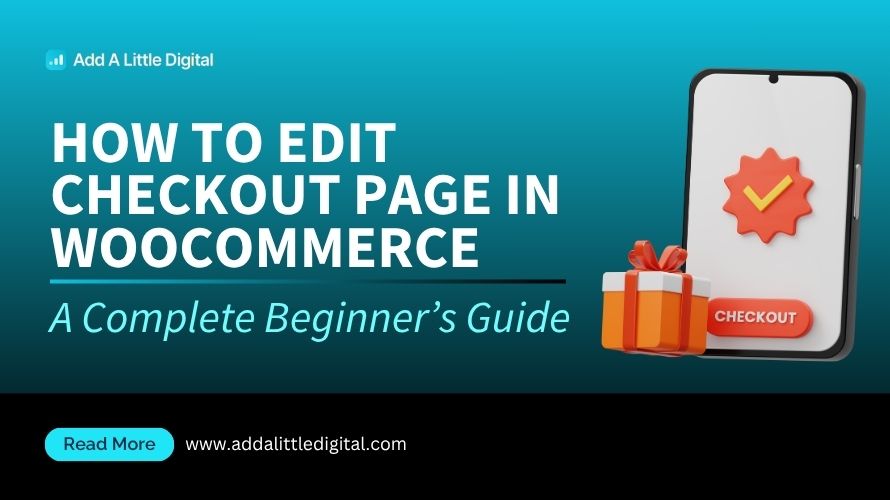
Leave a Reply