Enhancing user experience through customization of your WooCommerce shop page leads to higher sales and customer satisfaction. By regularly updating and aligning your shop design with current trends, you create a captivating online store that engages and retains customers effectively.
How to Customize WooCommerce Shop Page
Customizing your WooCommerce shop page enhances user experience and boosts sales. Follow these steps to create an appealing shop page.
- Access Your Dashboard
Log in to your WordPress admin panel. Navigate to the WooCommerce section. Click on Settings to start the customization process.
- Select the Products Tab
On the WooCommerce settings page, click on the Products tab. This is where you can manage settings related to your shop page.
- Modify the Shop Page Display
Under the Products tab, look for the Display settings. Choose whether products appear in categories or by individual items. Select your preferred layout for the shop page.
- Adjust Product Images
Navigate to the Appearance section in your dashboard. Click on Customize. Select WooCommerce and go to Product Images to adjust sizes that fit your design.
- Install a Page Builder
Use a page builder like Elementor or WPBakery. These tools provide flexibility in layout and design. Install and activate the page builder of your choice.
- Design Your Shop Layout
Open the page builder and select the shop page layout. Drag and drop elements to build a unique setup. Include sections for featured products, categories, and promotions.
- Add Custom CSS
For advanced styling, go to Customize again. Under Additional CSS, enter custom code to refine the appearance. This allows for specific adjustments not covered in standard settings.
- Utilize WooCommerce Plugins
Explore plugins like WooCommerce Product Gallery Slider or WooCommerce Customizer. These enhance functionality. Install and configure plugins that align with your goals.
- Preview Your Changes
Always preview changes before publishing. Click on the Preview button to ensure everything appears as intended. Make adjustments where necessary for a seamless look.
- Publish Your Customized Shop Page
Once satisfied, hit the Publish button. Your customized WooCommerce shop page is now live. Monitor performance and gather user feedback for continuous improvement.
Implement these steps to effectively customize your WooCommerce shop page. Regular updates keep your site fresh and engaging for visitors. For more resources, explore WooCommerce documentation or visit WordPress support forums for community help.
Understanding the WooCommerce Shop Page
The WooCommerce shop page serves as the central hub for your online store. Customizing this page enhances user experience, showcases products effectively, and drives sales growth.
Overview of WooCommerce Shop Page Features
- Product Listings: Display products in a grid or list format. This element allows customers to view multiple items at once, offering quick access to their desired products.
- Filter Options: Enable filters for categories, tags, and price ranges. Filters assist customers in narrowing down choices, improving navigation and satisfaction.
- Search Bar: Include a search bar for quick access to specific products. A visible search function helps customers locate items effortlessly, reducing frustration.
- Product Images: Display high-quality images for each item. Professional images attract customer attention and enhance product appeal.
- Product Descriptions: Offer concise details about each product. Clear descriptions help customers understand products and make informed decisions.
- Add to Cart Button: Ensure this button is prominent on each product. A straightforward action button simplifies the purchasing process.
- Customer Reviews: Showcase ratings and reviews for products. Positive feedback influences buyer decisions, boosting trust and conversion rates.
- Related Products Section: Feature similar products at the bottom of the page. This strategy increases cross-selling opportunities, enhancing average order value.
Importance of Customization
- Enhances User Experience: Customized elements streamline navigation. Users engage with your shop longer when they find what they seek quickly.
- Boosts Sales: Tailored features may significantly increase conversion rates. A user-friendly shop page directly correlates with higher sales figures.
- Improves Brand Identity: Customizing your shop page can reflect your brand’s personality. Unique aesthetics make your store memorable and enjoyable to browse.
- Adaptable to Trends: A flexible shop design allows you to respond to market changes. Timely updates maintain relevance and interest among shoppers.
- Integrates Marketing Strategies: Customization enables you to align your shop page with ongoing campaigns. Targeted promotions reach the audience effectively, enhancing marketing efforts.
- Facilitates Mobile Optimization: A mobile-responsive design is crucial as more shoppers use smartphones. Adapting your shop page for mobile influences traffic and user retention.
- Supports SEO Efforts: Customized pages rank better in search engines. Optimizing images, descriptions, and overall layout improves visibility and organic search traffic.
- Encourages Customer Loyalty: Satisfied customers return. Investing effort into a personalized experience builds long-term relationships, increasing repeat business.
By focusing on these aspects of the WooCommerce shop page, you set a strong foundation for your online store’s success. Each element contributes to a cohesive shopping experience that attracts customers and nurtures sales over time.
For further guidance on setting up WooCommerce products, refer to this resource on best practices.
Preparing for Customization
Before diving into customization, gather essential materials and tools. Preparation enhances the effectiveness of the WooCommerce shop page customization process.
Materials Needed
- Product Images
Collect high-quality product images for an attractive shop page. Ensure these images represent your products well.
- Brand Assets
Gather brand logos, color codes, and fonts. These elements help maintain consistent branding throughout your shop page.
- Content Descriptions
Prepare concise product descriptions. Clear descriptions help customers make informed decisions.
- Custom CSS
If you plan to customize styling, prepare any custom CSS you want to use. This facilitates advanced styling.
- Plugins List
Create a list of essential WooCommerce plugins. Choose plugins based on the functionalities you want to include on your shop page.
- Mockup Design
Sketch a layout or use design software to create mockups. Visual guidance ensures your customization aligns with your vision.
- Competitor Examples
Analyze competitor shop pages for inspiration. Identify features or designs that work well for your industry.
Tools Required
- WordPress Admin Panel
Access your WordPress dashboard. Navigate to WooCommerce settings for easy customization.
- Page Builder Plugin
Install a page builder plugin like Elementor or Beaver Builder. These tools offer drag-and-drop functionality for easy layout design.
- Custom CSS Plugin
Use a custom CSS plugin if you want advanced styling options. This tool provides a space to add your CSS without altering theme files.
- Image Editing Software
Utilize image editing software like Adobe Photoshop or Canva. Edit product images to fit your shop page requirements.
- Backup Tools
Use backup plugins like UpdraftPlus or BackupBuddy. Regular backups protect your data during customization.
- SEO Plugin
Apply an SEO plugin such as Yoast SEO or All in One SEO Pack. Improve your WooCommerce shop page’s visibility with on-page optimization.
- Testing Tools
Implement testing tools such as Google Optimize or Optimizely. Measure the effectiveness of your shop page changes.
- Mobile Compatibility Tools
Check mobile responsiveness using tools like BrowserStack or Responsive Design Checker. Ensuring mobile compatibility enhances user experience.
- Performance Analysis Tools
Use tools like Google PageSpeed Insights. Analyze your shop page speed and make necessary improvements.
- Analytic Tools
Set up analytics tools like Google Analytics. Track the performance of your WooCommerce shop page customization efforts.
By preparing these materials and tools before customizing the WooCommerce shop page, you set a solid foundation for enhancing user experience and optimizing for sales.
Methods for Customizing the WooCommerce Shop Page
Customizing the WooCommerce shop page involves straightforward steps tailored for busy business owners. Follow these step-by-step guidelines to enhance your shop page effectively.
Using the Customizer
- Access the Customizer
Log into your WordPress admin dashboard. Navigate to Appearance and then click on Customize. This process leads you to the WordPress Customizer interface.
- Select WooCommerce Options
In the Customizer menu, find the WooCommerce section. Click on it to reveal options specifically for your shop page.
- Adjust Shop Page Settings
Here, you can modify your shop page layout, select the number of products to display, and change the order of product listings. Make your selections based on what suits your business best.
- Customize Product Image Sizes
In the Product Images section, set appropriate sizes for your product images. This customization ensures that images appear clear and professionally displayed.
- Add Shop Page Banner
Scroll to the Header section to upload or select a banner image for your shop page. A captivating banner enhances visual appeal and draws in potential customers.
- Edit Shop Page Colors and Fonts
Within the Colors and Typography settings, adjust the color scheme and fonts that align with your brand identity. Consistent branding builds trust and recognition.
- Preview Changes Live
Use the live preview feature to see changes in real time. This preview helps you confirm that all modifications look appealing before publishing.
- Publish Updates
After finalizing adjustments, click Publish to apply the changes to your shop page. This action updates your site with the new customizations.
- Test User Experience
Perform tests by browsing your shop page. Ensure all elements, such as product images and buttons, function correctly. A seamless experience encourages customers to shop.
- Regularly Update Settings
Continually revisit customization settings. Regular updates keep your shop page fresh and in line with the latest trends and consumer preferences.
Utilizing these customization methods enhances your WooCommerce shop page. This improvement can lead to increased sales and a better shopping experience for your customers. For further guidance, consider checking the WooCommerce resources for detailed support on customizing your shop page effectively.
Customizing with Page Builders
Customizing your WooCommerce shop page using page builders enhances flexibility. These tools simplify design without coding knowledge. Here’s how to maximize your customization with popular page builders like Elementor and Beaver Builder.
Overview of Popular Page Builders
- Choose a Page Builder: Select a page builder that fits your needs. Elementor and Beaver Builder are both popular options, offering drag-and-drop functionality.
- Install the Page Builder: Access the WordPress admin dashboard. Navigate to Plugins > Add New. Search for your chosen page builder and click Install Now. Activate the plugin after installation.
- Familiarize Yourself with the Interface: Open the page builder once activated. Explore core features such as templates, widgets, and style options.
- Select a WooCommerce Template: Choose a WooCommerce template provided by the page builder. Look for options optimized for online shopping experiences.
- Customize Page Layout: Drag and drop elements to create your desired layout. Incorporate essential WooCommerce features like product listings and filters.
Step-by-Step Guide for Elementor
- Open Your Shop Page: From the WordPress dashboard, go to Pages and find your shop page. Click Edit with Elementor.
- Select a Pre-built Template: Choose a pre-built WooCommerce template from Elementor’s gallery. This saves time and provides a good starting point.
- Add Products: Click on the Product widget and drag it to your page. Adjust settings to display products according to categories or tags.
- Customize Visual Elements: Alter colors, fonts, and spacing. Use Elementor’s style options to align the design with your brand identity.
- Incorporate Additional Widgets: Add widgets like Product Ratings, Related Products, and Add to Cart buttons to increase user engagement.
- Optimize for Mobile: Switch to the mobile view within Elementor. Adjust any elements that don’t display well on smaller screens.
- Preview Your Changes: Use the Preview option to see how customization looks. Make adjustments as necessary for better visual appeal.
- Publish Your Page: Once satisfied with your shop page, click the Publish button. Review changes in the live view to confirm everything appears as intended.
Step-by-Step Guide for Beaver Builder
- Access Your Shop Page: Go to Pages in the WordPress dashboard. Locate your shop page and select Edit with Beaver Builder.
- Choose a Layout: Pick a layout template that caters specifically to WooCommerce from Beaver Builder’s selection.
- Drag and Drop Product Modules: Use the Product module to showcase items. Adjust settings to filter by categories, featured products, or sale items.
- Customize the Layout: Change row and column settings to organize your shop page. Ensure clear visibility for product images and descriptions.
- Incorporate Design Features: Utilize Beaver Builder’s design options to change colors, typography, and background images, enhancing the overall appearance.
- Enhance User Experience: Include elements such as a Search bar and Filter buttons to improve navigation for your customers.
- Test Responsiveness: Use the Preview function to check how your shop page appears on different devices. Adjust for mobile users to ensure usability.
- Publish Your Customization: Once everything is set, select Save and Publish. Double-check the live version for any final tweaks.
- Track Analytics: Use Google Analytics or similar tools to assess performance. Gather insights on user behavior to make informed adjustments.
By following these steps, you can effectively customize your WooCommerce shop page. This customization enhances user experience and may lead to increased sales. Don’t forget to conduct regular reviews and updates to maintain freshness and functionality.
For further resources, refer to trusted guides on the official WordPress site, the Elementor documentation, and Beaver Builder’s tutorials.
Adding Custom Code
Adding custom code enhances your WooCommerce shop page functionality. Use CSS and PHP snippets for targeted improvements. Follow these steps for effective customization.
Customizing with CSS
- Access the Customizer
Navigate to your WordPress admin dashboard. Select Appearance and then Customize.
- Open Additional CSS
In the Customizer sidebar, find and click on Additional CSS. This section allows you to add custom CSS directly.
- Add Your CSS Code
Insert your CSS rules in the provided text area. For example, to adjust product image sizes, use the following code:
.woocommerce ul.products li.product a {
width: 100%;
}
- Preview Changes
Immediately view the effects of your code in the live preview. Ensure all changes work as intended.
- Save & Publish
Click the Publish button to save your modifications. This action activates your new custom CSS on the shop page.
- Test Across Devices
Check the responsiveness of your updated shop page. Use tools like Google’s Mobile-Friendly Test to verify display on various devices.
- Document Changes
Keep a record of the CSS adjustments made for future reference. This approach simplifies troubleshooting later.
- Regular Updates
Periodically review and refine your CSS. Regular updates help maintain an optimal shopping experience.
Adding PHP Snippets
- Backup Your Site
Before adding PHP snippets, backup your WordPress installation. Use a reliable backup plugin to protect your site data.
- Access Theme Editor
From the WordPress dashboard, go to Appearance and select Theme Editor. Find your active theme’s functions.php file.
- Add PHP Snippet
Insert your custom PHP code at the bottom of the functions.php file. For example, to customize the sale badge, use:
add_filter('woocommerce_sale_flash', 'custom_sale_flash');
function custom_sale_flash() {
return '<span class="custom-sale-badge">On Sale!</span>';
}
- Update File
Click the Update File button to apply your changes. Confirm the update completed successfully without errors.
- Check Shop Page
Visit your WooCommerce shop page to review the changes. Ensure the modifications appear correctly.
- Monitor Performance
Track user engagement with your customized features. Use tools like Google Analytics to gather performance data.
- Create a Child Theme
For future changes, consider creating a child theme. This method preserves customizations during theme updates.
- Stay Informed
Regularly check for WooCommerce updates. Compatibility issues can arise, so staying updated protects your customizations.
- Consult Trusted Sources
If uncertain, refer to the WooCommerce documentation for authoritative guidance on modifications.
- Review Changes Periodically
Revisit your custom PHP snippets often. This practice ensures all features remain functional as you adapt your shop page.
By following these steps, you enhance your WooCommerce shop page through effective customization. Incorporating CSS and PHP snippets allows for a tailored online store experience. Your busy schedule deserves clear and concise instructions that respect your time while maintaining quality.
Using WooCommerce Plugins
Enhancing your WooCommerce shop page through plugins offers powerful customization options. Follow these steps to streamline the process.
Recommended Plugins for Customization
- Research popular WooCommerce plugins. Look for plugins that specifically enhance shop page functionality. Recommended options include WooCommerce Customizer, WooCommerce Product Table, and YITH WooCommerce Ajax Product Filter.
- Evaluate plugin features. Review plugin features that align with your customization needs. Determine which plugins allow you to add filters, improve layouts, or modify product listings. Focus on those meeting your specific requirements.
- Check plugin ratings and reviews. Verify user ratings and reviews on the WordPress Plugin Repository. Reliable plugins should have a high user rating and positive feedback from business owners.
- Consider compatibility with your theme. Ensure the plugins work seamlessly with your current WooCommerce theme. Incompatibility can cause functionality issues and hinder shop page enhancements.
- Review update frequency. Inspect how often developers update the plugin. Regular updates indicate active maintenance and compatibility with the latest WooCommerce version.
- Explore documentation and support. Examine the documentation offered for each plugin. Solid documentation and support ensure you can resolve issues swiftly during customization.
- Test plugins on a staging site. Set up a staging environment before making changes to your live site. Testing plugins on a staging site protects your live store and helps identify any conflicts.
- Compare free and premium options. Review both free and premium versions of recommended plugins. While free versions provide basic functionalities, premium options may include advanced features that enhance your customization ability.
- Select your preferred plugins. Based on your research, choose 1-3 plugins that best suit your needs for enhancing your WooCommerce shop page.
- Download and prepare for installation. Ensure you download your selected plugins from official sources to maintain security and quality.
How to Install and Set Up Plugins
- Access your WordPress dashboard. Log into your WordPress admin area to start the installation process.
- Navigate to Plugins > Add New. In your dashboard, find the Plugins section and click on Add New to begin. Alternatively, if you downloaded a .zip file, use the Upload Plugin option.
- Search for a specific plugin. Use the search bar to find your chosen WooCommerce plugins by name. Click Install Now for each plugin you intend to use.
- Activate the plugins. After installation, click Activate to enable the plugins on your site. Activated plugins will appear under the Installed Plugins section.
- Access the plugin settings. Navigate to the specific settings for each activated plugin. Usually, settings appear in the WooCommerce settings menu or directly within the Plugins section.
- Configure each plugin. Adjust the plugin settings per your requirements. For instance, customizing layouts or adding features like product filters improves user experience.
- Preview changes on your shop page. After configuration, visit your shop page to see the updates in action. Observing changes helps you gauge the impact of the plugins directly.
- Test plugin functionalities. Experiment with your shop page to ensure the plugins integrate smoothly. Evaluate aspects like load times and responsiveness on all devices.
- Regularly update plugins. Check for updates regularly. Keeping plugins updated enhances security and ensures continued compatibility with WooCommerce.
- Backup your site before major changes. Before implementing significant updates, always back up your site. A backup protects your data in case of potential conflicts.
By following these straightforward steps, you can use WooCommerce plugins effectively to enhance your shop page’s functionality and appearance. For detailed documentation on specific plugins, refer to the WooCommerce documentation or visit WordPress.org plugins.
Tips for Effective Customization
Enhancing your WooCommerce shop page requires consideration of user experience and site speed. Focus on the following aspects to ensure effective customization.
User Experience Considerations
- Set clear navigation. Organize product categories logically, allowing customers to find items quickly.
- Optimize product images. Use high-quality images that load fast and represent your products well.
- Write concise descriptions. Provide straightforward and informative product descriptions that highlight key features and benefits.
- Include filter options. Implement filters to help customers refine their search based on criteria like price, size, or color.
- Add a search bar. Incorporate a prominent search bar to facilitate easy product searches throughout the shop.
- Display customer reviews. Feature customer testimonials and ratings to build trust and credibility.
- Utilize related products. Showcase related items to encourage additional purchases and enhance the shopping experience.
- Implement clear CTAs. Ensure that “Add to Cart” buttons are prominent and visually appealing for easy accessibility.
Maintaining Site Speed
- Choose a reliable hosting provider. Select a hosting service that prioritizes speed and performance for WooCommerce sites.
- Optimize images. Compress images using tools like TinyPNG or Optimizilla to reduce load times without sacrificing quality.
- Limit plugins. Evaluate your installed plugins and deactivate any that do not contribute directly to functionality or customization.
- Use a caching plugin. Install caching plugins like WP Super Cache or W3 Total Cache to improve page speed significantly.
- Minimize HTTP requests. Combine CSS and JavaScript files to reduce the number of requests made to the server during loading.
- Implement a Content Delivery Network (CDN). Use a CDN like Cloudflare or StackPath to distribute website content closer to your customers, speeding up load times.
- Regularly update WordPress. Keep WordPress, themes, and plugins updated to ensure optimal performance and security.
- Monitor performance. Use tools like Google PageSpeed Insights to track speed and identify areas for improvement.
Customize your WooCommerce shop page utilizing these tips to enhance user experience and maintain site speed. By focusing on clarity, performance, and engaging design, your shop page can effectively drive sales and support your business goals.
Troubleshooting Common Issues
Managing a WooCommerce shop page presents challenges. This section addresses common issues to enhance your troubleshooting experience.
Issues with Layout Changes
- Access your WordPress Dashboard.
Log in to your WordPress admin panel using your credentials.
- Navigate to WooCommerce Settings.
Click on “WooCommerce,” then select “Settings” from the sidebar menu.
- Select the Products Tab.
Click on the “Products” tab to adjust layout settings for your shop page.
- Examine Current Layout.
Review the existing layout to identify any inconsistencies or unexpected formatting.
- Check Theme Compatibility.
Ensure that your active theme supports WooCommerce layouts. Consider switching to a compatible theme if necessary.
- Disable Custom CSS Temporarily.
Remove any added CSS from the Customizer to see if it resolves layout issues.
- Test Your Changes.
Use the live preview feature to observe layout adjustments before publishing.
- Clear Cache.
If layout changes do not appear, clear your site and browser cache to refresh updates.
- Save Your Settings.
After confirming layout adjustments, save changes to update the shop page.
- Seek Additional Help.
Review troubleshooting articles on the official WooCommerce documentation if issues persist.
Plugin Conflicts
- Access your WordPress Dashboard.
Log in to your admin area to manage plugins.
- Navigate to Installed Plugins.
Click “Plugins” from the sidebar and view your installed plugins list.
- Disable All Plugins.
Select all plugins and deactivate them to identify conflict sources.
- Reactivate One by One.
Activate each plugin separately. Refresh your shop page after each activation.
- Check for Issues.
Monitor whether layout issues arise with each activated plugin. Note any problematic plugins.
- Update Plugins.
Ensure all plugins are updated. Visit the plugin pages to get the latest versions.
- Consider Alternatives.
If a specific plugin causes issues, explore alternatives that offer similar functionality.
- Contact Plugin Support.
Reach out to the plugin developer for support if you encounter ongoing conflicts.
- Regular Backups.
Maintain regular backups to recover from potential conflicts during plugin installation.
- Document Changes.
Keep a record of plugin changes and settings for future reference and troubleshooting.
Performance Problems
- Assess Site Speed.
Utilize speed testing tools like GTmetrix or PageSpeed Insights to measure performance.
- Optimize Images.
Resize and compress product images before uploading to reduce loading times.
- Choose a Reliable Hosting Provider.
Select a hosting service optimized for WordPress and WooCommerce to improve performance.
- Limit Plugin Usage.
Reduce the number of active plugins to those essential for your shop functionality.
- Enable Caching.
Install a caching plugin to enhance page loading speed by serving cached versions of your pages.
- Implement a Content Delivery Network (CDN).
Use a CDN to distribute website content globally, increasing load speeds for visitors.
- Minimize HTTP Requests.
Limit external scripts and stylesheets to streamline page loading.
- Monitor Regularly.
Continuously check site performance to ensure optimal speed and responsiveness.
- Regularly Update Themes and Plugins.
Keep your WordPress, themes, and plugins up to date to improve security and performance.
- Review Performance Insights.
Analyze user behavior data to identify areas for additional performance optimization.
By following these troubleshooting steps, you enhance your WooCommerce shop page performance, resolving common issues efficiently without unnecessary complications.
Key Takeaways
- Access and Settings: Begin customization by logging into your WordPress dashboard and navigating to WooCommerce settings, specifically the Products tab to manage display settings.
- Optimize Visuals: Adjust product images through the Appearance section to ensure they fit your store’s design, enhancing visual appeal.
- Utilize Page Builders: Consider using page builder plugins like Elementor or Beaver Builder for flexible layout options and easy customization of your shop page.
- Incorporate Custom Code: For advanced styling and functionality, add custom CSS and PHP snippets to refine the look and performance of your WooCommerce shop page.
- Enhance with Plugins: Use plugins to expand functionalities, such as implementing filters, sliders, or customizable product displays that align with your shop’s needs.
- Regular Updates and Testing: Continuously monitor performance, test changes on multiple devices, and keep all themes and plugins updated to ensure optimal user experience and site performance.
Conclusion
Customizing your WooCommerce shop page is a powerful way to create an engaging online shopping experience. By focusing on user-friendly design and functionality you can significantly boost sales and enhance customer satisfaction. Remember to keep your shop page updated and aligned with current trends to maintain its effectiveness.
Utilizing the right tools and resources will streamline your customization process. Regularly monitor your shop page’s performance and make adjustments as needed. With these strategies in place you’ll be well on your way to building a successful online store that resonates with your audience. Stay proactive and watch your business thrive.
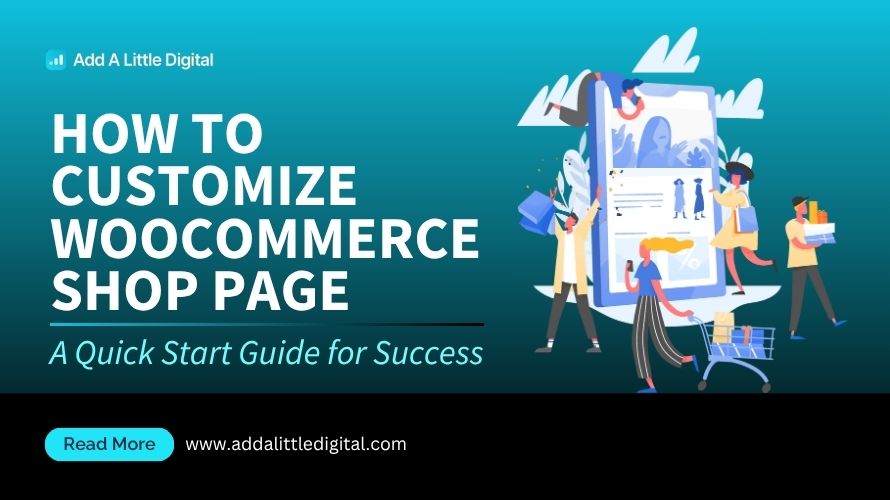
Leave a Reply