Customizing your WooCommerce button color enhances the visual appeal and user experience of your online store. By following simple steps to change the button color, you can attract customer attention and potentially increase conversions, making your store more inviting and effective.
Changing the color of your WooCommerce button can make a big difference in how your online store looks. A bright button grabs attention and can help customers find what they need faster. It’s like putting a spotlight on a special sale.
You don’t need to be a coding whiz to do it. With just a few simple steps, you can customize your buttons to match your store’s style. Did you know that 70% of online shoppers say color affects their buying decisions? Add A Little Digital can show you how to change the WooCommerce button color easily.
How to Change WooCommerce Button Color
Changing the WooCommerce button color boosts your online store’s visual appeal and enhances user experience. Follow these simple steps to customize your button colors effectively.
- Log into WordPress Admin
Access your WordPress admin dashboard. Enter your credentials to log in securely.
- Navigate to Customizer
Go to “Appearance” on the left-hand menu, then click on “Customize.” This section allows you to modify various visual elements of your store.
- Select Additional CSS
Find the “Additional CSS” option within the Customizer. This section permits you to add custom styles without coding knowledge.
- Insert Custom CSS Code
Use the following CSS code to change your WooCommerce button color:
.button {
background-color: #ff5733; /* Replace with your desired color */
color: #ffffff; /* Text color */
}
Replace #ff5733 with your chosen hex color code.
- Preview Changes
Click on the “Publish” button in the Customizer after entering the code. Preview the changes to ensure the updated button color aligns with your brand.
- Check Product Pages
Visit various product pages to see the new button color in action. Ensure that the color stands out against your background and is visually appealing.
- Clear Cache
If you use a caching plugin, clear your cache to display the newest version of your site. This ensures visitors see the updated WooCommerce button color without old data interference.
- Test Across Devices
View your online store on different devices, such as smartphones and tablets. Check that the button color appears consistent and appealing across all platforms.
- Monitor Customer Interaction
Observe how customers engage with your newly colored buttons. Tracking conversions from buttons can reveal the impact on sales and user experience.
- Make Adjustments If Needed
If the button color does not yield the desired customer interaction, revisit the CSS section to change it again. Experiment with different colors until achieving the perfect result.
Incorporate appropriate button colors that resonate with your brand for improved engagement. Use tools like Adobe Color to explore color palettes and make informed decisions. Implementing these simple steps allows you to change the WooCommerce button color easily and effectively, keeping your online store visually appealing and customer-friendly.
Materials
Gather the following materials before changing your WooCommerce button color.
Required Plugins
- Install WooCommerce: Ensure you have the WooCommerce plugin installed and activated on your WordPress site for managing your online store’s functionalities.
- Install Additional CSS Plugin: Consider installing a simple plugin like “Simple Custom CSS.” This tool allows you to add custom styles for your WooCommerce buttons without coding knowledge.
- Check Compatibility: Confirm that your theme supports custom CSS for WooCommerce. Refer to your theme’s documentation for compatibility details.
- Install a Caching Plugin: A plugin to manage cached files is essential. This ensures that your changes reflect immediately on the frontend after modifications.
- Backup Tools: Use WordPress backup tools such as UpdraftPlus to safeguard your site. Regular backups protect your data when experimenting with styles.
Custom CSS Code
- Access the Customizer: Log into your WordPress admin dashboard. Navigate to “Appearance” and click on “Customize” to access the theme customizer.
- Select Additional CSS: Within the Customizer, find “Additional CSS.” This section allows you to add your custom CSS codes seamlessly.
- Add CSS Code: Use the following sample CSS to change your WooCommerce button color:
.woocommerce a.button {
background-color: #ff6600; /* Replace with your desired color */
color: #ffffff; /* Text color */
}
Adjust the hex color codes as needed.
- Preview Changes: After entering the CSS, preview your changes live in the customizer. Ensure the new button color fits well with your site design.
- Publish Changes: Once satisfied with your customization, click on “Publish” to save your changes. This confirms the new button color can now be viewed by visitors.
- Check Product Pages: Visit product pages on your site to confirm the new button color displays correctly. Test multiple pages for consistency.
- Clear Cache: If using a caching plugin, clear your cache to make sure the latest changes appear on the frontend.
- Test Responsiveness: View your site on different devices, including mobile phones and tablets. Ensuring the button color is effective across all formats maximizes user experience.
- Monitor User Interaction: Keep track of customer engagement with your buttons. High interaction rates often indicate color effectiveness on purchasing decisions.
- Experiment with Colors: Utilize tools like Adobe Color to explore various color palettes. Test different colors occasionally to refresh the appearance of your WooCommerce buttons.
For more detailed tips on enhancing your WooCommerce store, explore options to set up business through effective design choices. Keeping your buttons appealing often translates to higher conversion rates and improved customer satisfaction.
Tools
Utilizing the right tools simplifies the process of changing WooCommerce button color. Here are essential tools you’ll need to ensure success.
Access to WordPress Dashboard
- Log into your WordPress account: Navigate to your website’s URL followed by “/wp-admin” to access your login page.
- Enter your credentials: Input your username and password to gain access.
- Find the Customizer: In the dashboard sidebar, click on “Appearance,” then choose “Customizer.”
- Navigate to Additional CSS: Within the Customizer menu, select “Additional CSS.”
- Input your CSS code: Paste the necessary CSS code to change the WooCommerce button color directly in the text area.
- Preview the changes: Click the “Publish” button or use the “Preview” feature to see how the buttons look.
- Test on product pages: Check various product pages to ensure the new button color is visually appealing.
- Clear your cache: If using a caching plugin, clear the cache to reflect the changes immediately.
Web Browser Developer Tools
- Open your website: Navigate to your WooCommerce store in your preferred web browser.
- Activate Developer Tools: Right-click anywhere on the page and select “Inspect” or “Inspect Element” from the context menu.
- Locate the button: Use the elements tab to find your WooCommerce button. This allows you to see the existing styles.
- Modify color on the fly: Right-click on the button and modify the color attributes in the styles panel temporarily to visualize changes.
- Experiment with different colors: Test various color codes to see which option best fits your brand.
- Copy the CSS code: Once satisfied with the temporary color, copy the CSS rules from the developer tools.
- Paste into Additional CSS: Return to the WordPress dashboard and paste the copied rules into the “Additional CSS” section.
- Save your changes: Click “Publish” in the Customizer to apply the new button color site-wide.
Using these tools streamlines the process of changing the WooCommerce button color effectively. Follow each step to improve the visibility and appeal of your buttons.
For further guidance, learn how to set up your business efficiently. Discover ways to enhance your web design to attract customers effectively. Remember to manage your site regularly to keep it running smoothly.
Step-by-Step Guide
Changing the WooCommerce button color involves several straightforward steps. Follow this guide to enhance your online store’s appearance efficiently.
1. Log into WordPress Dashboard
Access your WordPress admin panel using your credentials. This area serves as the control hub for your WooCommerce settings.
2. Navigate to Appearance
Locate the “Appearance” tab in the left sidebar of your dashboard. Click on it to reveal more options, including the Customizer.
3. Open the Customizer
Select “Customize” from the dropdown menu under Appearance. This tool enables you to visually adjust various aspects of your website, including button colors.
4. Access Additional CSS
In the Customizer menu, find the “Additional CSS” section. This area allows you to add custom CSS without any coding experience.
5. Add Custom CSS Code
Input your custom CSS code to change the WooCommerce button color. An example to start with is:
.button {
background-color: #ff5733;
}
Replace #ff5733 with your desired color code.
6. Preview Your Changes
Check the live preview in the Customizer. Evaluate how the new button color looks across different sections of your store.
7. Publish Your Changes
Click the “Publish” button in the Customizer once satisfied with the new button color. This action makes your changes visible to your customers.
8. Test on Product Pages
Visit your product pages to confirm the button color appears correctly. Ensure that it stands out against the background for maximum visibility.
9. Clear Your Cache
If you use a caching plugin, clear your website cache. This step ensures that your new button color displays correctly for all users.
10. Monitor Customer Interaction
Track how customers engage with the buttons after the color change. Use tools like Google Analytics to assess any impact on conversion rates.
Implement these steps to efficiently change your WooCommerce button color and improve your overall user experience. For more advanced design tips, consider resources on web design optimization published by trusted sources in the industry.
Previewing Changes
- Access the Customizer: Log in to your WordPress admin dashboard. Navigate to Appearance and select Customize to open the Customizer interface.
- Open Additional CSS: In the Customizer menu, locate the Additional CSS option. Click this to enter the area where you will add your specific button color code.
-
Enter CSS for Button Color: Insert the sample CSS code you prepared to change the WooCommerce button color. For example, you might use
button { background-color: #ff5733; }to set a vibrant orange color. - Preview Your Changes: After entering the code, look for a Preview button. This allows you to see how the new button color appears on your site.
- Check Visual Appeal: Review the button color on various product pages. Make sure it stands out against the background and attracts attention without clashing with other elements.
- Test on Different Devices: Open your site on multiple devices and browsers. Ensure the WooCommerce button color looks consistent everywhere for an optimal user experience.
- Clear Caches: If you use a caching plugin, clear your cache to see the updates in real time. This step ensures the new button color displays as intended.
- Monitor Customer Interaction: Once live, observe customer engagement with the buttons. Note patterns in clicks and conversions to determine if the color change is effective.
- Adjust as Necessary: If interactions are low, consider adjusting the button color. Use tools like Adobe Color to find complementary hues that fit your brand and draw attention.
- Repeat Process: Whenever changing the WooCommerce button color again, follow these steps to ensure continuity in your site’s appearance. Regular monitoring and adjustments keep your store appealing.
By following these steps, you can effectively preview and adjust your WooCommerce button color. Emphasizing button colors significantly enhances the visual appeal of your online store. Make this change count by keeping track of performance. For further resources, consider exploring how to set up business effectively or check out the benefits of good web design principles.
Saving the Changes
- Navigate to Additional CSS
Access your WordPress admin dashboard. Find the “Appearance” section in the left sidebar. Click on “Customize” to open the Customizer.
- Locate the CSS Section
In the Customizer, look for the “Additional CSS” tab. This area allows you to input custom styles for your WooCommerce button color.
- Input the CSS Code
Paste the sample CSS code to change the WooCommerce button color. Ensure that the code aligns with your desired color choice for the buttons.
- Preview the Changes
Use the preview screen to see how the new color appears. Check that the WooCommerce button color stands out and fits your theme’s overall aesthetics.
- Check Product Pages
Visit several product pages to confirm that the new button color works well visually. Make sure the change is attractive and improves earlier button visibility.
- Clear Cache
If you use a caching plugin, clear the cache to ensure your customers see the updated WooCommerce button color instantly. This action refreshes all stored versions of your website.
- Test Across Devices
Open your online store on different devices. You want to verify that the WooCommerce button color remains consistent and appealing on mobiles, tablets, and desktops.
- Monitor Customer Interaction
Keep track of how customers interact with the buttons. Look for any patterns in clicking and purchasing behavior after changing the WooCommerce button color.
- Make Adjustments as Needed
If customer engagement does not improve, consider revisiting your button color. Experiment with variations until the optimal choice becomes clear.
- Stay Updated on Trends
Regularly check design trends and customer feedback to adjust your WooCommerce button color. Periodic evaluations ensure your store remains modern and connected to consumer preferences.
For additional insights on WooCommerce customization, check out these resources: WooCommerce Documentation, CSS Basics, and Business Setup Tips.
Following these steps streamlines the process of changing the WooCommerce button color. The focus on clear actions makes it easy for busy business owners to enhance their store efficiently.
Alternative Methods
Changing the WooCommerce button color can also be accomplished through various alternative methods. Here are two effective techniques.
Using a Plugin for Custom CSS
- Access the WordPress Admin Dashboard: Log into your WordPress account by entering your credentials.
- Install a Custom CSS Plugin: Navigate to Plugins > Add New. Search for “Custom CSS” and select a suitable plugin like “Simple Custom CSS.” Click “Install Now,” then “Activate.”
- Open the Custom CSS Editor: Find your new custom CSS plugin under the Appearance menu. Click on it to launch the CSS editor.
- Add Your CSS Code: Insert your custom CSS code targeting WooCommerce buttons. Example:
.woocommerce a.button {
background-color: #ff5722; /* Change to desired color */
}
- Preview Your Changes: After adding the code, look for a preview option within the plugin. Confirm that your button color appears as expected.
- Save Your Changes: Click “Publish” or “Save” to finalize your updates.
- Test on Your Site: Visit your product pages to verify that the new button color is displayed consistently.
- Clear Your Cache: If you use a cache plugin, clear it. This ensures the updated button color shows for visitors.
- Monitor Customer Interaction: Track how customers engage with the buttons and make adjustments based on their behavior.
- Explore More Options: Repeat this process to experiment with different colors through the custom CSS plugin until you find what works best.
Editing Theme Files
- Log into Your WordPress Admin Dashboard: Enter your credentials and go to your dashboard.
- Navigate to Appearance > Editor: Click “Appearance,” then find the “Theme Editor” option. This area allows direct editing of theme files.
- Select the Style Sheet (style.css): Locate the style.css file in the right sidebar. This file controls the overall styling of your theme, including button colors.
- Add Custom CSS for Buttons: Scroll to the bottom of the style.css file. Insert your WooCommerce button color code, for example:
.woocommerce a.button {
background-color: #4285f4; /* Change to your preferred color */
}
- Update the File: Click “Update File” to save your changes.
- Preview the Changes: Open a new tab to your storefront and check if the button color reflects what you set in the style sheet.
- Clear the Website Cache: If you notice no change, clear your site’s cache if you’re using a caching plugin.
- Test Across Devices: Ensure that the new button color looks consistent on mobile devices and desktops for optimal user experience.
- Monitor Engagement: Analyze customer interactions with the buttons. This helps gauge whether the new button color impacts conversions positively.
- Repeat as Needed: Continually adjust the button color to align with design trends and user preferences. Maintain a user-friendly interface by staying updated with your customers’ needs.
Utilizing these alternative methods simplifies how to change the WooCommerce button color, allowing for a quick and effective way to enhance your store’s appearance. Whether you choose a plugin or edit theme files, these steps provide clear guidance to ensure you achieve the desired button color. For additional resources, visit WooCommerce Documentation for best practices, or explore CSS Basics to enhance your styling knowledge.
Troubleshooting
Common Issues with CSS Not Applying
- Check for Theme Compatibility
Confirm that your theme allows custom CSS. Some themes contain limitations that prevent the application of custom styles.
- Clear Your Cache
Clear your browser cache and any caching plugins in use. Changes in CSS often do not appear immediately due to old files being served.
- Inspect Your CSS Code
Review your Additional CSS for typos or erroneous syntax. Simple mistakes can lead to code not functioning correctly.
- Use the Correct Selector
Ensure you use the right CSS selector for WooCommerce buttons. An incorrect selector will prevent the styles from applying.
- Look for Specificity Conflicts
Check if another style rule has higher specificity than yours. More specific CSS rules can override your button color changes.
- Test in Different Browsers
View your site across different web browsers. CSS might function differently in various environments.
- Disable Other Custom CSS
Temporarily disable other custom CSS to identify if conflicting styles hinder your changes to the WooCommerce button color.
Button Color Not Displaying as Expected
- Preview Your Changes
Use the WordPress Customizer to preview changes. Ensure you’re seeing real-time updates when changing the WooCommerce button color.
- Inspect Element Tool
Utilize the browser’s Inspect Element tool. This feature allows you to see if your button color has been overridden or whether changes applied correctly.
- Test on Multiple Devices
Check your WooCommerce button color on various devices. Colors may appear differently on mobile compared to desktop views.
- Adjust the CSS Code
Experiment with different color values in your code. Use formats like HEX, RGB, or HSL to identify what works best.
- Update the WooCommerce Plugin
Ensure your WooCommerce plugin is up to date. Older versions can lead to compatibility issues that prevent your customizations.
- Examine Customizer Settings
Review any conflicting options in the Customizer. Sometimes settings can override CSS styles, impacting the button color.
- Consider Using Custom CSS Plugins
If issues persist, consider implementing a dedicated Custom CSS plugin. These plugins can offer better support for applying changes.
- Seek Support from Forums
If none of the above steps address your issues, turn to community forums or trusted resources. Communities often share valuable insights on troubleshooting WordPress and WooCommerce problems.
For additional guidance on WooCommerce button customization, refer to the WooCommerce Documentation for comprehensive help.
Exploring resources about CSS Basics can enhance your understanding of how CSS functions.
Visit Business Setup Tips for strategies on optimizing your online store.
Key Takeaways
- Enhance Visual Appeal: Changing the color of WooCommerce buttons can significantly boost your store’s aesthetics and help capture customer attention.
- Simple Process: You can customize button colors easily through the WordPress Customizer without needing in-depth coding skills.
- Evaluate Impact: Monitor customer engagement with your buttons after color changes, as different colors can influence purchasing decisions.
- Use CSS Effectively: Utilize the “Additional CSS” feature to apply custom styles to your buttons, ensuring you replace default color codes with your preferred hex codes.
- Test Responsively: Always check how the new button color appears across various devices to ensure it maintains visual appeal and functionality.
- Experiment with Colors: Don’t hesitate to try different color options; tools like Adobe Color can assist in finding complementary shades that align with your brand.
Conclusion
Changing the color of your WooCommerce buttons can significantly enhance your online store’s appeal and functionality. By following the straightforward steps outlined, you can create a more inviting shopping experience for your customers. Remember to experiment with different colors and monitor how they impact user engagement and conversion rates.
Stay proactive by keeping up with design trends and customer feedback. This way, you’ll ensure your button colors remain fresh and effective. With the right approach, you’ll not only improve the visual aspect of your store but also boost customer satisfaction. Embrace the customization process and watch your online store thrive.
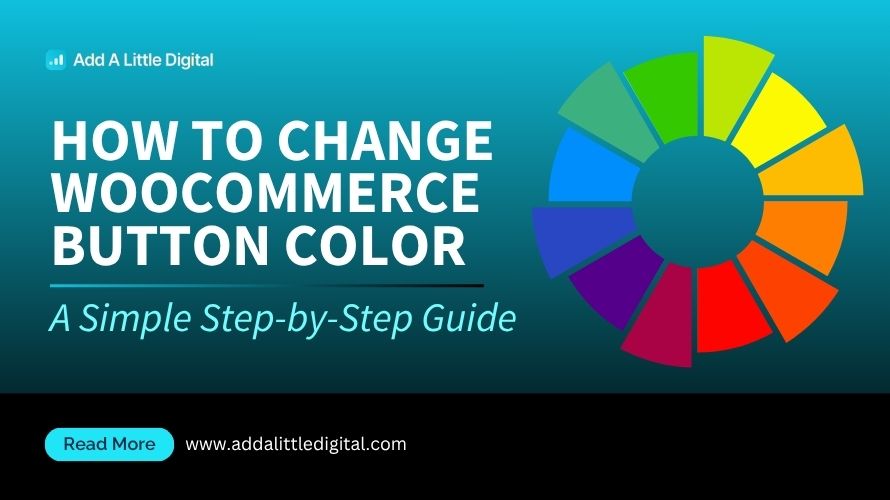
Leave a Reply