Enhancing User Experience with Custom Return Links Customizing the “Return to Shop” link in WooCommerce improves user navigation by offering a personalized touch and directing customers smoothly back to favored pages. By following the outlined steps, store owners can effortlessly adjust both the link’s destination and accompanying text, ensuring a seamless and friendly shopping experience for visitors.
Changing the “Return to Shop” link in WooCommerce can make your online store feel more personal. Imagine walking into a store and seeing a friendly sign that guides you back to your favorite section. That’s what this link does for your website.
How To Change Return To Shop Link In WooCommerce
- Access Your Dashboard
Log into your WordPress admin area. Navigate to the left sidebar and select ‘WooCommerce’.
- Go to Settings
Under the WooCommerce section, click on ‘Settings’. This section contains all the configurations for your store.
- Navigate to Products Tab
Click the ‘Products’ tab on the settings page. This tab includes various product-related options.
- Edit the Add to Cart Behavior
Look for the section titled ‘Add to cart behavior’. Here, options related to the cart and return features reside.
- Locate Return to Shop Link Option
Scroll down to find the ‘Return to shop link’ option. This allows you to customize what customers see after an action.
- Input Custom URL
Type your desired URL into the ‘Return to shop link’ field. This could point to your homepage, specific category, or any relevant page.
- Customize Link Text
If available, edit the text displayed for the link. Make sure it reflects the friendly tone you want for your shop.
- Save Changes
Click the ‘Save changes’ button at the bottom of the page. This step ensures your modifications take effect immediately.
- Test the Link
Visit your website and navigate through the checkout process. Ensure the ‘Return to shop’ link leads customers to the specified destination.
- Consider Additional Customizations
Explore options in plugins like WooCommerce Customizer or Code Snippets if further changes are desired. These tools aid in enhancing the overall user experience.
In these steps, you successfully learned how to change the ‘Return to Shop’ link in WooCommerce. Each opportunity for customization enriches the customer’s shop experience. For further resources, visit WooCommerce documentation or set up business tools from reputable sites. Enjoy consulting reliable information as you enhance your WooCommerce store.
Materials
To successfully change the “Return to Shop” link in WooCommerce, gather the following essential materials.
WordPress Admin Access
- Log into your WordPress Admin Dashboard.
Use your administrator credentials to access the back end of your site. This access allows you to modify content and settings.
- Navigate to ‘WooCommerce’.
In the left sidebar, locate the WooCommerce menu item. Click on it to expand options related to your online store.
- Select ‘Settings’.
Click on the Settings option under WooCommerce. This action opens the configuration options for your store.
- Go to the ‘Products’ tab.
Find the ‘Products’ tab among the various settings categories. Selecting this tab reveals options for product handling, including the cart behavior.
- Edit ‘Add to Cart Behavior’.
Within the Products tab, locate the section for ‘Add to cart behavior.’ Here, you can manage how customers interact with items in their cart.
- Modify Return Link URL.
In the appropriate field, change the URL for the “Return to Shop” link. Input your desired link to ensure customers navigate to the correct location.
- Change Link Text.
Adjust the text of this link to make it more inviting. Use words that foster a friendly atmosphere, enhancing user experience.
- Save Changes.
After making adjustments, click the Save Changes button at the bottom. This step ensures your updated settings take effect.
- Test the Link.
Visit your online store and test the new “Return to Shop” link. Ensure it directs customers properly to the desired page.
- Repeat as Needed.
If further modifications are necessary, repeat the steps until satisfied. A well-optimized link enhances user navigation and overall site friendliness.
WooCommerce Plugin Installed
- Check Plugin Installation.
Confirm the WooCommerce plugin is installed and activated on your WordPress site. This plugin provides essential e-commerce functionality for your store.
- Install WooCommerce if Necessary.
If the WooCommerce plugin isn’t present, navigate to the Plugins section in the dashboard. Search for WooCommerce, click Install Now, then activate it.
- Update WooCommerce Regularly.
Keep your WooCommerce plugin up-to-date to access the latest features and security patches. Frequent updates enhance functionality and stability.
- Navigate to Plugins Settings.
In the Admin Dashboard, navigate to the Plugins menu. This area provides access to manage all installed plugins.
- Review WooCommerce Settings.
Click on WooCommerce within the Plugins menu to view its settings. Make adjustments according to your business needs from this centralized location.
- Explore Customization Options.
Consider using additional plugins like WooCommerce Customizer to further enhance link options. Customization can create a unique shopping experience for customers.
- Consult WooCommerce Documentation.
For comprehensive guidance, refer to the official WooCommerce documentation. This resource provides detailed instructions and troubleshooting tips.
- Connect with Support Forums.
Engage with WooCommerce support forums for community assistance. A network of users often shares invaluable insights and solutions.
- Backup Site Regularly.
Maintain regular backups of your site before significant changes. Backup procedures protect your store from potential issues during updates.
- Implement Changes Promptly.
Make necessary adjustments without delay to ensure customer satisfaction. Well-managed changes reflect positively on your business.
By following these steps, you effectively change the “Return to Shop” link in WooCommerce, improving the user experience on your site. For detailed information on plugin settings, explore trustworthy sources such as the WooCommerce install guide or WooCommerce support page.
Tools
Changing the “Return to Shop” link in WooCommerce requires specific tools to facilitate the process. Here are essential tools for seamless customization.
Code Editor (Optional)
- Access the WordPress Dashboard
Log into your WordPress admin. Use your credentials to gain access.
- Navigate to Appearance
Click on the “Appearance” menu. Select “Theme Editor” to access the active theme’s files.
- Open the Functions.php File
Locate the functions.php file in the theme files. This file allows code customization for WooCommerce.
- Insert Code Snippet
Copy the provided code snippet for changing the “Return to Shop” link. Paste the snippet at the end of the functions.php file.
- Save Changes
Click the “Update File” button. Ensure your changes are stored properly in the functions file.
- Check for Errors
Review your site for any issues. If errors occur, revert to the original functions.php file from backups.
- Test the Link
Visit the WooCommerce shop page. Ensure the “Return to Shop” link points to the desired destination.
- Repeat for Customization
If further customization is needed, repeat the steps above. Make adjustments as necessary to align with your store’s design.
FTP Client (Optional)
- Download an FTP Client
Choose and install an FTP client like FileZilla. This tool helps access website files directly.
- Connect to Your Server
Enter your FTP credentials. This includes your host, username, and password.
- Navigate to WordPress Directory
Find your WordPress site files in the server. Locate the wp-content folder, which contains your themes.
- Download Current Theme
Right-click your active theme folder and select “Download.” Save it to your local computer as a backup.
- Access the Functions.php File
Navigate to your theme folder. Open the functions.php file through your text editor.
- Add Custom Code
Paste the custom code snippet to change the “Return to Shop” link. Ensure it is added correctly without disrupting other code.
- Upload the Edited File
Save and upload the modified functions.php file back to the server. Confirm the changes overwrite the existing file.
- Verify Changes
Open your online store. Check the “Return to Shop” link for correct functionality and custom text.
- Keep Backups
Regularly back up your site to prevent data loss. Utilize this process for safe updates when necessary.
- Review Additional Options
Consider using plugins for further customization. Explore trusted plugins to enhance WooCommerce functionality.
By using the appropriate tools, you can easily change the “Return to Shop” link in WooCommerce. Utilize code editors or FTP clients to implement the necessary adjustments effectively. For more detailed information, access the WooCommerce Documentation or refer to WordPress Support Forums for additional guidance.
Step 1: Access Your WordPress Dashboard
- Log in to Your Account
Open your web browser. Type your website’s URL followed by /wp-admin. Enter your username and password, then click “Log In.” You will access your WordPress dashboard.
- Navigate to the Dashboard Menu
Once logged in, locate the left sidebar. The sidebar contains different menu options. This menu allows you to manage all aspects of your WooCommerce store.
- Select WooCommerce Settings
In the sidebar, find and click on “WooCommerce.” After that, click on “Settings.” You will open the WooCommerce settings page where different configuration options appear.
- Access the Products Tab
On the settings page, locate the “Products” tab at the top. Click on it to access product-related options. Here, you can configure settings related to your product pages.
- Edit the Add to Cart Behavior
Scroll down the products tab until you see “Add to cart behavior.” Find the option to change the return link. This setting allows you to adjust what happens after a customer adds a product to their cart.
- Insert Your Desired URL
Type in the new link in the “Return to Shop” field. Replace the existing URL with your preferred page link. This modification customizes the navigation for your customers.
- Change the Link Text
In the link text field, write what you want customers to see. For example, use phrases like “Continue Shopping” or “Back to Products.” This personalization enhances your store’s friendliness.
- Save Your Changes
Click the “Save Changes” button at the bottom of the page. This action applies your modifications to the “Return to Shop” link. Saving ensures that customers will see the new link on your site.
- Test the Updated Link
After saving, visit your store front. Add a product to your cart and click the “Return to Shop” link. Make sure it directs to the correct page and functions properly.
- Regularly Review Settings
Periodically return to WooCommerce settings to review your link and settings. Re-evaluate the link text and URL to ensure they still align with customer expectations. Keeping this updated maintains a friendly shopping environment.
Utilizing these steps allows you to effectively change the “Return to Shop” link in WooCommerce, enhancing the overall user experience. For more detailed guidance, refer to the WooCommerce documentation or explore the WordPress support forums for additional insights. You can also find ways to optimize your store for better engagement.
Step 2: Navigate to WooCommerce Settings
Changing the “Return to Shop” link starts with accessing the WooCommerce settings. Follow these steps to ensure a smooth process.
1. Log into Your WordPress Dashboard
Log into your WordPress account, using your admin credentials. This access allows you to manage WooCommerce settings effectively.
2. Access WooCommerce Menu
Locate the WooCommerce menu on the left-hand side. Click on it to open the WooCommerce dashboard features.
3. Click on Settings
In the WooCommerce menu, click on Settings. This action takes you to the main settings page where various configuration options are available.
4. Select the Products Tab
At the top of the Settings page, click on the Products tab. This section enables you to adjust settings related to your products.
5. Find the “Add to Cart Behavior”
Scroll down to locate the Add to Cart Behavior section. This area contains specific settings for the purchasing process, including the “Return to Shop” link.
6. Change the Return Link URL
In the “Add to Cart Behavior” section, find the input field for the return link. Enter your desired URL where you want customers redirected when they click the “Return to Shop” link.
7. Update the Link Text
Adjust the link text to ensure it reflects a friendly and inviting tone. Make it relatable and clear for customers.
8. Save Changes
After making adjustments, click the Save Changes button. This action confirms your modifications, ensuring they apply to your website.
9. Test the Updated Link
Navigate to your shop page and test the “Return to Shop” link. Clicking it should take you to the URL you set, ensuring functionality.
10. Review Regularly
Periodically check the settings to keep the “Return to Shop” link up to date. Regular reviews help maintain alignment with customer expectations.
By following these steps, customizing the “Return to Shop” link becomes straightforward. For further guidance, explore the WooCommerce documentation and WordPress tutorials to support your shop’s needs.
Step 3: Modify the Return to Shop Link
Changing the “Return to Shop” link in WooCommerce enhances customer navigation. Two primary methods exist to make this adjustment: using WooCommerce settings or editing theme files. Follow the step-by-step process outlined below.
Using WooCommerce Settings
- Log into your WordPress dashboard. Access the backend of your website where you manage all settings.
- Navigate to the WooCommerce menu. Find and click on “WooCommerce” in the left sidebar.
- Select Settings. In the WooCommerce menu, click on “Settings” to access various configuration options.
- Go to the Products tab. Find the “Products” tab at the top of the Settings page to access product-related settings.
- Locate Add to Cart Behavior. Scroll down to see the ‘Add to Cart Behavior’ section where you can modify link settings.
- Enter your desired URL. Input the URL of the page you want the “Return to Shop” link to direct customers to.
- Change the link text. Update the link text to make it friendly and inviting, enhancing the user experience.
- Save your changes. Click the “Save changes” button to apply the modifications.
- Test the updated link. Visit your site and click on the “Return to Shop” link to ensure it directs users correctly.
- Review settings periodically. Revisit these settings to ensure the link aligns with customer expectations.
Editing Theme Files
- Backup your theme. Before modifying any theme files, create a backup to prevent data loss.
- Log into your WordPress dashboard. Repeat the initial step for accessing the backend.
- Navigate to Appearance. Click on “Appearance” in the left sidebar menu.
- Select Theme Editor. Click on “Theme Editor” to view the theme files available for editing.
- Open functions.php file. In the right sidebar, look for the “Theme Files” section, then select “functions.php” to make code changes.
- Add custom code snippets. Insert code to modify the “Return to Shop” link. Use the following code example:
add_filter('woocommerce_return_to_shop_redirect', 'custom_return_to_shop');
function custom_return_to_shop() {
return 'your-desired-url'; // replace with your specific URL
}
- Update the file. Click “Update File” to save the changes you made in the functions.php file.
- Test the link. Visit your site and click on the “Return to Shop” link to confirm it directs to the specified URL.
- Monitor site performance. Regularly check your website for any issues caused by code changes.
- Consult WooCommerce documentation. For more complex modifications, refer to the WooCommerce documentation for detailed guidance.
By following these steps, you can efficiently modify the “Return to Shop” link in WooCommerce, enhancing your site’s overall user experience. Regularly revisit your settings and make adjustments as necessary.
Customizing with a Plugin
- Install a Customization Plugin
Begin by navigating to your WordPress dashboard. Hover over the “Plugins” menu and click on “Add New.” Search for a suitable plugin like WooCommerce Customizer. Click “Install Now” and follow with “Activate” once the installation completes.
- Access Plugin Settings
After activation, find the plugin’s settings page. Under the “WooCommerce” menu, locate the newly installed plugin. Click to open the settings.
- Locate the Return to Shop Link Section
Inside the plugin settings, look for the Return to Shop link customization options. This may be within a “Product” or “Cart” section, depending on the plugin’s layout.
- Change the Link Text
Identify the field labeled “Return to Shop link text.” Enter the desired text, keeping it friendly and inviting, such as “Continue Shopping”. This helps in enhancing the user experience.
- Set the Return URL
Next, find the URL field for the Return to Shop link. If you want to direct customers to a specific shop page, input the relevant URL. For example, use /shop if that is the shop page location.
- Save Your Changes
After inputting the new text and link, scroll down to the bottom of the settings page. Click the “Save Changes” button to ensure that your modifications apply.
- Test the Link
Go to your site’s front end. Add a product to the cart and proceed to the cart page. Click on the “Return to Shop” link you just customized. Verify that it directs you to the intended shop page.
- Update the Plugin Regularly
Regularly check for updates to your plugin. Keeping plugins up-to-date enhances security and adds new features. Navigate to the “Plugins” menu and click on “Installed Plugins” to find available updates.
- Consult Documentation for Further Options
Review the documentation of your chosen plugin for additional customization options. Many plugins provide extensive support and can offer insights for further enhancements. Check resources from WooCommerce or the plugin developer.
- Backup Your Site
Before making significant changes, always back up your site. In case of issues, backups allow for easy recovery. Use a trusted backup plugin to create and manage backups.
By following these steps, you enhance the Return to Shop link in WooCommerce, improving the overall user experience for your customers. This clear, actionable guide provides the path to effective customization with a plugin. For more details on utilizing WooCommerce, refer to the official WooCommerce Documentation or explore WordPress Support Forums for additional assistance.
Step 4: Save Changes
- Locate the Save Button
After updating the “Return to Shop” link in WooCommerce, find the Save Changes button at the bottom of the settings page.
- Click the Save Button
Click the Save Changes button. This action ensures the new settings for the “Return to Shop” link take effect.
- Confirm the Changes
After saving, a confirmation message often appears at the top of the page. This message indicates that your updates were successful.
- Test the Link
Navigate to your store’s frontend. Click the modified “Return to Shop” link to verify it directs to the correct page.
- Check for Issues
If the link does not work as intended, revisit the settings. Ensure you’ve entered the correct URL and link text for the “Return to Shop” link.
- Update Plugin
If you used a plugin to modify the link, ensure it is up to date. Regularly updating WooCommerce plugins enhances site security and functionality.
- Backup Your Site
Create a backup of your website after making changes. Routine backups help safeguard against data loss.
- Consult Documentation
Review the WooCommerce documentation for additional customization options. This resource offers further insights into enhancing your store’s user experience.
- Monitor Performance
After saving changes, assess your site’s performance. Observe any impact these adjustments have on user interaction.
- Revise if Necessary
Be open to revising the “Return to Shop” link. You can always return to the settings to make further adjustments based on user feedback.
By effectively following these steps, you optimize the “Return to Shop” link in WooCommerce. You reinforce an inviting navigation experience for your customers. Enhance your online store further by learning more about WooCommerce customization options or exploring business website tips. Feel free to adjust as needed to best meet your customers’ needs.
Step 5: Test the New Link
- Access your website’s frontend. Open a new tab in your browser and visit your online store to conduct thorough testing.
- Navigate to a product page. Click on any product you wish to check. Locate the “Add to Cart” button to ensure proper functionality.
- Add an item to your cart. Click the “Add to Cart” button for the selected product. This action opens the cart functionality.
- Look for the “Return to Shop” link. At this stage, the new link appears prominently in the cart section or checkout page.
- Click the “Return to Shop” link. Test the new link you set up by clicking it. This step confirms that users can easily navigate back to the shop.
- Verify the destination. Ensure that the link directs you to the intended shop page. It should display all products and maintain a seamless user experience.
- Check for any errors. Look closely for any broken links. If the link does not function as expected, return to the WooCommerce settings to troubleshoot.
- Test multiple products. Repeat the process for various products within your store. This ensures consistency across all product pages.
- Gather user feedback. Consider asking a few users to test the link as well. Their insights can help identify if the updated link meets expectations.
- Monitor site performance. After testing, keep an eye on your site’s analytics. Track any changes in user behavior following the customization of the “Return to Shop” link.
By following these steps, you create a streamlined navigation experience that enhances customer satisfaction on your WooCommerce site. Ensure the link functions perfectly and aligns with user needs for optimal engagement. For more details on WooCommerce features, refer to the WooCommerce documentation.
Troubleshooting
Common Issues with Links Not Updating
- Verify Plugin Activation
Check if the WooCommerce plugin is active in your WordPress dashboard. Navigate to the “Plugins” section. Activate the WooCommerce plugin if it is not already active.
- Clear Cache
Clear the cache on your website and browser. Access your caching plugin settings, if applicable, and clear cached files. This ensures that you view the latest updates and not outdated versions.
- Refresh Permalinks
Refresh your permalinks. Head to “Settings” then “Permalinks” in the WordPress dashboard. Simply click “Save Changes” without altering anything. This action resets your permalinks.
- Check Theme Compatibility
Verify that your theme is compatible with WooCommerce. If necessary, consult the theme’s documentation. Update the theme to the latest version if updates are available.
- Inspect Custom Code
Examine any custom code added to the functions.php file. Review your changes to ensure no syntax errors exist. Even a small mistake can prevent the link from updating.
- Test in Safe Mode
Activate a default WordPress theme, such as Twenty Twenty-One. Check if the link updates successfully. This step isolates any theme-related conflicts with WooCommerce.
- Conduct a Plugin Conflict Check
Deactivate all plugins except for WooCommerce. Check if the “Return to Shop” link updates correctly. Reactivate each plugin one by one to identify any conflicting plugins.
- Update WooCommerce
Confirm that your WooCommerce installation is up to date. Access the “Plugins” section and update WooCommerce if a newer version exists. Updates often contain fixes for bugs.
- Consult Logs for Errors
Review your site’s error logs for any issues related to WooCommerce. Access log files through your hosting provider or via FTP. Document any error messages that impede link functionality.
- Seek Support from Forums
If problems persist, consult the WooCommerce support forums. Provide a detailed explanation of your issue. Engage with community members or WooCommerce experts for additional insights.
Tips for Display Issues
- Adjust CSS Styles
Look at your site’s CSS. Use the browser’s developer tools to inspect the “Return to Shop” link. Adjust styles to ensure visibility. Clear any unwanted styling clashes that may obscure the link.
- Check Text Size and Color
Ensure the text size and color stand out against the background. Modify the link color in the WordPress customizer if necessary. Use a contrasting color for easy visibility.
- Verify Responsive Design
Test the link on mobile and desktop layouts. Access your site from various devices. Make sure the link displays correctly on smaller screens.
- Disable Overlapping Elements
Inspect if other elements overlap with the link. Use your browser’s developer tools to identify overlapping sections. Adjust placement of elements to provide sufficient space.
- Enable Accessibility Features
Ensure accessibility options support users with disabilities. Add ARIA labels to the link for screen readers. Utilize clear and descriptive link text that aids navigation.
- Use Image Instead of Text
If the text link fails to display, consider using an image link. Create a relevant graphic and link it appropriately. This method may resolve display issues while maintaining functionality.
- Implement A/B Testing
Perform A/B testing on link variations. Track performance metrics to determine which link text or style performs best. Use the winning variant for improved engagement.
- Analyze Browser Compatibility
Test the functionality across different browsers. Look for discrepancies especially in Internet Explorer or outdated versions. Adjust your site to ensure compatibility on all major browsers.
- Review Caching Plugins
Check your caching plugins once more. Ensure any settings reflect the most recent changes. Adjust settings if needed to guide users to the updated link.
- Improve Overall Site Loading Speed
Optimize your site for faster loading times. Compress images and limit HTTP requests. Utilize a Content Delivery Network (CDN) to enhance performance, thereby improving user experiences.
By following these troubleshooting steps, you can address common issues and display challenges with the “Return to Shop” link in WooCommerce. For more in-depth guidance on addressing specific concerns, refer to WooCommerce documentation or visit WordPress support forums.
Key Takeaways
- Log in to WordPress: Access your WordPress dashboard to make changes to your WooCommerce settings easily.
- Navigate to WooCommerce Settings: Go to the WooCommerce section, click on ‘Settings,’ and then select the ‘Products’ tab.
- Modify Return Link: In the ‘Add to cart behavior’ section, customize the ‘Return to Shop’ link URL and text to enhance user experience.
- Save and Test Changes: Always click ‘Save Changes’ after modifications, and test the link on your site to ensure proper functionality.
- Utilize Plugins for Customization: Consider using plugins like WooCommerce Customizer for more advanced options and flexibility in link customization.
- Monitor and Review: Regularly check your settings and gather user feedback to maintain an optimized shopping experience.
Conclusion
Customizing the “Return to Shop” link in WooCommerce is a simple yet effective way to enhance your online store’s user experience. By following the steps outlined in this guide you can create a more inviting atmosphere that encourages customers to continue shopping.
Remember to test the link after making changes to ensure it directs users correctly. Regularly updating your WooCommerce setup and monitoring site performance will help maintain a seamless experience for your visitors.
Don’t hesitate to explore additional customization options and seek support when needed. Your efforts in personalizing the shopping journey can lead to increased customer satisfaction and potentially higher sales.
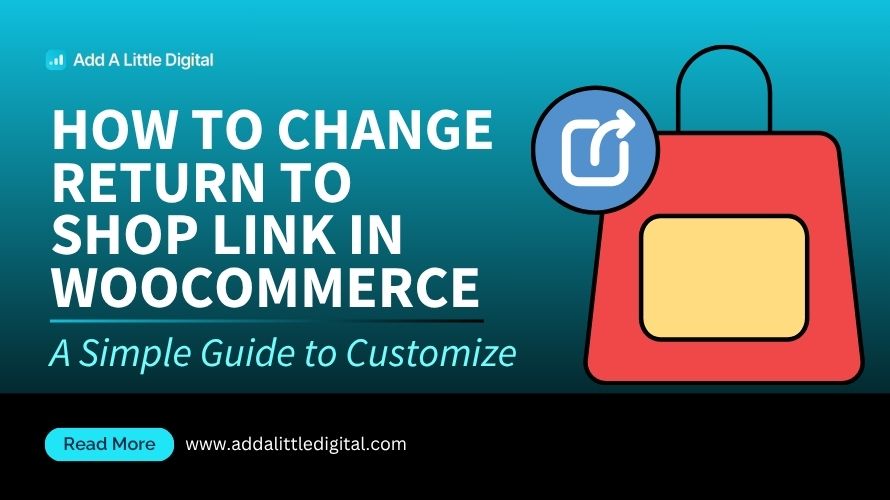
Leave a Reply