Improved Performance and Security: Migrating to GoDaddy significantly boosts your WordPress site’s speed, security, and responsiveness, enhancing overall user experience. By following the outlined steps, you can seamlessly transition and enjoy scalable hosting solutions with robust security features, allowing you to focus on business growth.
Migrating a WordPress site can feel like moving to a new house. You want everything to go smoothly and not lose any of your favorite things along the way. When we talk about GoDaddy WordPress site migration, it’s all about making that move as easy as pie. We know that switching hosts or updating your site can be a bit overwhelming. But with the right steps, it can be a breeze. Add A Little Digital found that 70% of businesses see better performance after their migration. Let’s dive into the simple steps to get your site from one place to another without a hitch.
Overview of GoDaddy WordPress Site Migration
- Back Up Your Current Site
Before starting the migration, back up our entire WordPress site. Use plugins like UpdraftPlus or BackupBuddy to create a complete backup of files and databases. This step protects our data during the GoDaddy WordPress site migration.
- Sign Up for GoDaddy Hosting
If we haven’t already, sign up for a suitable GoDaddy hosting plan for WordPress sites. Ensure that the plan supports our website’s needs in terms of resources and flexibility. This provides a reliable foundation for our migration.
- Access the GoDaddy Dashboard
Log into our GoDaddy account and navigate to the dashboard. Familiarize ourselves with the settings and options available for managing our WordPress site. Knowing this will streamline the migration process.
- Install WordPress on GoDaddy
Use GoDaddy’s one-click installation method to set up WordPress on the new hosting account. This saves us time and ensures we start with a clean, fresh environment. Our new WordPress site will be fully functional.
- Export Data from the Old Site
Go to the WordPress dashboard of our old site and navigate to Tools > Export. Choose “All content” to download an XML file of our site’s data. This file contains essential information about our posts, pages, and media.
- Import Data to GoDaddy
On our new GoDaddy WordPress site, go to Tools > Import and choose WordPress. Upload the XML file we just exported. This action transfers our content to the new site seamlessly.
- Update Domain Settings
Once the data is imported, we’ll need to point our domain to the new GoDaddy hosting. Log into our domain registrar and update the DNS settings to reflect GoDaddy’s name servers. This ensures that visitors access the new site on migration completion.
- Test the New Site
After the migration, thoroughly test the new WordPress site on GoDaddy. Check links, images, and functionality across different devices. Ensuring everything works as expected post-migration prevents potential issues.
- Install SSL Certificate
GoDaddy provides free SSL certificates for secure connections. Activate the SSL certificate for our new site to enhance security. This step is crucial for maintaining visitor trust.
- Launch the New Site
Once all steps are complete and we’re satisfied with the new setup, officially launch our GoDaddy WordPress site. Announce the new site via email and social media to inform our audience. This marks the successful completion of our site migration.
By following these straightforward steps, we simplify our GoDaddy WordPress site migration. We provide ourselves with a more reliable hosting environment. Each action we take during the migration contributes to improved performance and user experience. For additional help, we can refer to GoDaddy’s help documentation or consider migrating our website for more detailed guidance. Now, let’s ensure our online presence remains strong and effective.
Benefits of Migrating to GoDaddy
Migrating to GoDaddy offers significant advantages for our WordPress sites, enhancing their performance and security. Below are the key benefits of this transition.
Enhanced Performance
- Faster Load Times: GoDaddy’s robust servers ensure our websites load quickly, improving user experience and retention.
- Optimized Resources: The hosting plans from GoDaddy come with optimized containers, allowing us to take full advantage of the available server resources.
- Scalability Options: GoDaddy provides scalable solutions that grow with our websites. As our traffic increases, we can easily upgrade our hosting plans.
- Caching Features: Built-in caching mechanisms reduce latency and optimize the speed of our WordPress sites, leading to better search engine rankings.
- Content Delivery Network (CDN): GoDaddy offers a CDN that speeds up content delivery globally, ensuring our audience has a consistent experience, regardless of their location.
- Built-in PHP and MySQL enhancements: GoDaddy’s environment supports the latest technologies, which benefits our site performance significantly.
Improved Security Features
- SSL Certificates: GoDaddy offers free SSL certificates with our hosting packages, securing data between our users and our WordPress sites.
- Regular Backups: Automated backups ensure that our sites are protected against data loss, allowing for quick recovery in case of issues.
- Malware Scanning: GoDaddy provides malware scanning tools, keeping our sites safe from harmful attacks that could compromise our data.
- Firewall Protection: The integrated firewall shields our sites from malicious traffic, enhancing our overall security.
- Immediate Security Alerts: GoDaddy sends us instant security alerts about any suspicious activity, allowing us to take timely action to protect our sites.
- 30-day Money-Back Guarantee: Their satisfaction guarantee offers peace of mind as we migrate, ensuring we can revert if we encounter issues.
For a detailed guide on setting up our business, visit GoDaddy’s help documentation. Migrating to GoDaddy simplifies our WordPress site management and bolsters both performance and security, allowing us to focus on growing our business rather than troubleshooting technical issues.
Step-by-Step Guide to Migrating Your Site
Migrating your WordPress site to GoDaddy can seem overwhelming, but we’ll break it down into manageable steps. This guide ensures a smooth transition while emphasizing essential actions. Follow these steps closely to migrate your site efficiently.
1. Back Up Your Current Site
We start by creating a complete backup of our existing site. We recommend using reliable plugins such as UpdraftPlus or BackupBuddy. These tools make it easy to store our data securely. This step is essential to prevent data loss during migration.
2. Choose a Suitable GoDaddy Hosting Plan
Next, we need to select an appropriate hosting plan from GoDaddy. GoDaddy offers various plans tailored for WordPress. Consider our website’s traffic and resources to choose the best option for our needs. A suitable plan helps enhance performance after migration.
3. Access the GoDaddy Dashboard
After purchasing a hosting plan, we log in to our GoDaddy account. Navigate to the dashboard to manage our hosting services. Familiarizing ourselves with this interface ensures a smoother migration process.
4. Install WordPress with One Click
Inside the GoDaddy dashboard, we locate the “Install WordPress” option. Using the one-click installation method simplifies this process. Follow the prompts to install WordPress on our new hosting account. We can customize our site settings later.
5. Export Data from the Old Site
We must export our existing WordPress site’s data. We go to the WordPress admin panel of our old site and select “Tools” followed by “Export.” This action will generate an XML file containing our posts, pages, and media, which is crucial for migration.
6. Import Data to the New GoDaddy Site
We then import the data to our new GoDaddy site. Access the new WordPress dashboard, navigate to “Tools,” and select “Import.” We upload the previously exported XML file. This simple process moves our content to the new hosting environment.
7. Update Domain Settings
After transferring our content, it’s time to update the domain settings. We must point our domain from the old host to our new GoDaddy hosting. This involves changing the nameservers on our domain registrar’s site. Clear instructions can be found on GoDaddy’s support page.
8. Test Our New Site
We can now test the functionality of our newly migrated site. Visit our domain to ensure everything displays correctly. Check links, images, and forms to verify they work as expected. Testing helps us identify any issues before the official launch.
9. Install an SSL Certificate
For security, we recommend installing an SSL certificate on our new site. GoDaddy offers free SSL certificates with its hosting plans. An SSL certificate protects user data and improves SEO. We can enable it from the GoDaddy dashboard easily.
10. Launch and Announce
Finally, we’re ready to launch our site! We can promote our new online presence through social media and email newsletters. Announcing the move ensures our audience knows where to find us. GoDaddy’s migration tools facilitate this process, paving the way for optimal performance and user experience.
By following these steps, we efficiently migrate our WordPress site to GoDaddy while minimizing downtime and ensuring a seamless transition. If we encounter challenges, GoDaddy’s help documentation provides additional support. Migrating to GoDaddy enhances website performance and security, giving us peace of mind as we grow our business.
Troubleshooting Common Migration Issues
Migrating a WordPress site to GoDaddy can lead to a few common issues. Addressing these problems quickly ensures a smooth transition and keeps our website running efficiently.
1. Database Connection Errors
Database connection errors often occur during site migration. Follow these steps to resolve them:
- Check Credentials: Verify that the database name, username, and password match the details for the new hosting. Incorrect credentials often cause these errors.
-
Update
wp-config.php: Access thewp-config.phpfile via FTP. Modify the database settings to reflect the new details. Make sure to save all changes. - Verify Host Name: Ensure the database host name is correct. This typically is “localhost” or specified by GoDaddy.
-
Repair Database: If issues persist, run the database repair tool by adding
define('WP_ALLOW_REPAIR', true);to yourwp-config.phpfile. Visithttp://yourdomain.com/wp-admin/maint/repair.phpand follow on-screen instructions. - Reconnect Database: If problems continue, use the hosting control panel to check the database connection. Restart services as needed.
- Check Site URL: Sometimes, old site URLs may still link to the old database. Update URLs in the database using a plugin or through the command line to prevent conflicts.
Resolving database connection errors quickly helps maintain our site’s functionality during migration.
2. Missing Content or Images
Missing content or images can disrupt our site’s presentation. Here’s how to rectify these issues:
- Verify Files Transferred: Confirm all files transferred successfully. Use FTP to compare file counts between the old and new directories.
- Check Media Library: Access the media library on GoDaddy. If images are missing, they might not have uploaded correctly.
- Use Migration Plugins: Employ migration plugins like Duplicator or All-in-One WP Migration for comprehensive data transfer. These tools minimize the risk of missing files.
- Update Links: After migration, some image URLs may point to the old domain. Use the “Search and Replace” plugin to update these links efficiently.
- Restore Backup: If we created a backup before migration, consider restoring it to retrieve missing files and images.
- Consult Hosting Support: If we still experience issues, reaching out to GoDaddy’s support can clarify missing elements or connectivity problems.
Quick solutions to missing content or images ensure our migrated WordPress site appears polished and professional.
By following these troubleshooting steps, we can tackle common migration issues effectively. Keeping these solutions in mind will facilitate a smoother experience as we transition our WordPress site to GoDaddy. For more in-depth assistance with our migration, we can refer to GoDaddy’s official support page or WordPress migration guides.
Key Takeaways
- Backup Your Site: Always create a complete backup of your WordPress site before initiating the migration to prevent data loss.
- Choose Appropriate Hosting: Select a GoDaddy hosting plan that aligns with your website’s requirements to ensure optimal performance post-migration.
- Smooth Data Transfer: Utilize the WordPress export and import tools effectively to transfer content seamlessly from your old site to the new GoDaddy hosting.
- Update DNS Settings: After migration, promptly update your domain’s DNS settings to point to GoDaddy’s name servers, allowing visitors to access your new site.
- Implement Security Measures: Install a free SSL certificate provided by GoDaddy to protect user data and enhance your site’s credibility.
- Thoroughly Test Your Site: After the migration, conduct extensive testing to check for any broken links or functionality issues before officially launching your new site.
Conclusion
Migrating our WordPress site to GoDaddy can be a game changer for performance and security. By following the straightforward steps we’ve outlined we can ensure a smooth transition without unnecessary downtime. The benefits of enhanced speed scalability and robust security features make GoDaddy a top choice for hosting our site.
As we embark on this migration journey we should remember to back up our data and test the new setup thoroughly. With GoDaddy’s support and resources at our fingertips we can tackle any challenges that arise. Embracing this process not only improves our site’s functionality but also allows us to focus on what truly matters—growing our business.
Frequently Asked Questions
What is the first step in migrating a WordPress site?
To begin the migration process, back up your current site using plugins like UpdraftPlus or BackupBuddy. This ensures that your data is secure if something goes wrong during the transition.
How do I choose the right GoDaddy hosting plan for migration?
Select a GoDaddy hosting plan that meets your site’s needs. Consider factors like website traffic, storage requirements, and anticipated growth to ensure optimal performance post-migration.
How do I install WordPress on GoDaddy?
Log in to your GoDaddy dashboard and use the one-click installation feature to set up WordPress. This simplifies the process and helps you get started quickly.
What should I do after exporting data from my old site?
After exporting your data, import it to your new GoDaddy site using the WordPress import tool. This transfers your posts, pages, comments, and media to the new site.
How do I update my domain settings after migration?
After migrating, update your domain settings to point to your new GoDaddy hosting. This usually involves changing the DNS settings to reflect the new server’s IP address.
Why is SSL important for my new site?
Installing an SSL certificate enhances your site’s security by encrypting data exchanged between your website and its users. It also boosts your site’s credibility and SEO ranking.
What common issues might I encounter during migration?
Common issues include database connection errors, missing content or images, and broken links. Following the outlined troubleshooting steps can help resolve these problems effectively.
How does GoDaddy improve website performance?
GoDaddy enhances performance through features like faster load times, a Content Delivery Network (CDN), optimized resources, and built-in caching to ensure smooth operation.
What security features does GoDaddy offer for migrated sites?
GoDaddy provides security features like free SSL certificates, regular backups, malware scanning, firewall protection, and immediate security alerts to safeguard your website.
Can I get help with the migration process from GoDaddy?
Yes, GoDaddy’s help documentation offers comprehensive guidance. For more complex needs, consider professional migration services to ensure a smooth transition without technical headaches.
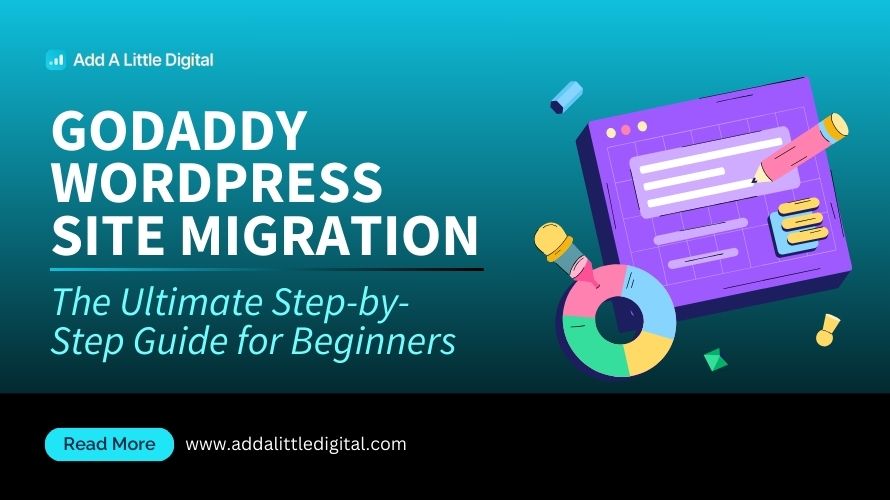
Leave a Reply