Overview of WooCommerce Product Pages
WooCommerce product pages serve as the cornerstone of online stores, showcasing products to customers. Customizing these pages enhances user experience, boosts sales, and strengthens brand identity.
Importance of Customization
- Enhance User Experience: Customizing the WooCommerce product page allows us to create a tailored shopping experience. By emphasizing usability, we make navigation intuitive, leading to higher customer satisfaction.
- Increase Conversion Rates: Personalized product pages help capture user attention, motivating customers to complete purchases. Effective customization can drive higher conversion rates.
- Reflect Brand Identity: Customization lets us align product pages with our brand’s image and message. A consistent appearance fosters trust and loyalty among customers.
- Showcase Unique Selling Points: Customization enables us to highlight special features of products. Emphasizing unique selling points can set our products apart from competitors.
- Improve SEO Rankings: Optimized WooCommerce product pages improve visibility on search engines. Better rankings lead to increased organic traffic, enhancing our store’s reach.
Key Features to Consider
- Product Descriptions: Clear and persuasive descriptions improve user understanding and interest. Including keywords naturally ensures better SEO performance.
- High-Quality Images: Professional product images capture attention instantly. We should use multiple angles and zoom functionalities to provide a comprehensive view.
- Custom Tabs: Adding custom tabs for additional information streamlines the shopping process. We can include tabs for specifications, reviews, and FAQs to reduce clutter.
- Pricing Options: Displaying pricing clearly helps prevent confusion. Creative pricing strategies, such as discounts or bundles, encourage potential buyers.
- Call-to-Action Buttons: Effective call-to-action (CTA) buttons drive engagement. We can utilize contrasting colors and persuasive language to increase click-through rates.
- Product Ratings and Reviews: User-generated content builds trust. Displaying product ratings and reviews can influence customer decisions positively.
- Related Products: Showcasing related products enhances upselling opportunities. Encouraging users to explore similar items can increase the average order value.
- Mobile Responsiveness: As more customers shop on mobile devices, responsive design becomes crucial. Customizing WooCommerce product pages for mobile ensures a seamless experience across devices.
By concentrating on these critical features, we effectively tailor the WooCommerce product page to meet customer needs, ultimately enhancing our store’s performance. We aim to create a balance between aesthetic appeal and usability, leading to increased sales and satisfied customers.
Methods to Customize WooCommerce Product Page
Customizing the WooCommerce product page can significantly enhance user experience and boost sales. Here are some straightforward methods to achieve that.
1. Access Built-in Customization Options
- Log in to your WordPress dashboard.
- Navigate to WooCommerce > Settings.
- Click on the Products tab, then select Display.
- Adjust settings like the product image size and shop page display.
- Save changes to see immediate effects on the product page.
2. Customize Product Information
- Edit a product in your WooCommerce catalog.
- Use the Product Data section to add or modify descriptions, prices, and inventory.
- Add custom tabs using the Custom Tabs for WooCommerce plugin.
- Highlight unique selling points in concise bullet points.
- Update to apply changes on the product page.
3. Utilize High-Quality Images
- Source high-resolution images for each product.
- Upload images via the Product Image section.
- Use the Gallery to add multiple angles or related items.
- Optimize image file sizes for faster loading speeds.
- Preview the product page to ensure images display correctly.
4. Set Up Related Products
- While editing a product, scroll to the Product Data section.
- Select the Linked Products tab.
- Add related products in the Upsells and Cross-sells fields.
- Use this feature to encourage further purchases.
- Save changes and check the product page for updates.
5. Optimize Call-to-Action Buttons
- Go to the WordPress Customizer via Appearance > Customize.
- Access WooCommerce > Product Catalog settings.
- Edit button texts—transform “Add to Cart” into something dynamic.
- Ensure buttons are prominently displayed in contrasting colors.
- Review the product page to confirm changes.
6. Add Customer Reviews
- Enable product reviews in WooCommerce > Settings > Products.
- Validate review settings, like requiring a logged-in user.
- Encourage customers to leave feedback after purchases.
- Use a review plugin if you need additional features.
- Monitor your product page to enhance credibility with reviews.
7. Implement a Page Builder
- Install a page builder, such as Elementor or WPBakery.
- Create a new template for your product page.
- Use drag-and-drop elements to customize layout and design.
- Add features like sliders, tabs, and product comparison tables.
- Save the template, then assign it to specific products in WooCommerce.
8. Ensure Mobile Responsiveness
- Use responsive design principles to check product appearance on mobile devices.
- Adjust settings in your theme or page builder for mobile display.
- Test different screen sizes to verify usability.
- Optimize images and buttons for mobile access.
- Preview updates to ensure accessibility for mobile customers.
9. Leverage SEO Best Practices
- Use an SEO plugin like Yoast SEO for product optimization.
- Set unique, descriptive title tags for each product.
- Write meta descriptions that include targeted keywords.
- Optimize URLs to be clear and relevant to the product.
- Regularly update content for better search engine visibility.
10. Link to Trusted Resources
- Include links to relevant products or industry resources.
- Use three-word phrases as anchor texts, e.g., “check out products.”
- Ensure links are relevant and trustworthy.
- Verify that linked pages offer additional value to users.
- Review and adjust links as necessary to keep content fresh.
Implementing these strategies will enhance our WooCommerce product page, lead to improved user engagement, and ultimately increase conversions.
Plugins for Enhanced Customization
Customizing our WooCommerce product page can be significantly improved by utilizing plugins. Several plugins enhance functionality and refine the aesthetics of our product pages. Here’s a step-by-step guide to leveraging these tools effectively.
Step 1: Identify Our Needs
Determine specific features we want for our WooCommerce product page. Focus on elements like custom tabs, enhanced galleries, or improved calls to action. This clarity allows us to select the right plugins.
Step 2: Research Popular WooCommerce Customization Plugins
List top plugins for WooCommerce customization. Examples include:
- WooCommerce Customizer: Adjust settings without coding.
- Product Add-Ons: Add extra options for products.
- YITH WooCommerce Zoom Magnifier: Enhance product images with zoom features.
Step 3: Check Compatibility
Ensure the chosen plugins are compatible with our current WooCommerce version. We can usually find compatibility information on the plugin’s page.
Step 4: Install the Selected Plugins
Log into our WordPress admin panel and navigate to Plugins > Add New. Search for each plugin from our list, click “Install Now” next to it, and then click “Activate.”
Step 5: Configure Plugin Settings
Each plugin will have specific settings. Access the settings area for each plugin via WooCommerce settings. Adjust options to fit our preference and demonstrate product features effectively.
Step 6: Customize Product Pages
Utilize the features of the installed plugins to enhance our WooCommerce product page. For example, leverage the custom tabs to share additional information or utilize product add-ons for personalized shopping experiences.
Step 7: Optimize for Mobile Responsiveness
Test our customized product pages on mobile devices. Ensure that every element displays properly and functions well. A mobile-optimized experience boosts user engagement and sales.
Step 8: Monitor Performance
After implementing changes, track the performance of our WooCommerce product page. Use tools like Google Analytics to assess user behavior and conversion rates. Observing these metrics helps us adapt our strategies effectively.
Step 9: Revise Based on Feedback
Collect reviews and feedback from customers regarding their experience. If customers indicate preferences or issues, make adjustments to our WooCommerce product page customization accordingly.
Step 10: Stay Updated
Regularly check for updates to the plugins we are using. Keeping plugins updated ensures that our WooCommerce product page remains secure, functional, and aligned with the latest features.
By following these steps, we can effectively customize our WooCommerce product page. Utilizing plugins enhances our product offerings while improving user experience and boosting sales. To dive deeper into WooCommerce functionality, consider exploring WooCommerce’s official support documentation, plugin compatibility checking, or learning how to set up online stores for additional insights.
Best Practices for Product Page Customization
Customizing WooCommerce product pages enhances user experience and can greatly improve conversion rates. Follow these best practices to optimize our product pages effectively.
1. Define Our Goals
Identify the primary objectives for customizing our WooCommerce product pages. Consider whether we aim to increase conversions, reflect brand identity, or enhance user engagement. Having clear goals guides our customization efforts.
2. Write Compelling Product Descriptions
Craft engaging product descriptions that highlight features and benefits. Focus on clarity and conciseness while integrating our main keyword naturally. Aim for a compelling narrative that speaks to our target audience’s needs.
3. Use High-Quality Images
Select high-resolution images that showcase our products effectively. Include multiple angles and zoomed-in shots to allow potential customers to view details. Effective visuals lead to increased trust and reduced return rates.
4. Implement Custom Tabs
Add custom tabs to our product pages for additional information. Include tabs for specifications, FAQs, or customer reviews. This structured approach keeps information organized and accessible, improving user experience.
5. Optimize Call-to-Action Buttons
Design clear and enticing call-to-action (CTA) buttons. Use contrasting colors to make them stand out and incorporate action-oriented language. Make sure our CTAs guide customers smoothly through the purchasing process.
6. Integrate Customer Reviews
Feature customer reviews prominently on our product pages. Encourage buyers to leave feedback after purchases. Honesty and transparency foster trust and persuade new customers to make a purchase.
7. Show Related Products
Display related products on our product pages to increase cross-selling opportunities. This tactic encourages customers to explore additional items, boosting our average order value while enhancing their shopping experience.
8. Ensure Mobile Responsiveness
Test our product pages across various devices to ensure a consistent experience. Mobile-friendly design is crucial, as a significant portion of customers shop on mobile devices. Optimize page load speed and layout for smaller screens.
9. Leverage SEO Best Practices
Incorporate SEO strategies to improve visibility in search engines. Naturally include our main keyword multiple times in titles, descriptions, and alt text for images. This practice drives organic traffic to our WooCommerce product pages.
10. Monitor Performance Metrics
Utilize analytics tools to track the performance of our product pages. Examine metrics such as bounce rates, conversion rates, and customer behavior. Use this data to adjust and refine our customization strategies continually.
By following these best practices for customizing WooCommerce product pages, we create engaging, user-friendly experiences that effectively drive sales. For more insights, check out how to build sales and set up business.
Key Takeaways
- Enhancing User Experience: Customizing WooCommerce product pages improves usability, leading to higher customer satisfaction and retention.
- Boosting Conversion Rates: Personalization of product pages can significantly increase conversion rates by capturing users’ attention and motivating purchases.
- Reflecting Brand Identity: Consistent customization aligns product pages with the brand’s image, fostering trust and enhancing customer loyalty.
- Showcasing Unique Selling Points: Custom features allow businesses to highlight what sets their products apart, influencing customer decisions and encouraging purchases.
- Improving SEO Performance: Optimized product pages enhance search engine visibility, driving more organic traffic to online stores and boosting sales potential.
- Leveraging Mobile Responsiveness: Ensuring product pages are mobile-friendly is crucial for reaching the growing number of customers shopping via mobile devices, facilitating a seamless purchasing experience.
Conclusion
Customizing our WooCommerce product pages is a vital step toward creating an engaging shopping experience. By implementing the strategies and best practices we’ve discussed, we can enhance user satisfaction and drive conversions.
Focusing on clear descriptions high-quality images and effective call-to-action buttons helps us showcase our products in the best light. Utilizing plugins and ensuring mobile responsiveness further optimize our pages for all users.
As we refine our approach based on performance metrics and customer feedback, we’ll not only elevate our brand identity but also foster customer loyalty and increase sales. Let’s embrace these customization techniques to create product pages that truly resonate with our audience.
Frequently Asked Questions
What are WooCommerce product pages?
WooCommerce product pages are dedicated pages in an online store that display individual products. They contain essential information such as product images, descriptions, prices, and call-to-action buttons, allowing customers to make informed purchase decisions.
Why is customizing WooCommerce product pages important?
Customizing WooCommerce product pages enhances user experience, increases conversion rates, reflects brand identity, and improves SEO rankings. A well-designed product page can attract more customers and encourage them to complete their purchases.
How can I enhance user experience on my WooCommerce product pages?
You can enhance user experience by providing clear product descriptions, high-quality images, organized information through custom tabs, customer reviews, and related products for upselling. Ensuring mobile responsiveness also plays a crucial role.
What are some key features to include on product pages?
Key features include clear product descriptions, high-quality images, effective call-to-action buttons, product ratings and reviews, and related products. These elements help engage customers and improve conversion rates.
What steps should I follow to customize WooCommerce product pages?
To customize your WooCommerce product pages, access built-in options, edit product information, use high-quality images, add related products, optimize call-to-action buttons, incorporate customer reviews, and ensure mobile responsiveness.
How can plugins help in customizing WooCommerce product pages?
Plugins can provide additional features and functionalities to enhance customization. By using compatible and popular customization plugins, you can improve design, streamline content organization, and add crucial elements that attract buyers.
What are best practices for optimizing product page SEO?
Best practices include writing compelling product descriptions, using relevant keywords, optimizing images with alt tags, integrating customer reviews, and ensuring responsive design. This helps improve search engine visibility and drives more organic traffic.
How can I monitor the performance of my customized product pages?
You can monitor performance using analytics tools that track metrics such as page views, bounce rates, and conversion rates. Analyzing this data helps you identify areas for improvement and adjust your strategies accordingly.
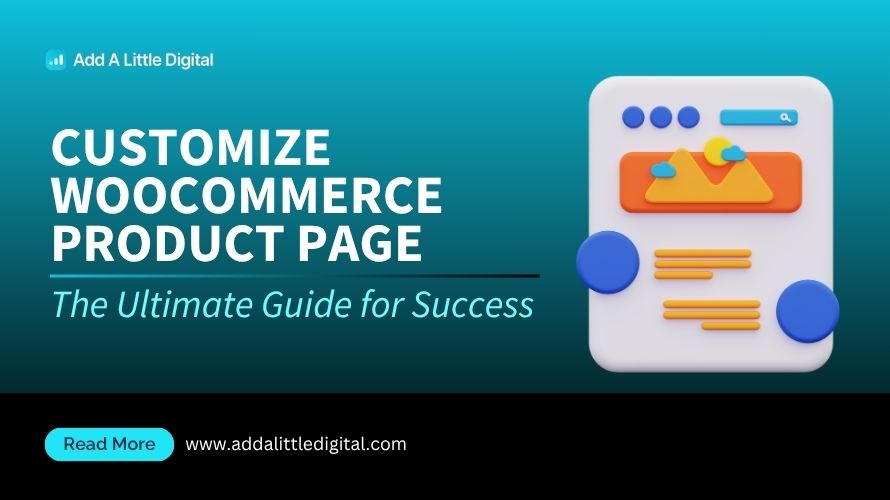
Leave a Reply