Efficient Management: Using a Bitnami WordPress Multisite setup streamlines the process of managing multiple websites with ease from a single interface. This approach not only simplifies site administration but also allows for effective customization and control, enhancing the user experience across various sites within the network.
Overview of Bitnami WordPress Multisite Setup
Setting up a Bitnami WordPress Multisite environment allows us to run multiple websites from a single WordPress installation. This configuration is particularly beneficial for businesses needing to manage various sites efficiently. Using Bitnami simplifies the initial configuration process, making it more accessible for those unfamiliar with technical setups.
Here’s a step-by-step guide to configuring a Bitnami WordPress Multisite setup:
- Download Bitnami WordPress
Begin by downloading the Bitnami WordPress installer from the official Bitnami website. Ensure we select the installer suitable for our operating system.
- Install Bitnami WordPress
Run the installer. Follow the prompts to complete the installation. This step installs all necessary components, including Apache, MySQL, and PHP.
- Access the Application
After installation, access our Bitnami WordPress application in a web browser. By typing http://localhost/wordpress, we can verify that WordPress is running correctly.
- Enable Multisite
To enable the Multisite feature, we need to edit the wp-config.php file. Locate this file in the WordPress installation directory and add the line:
define('WP_ALLOW_MULTISITE', true);
Save the changes.
- Configure Network Settings
Next, log in to the WordPress admin dashboard. Navigate to Tools > Network Setup. We will choose either subdomain or sub-directory structure for our multisite network.
- Update wp-config.php and .htaccess
After network setup, WordPress will provide us with code snippets to add to the wp-config.php and .htaccess files. Carefully add these snippets and save both files to enable Multisite functionality.
- Set Up Network Admin
Log out and log back in to access the Network Admin. From here, we can add new sites and manage our WordPress Multisite network.
- Add New Sites
Under Sites > Add New, create additional sites for our network. Fill in the necessary fields like Site Address, Site Title, and Admin Email. Click Add Site to finish.
- Customize Each Site
Each site can be customized with unique themes and plugins, enhancing their individual appearances while maintaining a cohesive network.
- Manage Users
Under Users, we can manage user roles and capabilities across our network. Assign roles like Admin or Editor to team members as needed.
This structured Bitnami WordPress Multisite setup allows us to efficiently manage multiple websites from a single interface. By following these steps, we create a streamlined process that suits busy business owners. For more detailed guidance, we recommend consulting the Bitnami documentation to ensure a successful setup.
System Requirements and Prerequisites
Setting up a Bitnami WordPress Multisite requires specific hardware and software to ensure smooth functionality. Here are the essential requirements and prerequisites to consider before proceeding with the installation.
Hardware Requirements
- Processor: Use a minimum of 1 GHz CPU. A dual-core processor enhances performance for multiple sites.
- RAM: Ensure at least 1 GB of RAM. For optimal performance, especially with multiple sites, 2 GB or more is recommended.
- Disk Space: Allocate at least 10 GB of disk space. This will accommodate files for WordPress, plugins, themes, and media.
- Network: Maintain a stable internet connection. A broadband connection is highly advisable for seamless updates and plugin downloads.
- Backup Device: Consider an external drive or cloud storage for backups. Regular backups ensure data security for all sites in the multisite setup.
Software Requirements
- Operating System: Utilize a compatible OS, such as Linux, Windows, or macOS. The Bitnami installer supports multiple environments.
- Web Server: Use either Apache or Nginx. These are essential for hosting WordPress smoothly.
- PHP Version: Install PHP version 7.4 or higher. Some features may not function properly with earlier versions.
- MySQL/MariaDB: Implement MySQL 5.7 or MariaDB 10.3 or higher. These databases handle all data efficiently for the multisite network.
- Bitnami WordPress Stack: Download the latest Bitnami WordPress Multisite installer. This ensures you have the most current features and security updates.
By adhering to these hardware and software requirements, we can set up our Bitnami WordPress Multisite effectively. For additional guidance, we recommend visiting the official Bitnami documentation and exploring their comprehensive resources. Follow these prerequisites to ensure our multisite environment runs smoothly.
Step-by-Step Installation Process
Setting up a Bitnami WordPress Multisite environment involves several clear steps, allowing us to manage multiple sites efficiently. Here’s a step-by-step guide to help us navigate the process.
1. Downloading Bitnami WordPress
- Visit the Bitnami website and find the latest WordPress Multisite installer.
- Select our preferred operating system: Windows, macOS, or Linux.
- Click the download button to obtain the installer package.
- Verify the download is complete to avoid any interruptions later.
- Save the installer to a location we can easily access, preferably the desktop.
2. Configuring the Server
- Locate the downloaded Bitnami WordPress installer and double-click it to start the installation.
- Follow the on-screen instructions to select installation preferences.
- Choose a directory for the installation, ensuring it has at least 10 GB of free space.
- Input a hostname and port number, keeping the default values if unsure.
- Set up an admin email address and choose a strong password for added security.
- Finish the installation process and let it run for a few minutes.
- Open a web browser and navigate to
http://localhost:portto verify the installation.
3. Enabling Multisite Feature
- Open the installed Bitnami WordPress directory on our server.
- Find and edit the
wp-config.phpfile. - Add the following line above the line that says “/* That’s all, stop editing! Happy blogging. */”:
define('WP_ALLOW_MULTISITE', true);
- Save and close the file.
- Log in to the WordPress dashboard, then go to Tools > Network Setup.
- Select either subdomains or subdirectories for our Multisite configuration based on our preference.
- Follow the prompts to apply the necessary rules to the
.htaccessfile. - Save changes and log out, then log back in to see the Multisite options in our dashboard.
These steps help us to successfully set up a Bitnami WordPress Multisite environment, facilitating efficient management of multiple websites. For further assistance, explore the official Bitnami documentation or check out additional guides from WordPress.org. Following these clear instructions ensures a smooth installation experience.
Managing Your Multisite Network
Managing a Bitnami WordPress Multisite network involves several key steps for seamless operation. This section outlines clear, actionable steps to help us efficiently add new sites and manage users.
Adding New Sites
- Access Network Admin
Navigate to the main dashboard of your Bitnami WordPress Multisite installation. Click on “My Sites” in the top left corner, then select “Network Admin.”
- Select Sites
From the Network Admin dashboard, click on “Sites.” This will display a list of all existing sites within your Multisite network.
- Add New Site
Click the “Add New” button to create a new site. Enter the site address (URL), title, and assign an admin email address.
- Configure Settings
Select the site settings that are appropriate for your new site. Decide if you want to enable specific themes and plugins unique to this site.
- Save Changes
Click the “Add Site” button to finalize the creation of your new site. The new site will now appear in your site list.
- Customize Your Site
Visit the new site by navigating back to “My Sites” and clicking on the new site name. Customize themes and plugins as required.
- Repeat as Needed
We can continue adding more sites by repeating these steps. Each site can be tailored to meet specific needs.
- Monitor Performance
Regularly check the performance of each site within the Multisite network. Use analytics tools to monitor traffic and user engagement.
By following these concise steps, we can effectively add new sites within our Bitnami WordPress Multisite network, enhancing our online presence and ensuring personalized experiences for visitors.
User Management
- Access Network Admin
Once again, navigate to the Network Admin dashboard from the main dashboard.
- Select Users
Click on “Users” in the left-hand menu to view all current users in our Multisite network.
- Add New User
Click on “Add New.” Fill in the username, email address, first name, last name, and password for the new user.
- Assign Roles
Choose a role for the user from the dropdown menu. Options typically include Administrator, Editor, or Contributor.
- Send Invitation
Choose to send the new user an email invitation. This invites them to join and provides login credentials.
- Manage Existing Users
For existing users, click their username to manage roles or edit details as necessary. We can assign them to specific sites as needed.
- Update User Roles
It’s possible to update user roles on the dashboard. Custom roles help tailor access according to site requirements.
- Remove Users
If necessary, click “Delete” next to a user’s name to remove them from the network. Always ensure users with critical roles are retained.
- Verify User Access
Regularly verify user access across all sites. This helps maintain security and efficient management.
By effectively managing users, we enhance our Bitnami WordPress Multisite network, ensuring only appropriate access and roles are assigned. This step-wise guide equips us with the tools necessary to streamline user management efficiently.
For additional resources, refer to set up business for detailed guidance on optimizing WordPress Multisite networks or visit WordPress documentation for the latest updates on user management.
Common Challenges and Troubleshooting
- Check Installation Completeness
Ensure the Bitnami WordPress Multisite setup completed successfully. Visit the admin dashboard to confirm that all features function properly. If something isn’t right, verify the installation procedures.
- Enable Multisite Feature
Confirm that we’ve enabled the Multisite feature in the wp-config.php file. This step is crucial for managing multiple sites. To do this, add the required lines of code under the existing line that reads /* That's all, stop editing! */.
- Configure Network Settings
Navigate to the Network Setup area in WordPress. Select subdomain or subdirectory options based on your needs. Ensure we follow the prompts precisely to avoid errors during site creation.
- Edit the .htaccess File
Modify the .htaccess file according to the instructions provided during Multisite setup. Incorrect configurations here can lead to issues accessing sites. Verify that the rules are correctly implemented.
- Check User Roles
Review user roles in the Network Admin dashboard. Adjust permissions as necessary to ensure everyone has appropriate access. Mismanaged roles can cause confusion and limit site functionality.
- Monitor Site Performance
Regularly assess overall site performance using analytics tools. Check load times, uptime, and user engagement statistics. Performance issues can lead to a suboptimal user experience.
- Resolve Plugin Conflicts
Investigate any plugin conflicts that may arise. Deactivate plugins one at a time to identify issues. Some plugins aren’t compatible with the Bitnami WordPress Multisite environment.
- Regular Backups
Schedule regular backups of our Multisite installation. This helps recover data quickly in case of failures. Use trusted backup solutions that work seamlessly with Bitnami WordPress setup.
- Check Site Address Settings
Make sure all individual sites have the correct address settings. Navigate to each site’s settings and verify URLs. Mismatched addresses can cause accessibility problems.
- Consult Documentation
If challenges persist, consult the official Bitnami documentation. This resource offers valuable insights and troubleshooting steps tailored to the Bitnami WordPress Multisite setup.
Understanding these common challenges helps us manage our Bitnami WordPress Multisite effectively. With careful attention and action, we can ensure all sites run smoothly. By implementing these steps, we enhance our WordPress Multisite experience and maintain optimal functionality across our network.
Key Takeaways
- Efficient Management: Bitnami WordPress Multisite allows users to run and manage multiple websites from a single WordPress installation, streamlining operations for businesses.
- Simplified Setup Process: The installation process is straightforward, requiring users to download the Bitnami installer, run it, and configure basic network settings to enable multisite functionality.
- Customization and Control: Users can create unique sites with customized themes and plugins while having centralized management for all sites within the network.
- User Management: The Network Admin feature facilitates effective user role assignment and management across the multisite network, ensuring secure access levels.
- Performance Monitoring: Regular performance assessments and backup practices are essential to maintain optimal functionality and security of the multisite environment.
- Troubleshooting Resources: Bitnami documentation provides valuable guidance for addressing common issues, enhancing the management and operation of your WordPress Multisite setup.
Conclusion
Setting up a Bitnami WordPress Multisite is a powerful way to streamline our website management. By following the steps outlined in this guide we can create a robust network of sites that cater to our diverse needs.
With the ability to customize each site while maintaining control from a single dashboard we can enhance our online presence efficiently. Regular monitoring and user management will keep our network secure and performing optimally.
As we embark on this journey let’s remember to leverage available resources and stay informed about best practices. This will ensure our Bitnami WordPress Multisite setup remains effective and adaptable as our business grows.
Frequently Asked Questions
What is Bitnami WordPress Multisite?
Bitnami WordPress Multisite is a platform that allows users to manage multiple WordPress sites under one installation. This setup is ideal for businesses and organizations that require efficient site management.
How do I install Bitnami WordPress Multisite?
To install Bitnami WordPress Multisite, download the Bitnami WordPress installer, follow the setup process for your operating system, and edit the wp-config.php file to enable the Multisite feature.
What are the hardware requirements for Bitnami WordPress Multisite?
The recommended hardware requirements include a minimum 1 GHz CPU, at least 1 GB of RAM (2 GB suggested), 10 GB of disk space, and a stable internet connection for optimal performance.
What software do I need for Bitnami WordPress Multisite?
You need a compatible operating system (Linux, Windows, or macOS), a web server (Apache or Nginx), PHP version 7.4 or higher, and MySQL 5.7 or MariaDB 10.3 or higher. Always use the latest Bitnami installer.
How can I add new sites to my Multisite network?
Access the Network Admin dashboard, click on “Sites,” and then “Add New.” Enter the site address, title, and admin email to create a new site within your network.
How do I manage users in Bitnami WordPress Multisite?
In the Network Admin dashboard, you can add users by selecting “Users” and then “Add New.” Assign roles and manage existing users to control access across your Multisite network.
What troubleshooting tips can help with Multisite issues?
Check for installation completeness, ensure the Multisite feature is enabled, and review network settings. Also, verify the .htaccess file, check user roles, and monitor site performance to resolve issues.
Where can I find more resources for Bitnami WordPress Multisite?
For additional resources, consult the official Bitnami documentation, which provides comprehensive guides and support for managing your WordPress Multisite environment.
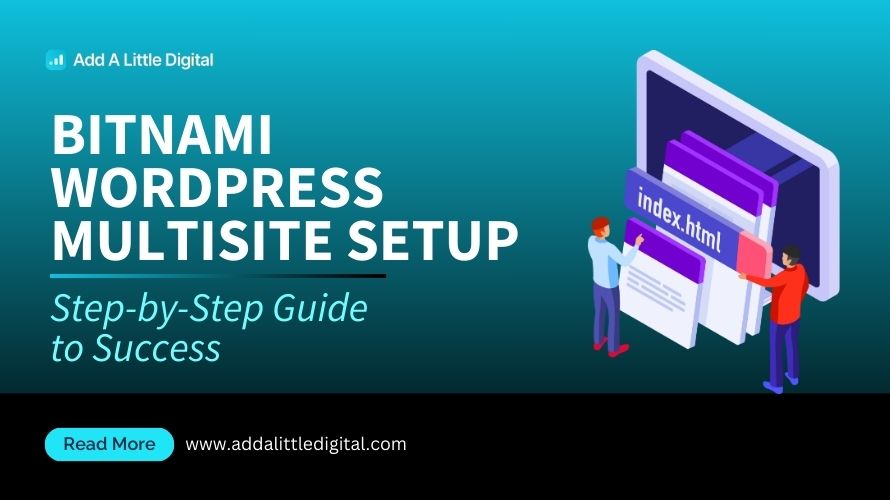
Leave a Reply