Regular Maintenance: Setting up automated schedules for regular database cleanups ensures consistent maintenance and prevents performance degradation, keeping your site running smoothly. Regular maintenance not only improves site speed but also enhances the user experience, ensuring content is always accessible and engaging.
When we think about our WordPress sites, speed and performance are super important. A slow website can feel like waiting for paint to dry, right? That’s where a good database optimization plugin comes in. It helps clean up our site and makes everything run smoother. Imagine tidying up your room so you can find your favorite toy faster. That’s what these plugins do for our databases. According to Add A Little Digital, using the right tools can improve site speed by up to 40%. Let’s dive into the best WordPress database optimization plugin options and see how they can help us keep our sites speedy and efficient.
Overview of WordPress Database Optimization
- Assess Database Size
Check the current size of your WordPress database. Log into your hosting account or use a database management tool like phpMyAdmin. This gives a clear understanding of how optimization can improve your site’s performance.
- Backup Your Database
Always back up your database before making any changes. Use plugins like UpdraftPlus or BackupBuddy. This ensures we can restore the database if something goes wrong.
- Install an Optimization Plugin
Choose a credible WordPress database optimization plugin. Popular options include WP-Optimize, Advanced Database Cleaner, and WP-Sweep. Installation is straightforward and enhances our optimization efforts.
- Review Database Tables
Access the plugin dashboard and review all database tables. Identify unnecessary content such as spam comments, post revisions, and transients that can be cleaned up.
- Clean Up Unused Data
Use the plugin to execute a cleanup of unused data. This includes eliminating expired transients, cleaning old revisions, and removing spam comments. This step significantly streamlines the database.
- Optimize Database Tables
After cleaning, choose the option to optimize the database tables. This action reorganizes and reduces the size of the tables. With optimized tables, our site will run more efficiently.
- Schedule Regular Cleanups
Set up automated schedules for regular database cleanups. Most optimization plugins offer this feature. Scheduling ensures ongoing maintenance without needing to remember to do it manually.
- Monitor Performance
After optimization, monitor our website’s performance. Use tools like Google PageSpeed Insights or GTmetrix to evaluate speed improvements. Tracking performance helps us understand the impact of our efforts.
- Update WordPress and Plugins
Keep WordPress and all plugins updated regularly. Updated software often includes performance improvements and fixes. Regular updates complement our database optimization efforts.
- Educate Yourself on Best Practices
Stay informed about WordPress database optimization practices. Explore additional resources focusing on database management strategies. Knowledge empowers us to maintain a fast, efficient site over time.
By following these steps, we can successfully optimize our WordPress database. This process enhances site performance, providing a better experience for our visitors.
Importance of Database Optimization
Database optimization plays a crucial role in maintaining a fast and efficient WordPress site. Efficient databases enhance overall site performance, allowing visitors to access content quickly and seamlessly. Here’s a detailed look at the importance of database optimization.
Performance Improvement
- Identify Database Size
Assess the current size of your WordPress database. Use tools like phpMyAdmin to check for unnecessary bloat that can slow down your site.
- Backup Your Database
Always back up your database before making any changes. We recommend using trusted plugins like UpdraftPlus or BackupBuddy for safe backups.
- Choose an Optimization Plugin
Select a reliable database optimization plugin, such as WP-Optimize, Advanced Database Cleaner, or WP-Sweep. These tools streamline the optimization process.
- Review Database Tables
Examine database tables to identify and remove redundant content. Clean up post revisions, spam comments, and other unnecessary data.
- Optimize Database Tables
Utilize your selected plugin to optimize database tables. This process improves data retrieval times, enhancing performance across the site.
- Schedule Regular Cleanups
Set up a regular cleanup schedule. This proactive approach maintains optimal database health and prevents performance degradation over time.
- Monitor Performance Post-Optimization
After optimizing, use tools like Google PageSpeed Insights or GTmetrix to measure your site’s performance. This helps you gauge the impact of database optimization.
- Keep Everything Updated
Maintain the latest versions of WordPress and all plugins to benefit from performance updates and security patches. This practice contributes to a more robust site.
- Educate about Best Practices
Stay informed on database management best practices. Learning about optimization techniques contributes to long-term performance improvements.
- Evaluate Performance Metrics Regularly
Review performance metrics consistently. This enables us to identify and address potential issues that could affect site speed.
Enhanced Website Speed
- Remove Unused Plugins
Examine your site for unused or outdated plugins. Deactivating and deleting them reduces potential database clutter, significantly enhancing speed.
- Optimize Images
Use optimized images to reduce load times. Tools like Smush or ShortPixel can compress images without compromising quality, improving overall site speed.
- Leverage Caching
Implement a caching solution. This speeds up content delivery, allowing visitors to access your site faster, which greatly complements database optimization.
- Minimize External Requests
Reduce the number of external requests as much as possible. Consolidate CSS and JavaScript files to minimize load times and improve user experience.
- Enable Compression
Turn on Gzip compression in your server settings. This reduces file size and enhances website speed, working alongside database optimization for better performance.
- Utilize a Content Delivery Network (CDN)
Implement a CDN to distribute content globally. This speeds up delivery times by serving content from the closest server location to the user.
- Optimize Tables Regularly
Adapt regular optimization routines for database tables. This consistently maintains database efficiency, leading to optimal site speeds.
- Reduce Post Revisions
Limit the number of post revisions stored in the database. This straightforward adjustment can significantly optimize database performance and site speed.
- Monitor Site Speed
Continuously monitor site speed using analytical tools. Regular checks can help detect issues immediately and inform future optimization efforts.
- Practice Regular Maintenance
Commit to routine database maintenance. Regular updates and cleanups sustain improvements in speed and ensure an enduring user-friendly experience.
By following these steps, we enhance the performance and speed of our WordPress sites through effective database optimization methods. For comprehensive guidance on setting up your site, check out resources like set up business infrastructure and set up online payments for further improvements. Together, these practices contribute to a better experience for our visitors.
Top Plugins for Database Optimization
Optimizing our WordPress database is crucial for enhancing website speed and performance. Here are the top plugins we can use for effective database optimization.
Plugin 1: WP-Optimize
- Install WP-Optimize
Navigate to the WordPress dashboard, click on “Plugins,” and then “Add New.” Search for “WP-Optimize” and click “Install Now.”
- Activate the Plugin
Once installed, click on “Activate” to enable the plugin on our site.
- Access the Plugin Dashboard
We can find WP-Optimize in our dashboard menu. Click on it to access the main features.
- Run Optimization
In the WP-Optimize dashboard, select the types of optimization we want to perform, such as cleaning post revisions, spam comments, and transient options. Click “Run Optimization” to execute the tasks.
- Schedule Automatic Cleanups
Set a schedule for regular cleanups under the “Settings” tab. Choose a frequency that works best for our needs, whether daily or weekly.
Plugin 2: Advanced Database Cleaner
- Install Advanced Database Cleaner
Go to the “Plugins” section in the WordPress dashboard. Click “Add New,” type “Advanced Database Cleaner,” and select “Install Now.”
- Activate the Plugin
After installation, click “Activate” to start using the plugin.
- Navigate to the Plugin Page
Click on “Database Cleaner” in the sidebar menu to reach the main interface.
- Perform a Cleanup
Review the list of items ready for cleanup. Check the boxes next to unnecessary data like orphaned metadata and expired transients, then click on “Cleanup.”
- Set Up Scheduled Cleanups
Enable the scheduling option under “Settings” to automate future cleanups, keeping our database optimized regularly.
Plugin 3: WP-Sweep
- Install WP-Sweep
Access the “Plugins” area in the WordPress dashboard, click “Add New,” search for “WP-Sweep,” and click “Install Now.”
- Activate the Plugin
Click “Activate” to turn on the plugin and access its features.
- Open the WP-Sweep Interface
Locate “Sweep” in the sidebar menu and click on it. It displays various cleanup options based on our database content.
- Choose Cleanup Options
Select from the available items, such as post revisions, auto drafts, and unused tags. Click “Sweep” to start the optimization process.
- Review Results
After WP-Sweep completes its tasks, review the results. This insight shows how much space we saved, helping us monitor our database health.
Conclusion
Using these top plugins for database optimization not only streamlines our WordPress database, but also enhances site speed. By taking the time to install and configure these tools, we can improve our website’s performance significantly.
For further guidance on managing business infrastructure or optimizing our websites, we can explore trusted resources.
Comparison of Features
Choosing the best WordPress database optimization plugin involves understanding the different features available. Each plugin has distinct capabilities that can enhance our site’s performance. Below, we’ll compare key aspects of three top plugins: WP-Optimize, Advanced Database Cleaner, and WP-Sweep.
Ease of Use
- WP-Optimize: This plugin offers a user-friendly interface. We can easily navigate its dashboard to access various optimization tools. Cleanup settings are straightforward, allowing for quick configuration. This simplicity makes it ideal for beginners.
- Advanced Database Cleaner: The layout of this plugin is clean and intuitive. We find one-click options for cleaning up database tables, which saves time. Scheduling functions are easy to set, ensuring regular maintenance with minimal effort. It’s perfect for users needing automated solutions.
- WP-Sweep: The interface is simple but effective. We can access all features from a single page, facilitating quick actions. The plugin’s tooltips guide us through the process, enhancing understanding. Efficiency is prioritized, making it a solid choice for time-conscious users.
Pricing Options
- WP-Optimize: This plugin offers a free version with essential features, perfect for small websites. For more advanced functionalities, a premium version is available at $49 per year. The price includes additional features like image optimization and priority support.
- Advanced Database Cleaner: This plugin provides a free basic version. For comprehensive functionality, the pro version costs $39 per year. This option includes features like scheduling cleanups and optimizing database tables automatically.
- WP-Sweep: WP-Sweep is completely free, which appeals to budget-conscious users. While lacking advanced features, it performs critical cleaning tasks efficiently. We can still enjoy robust database optimization without any financial investment.
Support and Updates
- WP-Optimize: It offers extensive documentation and tutorials. We can access a support forum for additional assistance. Regular updates keep the plugin compatible with the latest WordPress versions, ensuring ongoing performance improvements.
- Advanced Database Cleaner: This plugin comes with solid documentation and a responsive support team. We can expect timely updates to fix bugs and introduce new features. Engaging with their support ensures we get the most out of their tools.
- WP-Sweep: While this plugin lacks formal support channels, it has reliable documentation. Community forums offer a platform for us to seek help. Frequent updates ensure compatibility and optimum performance.
By analyzing these features, we can select the best WordPress database optimization plugin for our needs. Each option presents unique advantages that can boost our site’s performance, so considering these aspects helps us make informed decisions in our optimization journey.
Key Takeaways
- Importance of Database Optimization: Regular optimization of your WordPress database is crucial for enhancing site speed and performance, leading to a better user experience.
- Backup Before Changes: Always create a backup of your database using reliable plugins like UpdraftPlus or BackupBuddy before implementing any optimization to ensure you can restore it if needed.
- Select the Right Plugin: Choose a suitable WordPress database optimization plugin, such as WP-Optimize, Advanced Database Cleaner, or WP-Sweep, to help streamline the cleanup process.
- Regular Maintenance: Set up automated schedules for regular database cleanups. Consistent maintenance prevents performance degradation and keeps your site running smoothly.
- Monitor Performance Improvements: After optimizing your database, utilize tools like Google PageSpeed Insights or GTmetrix to assess speed improvements and understand the impact of your optimization efforts.
- Keep Everything Updated: Regularly update WordPress and all plugins to take advantage of performance enhancements and security fixes, supporting your database optimization efforts.
Conclusion
Optimizing our WordPress database is essential for maintaining a fast and efficient website. By utilizing top plugins like WP-Optimize, Advanced Database Cleaner, and WP-Sweep, we can streamline our database and enhance performance significantly. Regular maintenance and cleanup not only improve site speed but also provide a better experience for our visitors.
As we continue to manage our sites, let’s commit to implementing best practices for database management. This proactive approach will ensure our websites remain responsive and engaging. By taking these steps, we can confidently navigate the digital landscape and keep our content accessible and enjoyable for everyone.
Frequently Asked Questions
What is database optimization for WordPress sites?
Database optimization for WordPress involves cleaning and streamlining your website’s database to improve site speed and performance. It helps remove unnecessary data that can slow down the site and enhances operational efficiency.
How can database optimization improve site speed?
Optimizing your WordPress database can enhance site speed by up to 40% by removing clutter and improving data retrieval, which ensures that visitors can access content more quickly.
What are the best database optimization plugins for WordPress?
Top database optimization plugins for WordPress include WP-Optimize, Advanced Database Cleaner, and WP-Sweep. Each offers unique features to help clean, optimize, and maintain your database effectively.
Why is backing up the database important?
Backing up your database before optimization is crucial as it protects your website data from potential loss during the cleaning process. Trusted backup plugins like UpdraftPlus or BackupBuddy can make this easy.
How do I know the size of my WordPress database?
You can assess the size of your WordPress database using tools like phpMyAdmin. This tool provides a detailed overview of your database size and structure, helping identify areas needing optimization.
How often should I perform database optimization?
It’s advisable to optimize your WordPress database regularly or every few months. Regular cleanups ensure that unnecessary data does not accumulate over time, keeping your site fast and efficient.
What other strategies can enhance WordPress site performance?
In addition to database optimization, you can improve your site’s performance by removing unused plugins, optimizing images, leveraging caching, enabling Gzip compression, and using a Content Delivery Network (CDN).
How can I monitor my website’s performance?
You can monitor website performance using tools like Google PageSpeed Insights or GTmetrix. These tools provide insights on loading speeds and overall performance, helping you identify areas for improvement.
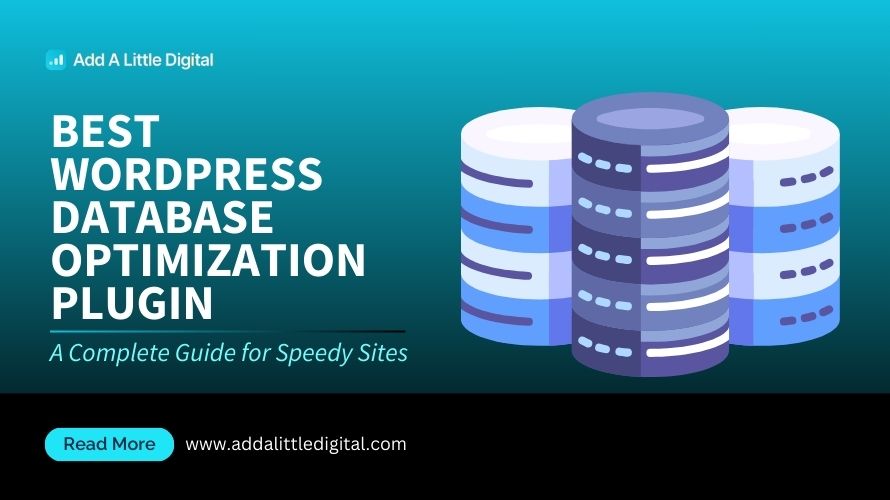
Leave a Reply