Manage Your WooCommerce Store effectively by customizing, setting up payment and shipping options, and optimizing for SEO to enhance your eCommerce capabilities. By regularly updating and monitoring your store’s performance, you ensure a smooth shopping experience that drives customer satisfaction and business growth.
Understanding WooCommerce
- Install WooCommerce Plugin
Navigate to your WordPress dashboard. Find the plugins section and click on “Add New.” Search for “WooCommerce.” Click “Install Now” and then “Activate.”
- Configure WooCommerce Settings
Access the WooCommerce settings through the dashboard. Select the “General” tab to set up your store’s location, currency, and selling options. Make necessary adjustments based on your business needs.
- Add Products
Click on the “Products” section in WooCommerce. Select “Add New” to create a product listing. Provide a title, description, price, and images. Ensure all information is accurate for potential customers.
- Set Up Payment Gateways
Go to “WooCommerce” and then “Settings.” Click on the “Payments” tab. Enable the payment methods you wish to offer, such as PayPal or Stripe. Follow the setup instructions to link your accounts.
- Configure Shipping Options
Head to the “Shipping” section within WooCommerce settings. Create shipping zones based on regions you serve. Define your shipping methods and rates for each zone.
- Test Your Store
Before launching your WooCommerce store, conduct test transactions. Use different payment methods to ensure they work correctly. Check the order confirmation and thank you pages for accuracy.
- Optimize for SEO
Utilize keywords relevant to your products in titles and descriptions. Ensure product images have proper alt tags. This optimization helps your WooCommerce store rank higher in search results.
- Install Additional Plugins
Enhance your store’s functionality by acquiring necessary plugins. Consider installing SEO plugins or analytics tools for better insight. Check the WordPress repository for trusted options.
- Monitor Performance
Regularly review your WooCommerce reports. Observe sales data, customer behavior, and inventory levels. Adjust your strategies based on insights to improve performance continuously.
- Keep Your Store Updated
Consistently update WooCommerce and its plugins. Ensure compatibility with new WordPress versions. This practice guarantees a secure and efficient online shopping environment.
Following this step-by-step guide enables effective management of your WooCommerce store, streamlining your online sales processes. By integrating these essential elements, you establish a solid foundation for your eCommerce success. For further insights, explore resources on how to set up business operations and enhance customer experiences.
Getting Started With WooCommerce
Starting your journey with WooCommerce requires a few straightforward steps. Follow this guide to set up your online store efficiently.
1. Setting Up a WordPress Site
- Choose a Hosting Provider: Select a reliable hosting provider. Look for options like Bluehost or SiteGround that support WooCommerce.
- Register a Domain Name: Pick a unique domain name that reflects your business. Ensure it’s easy to remember.
- Install WordPress: Most hosting providers offer one-click WordPress installation. Follow their prompts to get WordPress running.
- Choose a Theme: Navigate to the WordPress dashboard and select a theme. Use WooCommerce-compatible themes available in the WordPress theme repository.
- Customize Your Site: Access the theme customizer to adjust settings. Modify the header, footer, and overall layout to align with your brand.
- Install Essential Plugins: After setting up WordPress, install plugins that enhance functionality. Consider adding an SEO plugin like Yoast for optimization.
- Set Up SSL Certificate: Ensure your site is secure by enabling SSL. This adds https:// to your website, enhancing customer trust.
- Create Standard Pages: Build essential pages such as the Home, About Us, and Contact pages. Include crucial information for customers.
2. Installing WooCommerce Plugin
- Access the Dashboard: Log into your WordPress dashboard. Locate the Plugins section in the menu.
- Add New Plugin: Click on “Add New.” Search for “WooCommerce” in the plugin repository.
- Install WooCommerce: Click on the “Install Now” button next to the WooCommerce plugin. Wait until the installation finishes.
- Activate the Plugin: Once installed, click “Activate.” This adds WooCommerce functionality to your WordPress site.
- Follow Setup Wizard: After activation, a WooCommerce setup wizard appears. Go through the steps, filling in information like your store location and currency.
- Configure Payment Options: Choose your preferred payment gateways. Options include PayPal, Stripe, or direct bank transfer.
- Set Up Shipping Methods: Define shipping zones and rates. This helps calculate costs automatically at checkout.
- Complete Installation: Finalize the setup by clicking “Finish” in the wizard. Your WooCommerce store is now ready for products!
3. Initial Configuration
- Access WooCommerce Settings: Go to the WooCommerce settings in your WordPress dashboard.
- General Settings: Set your store location, currency, and customer address options. Review configurations for accuracy.
- Product Settings: Choose settings related to your product display, such as visual settings and inventory management.
- Payment Settings: Fine-tune your payment options. Add additional payment gateways if needed by following on-screen prompts.
- Shipping Settings: Review shipping zones and methods. Adjust rates and restrictions based on your sales strategy.
- Manage Tax Settings: Enable tax calculations if required. Specify tax classes for products based on your requirements.
- Customize Checkout Pages: Tailor your checkout process. Add or remove fields as necessary to streamline transactions.
- Test Your Store: Before launching, conduct a test transaction using different payment methods. Look for any issues that may arise during the checkout process.
- Monitor Settings: Regularly revisit the WooCommerce settings. Adjust as your business evolves and your offerings expand.
- Keep Your Environment Updated: Regularly update WooCommerce and WordPress to maintain security and functionality.
By following these steps, you effortlessly integrate WooCommerce into your WordPress site. This setup delivers a streamlined shopping experience for your customers and allows you to manage your online business effectively.
For further information on best practices, refer to WooCommerce official documentation or explore WordPress resources.
Exploring WooCommerce Features
WooCommerce offers robust features that simplify product management, order processing, and customer engagement. Understanding these features enhances your store’s capabilities and drives sales.
Product Management
- Log into your WordPress dashboard. Access the dashboard to begin using WooCommerce effectively.
- Go to Products and select Add New. Navigate to the ‘Products’ section in WooCommerce. Click ‘Add New’ to create a new product listing.
- Enter product details. Fill in the product title, description, and key specifications. Ensure each product has engaging content that highlights features.
- Set product categories. Choose relevant categories for easier navigation. Categories help customers find similar products quickly, boosting user experience.
- Assign product tags. Use tags to improve product searchability. Tags work as keywords related to your product, aiding in better indexing.
- Upload high-quality images. Include clear images of each product. Images significantly impact purchase decisions, so aim for high resolution and good lighting.
- Define product pricing. Set the regular price and any sales prices. Price adjustments attract customers and offer competitive advantages.
- Manage inventory settings. Use the inventory section to track stock levels. Set stock status to manage visibility and ensure customers only see available products.
- Configure product variations. For products with multiple options, like sizes or colors, set up variations. This increases customer choice and enhances sales potential.
- Publish the product. Review all details and click ‘Publish’ to make the product live. Regularly check the product listing after publication to ensure accuracy.
Utilizing WooCommerce features for product management streamlines your operations and enhances your online store’s functionality. Consistency in updating product information allows for a better customer experience, further driving your sales efforts. For deeper insights, explore resources on how to set up business websites effectively.
Payment Options
Configuring payment options in WooCommerce allows customers to complete purchases seamlessly. Follow these steps to set up and understand payment methods effectively.
Setting Up Payment Gateways
- Access WooCommerce Settings
Navigate to your WordPress dashboard. Click on “WooCommerce” and then select “Settings.”
- Select the Payments Tab
Click on the “Payments” tab found at the top of the settings page. This tabs shows all available payment options.
- Choose Preferred Gateways
Review the list of payment gateways. Common options include PayPal, Stripe, and direct bank transfers. Activate the ones that suit your business needs.
- Click to Set Up
For each selected gateway, click the “Set Up” button. This action directs you to a configuration screen specific to that gateway.
- Enter Required Information
Provide necessary details like API keys or login credentials. Each payment method will specify its own requirements.
- Enable Test Mode
If available, enable test mode to simulate transactions. Verify that customers can complete purchases successfully without real transactions.
- Save Changes
After completing each gateway setup, click the “Save changes” button. This action ensures your settings are applied successfully.
- Test Your Configured Gateways
Conduct a few test transactions using various payment gateways. Confirm that each method processes payments as intended.
- Monitor Transaction Reports
Regularly check WooCommerce reports for successful transactions. Keeping tabs ensures prompt identification of issues if any arise.
- Stay Updated on Payment Methods
Continuously explore and integrate new payment options available in WooCommerce. Customer preferences evolve, making diversified choices essential.
Understanding Payment Methods
- Familiarize Yourself with Payment Methods
Different payment methods cater to various customer preferences. Common methods include credit cards, digital wallets, and bank transfers.
- Know the Benefits of Each Method
Recognize that credit cards offer immediate payment confirmation while digital wallets like PayPal provide user-friendly interfaces. Bank transfers typically suit larger purchases.
- Assess Regional Payment Preferences
Understand that payment preferences may vary by location. Research localized payment options that may appeal to your target market.
- Evaluate Fees and Charges
Review the transaction fees associated with each payment method. These fees can affect your profit margins significantly.
- Implement Security Protocols
Ensure selected payment gateways comply with security standards like PCI DSS. Secure transactions build trust between you and your customers.
- Educate Your Customers
Clearly communicate available payment methods on your site. Use straightforward language to ease customer confusion at checkout.
- Consider Mobile Payment Options
Optimize for mobile users by integrating payment methods that support mobile transactions. Mobile wallets are increasingly popular among consumers.
- Monitor Customer Feedback
Keep tabs on customer satisfaction regarding payment methods. Use this information to refine your offerings as necessary.
- Use Analytics for Insights
Utilize WooCommerce analytics to track which payment methods are most popular. This data can guide future configurations or marketing strategies.
- Iterate Based on Findings
Regularly revisit and adjust your payment methods based on performance data. Staying flexible allows you to adapt to changing customer habits.
Integrating and managing payment options effectively within WooCommerce is crucial. By following these guidelines, you establish a functional and customer-friendly checkout experience. For more insights on eCommerce, check out how to set up business or explore payment gateway comparisons. Keep your store competitive with the right payment options integrated seamlessly.
Shipping Configuration
Shipping configuration in WooCommerce involves several crucial steps. Proper setup ensures efficient shipping management for your online store.
Setting Shipping Zones
- Access WooCommerce Settings
Navigate to your WordPress dashboard and click on WooCommerce. Select Settings.
- Select the Shipping Tab
In the settings menu, find and click the Shipping tab. This area handles all shipping-related configurations.
- Add Shipping Zones
Click on Add Shipping Zone. Here, you define specific geographical areas for shipping.
- Name Your Shipping Zone
Enter a recognizable name for the shipping zone. Examples include “United States” or “International”.
- Select Regions
Choose the regions or countries included in this zone. For example, choose “Canada” or “United Kingdom”.
- Save Changes
After selecting the regions, click Save Changes.
- Repeat for Additional Zones
If necessary, repeat steps 3 to 6. This ensures coverage across all relevant areas.
- Review Zone List
Examine the list of shipping zones. Confirm that all necessary zones are correctly configured.
Calculating Shipping Costs
- Access Shipping Settings
In the WooCommerce settings, ensure you are still in the Shipping tab.
- Edit Shipping Zone
Click on a shipping zone name to edit its settings. This opens options for calculating costs.
- Add Shipping Methods
Click on Add Shipping Method within the selected zone. Choose available options like Flat Rate, Free Shipping, or Local Pickup.
- Configure Shipping Methods
After adding a shipping method, click Edit next to it. Access essential settings, such as cost calculations.
- Enter Cost Values
For a flat rate, input the shipping cost. For instance, set the value to $5.00 for standard shipping.
- Set Conditional Logic
If desired, implement conditional logic. For example, apply free shipping for orders over $50.
- Save Shipping Method
Once adjustments are made, click Save Changes. This ensures your shipping costs are correctly configured.
- Test Shipping Calculations
Place a test order on your site. Verify that shipping costs calculate as expected during checkout.
- Adjust Based on Feedback
Gather customer feedback regarding shipping costs. Make necessary changes to improve customer satisfaction.
Additional Considerations
For optimal shipping efficiency, keep these as best practices:
- Regularly Review Shipping Zones
Assess and update shipping zones based on business expansion or changes in logistics.
- Analyze Shipping Performance
Utilize WooCommerce reports to monitor shipping costs and delivery times.
To enhance your online store’s presence, consider learning how to set up business marketing strategies. Stay competitive by regularly reviewing your shipping configurations. Proper management of shipping zones and costs positively impacts customer satisfaction and retention. By following these steps, you ensure your WooCommerce store meets customer expectations effectively.
Customizing Your WooCommerce Store
Customizing your WooCommerce store allows for a unique brand presence and enhanced shopping experiences. Follow these steps to effectively tailor your online store.
Choosing a Theme
- Access the Dashboard: Log into your WordPress dashboard. Ensure you have administrator access to make changes.
- Navigate to Themes: On the left sidebar, hover over “Appearance” and click on “Themes.”
- Browse Available Themes: Click “Add New” to explore WooCommerce-compatible themes. Use the search bar to filter themes specifically designed for eCommerce.
- Preview Themes: Select a theme and click “Live Preview.” This lets you visualize how your store will look with the chosen theme.
- Install the Theme: Once satisfied with the preview, click “Install” and then “Activate” to set it as your current theme.
- Customize Your Theme: Navigate to “Appearance” and click on “Customize.” Adjust colors, fonts, and layout options to fit your brand.
- Save Changes: After making adjustments, click “Publish” to apply the new settings to your store.
- Check Responsiveness: Review your store on mobile and tablet devices. Make sure everything displays correctly for all users.
- Consider Child Themes: If extensive changes are needed, consider creating a child theme. This preserves changes during theme updates.
- Explore Paid Themes: If the free options don’t meet your needs, research premium WooCommerce themes for additional features and support.
Adding Extensions and Plugins
- Install Essential Plugins: In your dashboard, navigate to “Plugins” and click “Add New.” Search for essential WooCommerce plugins like SEO optimizers and payment processors.
- Evaluate Compatibility: Confirm that the plugins you choose are compatible with your WooCommerce setup. Read user reviews for insights.
- Install a Plugin: Click “Install Now” next to your desired plugin. Once installed, click “Activate” to enable its functionality.
- Configure Plugin Settings: After activation, explore the plugin’s settings. Customize options to align with your store’s needs.
- Add Extensions: For specific functionality, consider WooCommerce extensions that offer features like advanced shipping options or enhanced analytics.
- Monitor Plugin Performance: Regularly review plugin performance to ensure they enhance user experience and site speed.
- Test Effectiveness: Conduct testing to verify that new plugins and extensions operate correctly. Make adjustments as necessary.
- Keep Plugins Updated: Set a schedule to check for updates on your plugins. Updated plugins maintain security and efficiency.
- Limit Plugin Use: Avoid overloading your store with too many plugins. Focus on quality over quantity to keep your site fast.
- Consult Documentation: For detailed setups, refer to the specific documentation of each plugin to maximize its potential.
By customizing your WooCommerce store effectively through theme selection and plugin integration, you build a tailored shopping experience. Optimizing WooCommerce functionalities relevant to your business goals facilitates growth and customer satisfaction. Engage with resources such as WooCommerce themes or plugin credibility to enhance store reliability.
Managing Orders and Customers
Managing orders and customers effectively ensures smooth operations in your WooCommerce store. Below are step-by-step guidelines to streamline these processes.
Processing Orders
- Access Orders
Log into your WordPress dashboard and navigate to WooCommerce > Orders. Here, you’ll find a comprehensive list of all your orders.
- View Order Details
Click on an order number. This action displays detailed information regarding the order, including customer data, product purchased, payment status, and shipping information.
- Change Order Status
Use the status dropdown menu to change an order’s status. Options include Pending payment, Processing, Completed, and Cancelled. Each status communicates the order’s progress to customers.
- Add Order Notes
Scroll to the Order notes section. Add notes to inform customers or your team about any specific changes regarding the order. Use clear communication to enhance customer relations.
- Process Refunds
For any order requiring a refund, access the order details. Click on Refund and enter the amount to refund. This straightforward procedure ensures customer satisfaction and loyalty.
- Print Invoices and Packing Slips
Utilize plugins like WooCommerce PDF Invoices & Packing Slips. Install the plugin, enabling you to generate invoices and packing slips directly from the order details page.
- Update Shipping Information
If you need to deliver new tracking information, edit the shipping section in the order. Provide updates to customers promptly through email notifications. Consistent updates improve the overall experience.
- Review Order Reports
Regularly check the Reports section under WooCommerce. Analyze sales reports to understand order trends and customer behaviors. Utilize this data for strategic decision-making.
- Test Your Checkout Process
Conduct test transactions to ensure the checkout process is seamless. Simulate different scenarios, like various payment methods, to guarantee customer satisfaction.
- Seek Customer Feedback
After fulfilling orders, invite customers to leave feedback on their experience. Use this information to improve service quality. Positive reviews boost store credibility.
Customer Management
- Access Customer List
From your WordPress dashboard, go to WooCommerce > Customers. This section provides an overview of all registered customers, allowing for effective management.
- View Customer Profiles
Click on a customer’s name to access their profile. Here, you can see details like purchase history, order status, and contact information.
- Edit Customer Information
If a customer requests changes to their details, click on Edit. Ensure accurate data by updating names, addresses, and contact numbers.
- Send Custom Emails
Utilize tools like WooCommerce Follow-Up Emails to reach out to customers. Send personalized emails based on their interactions and orders. This builds loyalty and encourages repeat purchases.
- Manage Customer Groups
Group customers based on specific criteria, such as purchasing behavior or demographics. This practice enables targeted marketing campaigns, maximizing engagement.
- Track Customer Orders
Keep an eye on individual order histories. Understanding customer preferences helps you anticipate needs and streamline future sales efforts.
- Implement Loyalty Programs
Consider installing loyalty program plugins. Reward repeat customers with discounts or points to encourage future purchases, enhancing retention.
- Monitor Customer Complaints
Actively address customer complaints through your dashboard. Responding quickly showcases responsiveness and commitment to customer service.
- Gather Customer Feedback
Regularly collect customer feedback through surveys. This feedback provides insights into areas of improvement, enhancing customer satisfaction.
- Utilize Analytics Tools
Implement plugins like Google Analytics to track visitor actions and engagement. Analyze this data to refine your strategies and continually enhance your customer management practices.
By following these steps for managing orders and customers, you build a robust WooCommerce store that caters efficiently to your client’s needs, ultimately driving growth and profitability. For further insights on optimizing your store, explore trustworthy resources like WooCommerce Documentation and WordPress Tutorials.
Troubleshooting Common Issues
Common issues with WooCommerce can disrupt your business operations. Utilize the following steps for effective troubleshooting.
Resolving Payment Failures
- Access WooCommerce Settings.
Go to your WordPress dashboard. Click on WooCommerce then Settings.
- Check Payment Gateway Status.
Click on the Payments tab. Ensure that your preferred payment gateways are enabled.
- Test Payment Gateway Credentials.
Verify API keys and any necessary credentials in each payment gateway’s settings. Look for typos or errors.
- Switch to Test Mode.
For troubleshooting, activate Test Mode if available. This allows you to simulate transactions without real charges.
- Review Payment Logs.
Check WooCommerce logs. Navigate to WooCommerce → Status → Logs to identify any error messages.
- Confirm SSL Certificate Status.
Ensure your site has an SSL certificate. Use tools like SSL Labs to verify its configuration.
- Inspect Theme and Plugin Conflicts.
Temporarily disable your theme and plugins. Reactivate them one by one to locate any conflicts affecting payments.
- Seek Support from Payment Provider.
Contact your payment gateway’s support if issues persist. They can provide specific insights related to your account.
Fixing Shipping Calculations
- Access Shipping Settings.
Open your WordPress dashboard. Go to WooCommerce then Settings and select the Shipping tab.
- Verify Shipping Zones.
Check your shipping zones for accuracy. Ensure regions are correctly defined based on your delivery areas.
- Review Shipping Methods.
Confirm shipping methods are assigned to each zone. Edit methods as necessary to avoid miscalculations.
- Check Weight and Dimensions.
Validate that products have accurate weight and dimensions. Incorrect data can lead to calculation errors.
- Enable Shipping Calculations.
Check the option for enabling shipping calculations on the cart page. This ensures customers see accurate rates.
- Test Different Addresses.
Use different addresses at checkout. This helps confirm that shipping calculations work for all regions.
- Analyze Cart Behavior.
Look at how your cart processes shipping. Ensure that rates display correctly based on selected shipping methods.
- Utilize Shipping Plugins.
Consider additional plug-ins for shipping. Quality plugins can enhance the accuracy of your shipping calculations.
Handling Product Visibility Issues
- Check Product Status.
Log into your WordPress dashboard and navigate to Products. Ensure the product status is set to “Published.”
- Confirm Catalog Visibility.
Open the product edit page. Under “Product Data,” ensure “Catalog Visibility” is set to “Public” or “Shop and Search Results.”
- Inspect Product Categories.
Ensure that the product is associated with relevant categories. Assign categories as necessary for visibility.
- Verify Stock Status.
Check if the product is in stock. Ensure inventory is managed correctly so customers see available items.
- Review Visibility Settings.
Inspect WooCommerce settings for product visibility options. Ensure no settings restrict visibility.
- Test with Incognito Mode.
Log out and view your site in incognito mode. This helps confirm how products appear to customers.
- Clear Caches.
Clear any caching plugins or servers. Caches can prevent new or updated products from displaying correctly.
- Consult Theme Compatibility.
Review if your theme supports displaying WooCommerce products correctly. Incompatible themes may hide products.
- Reach Out to Support.
If issues persist, contact WooCommerce support or your theme’s support. They can provide targeted assistance.
Following these steps ensures a smooth experience with your WooCommerce store. Enhance the management of payments, shipping, and product visibility effectively.
Best Practices for WooCommerce
Implementing best practices enhances your WooCommerce store’s performance and customer satisfaction. Follow these steps to optimize your WooCommerce experience through SEO and improve user engagement.
Optimizing for SEO
- Choose relevant keywords. Select keywords related to your products and industry. Use tools like Google Keyword Planner to identify effective terms.
- Utilize product descriptions. Write unique product descriptions that include your keywords. Aim for clarity and detail about the products.
- Incorporate meta titles and descriptions. Set up SEO-friendly titles and descriptions for all pages and products. Keep titles under 60 characters and descriptions below 160 characters.
- Use image alt text. Add descriptive alt text to product images. Include relevant keywords to help search engines understand the content.
- Create high-quality content. Develop blog posts or guides that relate to your products. This builds credibility and drives organic traffic.
- Optimize URL structures. Ensure URLs are clean and include relevant keywords. Avoid lengthy URLs with unnecessary parameters.
- Implement SSL for security. Secure your site with SSL. This enhances trust and can positively impact your search rankings.
- Monitor performance. Use tools like Google Analytics and Google Search Console. Track traffic sources and keyword performance for continual improvement.
- Build backlinks. Partner with reputable sites to gain backlinks. Quality backlinks improve your site’s authority and help with SEO rankings.
- Stay updated on SEO trends. Regularly review SEO best practices and updates. Adapting to changes ensures your WooCommerce store remains competitive.
Improving User Experience
- Select a responsive theme. Choose a WooCommerce-compatible theme that is mobile-friendly. A responsive design enhances usability on all devices.
- Optimize site speed. Test your site’s loading speed using tools like Google PageSpeed Insights. Compress images and leverage caching to improve loading times.
- Simplify navigation. Organize your store’s menus for easy navigation. Use clear categories to help customers find products quickly.
- Streamline the checkout process. Implement a simple, multi-step checkout. Reduce the number of fields required to complete purchases.
- Add customer reviews. Encourage customers to leave reviews on products. Displaying testimonials builds credibility and can influence purchasing decisions.
- Integrate live chat support. Offer live chat to assist customers in real time. This responsive feature improves engagement and reduces cart abandonment.
- Provide clear return policies. Outline your return and refund policies transparently. Clear information reduces uncertainty for buyers.
- Utilize easy payment methods. Support multiple payment options like PayPal, credit cards, and Apple Pay. Providing flexibility can increase conversion rates.
- Engage with customers through email. Send personalized emails post-purchase. Use them to request reviews or offer discounts on future purchases.
- Monitor user behavior. Utilize tools like heatmaps to analyze customer interaction on your site. This insight informs future usability improvements.
By following these best practices, you create a user-friendly, SEO-optimized WooCommerce store. Consider each step as crucial to enhancing your store’s visibility and improving the shopping experience for your customers.
For further details on user engagement, visit engage with customers or learn how to set up a business today. Keep refining your strategies, and your WooCommerce store will thrive in the competitive market.
Key Takeaways
- WooCommerce Installation: Start by installing the WooCommerce plugin through your WordPress dashboard to enable eCommerce functionalities on your site.
- Store Configuration: Configure essential settings, including store location, currency, payment gateways, and shipping options, to align with business needs.
- Product Management: Add detailed product listings with engaging descriptions, categories, and images to enhance visibility and attract customers effectively.
- Payment and Shipping Setup: Thoroughly set up diverse payment methods and define shipping zones and rates to facilitate smooth transactions and delivery processes.
- SEO Optimization: Utilize relevant keywords in titles, descriptions, and images to improve search engine rankings and drive organic traffic to your store.
- Continuous Monitoring and Updates: Regularly review performance metrics, update WooCommerce and plugins, and respond to customer feedback to maintain a competitive edge.
Conclusion
Mastering WooCommerce opens the door to a successful online store. With its user-friendly interface and powerful features, you can easily manage products, process orders, and engage with customers. By implementing the strategies discussed, like optimizing for SEO and enhancing user experience, you’ll set your store up for growth.
Regularly updating your platform and plugins ensures security and efficiency, while troubleshooting common issues keeps your operations smooth. As you continue to refine your strategies and gather customer feedback, you’ll create a shopping experience that not only meets but exceeds expectations. Embrace the journey of eCommerce with confidence and watch your business thrive.
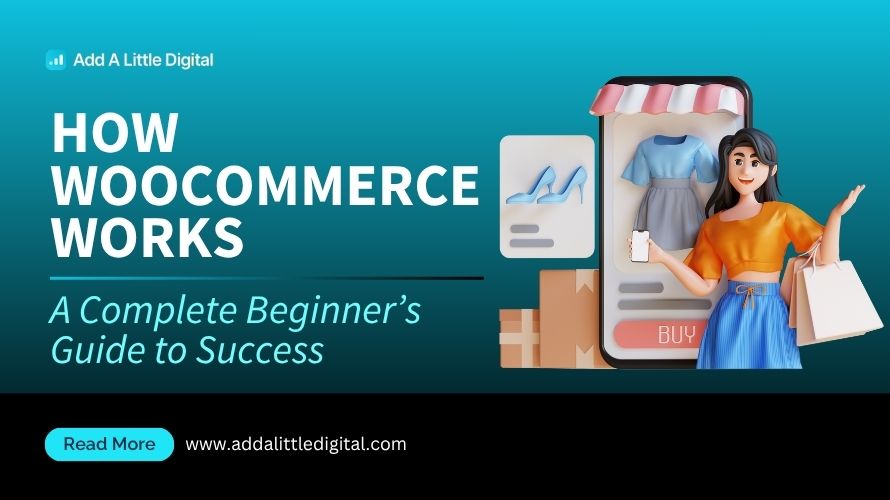
Leave a Reply