Enhancing WooCommerce Shop Page Functionality Incorporating a range of widgets and customization options not only transforms your online store’s appearance but also improves user engagement and navigation. Follow these steps to create a personalized shopping experience that aligns with your brand and boosts sales effectively.
How to Edit WooCommerce Shop Page with Elementor
Editing your WooCommerce shop page with Elementor provides flexibility and control over your store’s appearance. Follow these steps to customize your shop page effectively.
- Install Elementor and Elementor Pro.
Access your WordPress dashboard. Navigate to Plugins and select Add New. Search for Elementor and install it. For WooCommerce features, buy and install Elementor Pro.
- Create a new shop page.
In the Pages section, select Add New. Title your new page appropriately, such as “Shop.” Use the Elementor canvas template for a blank slate.
- Open Elementor Editor.
Click the Edit with Elementor button to launch the Elementor editor. This tool enables real-time design changes for your WooCommerce shop page.
- Add a WooCommerce Products widget.
Locate the WooCommerce Products widget in the Elementor panel. Drag the widget to the canvas. This action ensures your products display on the shop page.
- Customize Product Layout.
Select the Products widget to see content settings. Choose the layout style from options like grid or list. Adjust columns from one to six depending on your design preference.
- Set Query Settings.
Under the Query section, select the product categories to display. Filter by best-selling or new products as necessary. This adjustment tailors your shop page to specific customer interests.
- Style for Branding.
Click the Style tab in the Elementor panel. Modify typography, colors, and spacing to fit your brand identity. Adjust the hover effects for enhanced interaction.
- Preview Mobile Responsiveness.
Use the responsive mode tool to switch between mobile, tablet, and desktop views. Ensure your WooCommerce shop page looks appealing on all devices.
- Add Additional Elements.
Enhance your shop page by adding other Elementor widgets. Consider including a search bar, testimonials, or promotional banners. These elements can boost user engagement.
- Publish Changes.
After finalizing edits, click the Publish button. Your customized WooCommerce shop page is now live for customers.
For more in-depth guidance on your WooCommerce setup, visit resources such as WooCommerce documentation or Elementor help center. Following these steps streamlines the editing process of your WooCommerce shop page with Elementor, making it efficient for busy business owners like you.
Getting Started
Editing your WooCommerce shop page with Elementor empowers you to enhance your online store’s visual appeal. Follow these steps to customize your shop page effectively using Elementor.
Understanding Elementor and WooCommerce Integration
- Recognize Compatibility
Recognize that Elementor integrates seamlessly with WooCommerce. This integration allows for easy customization of your shop page.
- Identify Benefits
Identify benefits such as the drag-and-drop interface which simplifies the design process, enabling quick changes without coding.
- Explore Available Widgets
Explore the available WooCommerce widgets within Elementor. Widgets such as Product Archive, Add to Cart, and Product Categories enhance your page’s functionality.
- Determine Your Needs
Determine your specific needs for your online store. Decide whether you want to display products in a grid, list, or carousel format.
Installing Necessary Plugins
- Access WordPress Dashboard
Access your WordPress dashboard by logging into your website. Ensure you have administrator privileges to install new plugins.
- Install Elementor
Navigate to Plugins > Add New. Search for “Elementor” and click Install Now. Activate the plugin once the installation ends.
- Install Elementor Pro
Purchase Elementor Pro from the official website for advanced features. Upload the plugin file under Plugins > Add New > Upload Plugin.
- Install WooCommerce
Search for “WooCommerce” in the Plugins section. Click Install Now and activate it. This will allow you to manage your online store effectively.
- Configure WooCommerce Settings
Go to the WooCommerce settings to set up your store preferences. Navigate to WooCommerce > Settings to customize essential settings such as payment and shipping options.
- Review Plugin Compatibility
Review other plugins for compatibility with Elementor and WooCommerce. Ensure smooth operation and prevent conflicts that could disrupt your store’s performance.
By following these steps, you efficiently set up your WooCommerce shop page for editing in Elementor. Utilize its features to create a visually appealing online store that resonates with your brand identity. For additional guidance, check the WooCommerce documentation and Elementor’s support center to make the most of these powerful tools.
Preparing Your WooCommerce Shop Page
Effective preparation is crucial for editing your WooCommerce shop page with Elementor. Follow these steps to get started.
Accessing Your WooCommerce Shop Page
- Log into your WordPress dashboard. This area controls your website and allows for all customizations.
- Navigate to Pages on the left menu. Click on this section to view all existing pages on your site.
- Locate your shop page. Identify the title of your WooCommerce shop page, usually labeled as “Shop” by default.
- Click Edit with Elementor. This option opens the Elementor editor, allowing for direct editing of your shop page layout.
Choosing the Right Template
- Explore premade templates. Elementor offers various templates designed specifically for WooCommerce. Access these templates through the Elementor interface.
- Select a template that fits your brand. Choose a layout that aligns with your brand’s aesthetic, ensuring it resonates with your target audience.
- Customize the template as needed. Modify sections such as headers, footers, product displays, and other components to create a unique look.
- Utilize Elementor’s WooCommerce widgets. Add widgets like the WooCommerce Products or Product Archive widget to showcase various products effectively.
- Adjust settings for mobile responsiveness. Ensure your chosen template displays well on mobile devices, as a significant number of users shop on smartphones.
- Preview your changes. Always preview your customized shop page before publishing to ensure everything meets your expectations.
Following these steps simplifies editing your WooCommerce shop page with Elementor. This process enhances not only functionality but also user engagement on your site. For further guidance, consult the official documentation of WooCommerce or Elementor.
Editing the Shop Page with Elementor
Editing the WooCommerce shop page with Elementor provides a structured approach to enhancing your online store. Follow these steps for a seamless editing experience.
Launching Elementor Editing Mode
- Log into the WordPress dashboard. Navigate to your website’s admin area.
- Go to Pages. Click on ‘Pages’ in the left-hand menu.
- Find the shop page. Locate the shop page designated for WooCommerce.
- Click Edit with Elementor. Open the selected shop page in Elementor editing mode.
- Wait for the editor to load. Allow Elementor to fully load for a smooth editing experience.
- Choose a template. Select a pre-made template suitable for WooCommerce, or start with a blank page.
- Preview changes. Regularly click the eye icon to preview your changes while you edit.
- Save drafts as needed. Ensure to save your progress by clicking ‘Update’ frequently.
Customizing Product Layout
- Drag and drop the WooCommerce Products widget. Search for the WooCommerce Products widget in the Elementor sidebar and drag it onto the page.
- Select layout options. Choose between grid, list, or carousel styles in the widget settings for optimal display.
- Adjust query settings. Set filters to display specific products such as by categories or tags, ensuring relevance to your customers.
- Style product elements. Use Elementor’s design settings to adjust colors, fonts, and spacing to align with your brand identity.
- Add additional elements. Enhance your shop page by including elements such as search bars and testimonials to engage customers effectively.
- Ensure mobile responsiveness. Use Elementor’s responsive settings to check and adjust how the shop page appears on mobile devices.
- Use custom CSS if needed. Access the advanced settings for custom CSS options to further tailor the design.
- Preview and finalize. Review your product layout by clicking ‘Preview’ and adjust as necessary before making it live.
- Publish your changes. Once satisfied with the layout, click the ‘Update’ button to publish the customized WooCommerce shop page.
- Review performance. Monitor your site’s performance by analyzing user engagement metrics post-launch.
Implementing these steps enables smooth editing of your WooCommerce shop page with Elementor. Prioritize clarity and design alignment to meet your brand’s standards while enhancing user experience. For deeper insights, consider consulting the WooCommerce documentation or Elementor’s help center.
Adjusting Page Settings
Adjusting the page settings allows you to refine the appearance and functionality of your WooCommerce shop page. Follow these step-by-step guidelines to customize it effectively.
Editing Headings and Text
- Log into WordPress Dashboard
Access your WordPress dashboard by navigating to your website URL followed by “/wp-admin”.
- Locate Your Shop Page
Go to the “Pages” section in the left sidebar. Find the page designated as your WooCommerce shop.
- Launch Elementor
Click on “Edit with Elementor” for the shop page. This will open the Elementor editing interface.
- Select the Heading Widget
In the Elementor panel, locate the “Heading” widget. Drag it to your desired location on the page.
- Customize the Heading
Click on the newly added heading. In the settings, edit the text to reflect your store’s branding, like “Shop Our Collection”.
- Adjust Font Settings
Use the “Style” tab to change font size, color, and typography. Ensure the changes maintain brand consistency.
- Edit Text Elements
Similarly, drag a “Text Editor” widget to add descriptive text. Customize it to highlight your product offerings or promotions.
- Preview Changes
Click the “eye” icon to preview your adjustments. Ensure everything displays properly, making revisions if necessary.
- Save Your Changes
After confirming everything looks great, click the “Update” button. This action saves your edits on the WooCommerce shop page.
- Publish Changes
Check your shop page on the front end. Monitor how the updates impact user experience.
Adding Images and Visual Elements
- Open Elementor Editor
While still in Elementor, find the location where you want to add images or visual elements.
- Choose the Image Widget
Drag the “Image” widget from the Elementor panel to your desired area on the page.
- Upload Images
Click on “Choose Image” to upload a relevant product image. Select high-quality images that represent your products effectively.
- Adjust Image Settings
In the settings panel, set image alignment, size, and image style. Opt for styles that enhance visual appeal and maintain brand identity.
- Use Gallery Widget for Multiple Images
If you have multiple product images, drag the “Gallery” widget. Upload several images that potential customers can view.
- Add Visual Elements
Use other Elementor widgets such as “Icon” or “Divider” to enhance your page’s visual hierarchy. Incorporate these elements to improve readability.
- Check Mobile Responsiveness
Switch to the mobile view by clicking on the responsive mode icon. Adjust images and elements for optimal visibility on mobile devices.
- Apply Alt Text to Images
Ensure you add alt text for every image for SEO optimization. Use descriptive keywords related to your products.
- Preview Your Changes
Once adjustments are complete, preview the shop page. Ensure images display correctly and enhance user engagement.
- Update and Save Changes
After confirming everything is in place, click the “Update” button. This action will publish your visual updates on the WooCommerce shop page.
By following these steps, you enhance both the visual appeal and user experience of your WooCommerce shop page with Elementor. For further help with WooCommerce features, refer to the WooCommerce documentation or explore the Elementor support page.
Enhancing Shop Page Functionality
Enhancing your WooCommerce shop page functionality increases user engagement and improves sales. Follow these steps to optimize your shop page with Elementor effectively.
Incorporating Widgets
- Access Elementor Editor
Log into your WordPress dashboard. Navigate to the Pages section and locate your shop page. Click Edit with Elementor to begin the editing process.
- Add WooCommerce Products Widget
Within the Elementor editor, find the WooCommerce Products widget in the left panel. Drag it to the desired section of your page. This widget displays your products dynamically.
- Customize Widget Settings
Select the products you want to showcase. You can adjust settings like the number of columns, layout style, and product count. Ensure that the display aligns with your brand’s aesthetic.
- Utilize Additional Widgets
Incorporate more Elementor widgets like Product Categories or Add to Cart buttons. These widgets enhance the shopping experience by making navigation simpler and faster for users.
- Preview Your Changes
Click the Preview button to see how your products appear on the front end. Make sure everything looks well-aligned and represents your brand effectively.
- Save Your Progress
Once satisfied with your widget arrangements, click the Save button. Regularly saving changes avoids losing any custom features.
Adding Filters and Sorting Options
- Add Filter Widgets
To improve the shopping experience, drag the Product Filter widget into your shop page layout. This feature helps customers narrow down product selections by categories, attributes, or price.
- Customize Filter Settings
Click on the filter widget to adjust its settings. Choose filter options that matter to your customers. For example, enable filters for size, color, or price range based on your inventory.
- Implement Sorting Options
Include a Sorting widget to let customers organize products by popularity, rating, or price. Place it prominently at the top of the product display to catch users’ attention.
- Test Filtering and Sorting
Preview how the filters and sorting options work in real-time. Interact with them to confirm they function correctly and lead to practical results for customers.
By incorporating these functionalities, you enhance your WooCommerce shop page’s usability and aesthetic appeal using Elementor. Optimize your shop page regularly to maintain performance and engage potential customers effectively.
For more tips and strategies, refer to the resources on WordPress Plugin Development, WooCommerce Customization, and Elementor Documentation.
Best Practices for WooCommerce Editing
Editing your WooCommerce shop page with Elementor involves strategies to enhance user experience and improve aesthetics. Applying best practices ensures an effective setup for your online store.
1. Maintain Consistency in Design
- Choose a color palette that represents your brand identity; use it throughout the shop page.
- Select a font style that is readable and aligns with your brand aesthetics; maintain it across all texts.
- Use similar sizes for headings and buttons to establish uniformity; avoid excessive variation.
- Ensure imagery is cohesive; images should fit a consistent theme or style to promote visual harmony.
- Keep spacing even; use consistent padding and margins around products and widgets.
- Preview your changes regularly in various states to catch any design inconsistencies; this helps in maintaining a polished look.
- Align your shop page’s design elements with other pages on your website; this creates a seamless user experience.
2. Test User Experience
- Launch your Elementor editor and make the required changes to your WooCommerce shop page.
- Use the mobile preview feature to assess user interactions on different devices; mobile shoppers make up a significant percentage of online traffic.
- Gather feedback from real users; ask friends, family, or loyal customers to navigate the shop page and provide insights.
- Monitor performance through analytics; observe bounce rates and conversion metrics after making adjustments.
- Test loading speeds; slow pages deter users. Use tools like Google’s PageSpeed Insights for better optimization.
- Experiment with different layouts and widgets; Variety often improves engagement and retention.
- Review the call-to-action buttons; ensure they are optimized for visibility and accessibility.
- Implement A/B testing for different elements; analyze which versions lead to better user engagement and sales.
- Make necessary adjustments based on testing feedback; continually refining user experience keeps your shop page effective.
- Document the changes and their outcomes; tracking your edits helps improve future modifications.
Incorporating these best practices helps you edit your WooCommerce shop page effectively with Elementor, enhancing both design and user experience.
Troubleshooting Common Issues
When editing the WooCommerce shop page with Elementor, you may encounter some common issues. Addressing these problems promptly enhances your editing experience.
1. Elementor Not Loading
- Verify Plugin Installation: Ensure Elementor and Elementor Pro are installed and activated in your WordPress dashboard.
- Check Theme Compatibility: Use a theme that is compatible with Elementor. Themes like Astra and OceanWP work well.
- Clear Cache: Clear your browser cache and any caching plugins you may use. This action often resolves loading issues.
- Disable Third-Party Plugins: Temporarily disable your other plugins. Reactivate them one by one to identify any conflicts with Elementor.
- Enable Elementor Safe Mode: Activate safe mode under Elementor’s settings. This mode bypasses potential conflicts.
- Check PHP Version: Ensure your server’s PHP version meets Elementor’s requirements (at least PHP 7.0 recommended).
- Contact Hosting Support: If issues persist, reach out to your hosting provider for potential server-related problems.
- Update Elementor: Regularly update Elementor to the latest version to benefit from ongoing compatibility fixes and improvements.
2. Changes Not Saving
- Review User Permissions: Confirm that you have the necessary permissions to make changes in the WordPress dashboard.
- Check JavaScript Errors: Open your browser’s developer tools to see if any JavaScript errors occur that may prevent saving changes.
- Clear Browser Cookies and Cache: Clear your browser’s cookies and cache, then try saving changes again.
-
Increase Memory Limit: Edit your wp-config.php file to increase the memory limit. Add
define( 'WP_MEMORY_LIMIT', '256M' );above the line that says “That’s all, stop editing.” - Disable Cache Plugins: If you have a caching plugin, deactivate it while editing to ensure changes reflect promptly.
- Switch to Default Theme: Temporarily switch to a default theme like Twenty Twenty-One to check for theme-related save issues.
- Check for Server Errors: Consult your server logs for errors that might inhibit saving changes on your site.
- Reinstall Elementor: As a last resort, consider reinstalling the Elementor plugin to resolve any lingering issues.
3. Layout Issues on Mobile Devices
- Access Responsive Mode: Use Elementor’s responsive mode feature to view how your WooCommerce shop page appears on mobile devices.
- Adjust Column Settings: Change column widths in mobile settings to ensure products display correctly without overlapping.
- Set Mobile-Specific Padding and Margins: Update padding and margins to eliminate excessive spacing that appears on mobile screens.
- Choose Mobile-Friendly Fonts: Use font sizes that remain readable on smaller devices to enhance user experience.
- Test Multiple Devices: View your shop page on various mobile devices and screen sizes to ensure optimal display across platforms.
- Check for Visibility Options: Ensure no elements accidentally have visibility settings restricting their display on mobile devices.
- Use Flexbox or Grid Layouts: Utilize Elementor’s responsive layout structures for better adaptability to mobile screen sizes.
- Preview Changes Before Publishing: Always preview your modifications on mobile before making them live to avoid potential layout issues.
By addressing these common issues promptly, you enhance your ability to edit the WooCommerce shop page using Elementor effectively. For additional support, consider checking the comprehensive Elementor documentation or reaching out to the Elementor community forums.
Key Takeaways
- Install and Activate Necessary Plugins: Ensure Elementor and Elementor Pro are installed and activated for optimal WooCommerce editing capabilities.
- Utilize WooCommerce Widgets: Leverage Elementor’s WooCommerce Products widget and other related widgets to effectively display products and enhance functionality on your shop page.
- Focus on Design Customization: Customize layouts, typography, and colors to align the shop page with your brand identity for better aesthetic appeal.
- Ensure Mobile Responsiveness: Regularly check the mobile view of your shop page using Elementor’s responsive mode to ensure a seamless shopping experience for users on all devices.
- Incorporate User-Friendly Features: Add filtering options, search bars, and testimonials to improve user engagement and facilitate easier navigation through products.
- Preview and Publish Changes Regularly: Always preview your modifications before publishing to ensure everything functions correctly and meets user expectations.
Conclusion
Editing your WooCommerce shop page with Elementor opens up a world of customization possibilities. By following the steps outlined in this guide you can create a visually appealing and functional online store that aligns with your brand.
Don’t forget to regularly preview your changes and test the user experience on various devices. Incorporating best practices will not only enhance your shop’s design but also improve customer engagement and sales.
Stay proactive by addressing any troubleshooting issues that arise and continually optimizing your shop page. With the right approach your WooCommerce shop page can become a powerful tool for your online business.
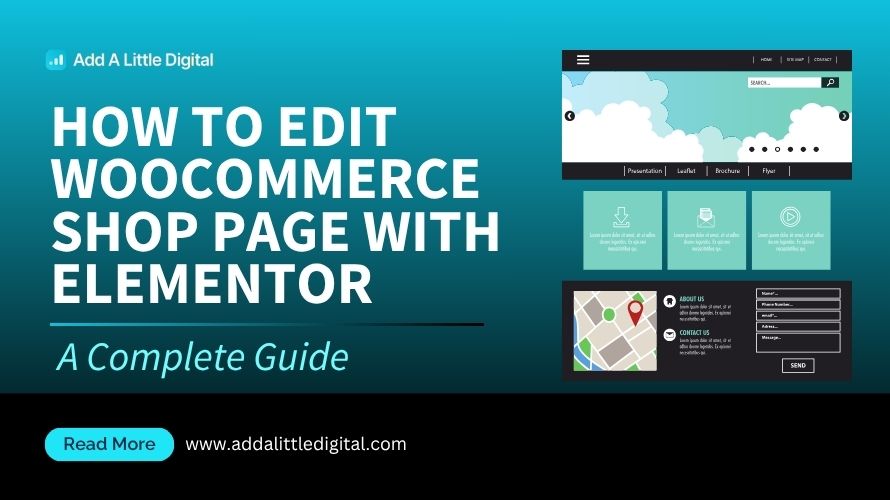
Leave a Reply