Enhancing User Experience by customizing the WooCommerce checkout page creates a seamless shopping process, reducing cart abandonment and boosting conversions. Implementing these strategies will improve customer satisfaction and establish trust and loyalty, leading to increased sales and a stronger brand presence.
Overview of WooCommerce Checkout Customization
Customizing the WooCommerce checkout page enhances the shopping experience and can increase conversion rates. Follow these step-by-step guidelines to tailor your checkout process effectively.
- Access Your WordPress Dashboard
Log in to your WordPress admin panel. Navigate to WooCommerce in the left menu for quick access.
- Go to Settings
Click on Settings under the WooCommerce menu. From here, tap on the Accounts & Privacy tab to see options related to checkout customization.
- Enable Guest Checkout
Check the box labeled Allow customers to place orders without an account. This option streamlines the checkout process, encouraging more purchases.
- Edit Checkout Fields
Install a plugin like WooCommerce Checkout Field Editor. This plugin allows you to add, edit, or remove fields from your checkout page.
- Customize Field Labels
Open the field editor and modify field labels according to your branding. Clear labels help improve customer understanding, leading to fewer abandoned carts.
- Rearrange Field Order
Drag and drop fields within the editor to change their order. A logical flow simplifies the checkout process, makes interactions faster, and retains focus.
- Add Custom Messages
Use the settings in the field editor to add custom messages or descriptions for tricky fields. This guidance helps customers feel confident during checkout.
- Utilize Payment Options
Choose appropriate payment gateways like PayPal or Stripe under the Payments tab. Effective payment options cater to diverse customer preferences and increase sales.
- Preview Changes
Save your customizations and use the Preview function to test the checkout page. Ensure everything functions as intended. Adjust any areas lacking clarity.
- Monitor Performance
Regularly review checkout completion rates using Google Analytics. Understanding customer behavior enables ongoing improvements to the checkout page.
By customizing your WooCommerce checkout page, you create a streamlined and user-friendly experience. Engaging with these steps not only improves customer satisfaction but also boosts your sales potential.
For more detailed information on optimizing WooCommerce for your business, check these resources: set up business, extend your site, and discover design tips.
Why Customize Your Checkout Page?
Customizing your checkout page enhances customer satisfaction and increases sales potential. Streamlining the process gives your customers a better experience, resulting in higher conversion rates.
Benefits of a Customized Checkout Experience
- Improve Conversion Rates
Customized checkout pages often lead to increased conversion rates. Tailoring experience can reduce cart abandonment significantly.
- Enhance User Experience
Personalizing the checkout process creates a smoother interaction. Simple layouts and clear instructions ensure customers understand each step.
- Build Brand Loyalty
An engaging checkout experience promotes brand loyalty. When customers feel valued, they’re more likely to return for future purchases.
- Increase Trust
Visually appealing design fosters trust. A well-structured checkout helps customers feel comfortable sharing their information.
- Allow Guest Checkouts
Guests appreciate not needing to create accounts. Enabling guest checkouts speeds up the purchase process.
- Tailor Payment Options
Providing various payment methods accommodates customer preferences. Ensure options include credit cards, PayPal, and digital wallets for convenience.
- Add Essential Notes or Messages
Including messages decreases confusion. Displaying guidelines improves clarity and eases the checkout process.
- Optimize for Mobile Devices
With mobile shopping on the rise, ensuring a responsive design is crucial. Customized mobile checkouts lead to more transactions from smartphone users.
- Use Analytics to Monitor Performance
Regularly analyzing checkout performance with Google Analytics helps identify areas for improvement. Addressing issues can enhance overall effectiveness.
- Test Different Designs
Experimenting with various layouts uncovers what works best. Adjustments based on user feedback create a more effective checkout process.
Common Reasons for Customization
- Reduce Cart Abandonment
Complicated checkout processes lead to high cart abandonment. Customization simplifies steps, encouraging more completions.
- Align with Branding
Maintaining consistent branding across the site fosters a strong image. A customized checkout aligns with your brand, improving cohesion.
- Localize Content
Customization allows for localized language and currency options. Tailoring these aspects enhances customer comfort and usability.
- Accommodate Diverse Audiences
Different audiences have different needs. Customizing checkout based on demographics ensures a broad user base feels included.
- Eliminate Checkout Philosophy Issues
Some customers view checkout as a hassle. Customized solutions can shift this philosophy by simplifying and improving experience.
- Increase Average Order Value
A smooth checkout encourages upselling or cross-selling. Customizing checkout with suggested products can elevate sales.
- Feedback Integration
Collecting customer feedback allows for continual improvement. Customizing the checkout addresses past concerns directly.
- Simplify Data Entry
Reducing the number of required fields minimizes frustration. Customizing your checkout helps customers navigate smoothly through each step.
- Implement Security Features
Security is vital for online shoppers. Customizing checkout with visible security badges builds confidence in transactions.
- Boost Marketing Opportunities
A personalized checkout can create promotional opportunities. Targeted offers during checkout can lead to increased sales.
Consider customizing your WooCommerce checkout page. Enhance your users’ experience and drive conversions through these solid strategies. For further resources, learn to set up business, explore improving designs, and discover how to extend functionalities.
Materials Needed for Customization
To customize the WooCommerce checkout page effectively, gather the following essential materials. Having these resources will streamline the checkout optimization process.
Required Plugins
- Install WooCommerce: Ensure you have the WooCommerce plugin installed on your WordPress site. It serves as the foundation for your online store.
- Add Checkout Field Editor: Install a plugin such as “WooCommerce Checkout Field Editor.” This plugin allows you to modify checkout fields easily. You can do this by navigating to Plugins > Add New, searching for the plugin, and clicking “Install Now.”
- Enable Guest Checkout: Use the WooCommerce settings to enable guest checkout options. Navigate to WooCommerce > Settings > Accounts & Privacy. Check “Allow customers to place orders without an account.” This feature streamlines the checkout process.
- Integrate Payment Gateway: Ensure you have a reliable payment gateway like PayPal or Stripe. These plugins integrate seamlessly with WooCommerce for quick transactions. To install, go to Plugins > Add New and search for your preferred payment method.
- Install Security Plugins: Use a security plugin, such as “Wordfence Security.” This plugin protects customer data during checkout. Navigate to Plugins > Add New, search for Wordfence, and click “Install Now.”
- Optimize for Mobile: Install a responsive theme that adapts well to mobile devices. Ensure plugin compatibility for a smooth mobile checkout experience.
- Consider Analytics Tools: Install Google Analytics by using the “MonsterInsights” plugin. This tool helps monitor checkout page performance. Follow the same steps for installation as mentioned earlier.
- Enhanced Visuals: Use a page builder plugin like Elementor to create a visually appealing layout. This plugin allows you to customize the look and feel of your checkout page.
- Personalization Tools: Consider plugins like WooCommerce Dynamic Pricing for custom offers. This enhances customer engagement and can increase your conversion rates.
- Test Checkout Customizations: After installing necessary plugins, run test transactions. Ensure all fields function properly and check for any bottlenecks.
Additional Tools
- Text Editor: Use a simple text editor for writing custom messages. Having clear instructions on the checkout page enhances the user experience.
- Image Editor: Use tools like Canva or Photoshop to create custom graphics. Engaging visuals on the checkout page can create a professional appearance.
- Backup Solution: Use a backup plugin, such as UpdraftPlus. Backing up your website ensures that changes do not result in data loss.
- Performance Monitor: Utilize performance monitoring tools like GTmetrix. Test your checkout page speed and optimize it for faster processing times.
- Feedback Collection: Use survey tools like SurveyMonkey to gather customer feedback post-purchase. This input can guide future checkout enhancements.
By gathering these materials, you enhance the WooCommerce checkout page, which can boost conversion rates and improve customer satisfaction. Ensuring access to the right tools supports your efforts in creating a seamless and user-friendly experience. Consider implementing these strategies for effective results. For further insights on WooCommerce checkout optimization, check out reputable resources on how to set up a business online or explore the latest trends in e-commerce design.
Preparing to Customize the Checkout Page
Customizing the WooCommerce checkout page significantly enhances customer experience and can boost conversion rates. Follow these actionable steps to prepare effectively.
Backing Up Your Website
- Access your hosting account: Log into your hosting provider’s dashboard.
- Locate backup options: Find the backup section, often labeled as “Backups” or “Backup Tools.”
- Choose backup method: Select whether to use a full site backup or database backup option.
- Initiate backup process: Click the backup button to start. Wait until the process completes.
- Download backup files: Save the backup files to your local computer for safekeeping.
- Verify backup completion: Check for confirmation messages indicating the backup is successful.
- Set backup schedule: Consider setting regular automatic backups for ongoing security.
Backing up your website safeguards your data during WooCommerce checkout page customization. It allows you to revert changes if issues arise.
Setting Up a Staging Environment
- Access your WordPress dashboard: Log in to your WordPress admin panel.
- Locate staging tools: Check for staging options based on your hosting provider or install a staging plugin like WP Staging.
- Create a staging site: Follow the prompts to generate a new staging site, often just a few clicks away.
- Implement staging site: Make sure it mirrors your current site’s settings and content for effective testing.
- Access staging dashboard: Use the provided link to view and log into your staging site.
- Customize WooCommerce checkout page: Begin making changes like editing fields or adjusting layouts.
- Test the checkout process: Complete a decoy transaction to ensure everything functions as intended.
- Push changes live: Once satisfied, use the staging tool to push changes to your live site.
Setting up a staging environment allows for safe WooCommerce checkout page customization without impacting live customers. It ensures all changes work flawlessly for better user experiences.
By backing up your website and creating a staging environment, you set the stage for efficient and successful WooCommerce checkout page customization, ultimately enhancing your online store’s performance.
Methods to Customize the Checkout Page
Customizing the WooCommerce checkout page enhances user experience and improves conversion rates. Follow these straightforward steps to effectively utilize WooCommerce settings for optimal results.
Using WooCommerce Settings
- Log in to your WordPress Dashboard
Access your WordPress site and log in using your administrator credentials.
- Navigate to WooCommerce Settings
Click on the “WooCommerce” option on the left sidebar, then select “Settings.”
- Click on the ‘Accounts & Privacy’ tab
This section allows you to manage settings related to guest accounts and privacy. Enable guest checkout if desired to simplify the checkout process.
- Go to the ‘Checkout’ tab
Within the general settings, you will find crucial options related to the checkout experience.
- Edit Checkout Options
Adjust settings such as “Enable payment gateway” to allow your customers to complete transactions. Check or uncheck other options according to your preferences.
- Manage Checkout Field Settings
Use plugins like Checkout Field Editor for adding, editing, or removing checkout fields. This customization simplifies the form and helps collect only necessary information.
- Rearrange Checkout Fields
Drag and drop fields to arrange them in a logical order that improves navigation. Consider placing important fields at the top of the form while keeping less critical ones toward the bottom.
- Add Custom Messages
Include custom messages to guide customers through the checkout process. Use clear language that emphasizes security and ease.
- Test the Checkout Page
Conduct a test checkout to assess usability. Make sure all changes appear correctly and enhance the user experience.
- Save Your Changes
After making your adjustments, ensure you save all changes to apply your new settings effectively.
Utilizing the WooCommerce settings helps you create a checkout page that caters to customer preferences, boosts conversions, and strengthens your brand. For more insights on optimizing your e-commerce operations, check out resources on how to effectively set up your business or explore comprehensive guides on improving customer engagement.
Customizing with Plugins
Customizing the WooCommerce checkout page using plugins enhances efficiency and flexibility. Follow the steps below to select and install plugins for seamless customization.
Recommended Plugins for Checkout Customization
- Install WooCommerce: Ensure you have WooCommerce installed and activated. This plugin forms the foundation for your online store and checkout process.
- Choose Checkout Field Editor: Pick the Checkout Field Editor plugin. This powerful tool allows you to add, edit, and rearrange fields on your checkout page. Optimize your checkout experience with it.
- Include YITH WooCommerce Checkout Manager: Select YITH WooCommerce Checkout Manager to add more customization options and fields. This plugin allows you to create a tailored checkout process.
- Utilize WPForms: Consider WPForms to build custom forms quickly. Use this plugin to create appealing order forms that enhance user experience.
- Implement WooCommerce Multilingual: If you serve an international audience, install the WooCommerce Multilingual plugin. This facilitates translation of checkout content, ensuring clarity for global customers.
- Add Security Plugins: Integrate security plugins like Wordfence. Using these maintains a safe checkout environment, building customer trust.
- Consider Payment Gateway Plugins: Review options such as WooCommerce Stripe or PayPal. These enable diverse payment options during the checkout process, improving customer satisfaction.
Step-by-Step Installation Process
- Access WordPress Dashboard: Log in to your WordPress dashboard. This action opens the backend where all plugin installations occur.
- Navigate to Plugins: Click on the “Plugins” menu on the left side. Select “Add New” from the drop-down list.
- Search for Plugins: Use the search bar to find the plugins mentioned above. Type in the name of each plugin individually for precise results.
- Install the Plugin: Click the “Install Now” button on the desired plugin. This process begins the installation immediately.
- Activate the Plugin: After installation, click “Activate” to enable the plugin for use. This action ensures the plugin operates correctly within your WooCommerce settings.
- Configure Plugin Settings: Navigate to the settings option for each installed plugin. Customize options according to your business needs.
- Test Checkout Functionality: Go to the front end of your store and perform a test checkout. Ensure that newly added or modified fields appear correctly.
- Check Mobile Responsiveness: Review the checkout page on mobile devices. Confirm that all elements display appropriately for customers using smartphones.
- Backup Changes Regularly: Utilize a backup plugin to secure your website data. Regular backups help prevent data loss during ongoing customization.
- Stay Updated on Plugin Changes: Periodically check for updates to your plugins. Keeping your plugins current ensures optimal functionality and security.
By following these steps, you customize the WooCommerce checkout page effectively. Implementing plugins significantly enhances the user experience, leading to better conversion rates. For more detailed instructions, refer to resources that explain how to set up business processes efficiently.
Custom Coding Techniques
Custom coding enhances the WooCommerce checkout page, allowing you to tailor it to your unique business needs. The following steps will guide you through adding custom fields and modifying field properties to improve user experience.
Adding Custom Fields
- Access Your Theme’s Functions File
Navigate to your WordPress dashboard, go to “Appearance,” and select “Theme Editor.” Choose the “functions.php” file from the right sidebar.
- Use the Add Action Hook
Insert the following code at the end of the file to create a custom field:
add_action('woocommerce_after_order_notes', 'custom_checkout_field');
function custom_checkout_field($checkout) {
echo '<div id="custom_checkout_field"><h2>' . __('Custom Field') . '</h2>';
woocommerce_form_field('custom_field', array(
'type' => 'text',
'class' => array('my-field-class form-row-wide'),
'label' => __('Enter Your Info'),
'placeholder' => __('Info'),
), $checkout->get_value('custom_field'));
echo '</div>';
}
- Save Changes
Click “Update File” to save the changes made to the functions file.
- Test the Custom Field
Navigate to your checkout page and verify the appearance of the new custom field.
- Capture the Data
Use the following code to save the custom field data:
add_action('woocommerce_checkout_process', 'custom_checkout_field_process');
function custom_checkout_field_process() {
if (!$_POST['custom_field']) {
wc_add_notice(__('Please enter a value for the custom field.'), 'error');
}
}
add_action('woocommerce_checkout_update_order_meta', 'custom_checkout_field_update_order_meta');
function custom_checkout_field_update_order_meta($order_id) {
if ($_POST['custom_field']) {
update_post_meta($order_id, 'Custom Field', sanitize_text_field($_POST['custom_field']));
}
}
- View Submission in Order Details
Head to the WooCommerce orders section in your dashboard. Open an order to see the custom field entry under order details.
- Style the Custom Field
Improve the visual aspect of the field by adding CSS rules in “Appearance > Customize > Additional CSS.” For example:
.my-field-class {
border: 1px solid #ccc;
padding: 10px;
}
- Consider Using Plugins
Use plugins like WooCommerce Checkout Manager for additional custom fields without coding for ease and time management.
Modifying Field Properties
- Identify Checkout Fields
Identify the checkout fields you want to modify. Common fields include billing address, shipping address, and order notes.
- Access the Checkout Field Editor
Install the “Checkout Field Editor for WooCommerce” plugin. Activate the plugin and navigate to “WooCommerce > Checkout Form.”
- Add or Edit Fields
Add new fields or edit existing ones directly in the editor. Choose field types such as text, checkbox, or select from the dropdown menu.
- Rearrange Field Order
Drag and drop fields in the desired order to create a logical flow. Prioritize essential information at the top for better usability.
- Modify Field Labels
Change the default labels to more user-friendly terms. For example, change “First Name” to “Your First Name” for clarity.
- Set Field Requirements
Mark fields as required or optional. This ensures essential information is collected without overwhelming the customer.
- Include Placeholder Text
Use placeholder text within fields to provide examples or guidance on what information to enter, enhancing the user experience.
- Test All Field Changes
After making modifications, test the checkout process. Ensure that every field functions correctly and captures the necessary data.
- Review Mobile Responsiveness
Check how fields display on mobile devices. Ensure that all customizations appear correctly and do not hinder the checkout on smaller screens.
- Monitor Performance
Analyze the checkout field modifications through WooCommerce analytics tools. Adjust based on data and user feedback for continuous improvement.
By following these steps, you can efficiently customize your WooCommerce checkout page. Using Custom Coding Techniques not only enhances user experience but also increases conversion rates. Link to set up business for more resources on WooCommerce customization and essential links for trusted WooCommerce plugins.
Customizing the Layout and Design
Customizing your WooCommerce checkout page layout enhances user experience and increases conversion rates. Follow these steps to make effective changes.
Utilizing CSS for Styling
- Log into your WordPress dashboard.
Access your WordPress admin area using your credentials.
- Navigate to Appearance.
On the sidebar, click on the “Appearance” menu item.
- Select Customize.
Click on the “Customize” option to open the WordPress Customizer.
- Open Additional CSS.
Locate the “Additional CSS” section in the Customizer’s sidebar.
- Write your custom CSS.
Input your CSS code to modify the checkout page elements. Examples include changing colors, fonts, and layouts.
- Save your changes.
Hit the “Publish” button at the top to apply your new styles.
- Test on various devices.
Open your checkout page on desktops, tablets, and smartphones to ensure consistent styling.
- Adjust code as needed.
Modify your CSS to fix any issues you notice during testing.
Using CSS for styling allows you to create a beautiful, branded WooCommerce checkout page that aligns with your overall site design.
Implementing Custom Templates
- Access your WordPress files.
Use an FTP client or your hosting file manager to access WordPress files.
- Navigate to your theme directory.
Go to /wp-content/themes/your-active-theme/.
- Create a WooCommerce folder.
If it doesn’t exist, create a folder named “woocommerce” in your active theme directory.
- Copy template files.
Locate the default WooCommerce template files in /wp-content/plugins/woocommerce/templates/ and copy the files related to the checkout process, like form-checkout.php.
- Paste into your WooCommerce folder.
Place the copied files into the newly created “woocommerce” folder in your theme directory.
- Edit template files.
Open the template files in a code editor to modify the markup. Add classes or elements to enhance layout and style.
- Preview your changes.
Visit your checkout page to see how the new template alters the layout.
- Troubleshoot any issues.
If changes don’t reflect as expected, check for caching issues or errors in your modifications.
- Make adjustments to improve usability.
Focus on simplifying the layout, ensuring clarity, and aligning with user expectations for a smoother checkout process.
Custom templates offer extensive flexibility for designing your WooCommerce checkout page, adapting it to your business needs while improving customer satisfaction.
Implement these strategies today to customize your WooCommerce checkout page effectively. For additional insights on enhancing your site, check this resource to set up business. Explore ways to enhance your store, and consider optimizing your design.
Troubleshooting Common Issues
When customizing the WooCommerce checkout page, several issues may arise. Follow these steps to troubleshoot common problems effectively.
1. Checkout Page Not Saving Changes
- Log in to your WordPress Dashboard. Access the area where you manage your WooCommerce settings.
- Navigate to WooCommerce settings. Go to the “Settings” tab and select “Checkout.”
- Adjust settings as needed. Make your desired changes to the checkout page.
- Save changes. Click the “Save Changes” button to ensure your edits are stored.
- Clear your cache. If changes do not appear, clear your browser cache and cookies.
- Check for user roles. Ensure your user role has permission to save changes.
- Review plugin settings. If using a plugin for checkout customization, verify its settings.
- Disable conflicting plugins. Temporarily deactivate other plugins to identify compatibility issues.
- Update your WordPress version. Ensure your site is on the latest version for optimal performance.
- Consult documentation. Refer to the WooCommerce support pages for specific issues.
2. Fields Not Displaying Correctly
- Access your WordPress Dashboard. Start by logging in.
- Go to the Checkout settings. Navigate to the WooCommerce settings and select “Checkout.”
- Inspect plugin settings. If you’re using a checkout field editor, check its configuration.
- Rearrange fields. Adjust the order and visibility of fields within the plugin settings.
- Test field requirements. Ensure you have marked fields correctly as required or optional.
- Enable custom CSS. Use CSS to style fields and ensure they render correctly.
- Disable interfering plugins. Turn off other plugins that may impact field display.
- Switch themes. Change to a default WordPress theme temporarily to identify any theme-related issues.
- Review browser console. Inspect any errors in your browser’s developer tools for clues.
- Check server settings. Ensure your server supports required WooCommerce features.
3. Conflicts with Other Plugins
- Log in to your WordPress Dashboard. Start from your site’s admin area.
- Identify active plugins. Go to the “Plugins” section to review your installed plugins.
- Deactivate plugins. Turn off all non-essential plugins to identify conflicts.
- Test checkout functionality. Check if the WooCommerce checkout page operates correctly.
- Activate plugins one by one. Reactivate plugins individually, testing the checkout page after each activation.
- Update outdated plugins. Ensure all plugins have the latest updates applied.
- Check WooCommerce documentation. Review any plugin documentation for known conflicts with WooCommerce.
- Use a staging environment. Test changes in a staging area before applying them to your live site.
- Consult support forums. Visit WooCommerce support communities for additional troubleshooting advice.
- Hire a professional. If conflicts persist, consider engaging a developer for assistance.
By following these steps, you can resolve common issues when customizing the WooCommerce checkout page. Sustainable management allows for an optimized, efficient process that enhances customer satisfaction. For further guidance, you may consider reviewing trusted resources on WooCommerce setup and optimization strategies.
Tips for Optimizing Your Customized Checkout Page
Optimizing your customized checkout page enhances user experience and boosts conversion rates. Follow these straightforward steps to achieve an effective checkout process.
Best Practices for User Experience
- Simplify Navigation
Remove unnecessary steps to create a streamlined checkout. Use a single page for the entire process to minimize user drop-off.
- Enable Guest Checkout
Provide the option to check out without creating an account. Guests can complete purchases faster, reducing cart abandonment rates.
- Use Clear Labels
Clearly label all fields on the checkout page. Ensure users understand what information is required to prevent confusion.
- Rearrange Field Order
Place fields in a logical sequence. For example, start with contact information followed by shipping address.
- Offer Multiple Payment Options
Include various payment methods such as credit cards, PayPal, and Apple Pay. This flexibility accommodates diverse user preferences.
- Add Custom Messages
Incorporate brief guidance or validation messages. Inform users about form completion or errors for a smoother experience.
- Optimize for Mobile
Verify that the checkout page is mobile-responsive. Mobile users represent a significant percentage of traffic; ensure usability across devices.
- Implement Security Features
Display security badges and SSL certificates. Building trust encourages users to complete purchases confidently.
A/B Testing Your Checkout Page
- Identify Test Variables
Determine which elements to test on your checkout page. Common variables include button colors, field arrangement, or checkout flow.
- Create Two Versions
Develop Version A and Version B of the checkout page. Make one minor tweak to facilitate effective comparison.
- Set Clear Objectives
Establish goals for the test. This could involve increasing the conversion rate or reducing cart abandonment.
- Use Analytics Tools
Implement analytics tools to gather data on both versions. Track important metrics like bounce rate and time spent on the checkout page.
- Select a Test Audience
Choose a representative audience for the A/B test. Ensure variations are shown to similar user segments to maintain consistency.
- Run the Test
Allow enough time for users to interact with both versions. Aim for at least a week to gather significant data points.
- Analyze Results
Review data collected from both checkout versions. Identify which version performed better based on your earlier objectives.
- Implement Changes
Based on test findings, update your checkout page to reflect the winning version. This should enhance user experience and increase conversions.
- Continuously Test and Improve
Regular A/B testing can lead to ongoing optimization. Keep adjusting elements to refine the checkout page further.
- Leverage Feedback
Collect user feedback on the checkout process. User insights can reveal hidden issues and highlight areas for improvement.
Enhancing your WooCommerce customized checkout page significantly impacts customer satisfaction and sales performance. Focus on clear navigation, user-friendly design, and ongoing optimization. For more guidance, refer to reliable sources to help you set up business effectively, streamline your processes, and improve conversion strategies.
Key Takeaways
- Enhanced User Experience: Customizing the WooCommerce checkout page streamlines the process, making it user-friendly and reducing cart abandonment rates.
- Guest Checkout Option: Enabling guest checkout helps increase conversions by allowing customers to make purchases without creating an account.
- Field Customization: Using plugins like Checkout Field Editor allows for the addition, removal, and rearrangement of checkout fields to simplify user input.
- Mobile Optimization: Ensuring the checkout page is responsive across devices enhances accessibility, catering to the increasing number of mobile shoppers.
- A/B Testing: Continuously testing different checkout elements can identify what works best for your audience, leading to improved conversion rates.
- Integration of Security Features: Adding visible security badges builds trust with customers, encouraging them to complete their purchases confidently.
Conclusion
Customizing your WooCommerce checkout page is essential for creating a seamless shopping experience. By implementing the strategies discussed you can significantly reduce cart abandonment and enhance customer satisfaction.
Prioritizing user-friendly layouts clear instructions and mobile optimization will help you build trust and loyalty with your customers. Remember to regularly test and analyze your checkout process to identify areas for improvement.
With the right tools and techniques you can transform your checkout page into a powerful asset that not only boosts sales but also fosters a positive relationship with your customers. Keep refining your approach and watch your conversion rates soar.
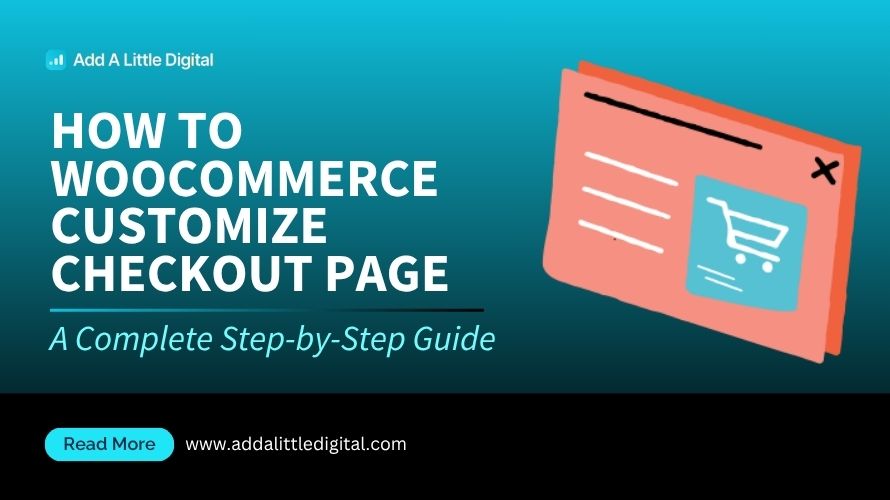
Leave a Reply