WooCommerce checkout page hooks are like magic buttons that let you change how your online store works. They help you add new features or tweak things without needing to be a coding wizard. Imagine being able to rearrange the checkout page, add special messages, or even include extra fields—all with just a little help from these hooks. You can make the shopping experience better for your customers and keep them coming back for more.
Did you know that 70% of online shoppers abandon their carts? That’s a lot of missed sales! Add A Little Digital can help you understand how these hooks can improve your checkout process and boost your sales. With a few simple changes, you can turn your checkout page into a smoother ride for everyone. Let’s dive into the world of WooCommerce checkout page hooks and see how they can work for you.
Understanding Woocommerce Checkout Page Hooks
- Identify Hooks
Explore the different WooCommerce checkout page hooks available. Key hooks include woocommerce_before_checkout_form, woocommerce_checkout_process, and woocommerce_review_order_before_submit. Each hook serves a specific purpose, allowing various customizations.
- Access Functions File
Locate your theme’s functions.php file. Go to your WordPress dashboard, navigate to Appearance, then Editor. Open functions.php to begin adding your custom code.
- Add Custom Functions
Write a function for the desired customization. For instance, to add additional fields, create a function that uses the identified hooks. This technique simplifies adding new elements to the WooCommerce checkout page.
- Utilize PHP Code Snippets
Use the PHP code snippets you’ve created. Enclose your function within the appropriate hooks. For example:
add_action('woocommerce_after_checkout_billing_form', 'your_custom_function');
This action inserts your function directly after the billing form.
- Test Customizations
Conduct thorough testing of your customizations. Use a test transaction to ensure your added fields and hooks function correctly. Testing identifies issues before real customers experience them.
- Monitor Cart Abandonment
Address cart abandonment rates by analyzing user behavior. A properly optimized WooCommerce checkout page can help lower the 70% abandonment rate. Use analytics tools to track success.
- Optimize for User Experience
Focus on user experience improvements. Implement hooks to streamline the checkout process. Simple steps can significantly enhance navigation and efficiency for your customers.
- Consult Documentation
Refer to the official WooCommerce documentation for in-depth understanding. The documentation provides insights on available hooks and their functions. This resource aids your customization efforts.
- Seek Community Support
Engage in forums or online communities focused on WooCommerce. Platforms like WooCommerce’s Community Forum can offer practical solutions and inspire new ideas on utilizing checkout hooks.
- Stay Updated
Keep your WooCommerce plugin current. Check for updates and improvements regularly. Updated versions can introduce new hooks and features, enhancing your checkout experience.
Utilizing WooCommerce checkout page hooks creates an efficient, user-friendly shopping experience that directly appeals to your customers. Successful implementation requires attention to detail but leads to enhanced customer satisfaction and potentially higher sales. For additional guidance on WooCommerce customization, refer to the reliable source available here.
Importance Of Woocommerce Checkout Page Hooks
- Understand WooCommerce hooks
Learn what WooCommerce checkout page hooks are. These hooks allow you to modify various aspects of your checkout process without coding expertise. Familiarizing yourself with hooks such as woocommerce_before_checkout_form and woocommerce_review_order_before_submit enhances your customization skills.
- Identify business objectives
Clearly define what you want to achieve with your checkout page customization. Common goals include reducing cart abandonment or simplifying the checkout process. Understanding your specific objectives helps tailor your use of WooCommerce checkout page hooks effectively.
- Access functions.php file
Navigate to your theme’s functions.php file through the WordPress dashboard. This file is where you will implement custom code for WooCommerce checkout hooks. Locating this file is a vital step to start customizing your checkout experience.
- Choose relevant hooks
Select the right WooCommerce checkout page hooks that meet your objectives. The importance of choosing appropriate hooks lies in their ability to target specific areas. Examples include woocommerce_checkout_process for validation or woocommerce_after_checkout_billing_form for additional field placements.
- Write custom functions
Create custom functions that define the behavior associated with each hook. For example, if using woocommerce_before_checkout_form, you can add relevant messaging. Writing clear and concise functions ensures a smoother checkout experience.
- Add PHP code snippets
Implement your custom functions by adding PHP code snippets in the functions.php file. Ensure that you properly format your code to avoid errors. The integration of your snippets is essential for activating the WooCommerce checkout page hooks effectively.
- Test your changes
Conduct test transactions to verify that your new customizations work correctly. Testing is critical; it allows you to identify issues before live usage. Check for errors that may deter customers from completing their purchase.
- Monitor cart abandonment rates
After implementing changes, track cart abandonment rates closely. Use analytics tools to gather data on user behavior during checkout. Monitoring these rates helps you evaluate the effectiveness of your WooCommerce checkout page hooks.
- Seek further insights
Refer to the official WooCommerce documentation for advanced usage of hooks. Documentation offers detailed information and examples that can refine your approach. Learning from the documentation enhances your overall understanding of WooCommerce customization.
- Engage with community support
Connect with WooCommerce forums and communities for additional insights or troubleshooting advice. Engaging with users who face challenges similar to yours can lead to innovative solutions. The community often shares valuable experiences that can improve your application of checkout page hooks.
Using WooCommerce checkout page hooks not only boosts user experience but also potentially increases your sales. Streamlining the checkout process results in satisfied customers who complete their transactions efficiently. Embrace the full potential of these hooks to optimize your store’s performance.
For more information on WooCommerce plugins, check out WooCommerce official site. Explore best practices at WordPress Best Practices. Learn about eCommerce strategies by visiting Shopify eCommerce Guide.
Available Woocommerce Checkout Page Hooks
Understanding WooCommerce checkout page hooks offers you a pathway to customize your checkout process effectively. These hooks simplify your ability to modify the checkout experience for better user engagement. Dive into the two main types of hooks: action hooks and filter hooks.
Action Hooks
- Locate Your Theme’s Functions.php File
Access your WordPress dashboard. Navigate to Appearance, then Theme Editor to find your theme’s functions.php file.
- Prepare to Add Code
Begin with a backup of your functions.php file. Any changes could impact your site. Use FTP or a file manager for safer access.
- Insert the Action Hook
Add the desired action hook in the functions.php file. For instance, add_action('woocommerce_before_checkout_form', 'your_custom_function'); lets you execute your function before the checkout form appears.
- Define Your Custom Function
Write your custom function for the action hook. Ensure it carries out specific tasks like displaying a promotional message or gathering additional user information.
- Test the Code
Save your changes and access your checkout page. Verify that the action hooks operate as intended without unexpected errors.
- Modify as Necessary
Adjust your code if the hook doesn’t perform as expected. Review the WooCommerce documentation as a resource for troubleshooting.
- Repeat for Additional Hooks
Explore other action hooks, such as woocommerce_checkout_process or woocommerce_review_order_before_submit, to implement more customizations for your checkout process.
- Monitor Checkout Behavior
Keep an eye on your cart abandonment rates. Enhanced hooks can reduce hindrances for customers, ultimately leading to improved completion rates.
Filter Hooks
- Identify Relevant Filter Hooks
Determine which WooCommerce filter hooks apply to your checkout. Consider woocommerce_checkout_fields to modify checkout fields or validate user inputs.
- Access Functions.php Again
Return to your theme’s functions.php file for adding filter hooks. Keep the backup handy in case of issues.
- Write the Filter Hook
Use the following format for adding a filter hook: add_filter('woocommerce_checkout_fields', 'your_custom_filter_function');.
- Create Your Custom Filter Function
Write a function that modifies the checkout fields. This might involve removing certain fields or rearranging their order based on user feedback.
- Test Your Changes
Save everything and test it on the checkout page. Ensure the fields display correctly and serve your intended purpose.
- Tweak as Necessary
Revise your filter function if required. Check if the user experience meets expectations based on consumer insights.
- Explore More Filter Hooks
Investigate additional filter hooks, such as woocommerce_cart_item_quantity and woocommerce_order_item_display_price, for further optimization.
- Continue Monitoring Customer Feedback
Gather insights using customer feedback strategies. Understanding customer experiences helps you refine the checkout process continually.
- Consult Documentation As Needed
Reference official WooCommerce documentation for comprehensive details on filter hooks. This resource enables you to deepen your understanding of WooCommerce functionalities.
- Stay Updated with Plugin Changes
Regularly check for WooCommerce updates. Installing the latest versions ensures that your customizations remain compatible.
Implementing WooCommerce checkout page hooks can significantly enhance your user experience. Streamlined checkout processes often lead to lower cart abandonment. By following these straightforward steps, you optimize your workflow effectively. For further information, refer to WooCommerce documentation or seek insights from reliable resources.
How To Use Woocommerce Checkout Page Hooks
Utilizing WooCommerce checkout page hooks streamlines the checkout process, enhancing user experience while adapting to your business needs. Follow these steps to effectively implement your desired changes.
Step 1: Identify The Hook You Need
- Review Available Hooks
Explore WooCommerce documentation for a comprehensive list of hooks. Focus on checkout page-specific ones like woocommerce_before_checkout_form and woocommerce_checkout_process.
- Determine Your Goal
Clarify what you aim to achieve. Whether adding new fields or customizing existing sections, knowing your objective helps select the right hooks.
- Access Your Theme Files
Locate your theme’s functions.php file. You can find it in your site’s /wp-content/themes/your-theme/ directory.
Step 2: Create A Custom Function
- Open functions.php
Open the functions.php file in a code editor. This file allows you to write custom functions directly in your active theme.
- Define Your Function
Write a new function to customize checkout behavior. For example, create a simple function to add a custom message.
function custom_checkout_message() {
echo '<p>Special instructions for your order!</p>';
}
- Comment Your Code
Include comments to explain the function. This provides clarity on its purpose for future reference or for anyone else inspecting your code.
Step 3: Use The ‘add_action()’ or ‘add_filter()’ Function
- Choose the Right Hook
Select the hook that corresponds to your custom function. For instance, use add_action('woocommerce_before_checkout_form', 'custom_checkout_message'); to display your message above the checkout form.
- Insert add_action() or add_filter()
Add the code snippet you created below the function definition. Ensure it follows proper syntax for seamless integration.
add_action('woocommerce_before_checkout_form', 'custom_checkout_message');
- Save Changes
Save and upload your functions.php file back to the server. This step applies your new functionality.
- Test Your Changes
Navigate to your checkout page. Verify the desired changes appear correctly. Conduct test transactions to ensure all functionalities work as intended.
By following these straightforward steps, you can effectively use WooCommerce checkout page hooks to enhance the user experience while minimizing cart abandonment. To gather more detailed insights on WooCommerce hook customization, refer to official documentation or trusted resources like WooCommerce documentation and WordPress Codex.
Customizing The Checkout Page With Hooks
Customizing the checkout page enhances customer satisfaction and can reduce cart abandonment. Follow these steps to utilize WooCommerce checkout page hooks effectively.
Adding Custom Fields
- Access Your Theme: Open your WordPress dashboard. Navigate to Appearance and select Theme Editor to access theme files.
- Locate functions.php: In the theme editor, find the functions.php file. This file allows you to add custom code to your WooCommerce store.
- Back Up Your Site: Always create a backup of your site before making changes. Use a plugin or backup service to ensure all data is secure.
-
Define the Field: Write a function to define your custom field. Use the
woocommerce_after_order_notesaction hook to add fields after the order notes section.
add_action('woocommerce_after_order_notes', 'custom_checkout_field');
function custom_checkout_field($checkout) {
echo '<div id="custom_checkout_field"><h2>' . __('Custom Field') . '</h2>';
woocommerce_form_field('custom_field_name', array(
'type' => 'text',
'class' => array('my-field-class form-row-wide'),
'label' => __('Custom Field'),
'placeholder' => __('Enter value here'),
), $checkout->get_value('custom_field_name'));
echo '</div>';
}
- Save Changes: Once you add the code, save your changes in functions.php. Ensure no syntax errors are present in your code.
- Test the Custom Field: Go to your checkout page and verify that the custom field appears as expected. Fill in the field and ensure it saves after the order is placed.
-
Retrieve Custom Field Data: Use the
woocommerce_checkout_update_order_metahook to save the custom field data when an order is processed.
add_action('woocommerce_checkout_update_order_meta', 'save_custom_checkout_field');
function save_custom_checkout_field($order_id) {
if (!empty($_POST['custom_field_name'])) {
update_post_meta($order_id, 'Custom Field', sanitize_text_field($_POST['custom_field_name']));
}
}
- Monitor Checkout Performance: Regularly check your analytics to ensure customer feedback on the new fields is positive. Adjust the fields based on customer input.
Modifying Field Labels
- Open functions.php Again: Return to the functions.php file in the WordPress theme editor.
-
Use the Appropriate Hook: Utilize the
woocommerce_checkout_fieldsfilter hook to modify checkout field labels.
add_filter('woocommerce_checkout_fields', 'custom_checkout_field_label');
function custom_checkout_field_label($fields) {
$fields['billing']['billing_first_name']['label'] = __('Your First Name');
return $fields;
}
- Change Labels as Needed: Adjust any checkout field labels as desired. You may change them for clarity or branding.
- Save and Test: Save your updated functions.php file. Review the checkout page to check that the modified labels appear as expected.
- Align with Branding: Make sure label changes reflect your brand voice and enhance the user experience without confusing customers.
- Back to Testing: Consider running A/B tests on the labels to identify which ones encourage completion of the purchase.
- Update Based on Results: Continually adjust labels based on testing outcomes and customer feedback to improve overall clarity.
Changing Button Text
- Access functions.php: Navigate back to your theme’s functions.php file through the WordPress dashboard.
-
Utilize the Filter Hook: Use the
woocommerce_order_button_textfilter to change the checkout button text.
add_filter('woocommerce_order_button_text', 'custom_order_button_text');
function custom_order_button_text() {
return __('Complete My Purchase');
}
- Modify the Text: Edit the button text to something that resonates with your audience, encouraging them to finalize their orders.
- Save Changes: Save your changes to ensure the new button text is active on the store.
- Check Button Functionality: Visit the checkout page again, ensuring the button text change does not interfere with functionality.
- Review Customer Interactions: Monitor order completion rates to ascertain if changing the button text improves conversion rates during checkout.
- Adjust Based on Data: Make adjustments if data indicates the new button text doesn’t lead to increased purchases. Optimize language as necessary.
By following these steps, you effectively customize your WooCommerce checkout page using hooks, enhancing user experience and potentially increasing conversions. For more guidance on WooCommerce hooks, visit WooCommerce documentation or WPBeginner’s WooCommerce guide.
Helpful Tips For Working With Hooks
Always Backup Your Site
- Access your website’s dashboard. Log into your WordPress admin area.
- Navigate to your hosting account. Use the control panel provided by your hosting service.
- Locate backup options. Find the section for managing backups. Most hosting providers offer easy backup solutions.
- Select the appropriate backup method. Choose from full backups or database backups to secure your WooCommerce checkout hooks.
- Initiate the backup process. Click on the backup button and wait until the process finishes.
- Store backup files securely. Save backups in reliable locations, such as external drives or cloud storage.
- Confirm the backup completion. Check for confirmation messages that indicate successful backups.
- Repeat this process regularly. Schedule backups frequently to guard your WooCommerce customizations.
Test Changes On A Staging Site
- Create a staging site. Use plugins like WP Staging or set up a subdomain for a dedicated testing environment.
- Clone your live site. Copy your current WooCommerce site to the staging environment for testing purposes.
- Access your staging site. Log into the staging site using the same credentials as your live site.
- Make modifications to checkout hooks. Implement your desired customizations using WooCommerce hooks in this environment.
- Conduct thorough testing. Run multiple transaction tests to ensure everything works as planned on the checkout page.
- Evaluate user experience. Gather feedback from potential users to improve any problematic areas.
- Document any changes made. Keep track of modifications to easily replicate them on the live site.
- Move successful changes to the live site. Implement the tested changes once confirmed that they function properly.
- Monitor your live site. After applying changes, keep an eye on performance metrics like cart abandonment rates.
- Adjust strategies as needed. Make additional changes based on feedback and performance insights.
Utilizing proper WooCommerce checkout hooks ensures better personalization and functionality of your online store’s checkout process. Following these helpful tips will empower you to confidently make changes while minimizing risks associated with potential errors. For comprehensive guidelines, consult the WooCommerce documentation to stay informed about best practices.
By following these actionable tips, you can enhance your WooCommerce checkout experience effectively.
Troubleshooting Common Issues
Troubleshooting issues with WooCommerce checkout page hooks ensures smooth functionality and enhances customer satisfaction. Follow these steps to resolve common problems effectively.
1. Verify Hook Implementation
Check your functions.php file for errors. Ensure that hooks such as woocommerce_checkout_process and woocommerce_before_checkout_form are added correctly. Use proper syntax to avoid any issues.
2. Confirm Hook Priority
Adjust the priority of your hooks. A priority of 10 is the default; altering it may resolve conflicts. Lowering the priority number executes your hook earlier, which can help with loading issues.
3. Use the Debugging Tool
Enable WordPress debugging to identify issues. Add define('WP_DEBUG', true); in the wp-config.php file. This setup displays errors on your site, helping you troubleshoot hook problems.
4. Test Configurations
Create a staging site to test your changes. A staging site provides a safe space to check if your hook modifications work without impacting your live site. Test each solution before moving to production.
5. Check for Naming Conflicts
Ensure your custom functions don’t share names with existing functions. Duplicate function names lead to fatal errors. Change your function names to something unique to avoid conflicts.
6. Validate the Checkout Template
Confirm that your checkout template overrides are correct. Custom templates should inherit default WooCommerce functionality. Review any customized files to ensure they remain compatible with your hooks.
7. Clear Cache
Clear your site cache and the browser cache. Cached versions may prevent recent changes from showing up. Use a caching plugin to clear your cache if necessary.
8. Inspect JavaScript Console
Open your browser’s JavaScript console while on the checkout page. Look for errors that may interfere with functionality. Addressing these issues ensures your hooks work smoothly across different browsers.
9. Disable Conflicting Plugins
Temporarily deactivate plugins that might affect your checkout hooks. A plugin conflict can hinder functionality. Reactivate one by one to identify the problematic plugin.
10. Utilize Support Resources
Reach out to WooCommerce support or community forums for additional assistance. Many users encounter similar issues, sharing solutions can save you time. Access the official WooCommerce documentation for guidance on specific hooks.
By following these steps, you can effectively troubleshoot common issues with your WooCommerce checkout page hooks. Regular maintenance and testing ensure a seamless checkout experience for your customers.
For further insights on WooCommerce settings, visit WooCommerce Documentation. If exploring plugin options, check WordPress Plugin Repository. To understand more about website optimization, consider reviewing Google’s PageSpeed Insights.
Key Takeaways
- Understanding Hooks: WooCommerce checkout page hooks enable customization of the checkout process without requiring advanced coding skills, allowing for enhancements that improve user experience and potentially reduce cart abandonment rates.
- Key Hooks to Explore: Familiarize yourself with essential checkout page hooks such as woocommerce_before_checkout_form, woocommerce_checkout_process, and woocommerce_review_order_before_submit, which cater to specific customization needs.
- Testing is Crucial: Always test your modifications on a staging site before implementing changes on your live site. This step helps identify errors and ensures that new features function as intended.
- Monitor User Behavior: Keep track of cart abandonment rates using analytics tools and modify your checkout process based on user feedback to enhance overall customer satisfaction.
- Refer to Documentation: Utilize the official WooCommerce documentation for detailed information on hooks and their functions. This resource is invaluable for both beginners and experienced users looking to refine their checkout experience.
- Engage with the Community: Participate in WooCommerce forums for support and new ideas. Interacting with the community can provide practical solutions and inspire innovative ways to enhance your checkout process.
Conclusion
Leveraging WooCommerce checkout page hooks can significantly enhance your online store’s checkout experience. By customizing the checkout process, you can reduce cart abandonment and create a smoother journey for your customers.
Remember to always back up your site before making changes and test your customizations thoroughly. Engaging with community support and staying informed about the latest WooCommerce updates will also keep your store running efficiently.
Embrace these tools to not only meet your business objectives but to elevate customer satisfaction and drive sales growth. With the right approach, your checkout page can become a powerful asset in your eCommerce strategy.
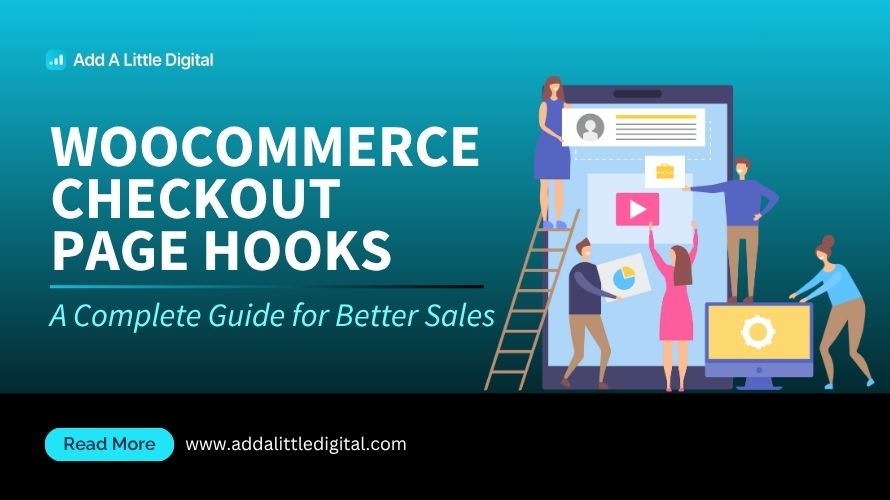
Leave a Reply