How to Create Coupon Code in WooCommerce?
Creating coupon codes in WooCommerce helps incentivize purchases and boost sales. Follow these steps to set up your own coupon codes efficiently.
- Log into WooCommerce: Access your WordPress dashboard by entering your credentials. Navigate to the WooCommerce section in the left sidebar.
- Go to Coupons: In the WooCommerce menu, click on “Marketing” and select “Coupons.” This area reveals your existing coupons and the option to create new ones.
- Add a New Coupon: Click on the “Add Coupon” button. A new screen opens for you to enter your coupon details.
- Enter Coupon Code: Create a unique code that customers will enter at checkout. Make it memorable and relevant to your offers.
- Set Discount Type: Choose the discount type you want to offer. Options include “Fixed cart discount,” “Percentage discount,” or “Fixed product discount.” Selecting the right type aligns the offer with your business goals.
- Define Discount Amount: Input the amount for the discount. For example, if you choose a percentage discount and want to offer 20%, input “20” into the designated field.
- Set Usage Restrictions: Specify any restrictions for the coupon, such as minimum spend or maximum discount. This feature ensures your coupon aligns with your revenue goals.
- Define Usage Limits: Set limits on how many times the coupon can be used. Adjusting this makes your promotion more exclusive, potentially increasing urgency.
- Publish the Coupon: Click the “Publish” button to save the coupon. Your coupon code now becomes active and available for your customers.
- Promote Your Coupon Code: Share the coupon code on your website, social media platforms, or via email. Effective promotion directly impacts the success of your coupon campaign.
Utilizing the above steps simplifies the process of creating coupon codes in WooCommerce. By following this concise guide, you engage customers and potentially increase sales through targeted promotions. For more advanced strategies on setting up business promotions, visit resources from WooCommerce support.
Understanding Coupon Codes
Coupon codes represent a powerful marketing tool for your WooCommerce store. They encourage purchases, foster customer loyalty, and help boost overall sales by offering discounts.
What Are Coupon Codes?
Coupon codes serve as alphanumeric strings that customers enter at checkout to receive discounts on their purchases. You can customize each coupon code to fit your specific promotional needs. These codes can provide fixed amounts off, percentage discounts, or even free shipping. Customers appreciate the savings, and you gain increased sales potential. Examples include codes like “SAVE10” for 10% off or “FREESHIP” for no shipping fees.
Benefits of Using Coupon Codes in WooCommerce
Using coupon codes in WooCommerce offers several advantages. First, increased sales provide immediate revenue boosts. Discount codes attract new customers and encourage existing customers to complete their orders. Loyalty establishes stronger relationships, compelling customers to return. Flexibility enables tailored promotions for specific events like holidays, product launches, or clearance sales. Lastly, tracking your coupon code performance offers valuable insights regarding customer behavior and campaign success.
- Encourage customer engagement: You engage customers through exclusive deals, creating a sense of urgency to complete their purchases.
- Increase average order value: You can entice shoppers to spend more by setting minimum order values for discount eligibility.
- Attract new customers: Discounts appeal to first-time buyers, driving them to explore your store and products.
- Promote seasonal sales: You can create time-sensitive coupon codes for special occasions and holidays.
- Reward loyal customers: Coupon codes acknowledge repeat buyers, building loyalty and retention.
- Facilitate social media promotions: Share codes on your social media platforms to broaden your outreach and visibility.
- Implementing bundle offers: Coupon codes can encourage customers to buy multiple items together, increasing overall sales.
- Track marketing effectiveness: You can analyze which codes generate the most conversions and optimize future campaigns.
- Reduce cart abandonment: Offering a coupon code at checkout may prompt indecisive customers to finalize their purchases.
Utilizing coupon codes enhances customer experience and generates additional revenue. Explore more about effective coupons in WooCommerce through these essential resources.
Prerequisites
Creating coupon codes in WooCommerce requires certain elements in place. Ensure you fulfill these requirements before proceeding.
Requirements for Creating Coupon Codes
- WooCommerce Installed
Confirm that WooCommerce plugin is properly installed and activated on your WordPress site.
- Admin Access
Secure administrator access to your WordPress dashboard. You must authorize changes to coupon settings and create coupon codes in WooCommerce.
- Basic Understanding of WooCommerce
Familiarize yourself with WooCommerce navigation and functionalities. Know where to find the coupons section.
- Updated WooCommerce Version
Maintain your WooCommerce plugin at the latest version. This prevents compatibility issues with coupon features.
- Set Currency Options
Confirm that you’ve set your store’s currency options correctly within WooCommerce settings. Proper currency display impacts coupon effectiveness.
Recommended Plugins for Enhanced Functionality
- WooCommerce Advanced Coupons
Install the WooCommerce Advanced Coupons plugin. This plugin allows for advanced discount and coupon functionalities.
- Smart Coupons
Use Smart Coupons to create store credit and bulk coupons. This enhances coupon management and user engagement.
- Coupon Shortcodes
Implement Coupon Shortcodes to customize how coupon codes display in your store. This aids in attracting customer attention.
- Dynamic Pricing and Discounts
Consider using Dynamic Pricing and Discounts to extend your promotional strategies. This expands your coupon capabilities beyond basic operations.
- MailChimp for WooCommerce
Integrate MailChimp with WooCommerce for automated coupon offers via email campaigns. This generates additional sales opportunities.
By ensuring these prerequisites and utilizing recommended plugins, you effectively prepare to create coupon codes in WooCommerce.
Steps to Create Coupon Code in WooCommerce
Creating a coupon code in WooCommerce enhances your marketing strategy. Follow these clear steps to set up effective coupon codes that engage customers.
1. Access the WooCommerce Dashboard
Log into your WordPress account. From the left-hand menu, locate WooCommerce and click on it. This action opens your WooCommerce dashboard, where all configurations occur. Check that your WooCommerce version is updated for smooth functioning.
2. Navigate to the Coupons Section
On the dashboard menu, locate the Marketing tab. Click this tab, then select Coupons from the dropdown list. This section displays existing coupon codes, allowing you to manage them easily. You can view details such as expiration dates and usage restrictions here.
3. Click on Add Coupon
In the Coupons section, locate the Add Coupon button and click it. This action opens a new page for creating your coupon code. Ensure that your focus stays on simplicity to create compelling and easy-to-use codes.
4. Enter a Unique Coupon Code
In the Coupon Code field, type a unique alphanumeric code. This code should be memorable and relevant to your promotion. Examples include SAVE10 for a 10% discount or FREESHIP for free shipping offers.
5. Select Discount Type
Below your coupon code, locate the General tab. Choose the discount type from the dropdown. Options include Fixed cart discount, Percentage discount, and Free shipping. Each selection impacts your promotional strategy and customer engagement.
6. Define the Discount Amount
In the designated field next to the discount type, enter the discount amount. For instance, input 10 for a 10% discount or 15 for a $15 off scenario. Make sure this amount aligns with your marketing goals.
7. Set Usage Restrictions
Navigate to the Usage Restrictions tab next. Here, define criteria such as minimum spend, individual usage limits, or product exclusions. Customizing these restrictions can align the coupon with your specific promotional needs effectively.
8. Publish the Coupon
After all details are filled out, review everything for accuracy. Once satisfied, click the Publish button located on the sidebar. This action makes your coupon code live. Ensure you promote it through email or social networks to maximize reach.
9. Promote Your Coupon Code
Share your new coupon code through various channels. Use social media, email newsletters, and your website banners to announce the offer. Promoting the coupon increases visibility and encourages customer engagement.
10. Monitor and Analyze Performance
Use WooCommerce’s reporting features to track coupon code performance. Evaluate metrics such as usage rates and sales generated. Adjust future strategies based on these insights for improved effectiveness.
For more tips on maximizing your WooCommerce effectiveness, explore setup business strategies and streamline your operations for greater efficiency.
Setting Usage Restrictions
Defining usage restrictions enhances coupon effectiveness in WooCommerce. Use the following steps to set restrictions that align with your business goals.
1. Access the Coupon Settings
- Navigate to the WooCommerce dashboard.
- Click on the “Marketing” tab.
- Select “Coupons” from the drop-down menu.
2. Choose Your Coupon
- Find the coupon you want to edit.
- Click on the coupon name to open its settings.
3. Locate Usage Restrictions
- Scroll down to the “Usage Restrictions” section.
- Understand that this area allows you to refine coupon applicability.
4. Set Minimum/Maximum Spend
- Input a minimum spend amount to make the coupon valid.
- Indicate a maximum spend amount if you wish to cap the discount.
- Example: Enter $50 for minimum spend and $200 for maximum spend.
- Ensure you specify the currency to avoid confusion.
5. Choose Individual Use Only
- Check the box for “Individual Use Only” if you want this coupon not to combine with others.
- This setting helps focus on specific promotions to create urgency.
- Ensure it aligns with your promotional strategy.
6. Determine Excluded Items
- Scroll down to “Products” or “Exclude Products.”
- Add specific products to exclude from using this coupon.
- Example: Exclude clearance items if you want to protect your margins.
7. Specify Usage Limits
- Set usage limits to control how often a coupon can be used.
- Example: Input “1” under “Usage Limit per Coupon” for single-use coupons.
- You can also limit how many times a user can use the code.
8. Save Changes
- After configuring your settings, click the “Update” button.
- Review to ensure all desired restrictions are applied correctly.
9. Test Your Coupon
- Create a test scenario in your store to ensure the coupon works as intended.
- Add items to the cart that meet your minimum spend criteria and check if it applies correctly.
10. Track Performance
- Use WooCommerce reports to analyze coupon usage.
- Adjust settings based on performance data for optimal engagement.
By following these steps, you streamline the coupon code process with effective usage restrictions. Visit WooCommerce Docs for more detailed guidance on your store management. Remember to continuously assess the effectiveness of coupons to maximize sales.
Setting Usage Limits
Setting usage limits for your coupon codes in WooCommerce enhances control over their application, ensuring effective promotions that meet your business objectives. Follow these steps to establish clear limits on your coupons.
1. Access the WooCommerce Dashboard
Log into your WordPress admin panel. Navigate to the WooCommerce section on the left sidebar. Click on “Coupons” to access the coupon codes you previously created.
2. Select the Coupon Code
Choose the coupon code you want to edit. Click on the coupon name to open its settings. Ensure you are in the “General” tab for initial settings.
3. Enable Usage Limit Feature
Locate the “Usage restrictions” section. Here, you can find the checkbox for setting limits. Activate this feature to start defining the usage limits for your coupon code.
4. Set Usage Limit Per Coupon
Input the total number of times the coupon code can be used across all customers. This feature helps prevent abuse, allowing you to control promotion limits effectively.
5. Set Usage Limit Per User
Identify the maximum number of times an individual customer can use the coupon. Enter that number in the corresponding field. Setting this limit encourages broader customer engagement while preventing one customer from monopolizing the coupon.
6. Save the Changes
Once you’ve defined the usage limits, click the “Update” button to save your changes. This step verifies that all edits reflect in your coupon settings.
7. Test the Coupon Code
Conduct a test by applying the coupon on the checkout page. Ensure the limits function as intended. Confirm the proper application of any restrictions you set earlier.
8. Monitor Performance
Use WooCommerce reports to track the coupon’s performance. Analyze customer engagement and the effectiveness of your limits. Adjust the usage limits of the coupon code when necessary to optimize results.
9. Promote the Coupon
Share the coupon through your marketing channels. Use social media and email campaigns to promote any discounts associated with the coupon code. Proper promotion enhances the impact of your usage limits.
10. Review and Adjust Periodically
Regularly review the effectiveness of your usage limits based on sales data. Adapt limits according to business needs. Consulting resources like WooCommerce documentation can provide additional insights.
By following these steps, you can create and manage effective coupon codes in WooCommerce while optimizing their usage limits. These strategies ensure that your promotional efforts drive sales and encourage customer loyalty.
Customizing Coupon Code Features
Customize your WooCommerce coupon codes by adjusting specific features to suit your marketing strategies. This section focuses on how to set expiry dates, add usage limits, and exclude sale items to enhance your promotional efforts.
Expiry Date and Limits
- Access WooCommerce Dashboard.
Log into your WordPress admin area. Navigate to the WooCommerce section.
- Go to Coupons.
Click on the “Marketing” tab. Select “Coupons” from the dropdown menu.
- Choose a Coupon.
Locate the coupon code you wish to customize. Click on the coupon title to open its settings.
- Set Expiry Date.
Find the “Expiry Date” field. Enter the date when the coupon code expires. This helps create urgency among customers.
- Define Usage Limits.
Locate the “Usage Limit” option within the settings. Specify the total number of times the coupon can be used. Set a “Usage Limit per Coupon” and a “Usage Limit per User” to control distribution.
- Save Changes.
After setting the expiry date and limits, scroll to the top or bottom of the page. Click the “Update” button to save your adjustments.
- Test the Coupon Code.
Go to your store and add items to the cart. Apply the coupon code to ensure that it works correctly with the defined expiry and limits.
- Monitor Performance.
Regularly check WooCommerce reports to assess how your coupon code performs. Use this data to adjust your strategy as needed.
Excluding Sale Items
- Access the Coupon Settings.
Return to the “Coupons” section in your WooCommerce dashboard. Select the coupon code requiring adjustments.
- Scroll to Discount Type.
In the coupon settings, review the “Discount Type.” This setting determines how the discount applies.
- Exclude Sale Items Checkbox.
Locate the “Exclude Sale Items” checkbox. Mark this option to ensure the coupon won’t apply to items already on sale.
- Add Usage Restrictions.
While still in the settings, navigate to “Usage Restrictions.” This section is crucial for limiting coupon applicability further.
- Define Product Categories.
To enhance effectiveness, choose specific product categories to exclude as well. This ensures your promotions focus on full-priced items.
- Save Your Settings.
After making these adjustments, look for the “Update” button. Click this button to implement the changes.
- Verify Exclusions on the Storefront.
Test the coupon on several products. Ensure it does not apply to items already discounted.
- Analyze Customer Feedback.
Collect feedback from your customers regarding the coupon’s application. Use insights to refine promotional strategies over time.
- Adjust the Coupon as Needed.
Be flexible in making changes. If customers express confusion over exclusions, consider simplifying conditions in future coupons.
- Promote New Coupon Features.
Once you finalize any changes, announce them through your marketing channels. Highlight the value of your coupon codes to encourage usage.
By implementing these customizations, you can enhance the appeal and effectiveness of your coupon codes in WooCommerce, increasing customer engagement and helping you drive sales effectively.
For more detailed instructions and examples, check out how to set up business effectively and enhance your coupon strategy with best practices for promotions. Visit WooCommerce documentation for up-to-date information.
Common Issues
Creating coupon codes in WooCommerce can sometimes lead to challenges. Here are some common issues and solutions.
1. Coupon Code Not Working
- Check Coupon Expiry: Verify the expiration date of your coupon code. Expired codes do not apply at checkout.
- Verify Code Entry: Ensure you entered the coupon code correctly during checkout. Small typos can lead to errors.
- Confirm Discount Type: Confirm the selected discount type matches the intended reduction. Choose between fixed cart discount or percentage discount appropriately.
- Review Usage Limits: Check if you’ve reached the usage limits set for the coupon code. Usage limits can restrict customers from applying the code.
- Revisit Product Restrictions: Ensure the coupon is applicable to the items being purchased. Some coupons are restricted from sale items or specific categories.
- Incorrect Currency Settings: Validate that your currency settings in WooCommerce match your coupon’s configuration. Mismatched currencies may cause application issues.
- Test the Code: Use the coupon code in a test transaction. This helps identify if issues arise during actual use.
- Check for Compatibility with Plugins: Assess if the coupon code functions with other plugins that manage discounts or pricing.
2. Conflicting Plugins or Settings
- Identify Installed Plugins: List all plugins in your WooCommerce. Note any installed discount or coupon-related plugins that could conflict.
- Deactivate Plugins Temporarily: Temporarily deactivate suspicious plugins one by one to identify potential conflicts.
- Review Theme Customizations: Examine any theme customizations that might interfere with coupon functionality. Some themes may override WooCommerce settings.
- Clear Cache: Clear both your site and browser cache. Cached data can cause old settings to persist.
- Check Error Logs: Access your site’s error logs. Reviewing logs can uncover issues related to coupon codes.
- Look for WooCommerce Settings: Ensure settings in WooCommerce are correctly defined for discount types. Misconfigurations may lead to coupon failures.
- Update Plugins: Keep all plugins updated to the latest versions. Compatibility issues often occur with outdated plugins.
- Consult Plugin Documentation: Refer to the documentation of any involved plugins. There may be specific settings impacting coupon application.
- Reach Out for Support: If problems persist, contact plugin developers for assistance. They may provide insights related to your specific situation.
By addressing these issues, you enhance coupon code performance in your WooCommerce store. For further details, you can explore reliable resources like WooCommerce coupon management or best practices for online promotions.
Tips for Effective Coupon Codes
Create impactful coupon codes to boost engagement and sales. Follow these actionable tips for optimal results.
Testing Your Coupon Code
- Create a Test Coupon
Start by creating a sample coupon code. Navigate to the “Coupons” section in WooCommerce. Click on “Add Coupon” to set up your test code.
- Set Clear Conditions
Define the discount type and amount. Choose between percentage or fixed discounts. Ensure the settings reflect your marketing goals.
- Check Expiry Dates
Assign an expiry date to the coupon. Set realistic timeframes that encourage immediate use without limiting potential long-term engagement.
- Verify Usage Limits
Limiting the coupon usage can enhance exclusivity. Set limits per user or overall to encourage urgency among customers.
- Run a Test Order
Make a test purchase using your coupon. Ensure you apply the code during checkout. This checks both functionality and user experience.
- Review Customer Feedback
Gather insights from customers who used the coupon. Their experiences can highlight issues and successes, helping you refine future codes.
- Analyze Performance Data
Use WooCommerce reports to assess coupon performance. Review metrics such as redemption rates and resulting sales. Adapt your strategies based on these insights.
- Iterate Based on Results
Adjust your coupons according to performance metrics. Test new codes, modify discount types, and refine usage limits for improved effectiveness.
Promoting Your Coupon Codes
- Launch an Email Campaign
Inform your existing customers about the new coupon code. Use engaging email content that clearly outlines benefits.
- Utilize Social Media
Share your coupon codes across social media platforms. Create eye-catching posts that drive traffic back to your store.
- Feature on Your Website
Display your coupon codes prominently on your website. Highlight them on your homepage or create a dedicated promotions page.
- Leverage Influencer Marketing
Collaborate with industry influencers to spread the word. They can introduce your coupon codes to a broader audience.
- Incorporate in Content Marketing
Write blog posts that include your coupon codes. Provide value by connecting the codes to informative content relevant to your audience.
- Use Paid Advertising
Consider using PPC ads to promote coupon codes. A targeted approach can attract new customers actively seeking deals.
- Create Limited-Time Offers
Promote exclusivity by emphasizing a limited duration. Urgency often encourages faster customer action.
- Monitor Promotion Success
Track the success of each promotional channel. Evaluate customer engagement and conversion rates to determine effectiveness.
- Adjust Strategies as Needed
Stay flexible and willing to adapt your promotional methods. Regularly assess feedback and data to optimize strategies continuously.
- Explore Marketing Resources
Consider looking into existing marketing articles to learn more about effective strategies. Trusted resources can explain advanced techniques that align with coupon codes.
Combine these tips with effective implementation to drive customer engagement with your coupon codes.
Key Takeaways
- Simple Setup Process: Creating a coupon code in WooCommerce is straightforward—log into your dashboard, navigate to the Coupons section under Marketing, and click “Add Coupon.”
- Customize Options: You can define various aspects of the coupon, such as its type (fixed or percentage discount), amount, and usage restrictions to align with your business goals.
- Usage Limits: Setting limits on how often a coupon can be used—both overall and per user—can enhance exclusivity and urgency, encouraging customers to act quickly.
- Promote Effectively: Once your coupon is created, share it via social media, email newsletters, and on your website to maximize its reach and engagement.
- Monitor Performance: Use WooCommerce’s reporting tools to track the effectiveness of your coupons, helping you analyze performance and adjust strategies based on data insights.
- Common Issues: Familiarize yourself with common issues that may arise, such as expired codes or mismatched currency settings, and know how to troubleshoot them for a smooth customer experience.
Conclusion
Creating coupon codes in WooCommerce is a straightforward process that can significantly impact your sales and customer engagement. By following the steps outlined in this article you can easily set up unique codes tailored to your business needs.
Remember to customize your coupons and monitor their performance to ensure they resonate with your audience. Addressing common issues and employing effective promotional strategies will help you maximize the benefits of your coupons.
With the right approach your WooCommerce store can thrive through targeted discounts that not only attract new customers but also retain loyal ones. Start implementing these strategies today and watch your sales grow.
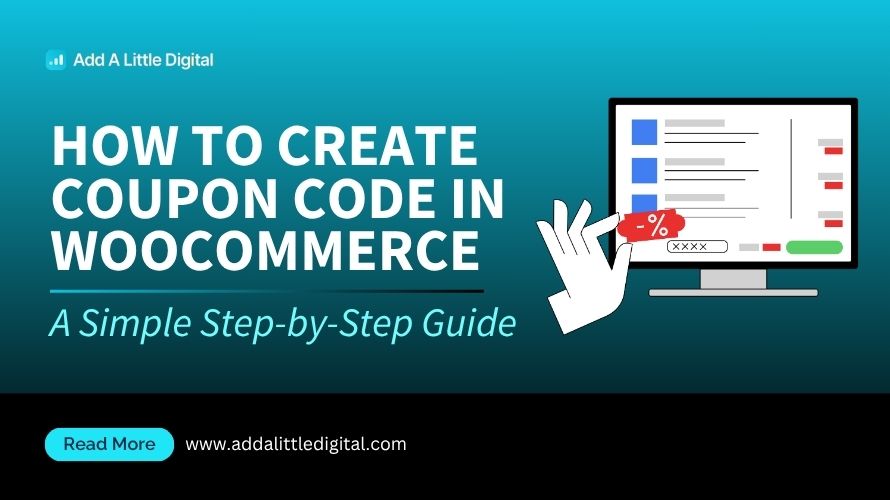
Leave a Reply