Mastering WooCommerce blogging elevates your online business by simplifying the setup and management of an e-commerce store. Engaging content, consistent posting, and effective promotion increase visibility and audience engagement, helping you build a successful brand.
WooCommerce blog tutorials are your ticket to mastering online selling. If you’ve ever wanted to create a fantastic online store, you’re in the right place. These tutorials break things down into simple steps, making it easy for anyone to follow along. Imagine learning how to set up your shop just like building with blocks. You start with the base and add pieces one by one.
Setting Up Your WooCommerce Blog
Creating a WooCommerce blog involves strategic steps for successful implementation. Follow these straightforward instructions to establish your blog effectively.
Choosing the Right Hosting Provider
- Research Hosting Providers: Look for hosting providers that specialize in WooCommerce or WordPress. Consider options like SiteGround, Bluehost, or WP Engine, which offer reliable services.
- Compare Pricing Plans: Review different pricing plans. Choose a plan that fits within your budget, considering factors like bandwidth and storage.
- Evaluate Performance Metrics: Examine the performance of potential hosts. Prioritize providers with fast loading speeds and high uptime rates.
- Assess Customer Support: Confirm that the hosting provider offers 24/7 support. Effective support is essential for resolving issues efficiently.
- Check Security Features: Ensure the hosting offers robust security measures. Features like SSL certificates and daily backups are crucial for protecting your blog.
- Select a Domain Name: Choose a domain name that represents your business. Make it memorable and relevant to your niche.
- Sign Up and Set Up: Complete the registration process with your chosen host. Follow their specific instructions to set up your domain and hosting.
- Test Your Setup: Verify that your hosting and domain name functions correctly. This ensures a smooth launch for your WooCommerce blog.
Installing WordPress
- Access Your Hosting Dashboard: Log in to your hosting provider’s dashboard. Locate the option for installing WordPress.
- Select WordPress Installation: Choose the one-click WordPress installation option if available. It makes the process quicker and easier.
- Enter Basic Information: Fill out required details, such as site name and admin email. Ensure accurate information to prevent issues later.
- Choose Your Login Credentials: Create a username and password for WordPress. Use strong, unique credentials to enhance security.
- Install WordPress: Click the “Install” button to initiate the setup. The installation will complete within a few minutes.
- Access Admin Area: After installation, access your WordPress admin area by navigating to yoursite.com/wp-admin. Use your credentials for log-in.
- Select Your Theme: Choose a theme that complements your brand. Consider options designed specifically for WooCommerce to optimize functionality.
- Customize Basic Settings: Configure essential settings in WordPress, including site title, taglines, and permalink structure.
Installing WooCommerce Plugin
- Navigate to Plugins: From your WordPress dashboard, go to the “Plugins” section. Click “Add New” to begin the installation process.
- Search for WooCommerce: In the search bar, type “WooCommerce” and press enter. The WooCommerce plugin should appear as the top result.
- Click on Install Now: Locate the green button labeled “Install Now” under the WooCommerce plugin. Click this to download it to your site.
- Activate the Plugin: After installation completes, the “Activate” button will appear. Click it to enable WooCommerce on your blog.
- Follow Setup Wizard: After activation, WooCommerce launches a setup wizard. Follow its prompts to configure basic settings like currency, payment methods, and shipping options.
- Add Products: Start adding products under the “Products” section. Include relevant details such as product names, descriptions, prices, and images.
- Configure Payment Options: Set up payment gateways like PayPal or Stripe within WooCommerce settings. This allows you to accept payments on your blog.
- Explore Additional Extensions: Check WooCommerce’s marketplace for additional plugins that enhance functionality. Consider options for inventory management or marketing.
- Review Your Setup: Double-check all settings to ensure everything operates smoothly before going live.
- Launch Your Blog: After completing these steps, your WooCommerce blog is ready for visitors. Start promoting your products through various channels.
By adhering to these steps, you’ll set up your WooCommerce blog efficiently, ensuring a solid foundation for your online business.
Creating Your First Blog Post
Creating your first blog post adds value to your WooCommerce site. Follow these steps to craft a blog post that engages visitors and boosts your online presence.
1. Selecting a Blog Topic
- Research trending topics related to your industry. Use tools like Google Trends or BuzzSumo.
- Identify common questions or pain points your audience faces. Think about frequent inquiries from customers.
- Consider seasonal events or holidays relevant to your products. These topics can attract more visitors.
- Brainstorm at least five unique angles related to your products or services. Aim for variety to keep your blog fresh.
- Narrow down your options to three strong topics. Choose the one that excites you the most.
- Create an outline based on your selected topic. This will serve as a roadmap for your writing.
2. Writing Engaging Content
- Start with a catchy introduction. Hooks can include a question, statistic, or relatable scenario.
- Use clear, concise language throughout the post. Aim for short sentences to improve readability.
- Divide your content into sections with headings and subheadings. This allows for easy navigation.
- Include bullet points for lists. This format enhances clarity and breaks up dense text.
- Share real-life examples or case studies. These lend credibility to your content.
- Conclude with a call to action. Encourage readers to comment, share your post, or check out your products.
3. Adding Images and Videos
- Choose relevant images or videos that complement your text. Visuals enhance engagement and delay bounce rates.
- Use high-quality images. Stock photo sites like Unsplash or Pexels offer free options.
- Insert images and videos at natural breaks in your content. This keeps the page visually appealing.
- Ensure all visuals are adequately optimized. Include descriptive alt text that relates to your main keyword.
- Consider adding infographics or charts. These deliver complex information in an easily digestible format.
- Maintain a consistent style for visual elements. This reinforces your brand identity.
4. Optimizing for SEO
- Incorporate relevant keywords naturally within your content. Aim for your main keyword early in the introduction and a few times throughout.
- Use keyword variations. These help expand reach without keyword stuffing.
- Craft a compelling title for your blog post. Make sure it includes your main keyword.
- Write a concise meta description. This summary appears in search engine results and should contain your keyword.
- Utilize internal links to other pages on your site. This enhances navigation and improves SEO.
- Add trusted outbound links to authoritative sources. Use anchor text like “set up business” to provide additional value.
- Submit your blog to search engines. This ensures timely indexing of your new content.
By following these steps you create a well-structured blog post on your WooCommerce site. Each action enhances user engagement and contributes to your site’s overall SEO performance.
Customizing Your Blog Design
Customizing your blog design enhances your WooCommerce blog’s appeal and functionality. Follow these step-by-step guidelines to make your blog visually appealing and user-friendly.
Choosing a WordPress Theme
- Access the WordPress Dashboard. Log in to your WordPress account to start customizing your blog design.
- Navigate to Appearance. Click on the “Appearance” option in the left sidebar, then select “Themes.”
- Explore Theme Options. Browse through available themes. Search specifically for WooCommerce-compatible themes that align with your business.
- Preview Your Choices. Click the “Preview” button next to each theme to see how it looks. Focus on designs that enhance readability and user experience.
- Install Your Selected Theme. After deciding, click “Install,” then “Activate” to apply the theme to your blog.
- Access Theme Customizer. Go back to “Appearance” and select “Customize.” This opens the WordPress Theme Customizer.
- Adjust Theme Settings. Modify basic elements like site title, colors, and header image. Keep consistency with your branding.
- Save Your Changes. Click “Publish” once satisfied with your customizations. Enjoy your redesigned WooCommerce blog.
Customizing the Theme Settings
- Navigate to the Customizer. Access the WordPress Customizer from “Appearance” > “Customize.”
- Modify Site Identity. Set your site name and tagline to reflect your brand accurately. This helps visitors understand your business.
- Adjust Colors and Fonts. Alter colors and typography via the customizer to maintain brand personality. Choose readable fonts and contrast colors effectively.
- Set Up Homepage Display. Decide between displaying your latest posts or a static page as your homepage. Clearly communicate your main offerings.
- Update Your Header and Footer. Customize header elements and footer information. Include important links and contact information for user convenience.
- Configure Additional Layout Settings. Explore layout options, like sidebar position and post format styles, to optimize your blog design.
- Preview Adjustments. Preview changes in real-time. Ensure all modifications align with your branding and enhance the user experience.
- Publish Final Settings. Click “Publish” when satisfied with your adjustments. Your customized settings now reflect on the WooCommerce blog design.
Adding Widgets and Menus
- Access Widgets Section. From your WordPress Dashboard, navigate to “Appearance,” then select “Widgets.”
- Choose Widget Areas. Identify available widget areas, such as sidebars and footers, where widgets can enhance functionality.
- Select Desired Widgets. Choose widgets that add value, such as recent posts, categories, or social media links. Focus on widgets relevant to your audience’s interests.
- Drag and Drop Widgets. Drag the selected widgets into chosen areas. Arrange them based on priority and visual appeal for user engagement.
- Configure Each Widget. Click on each widget to manage settings. Add titles and customize options to improve usability.
- Create Menus for Navigation. Navigate back to “Appearance” and select “Menus” to develop a clear site navigation structure.
- Add Pages to Menus. Include essential pages like Home, Shop, and Contact. Ensure easy access to key areas of your WooCommerce blog.
- Customize Menu Structure. Organize the menu items by dragging them into proper order. Create submenu items for a cleaner layout.
- Assign Menu Locations. Choose the location for your menu, often designated in theme settings. Position it for optimal visibility.
- Save and Test Your Menus. Click “Save Menu” and visit your blog to navigate through the items. Check for usability and accessibility in your WooCommerce blog design.
By following these structured steps, you can effectively customize your WooCommerce blog design to meet your needs. For more specialized guidance, visit WooCommerce documentation or check out websites like WordPress.org for additional resources.
Promoting Your WooCommerce Blog
Promoting your WooCommerce blog effectively boosts visibility and engagement. Follow these steps to enhance your reach.
Utilizing Social Media
- Identify Your Platforms
Choose platforms where your target audience interacts, such as Facebook, Instagram, Twitter, or Pinterest.
- Create a Content Calendar
Plan your posts ahead of time. A calendar helps maintain a consistent posting schedule.
- Develop Engaging Content
Craft visually appealing and informative posts. Use images and videos to capture attention and share links to your WooCommerce blog.
- Engage with Your Audience
Respond to comments and messages promptly. Engaging fosters a loyal community and encourages sharing.
- Join Relevant Groups
Participate in groups related to your niche. Share insights and link back to your WooCommerce blog where appropriate.
- Use Hashtags Strategically
Research and use trending hashtags related to your content. This expands your post’s reach and connects with similar interests.
- Run Contests and Giveaways
Host contests to encourage sharing. Ask participants to share your blog to enter, increasing your visibility.
- Analyze Performance Metrics
Use analytics tools to track engagement rates. Adjust your strategy based on what works best.
Building an Email List
- Create a Lead Magnet
Offer a free resource in exchange for email addresses. Examples include ebooks, checklists, or exclusive discounts for your WooCommerce products.
- Set Up Newsletter Signup Forms
Place forms on your blog prominently. Make it easy for visitors to subscribe to your newsletter.
- Send Regular Updates
Provide valuable content in your newsletters. Include blog highlights, exclusive offers, or helpful tips to keep subscribers engaged.
- Personalize Your Emails
Use subscriber names and segment lists based on interests. Personalization increases the likelihood of engagement.
- Promote Social Sharing
Encourage subscribers to share your emails. Include social share buttons to simplify the process.
- Incentivize Referrals
Create a referral program offering discounts for each sign-up. This motivates subscribers to help grow your email list.
- Analyze Open and Click Rates
Monitor email performance regularly. Adjust strategies as needed to improve engagement and effectiveness.
- Confirm Permissions
Ensure compliance with email marketing laws. Obtain permission to email and provide an easy opt-out option.
Collaborating with Influencers
- Identify Relevant Influencers
Research influencers in your niche. Choose individuals whose values align with your WooCommerce blog.
- Outreach with a Clear Proposal
Contact influencers with a concise collaboration proposal. Clearly state the benefits for both parties.
- Develop Meaningful Content Together
Work with influencers to create content. Joint blog posts, social media takeovers, or videos increase visibility for both.
- Leverage Their Audience
Have influencers share content on their platforms. Their endorsement expands your reach and brings new visitors to your WooCommerce blog.
- Monitor Engagement Levels
Track the performance of influencer collaborations. Analyze metrics like traffic and engagement to measure success.
- Maintain Relationships Post-Collaboration
Keep in touch with influencers after initial collaborations. Continued communication can lead to future opportunities.
- Explore Guest Blogging
Invite influencers to write guest posts on your WooCommerce blog. This fosters connections and brings their audience to your site.
- Evaluate Results
After collaborations, review results. Adjust future collaborations based on insights gained from performance analysis.
By applying these structured steps across social media, email marketing, and influencer collaborations, your WooCommerce blog can gain the visibility and engagement necessary for success. For more resources on effective blogging tips, refer to comprehensive guides on platforms like set up business, achieve goals, and enhance marketing.
Troubleshooting Common Issues
As you navigate your WooCommerce blog, encountering issues can hinder your progress. Here are effective steps for solving common problems.
Blog Not Showing Up
- Check Visibility Settings
Access your WordPress dashboard. Navigate to Settings > Reading. Ensure the Discourage search engines from indexing this site option is unchecked.
- Clear Caches
Clear your browser and any caching plugins. Look for cache options in your WordPress settings or plugin settings.
- Deactivate Plugins
Go to Plugins on your dashboard. Temporarily deactivate all plugins. Reactivate them one by one to identify potential conflicts.
- Verify Theme Activation
Check your theme settings under Appearance. Make sure your active theme is properly configured and compatible with WooCommerce.
- Review the Page Settings
Navigate to your blog page. Under Pages, ensure it is published and set to display posts correctly.
- Consult your Hosting Provider
Contact your hosting support if issues persist. They can confirm if any server settings affect visibility.
- Inspect the URL Structure
Go to Settings > Permalinks. Save changes to reset your permalink structure, which can resolve visibility issues.
- Check for Updates
Review for theme and plugin updates. Keeping your site updated can resolve bugs and compatibility issues.
- Look for Error Messages
Review the dashboard for error notifications. Address any specific errors indicated.
- Search Engine Tests
Use a tool like Google Search Console to check indexing status. Fix any issues indicated in the console.
Slow Loading Times
- Analyze Page Speed
Utilize tools such as Google PageSpeed Insights. Run your URL to get a detailed report on loading performance.
- Optimize Images
Compress images using plugins like ShortPixel. Smaller file sizes enhance loading speed.
- Enable Caching
Implement a caching plugin like W3 Total Cache. Caching saves generated HTML files, reducing server load.
- Choose a Quality Hosting Provider
Ensure your hosting service meets performance standards. Consider dedicated WooCommerce hosting for better speed.
- Minimize HTTP Requests
Remove unnecessary scripts and stylesheets. Consolidate multiple CSS and JS files to reduce requests.
- Use Content Delivery Network (CDN)
Implement a CDN like Cloudflare to deliver content more efficiently worldwide. CDNs reduce latency by serving cached content.
- Disable Unused Plugins
Locate unused or outdated plugins in your WordPress dashboard. Deactivate and delete those plugins to streamline performance.
- Optimize Database
Consider a plugin like WP-Optimize to clean your database. This helps in removing overhead data, boosting speed.
- Limit External Embeds
Reduce the use of external scripts and embeds. They can add to loading time and slow your blog.
- Regularly Monitor Speed
Perform routine speed tests to keep track of performance. Identify changes and tweak settings as needed.
Issues with Images and Media
- Check File Formats
Ensure images are in web-friendly formats (JPEG, PNG). Use appropriate formats for different types of images.
- Upload Image Size
Always resize and compress images before uploading. Large files can slow down your blog.
- Examine Image URLs
Inspect the image links in your media library. Make sure the URL path is correct and accessible.
- Regenerate Thumbnails
Install a plugin like Regenerate Thumbnails to fix any cropping issues. Run the plugin to refresh all existing images.
- Adjust Permissions
Confirm permissions for your wp-content/uploads folder. Set directory permissions to 755 for proper accessibility.
- Disable Hotlink Protection
If using hotlink protection in your hosting, disable it for your uploads. This ensures images can load correctly.
- Confirm Media Library Uploads
Check for successful uploads in Media. Re-upload any images that failed to load initially.
- Review Lazy Loading Settings
If using lazy loading plugins, ensure configurations are appropriate. Misconfigurations can lead to images not displaying.
- Clear Browser and Site Cache
Clear your browser cache and any site cache plugins. Cached copies may display older versions of your site.
- Update Plugins and Themes
Ensure all media-related plugins and themes are up to date. Consistent updates prevent issues related to incompatibilities.
Follow these steps to resolve these common WooCommerce blog issues efficiently. For additional guidance, refer to reliable resources on how to set up your business or optimize your website effectively.
Advanced WooCommerce Blog Techniques
Integrating E-commerce Products into Blog Posts
- Choose Relevant Products
Identify products that align with your blog content. Select items that resonate with your audience’s needs.
- Create Product Links
Generate links to your WooCommerce products. Utilize the product URLs to direct customers to the store.
- Incorporate Links Naturally
Embed product links within the text. Use phrases like “Check out this product” to maintain a seamless flow.
- Utilize Call-to-Action (CTA)
Add clear CTAs encouraging readers to purchase. Phrases like “Buy now” serve as direct prompts.
- Include Product Images
Enhance your blog with product images. Use high-quality visuals to capture attention and promote engagement.
- Write Engaging Descriptions
Add brief descriptions for each product. Utilize SEO-friendly language while ensuring descriptions remain informative.
- Create Lists and Comparisons
Structure lists showcasing similar products. Comparison tables present clear choices, aiding customers in decision-making.
- Promote Unique Features
Highlight unique selling points of your products. Discuss benefits that differentiate them from competitors.
- Monitor Performance Metrics
Track product link performance via Google Analytics. Review metrics regularly to understand reader engagement.
- Update Posts Regularly
Refresh blog posts with new products or information. Keeping content up-to-date maintains relevance for readers.
Using WooCommerce Extensions for Blogs
- Identify Useful Extensions
Research extensions that enhance your blog’s functionality. Tools like SEO plugins and social sharing buttons improve user experience.
- Install Extensions via WordPress Dashboard
Log in to your WordPress admin panel. Navigate to Plugins > Add New and search for desired WooCommerce extensions.
- Activate Installed Extensions
After installation, activate each extension. Confirm functionality from the Plugins menu.
- Configure Extension Settings
Adjust settings to match your blog’s requirements. Ensure these configurations align with your business goals.
- Test Extensions Thoroughly
Run tests on each extension’s functionality. Make certain everything operates smoothly before relying on them for your blog.
- Utilize SEO Extensions
Leverage SEO-focused plugins to optimize your content. Enhance your site’s visibility in search results by following their guidelines.
- Implement E-commerce Features
Use extensions for features like wish lists, image sliders, and reviews. These capabilities enrich the shopping experience.
- Explore Analytics Tools
Install analytics extensions to track visitor behavior. Understanding your audience’s interaction informs future strategies.
- Regularly Review Extensions
Periodically evaluate extension performance. Disable any that do not yield satisfactory results or metrics.
- Stay Updated on New Extensions
Subscribe to industry newsletters. Remaining informed on new tools offers opportunities for ongoing improvement.
Implementing these advanced WooCommerce blog techniques enriches your blog while increasing engagement. Integrating products into your content and utilizing relevant extensions ultimately enhances your blog’s functionality, leading to improved business performance. For more detailed guidance in growing your online presence, consider resources like set up business or enhance online stores.
Best Practices for WooCommerce Blogging
Consistency in Posting
- Establish a Posting Schedule
Decide on a frequency for your blog posts. Aim for at least one post per week to maintain reader interest and boost SEO.
- Create Content in Batches
Dedicate time to write multiple posts at once. This approach keeps your topics fresh and gives you a steady stream of content.
- Use an Editorial Calendar
Develop a calendar to plan your topics and publishing dates. This organization ensures you consistently cover diverse themes relevant to your audience.
- Set Reminders
Utilize reminders on your phone or calendar app as prompts to write or publish posts. Consistency emerges from developing habits.
- Analyze Performance
Review the engagement metrics of your posts regularly. Adjust your strategy based on what types of content resonate most with your audience.
- Promote Each Post
Share each blog post through your social media channels and email newsletters. This maximizes exposure and encourages more traffic.
- Engage with Other Blogs
Comment on and share posts from related blogs. These interactions can build community and enhance your blog’s visibility.
- Solicit Feedback
Encourage readers to provide feedback in comments or surveys. Listening to your audience leads to better, more relevant content.
Engaging with Your Audience
- Encourage Comments
Actively invite readers to comment on your posts. Responding to comments fosters community and encourages further discussion.
- Host Q&A Sessions
Create blog posts that address common questions in your niche. This approach engages your audience and positions you as an expert.
- Utilize Social Media
Share snippets or quotes from your blog on social media platforms. This drives traffic back to your WooCommerce blog while engaging your audience in meaningful conversations.
- Create Polls or Surveys
Use polls to ask readers their opinions on topics of interest. Insights from these surveys can guide future content creations.
- Incorporate User-Generated Content
Feature testimonials, reviews, or stories from customers in your blog. This content creates a stronger connection and enhances credibility.
- Host Contests or Giveaways
Promote contests that encourage readers to share your blog. This creates excitement and expands your reach significantly.
- Send Personalized Emails
Craft targeted emails to your subscribers highlighting new blog posts or offering tailored content. Personalized communication enhances engagement.
- Utilize Visuals
Include images, videos, or infographics in your posts. Engaging visuals complement your text and enhance user experience.
- Cross-Promotion with Other Blogs
Partner with other bloggers for guest posts or features. Collaborations expand both your audiences and create valuable connections.
- Measure Engagement Metrics
Frequently assess engagement data, such as time on page and bounce rate. This data helps improve your strategies for better audience connection.
By following these best practices, you can effectively strengthen your WooCommerce blog. Consistency in posting and actively engaging with your audience enhances visibility and builds loyalty, ultimately contributing to business success. For comprehensive insights on growing your online presence, consider exploring external resources on marketing strategies.
Key Takeaways
- Mastering WooCommerce: WooCommerce blog tutorials simplify the process of setting up and managing an online store, making e-commerce accessible for everyone.
- Choosing the Right Hosting: Selecting a reliable hosting provider with strong performance metrics and security features is crucial for a successful WooCommerce blog.
- Creating Engaging Content: Writing engaging blog posts with relevant topics, compelling CTAs, and optimized visuals enhances user experience and boosts SEO.
- Effective Promotion Strategies: Utilizing social media, building an email list, and collaborating with influencers are essential tactics for increasing visibility and audience engagement.
- Troubleshooting Common Issues: Familiarity with common problems like slow loading times or blog visibility can help you resolve issues efficiently and maintain a smooth user experience.
- Best Practices: Consistency in posting, engaging with your audience, and analyzing performance metrics are key to strengthening your WooCommerce blog’s impact and success in the long run.
Conclusion
Mastering WooCommerce blogging can significantly elevate your online business. By following the structured steps outlined in this guide you can create a captivating blog that not only showcases your products but also engages your audience.
Emphasizing consistency in posting and actively interacting with your readers will enhance your blog’s visibility. Remember to utilize social media and email marketing to promote your content and build a loyal community around your brand.
As you continue to refine your strategies and troubleshoot any issues that arise you’ll be well on your way to achieving success with your WooCommerce blog. Keep exploring new techniques and resources to stay ahead in the ever-evolving world of online selling.
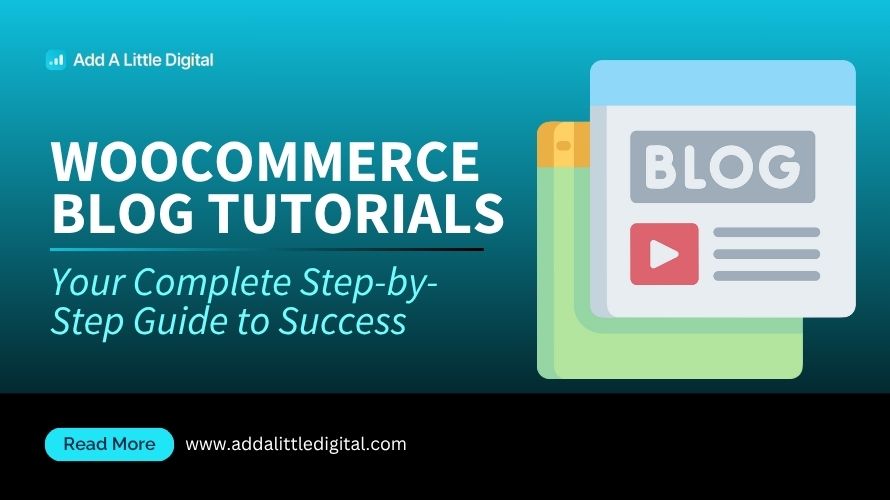
Leave a Reply