Centralized Management streamlines updates by allowing multiple sites to be managed from a single dashboard, ensuring consistency and time-saving efficiency. This setup enhances site performance and offers scalability, making it an effective strategy for businesses looking to grow their online presence.
Understanding WordPress Multisite
WordPress Multisite enables us to manage multiple sites under one WordPress installation. This setup is practical for businesses looking to streamline site management and maintain consistency across various platforms.
What Is WordPress Multisite?
WordPress Multisite is a feature that allows us to create a network of sites using a single WordPress installation. We can set up multiple sites and manage them from a centralized dashboard. Each site can have its own URL structure, themes, and plugins, providing flexibility while maintaining ease of management. This system suits businesses with multiple brands or locations, simplifying the overall administration.
Benefits of Using Multisite
Using WordPress Multisite offers several advantages for our business:
- Centralized Management: We can update themes and plugins across all sites from one dashboard. This saves time and ensures consistency.
- Cost-Effective: Managing one WordPress installation reduces hosting costs and maintenance tasks. We won’t need a separate hosting account for each site.
- User Management: We can assign different users to manage specific sites. This ensures that only authorized personnel have access to their respective sites.
- Scalability: As our business grows, we can easily add new sites to the network without significant overhead.
- SEO Benefits: A unified structure can improve our SEO efforts. With a multisite setup, we maintain a strong domain authority, which can positively impact search rankings.
- Easier Backups: Backing up one installation is simpler than managing backups for multiple sites. We can execute a single backup strategy for all sites.
- Theme and Plugin Sharing: We can use the same themes and plugins across multiple sites, promoting uniformity in design and functionality.
- Subdomain Flexibility: We can choose between subdomains (e.g., site1.ourbusiness.com) and subdirectories (e.g., ourbusiness.com/site1). This flexibility helps align with our branding strategy.
By understanding the features and benefits of WordPress Multisite, we can make informed decisions about optimizing our online presence. For further guidance on setting up WordPress Multisite, visit WordPress Multisite Guide.
To explore additional insights on optimizing your site, check out SEO Best Practices.
To see how businesses benefit from a streamlined site management system, read Digital Transformation Stories.
Setting Up WordPress Multisite
Setting up WordPress Multisite allows us to efficiently manage multiple websites from a single installation. We will guide you through a step-by-step process to create your WordPress Multisite using subdomains.
Prerequisites for Installation
- Choose a Hosting Provider
We start by selecting a hosting provider that supports WordPress Multisite. Ensure the host offers features like subdomain management.
- Install WordPress
We then install WordPress on the server. This typically involves downloading WordPress and uploading it to our server through FTP.
- Backup Your Site
Before making any changes, we recommend backing up the existing site. This ensures data protection in case something goes wrong.
- Configure wp-config.php
Next, we edit the wp-config.php file to enable Multisite by adding the following line before /* That's all, stop editing! Happy publishing. */:
define('WP_ALLOW_MULTISITE', true);
- Login to WordPress Dashboard
We log in to the WordPress dashboard after adding the above line. This ensures that the Multisite option appears under the Tools menu.
Step-by-Step Installation Process
- Access the Network Setup Screen
We navigate to Tools > Network Setup. Here, we select the subdomain option for our Multisite, which aligns with our goal of clear site organization.
- Fill in Site Details
In the Network Setup screen, we enter the Network Title and Admin Email. This information helps configure our Multisite’s settings.
- Update wp-config.php and .htaccess
We follow the prompts to add additional code to our wp-config.php and .htaccess files. This crucial step incorporates the Multisite functionality into our site.
- Log in Again
After updating our files, we log in again to the WordPress dashboard. This step integrates our changes, allowing us to access the Multisite features.
- Add New Sites
Lastly, we can add new sites. We navigate to My Sites > Network Admin > Sites > Add New. This action allows us to create and manage additional subdomain sites efficiently.
SEO Benefits of WordPress Multisite
Using a WordPress Multisite setup with subdomains provides SEO advantages such as greater control over site architecture and content strategies. According to Moz, improved site speed can boost rankings. Efficiently managing multiple sites under one roof fosters consistency and strengthens our online presence.
Additional Resources
For further guidance, consider visiting the official WordPress Codex for installation instructions or to explore more about how to set up business using WordPress Multisite. These resources help deepen our understanding and ensure a smooth setup process.
Configuring Subdomains in Multisite
Configuring subdomains in WordPress Multisite simplifies the management of multiple websites under a single installation. By following these steps, we can efficiently enable subdomain support and create subdomain sites.
Enabling Subdomain Support
- Backup Your Site
Before making any changes, back up our existing WordPress installation. This ensures we can restore our site if anything goes wrong.
- Access wp-config.php File
Connect to our website via FTP or use the file manager in our hosting control panel. Locate the wp-config.php file in the root directory of our WordPress installation.
- Edit the wp-config.php File
Add the following line right above the line that says /* That's all, stop editing! Happy blogging. */:
define('SUBDOMAIN_INSTALL', true);
This setting enables subdomain support for our Multisite network.
- Configure Domain Settings
In our hosting control panel, ensure the wildcard subdomain is set up properly. This allows all subdomains (e.g., site.example.com) to point to our main WordPress installation. Check with our hosting provider for specific instructions on configuring the wildcard subdomain.
- Save Changes
Save and close the wp-config.php file. Restart the web server if necessary to apply the changes.
- Access Network Setup
Go to our WordPress admin dashboard and navigate to Tools > Network Setup. Here, we’ll see the option for subdomains selected.
Creating Subdomain Sites
- Enter Network Details
Fill in the required fields, such as the network title and admin email address. Ensure the information reflects our brand.
- Update .htaccess File
Follow the provided instructions to update the .htaccess file. Replace the existing code with the new rules given in the Network Setup section. This step is crucial for enabling permalinks on our subdomain sites.
- Log In Again
Log out of our WordPress dashboard and log back in. This step ensures we access the new network admin dashboard.
- Add a New Site
In our network admin area, navigate to Sites > Add New. Fill in the subdomain details, such as site address, title, and admin email. Select our desired settings for each new site.
- Complete the Process
Click on Add Site to create the subdomain site. Repeat this step for any additional sites we want to establish within the same network.
- Customize Each Site
Access each subdomain site to choose themes and plugins as needed. We can customize content and features to match our branding strategy.
- Explore Additional Resources
For more detailed guidance, refer to resources like WordPress Codex. This will enhance our understanding of WordPress Multisite setup and configuration.
By efficiently configuring subdomains in our WordPress Multisite, we enhance our ability to manage numerous sites effectively. This streamlined approach supports our business goals, allowing us to focus more on growth and content rather than cumbersome administrative tasks.
Managing Network Administration
Managing a WordPress Multisite setup through subdomains involves overseeing various essential elements. User management and plugins/themes play significant roles in a successful operation. Here’s how to navigate these areas effectively:
User Management in Multisite
- Access the Network Admin Dashboard
Log into your WordPress Multisite as the super admin. Navigate to the “My Sites” menu, then choose “Network Admin” from the dropdown.
- Go to Users
In the Network Admin dashboard, select the “Users” option. This section displays all users registered across all sites in your multisite network.
- Add New Users
Click the “Add New” button to invite new users. Fill in their email addresses and assign them roles, such as administrator, editor, or author. Roles determine their management abilities on the sites.
- Manage Existing Users
View all users from the network’s User panel. Edit user roles or deactivate accounts as necessary. Ensure that access aligns with your management strategy.
- Assign Users to Sites
In the Users list, hover over any user and click “Sites.” Add users to specific sites within the network, allowing them access to contribute or manage content where necessary.
- Monitor Activity
Regularly review user activity and access levels. This practice helps maintain site integrity and security across the entire WordPress Multisite setup.
Plugins and Themes for Multisite
- Navigate to the Network Admin Dashboard
As in user management, access your Network Admin dashboard. This is the hub for managing plugins and themes across all sites.
- Install Network-Supported Plugins
Click “Plugins” and use the “Add New” button to install plugins. Only multisite-compatible plugins can be activated for use across all subdomains.
- Activate Plugins for the Network
After installation, select “Network Activate” for essential plugins. This action makes them available on all sites in your WordPress Multisite setup.
- Manage Individual Site Plugins
For specific site needs, you can allow individual administrators to activate their own plugins. Navigate to the site’s dashboard, choose “Plugins,” and enable selected plugins.
- Upload and Manage Themes
Click on the “Themes” option in the Network Admin. Use the “Add New” button or upload a theme zip file. Only themes compatible with multisite setups should be uploaded.
- Activate Themes for the Network
After uploading, select “Network Enable” for themes to make them accessible across all subdomains. This ensures all sites can maintain consistent branding and functionality.
- Customize Themes for Individual Sites
Site administrators can customize themes as needed. They can adjust settings, colors, and layouts to suit each specific site within the network.
- Regularly Update Plugins and Themes
Regularly check for updates and maintain compatibility. This step enhances security and ensures optimal performance within the multisite environment.
For more detailed instructions on WordPress Multisite setups, refer to the official WordPress Codex. Leverage our insights to effectively manage user roles and plugins/themes in your multisite setup, enhancing operational efficiency as you support your business’s needs.
Common Issues and Troubleshooting
When setting up a WordPress Multisite with subdomains, we may encounter several common issues. Addressing these problems promptly helps us maintain a smooth multisite environment. Here’s how to troubleshoot effectively.
Common Errors in Multisite Setup
- Incorrect Wildcard Subdomain Setup
Ensure the wildcard subdomain is correctly configured in our hosting control panel. For example, set it to *.example.com for subdomain installation.
- wp-config.php Misconfigurations
Check the wp-config.php file for proper syntax. The line enabling Multisite must read:
define('WP_ALLOW_MULTISITE', true);
- Domain Mapping Issues
Confirm no conflicting domain mappings if we plan to use different domains. Each site should connect to its appropriate domain without overlap.
- .htaccess File Problems
Review the .htaccess file for missing or incorrect rewrite rules. The necessary configuration for Multisite typically includes:
RewriteEngine On
RewriteBase /
RewriteRule ^index\.php$ - [L]
RewriteCond %{REQUEST_FILENAME} !-f
RewriteCond %{REQUEST_FILENAME} !-d
RewriteRule . /index.php [L]
- Memory Limit Issues
If facing errors, we may need to increase the PHP memory limit in our wp-config.php file:
define('WP_MEMORY_LIMIT', '256M');
Solutions to Frequent Problems
- Recheck Multisite Configuration Steps
Double-check each step in the Multisite setup guide. Ensure all configurations were followed correctly, including enabling Multisite and setting up subdomains.
- Edit the wp-config.php File
If we encounter issues, revisit the wp-config.php file. Ensure the following lines are present and correct:
define('SUBDOMAIN_INSTALL', true);
- Reset Permalinks
Sometimes, permalink errors cause trouble. Go to Settings > Permalinks and save changes. This action helps regenerate the permalink structure.
- Verify User Roles and Permissions
Check if users have the correct roles to access sites. Navigate to the Network Admin Dashboard and manage users, assigning roles appropriately to allow site access.
- Check Database for Errors
Use phpMyAdmin or a similar tool to check database tables for errors. Repairing any corrupted tables can resolve site access issues.
- Update Plugins and Themes
Outdated plugins or themes can lead to conflicts. Regularly update all network plugins and themes to their latest versions to enhance compatibility.
- Consult Official Resources
If persistent issues remain, refer to the official WordPress Codex for detailed troubleshooting guidance tailored for Multisite setups.
By recognizing potential errors and applying targeted solutions, we can effectively manage our WordPress Multisite with subdomains. This proactive approach minimizes downtime and keeps our business operations running smoothly.
Key Takeaways
- Centralized Management: With WordPress Multisite, manage multiple sites from a single dashboard, streamlining updates for themes and plugins.
- Cost-Effective Hosting: Reduce hosting costs by maintaining one WordPress installation instead of multiple accounts for each site.
- SEO Advantages: A unified multisite setup enhances domain authority, leading to potential improvements in search rankings.
- User Management Flexibility: Assign users to specific sites, ensuring controlled access and tailored management for your team.
- Subdomain Configuration: Easily create and manage subdomain sites by enabling wildcard subdomain settings, aligning with your branding strategy.
- Simplified Backups: Backing up one multisite installation is simpler and more efficient than managing multiple individual backups.
Conclusion
Setting up WordPress Multisite with subdomains opens up a world of possibilities for managing multiple sites efficiently. We’ve explored the essential steps and highlighted the benefits that come with this powerful feature. By centralizing management and streamlining processes, we can focus on what truly matters—growing our online presence and engaging our audience.
As we implement this setup, it’s crucial to remain vigilant about troubleshooting common issues and keeping our sites updated. This proactive approach not only enhances performance but also ensures a seamless experience for our users. With the right configuration and ongoing management, our WordPress Multisite can become a robust tool in our digital strategy, paving the way for future success.
Frequently Asked Questions
What is WordPress Multisite?
WordPress Multisite is a feature that allows users to create and manage multiple WordPress sites from a single installation. This is especially useful for businesses or organizations that need to maintain consistency across various sites while simplifying management.
What are the benefits of using WordPress Multisite?
The main benefits include centralized management of themes and plugins, cost savings by reducing hosting needs, improved SEO through a unified structure, user management for site-specific access, easier scalability, and simplified backup processes.
How do I set up WordPress Multisite?
To set up WordPress Multisite, ensure your hosting supports it, install WordPress, back up your site, edit the wp-config.php file to enable Multisite, fill in your site details in the Network Setup, and configure subdomains in your hosting control panel.
Should I use subdomains or subdirectories for my Multisite?
The choice between subdomains or subdirectories depends on your branding strategy. Subdomains are useful for establishing separate identities, while subdirectories can help retain a unified brand presence. Both are effective depending on your specific needs.
How does WordPress Multisite improve SEO?
WordPress Multisite can enhance SEO by improving site speed due to shared resources, offering better control over site architecture, and creating a consistent backlink strategy across all sites. This helps strengthen your overall online presence.
Can I manage users easily in WordPress Multisite?
Yes, WordPress Multisite provides straightforward user management through the Network Admin Dashboard. You can add new users, assign roles, and control access for specific sites, helping you maintain security and site integrity.
What common issues arise during the setup of WordPress Multisite?
Common issues include incorrect wildcard subdomain setup, misconfigurations in wp-config.php, domain mapping problems, and .htaccess issues. Ensuring correct settings and configurations can help avoid these problems.
How can I troubleshoot problems in WordPress Multisite?
To troubleshoot Multisite issues, review your configuration, edit the wp-config.php file as needed, reset permalinks, check user roles, and ensure your plugins and themes are up to date to enhance functionality and security.
Where can I find more resources for WordPress Multisite?
For a more in-depth understanding, the official WordPress Codex is a valuable resource. It offers detailed installation guides, optimization tips, and other important information for managing your Multisite setup effectively.
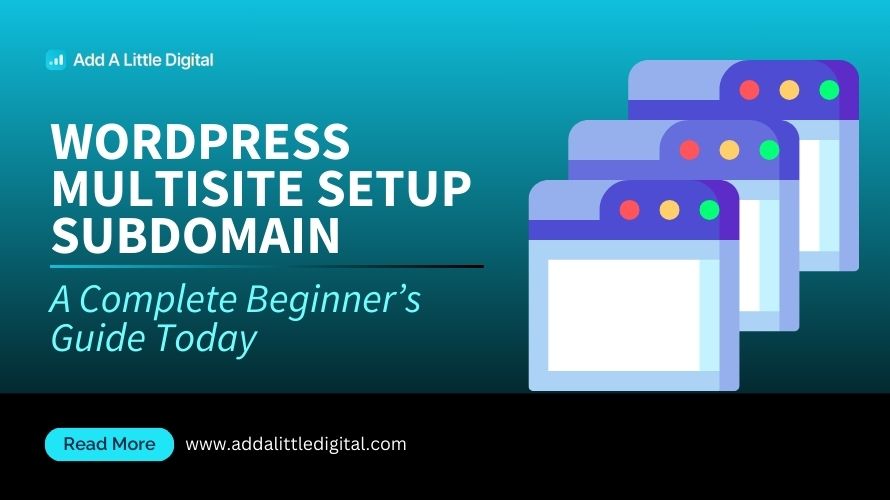
Leave a Reply