Streamlined Web Management: Utilizing Amazon Lightsail for WordPress multisite allows for efficient creation and management of multiple websites, all under one umbrella. This approach ensures an easily scalable and cost-effective solution, aligning perfectly with our web development goals.
Setting up a WordPress multisite on Amazon Lightsail can feel like a big adventure. It’s like creating a mini-universe where you can build multiple websites under one roof. Imagine having different rooms for different themes, but all connected by one hallway.
Overview of Lightsail WordPress Multisite Setup
- Log in to AWS Lightsail
We start by logging into our Amazon Lightsail account. This gives us access to our management console where we can create and manage our WordPress instance.
- Create a WordPress Instance
We proceed to create a new WordPress instance by selecting the WordPress blueprint from the instance creation screen. Setting the instance plan according to our site’s expected traffic is essential.
- Access the Instance SSH Terminal
We access the SSH terminal from the Lightsail console. This will allow us to configure the WordPress installation for multisite functionality.
- Install WordPress Multisite
We enable WordPress multisite by updating the wp-config.php file. Adding the line define('WP_ALLOW_MULTISITE', true); at the end of the file is crucial for activating the multisite feature.
- Configure Network Settings
After enabling multisite, we log in to the WordPress admin dashboard. Under “Tools,” we find “Network Setup” to configure the network settings, including selecting subdomain or subdirectory options for our sites.
- Update .htaccess File
We must update the .htaccess file to include the rewrite rules for multisite. This allows WordPress to manage the different sites properly. We can find the necessary code within the Network Setup instructions.
- Add New Sites
We now add new sites to our network by navigating to “My Sites” then “Network Admin.” Selecting “Sites” and clicking “Add New” allows us to create additional sites under our WordPress multisite.
- Customize Themes and Plugins
Next, we customize the themes and plugins for each site. We can activate a theme for the entire network, or select a specific theme for individual sites, tailoring each to our audience’s needs.
- Manage Users
Finally, we manage users for our WordPress multisite setup. We can add or remove users and assign them roles at the network level or site level, ensuring each site has appropriate access controls.
- Test the Setup
It’s important to test the setup to ensure everything runs smoothly. We check each site for functionality and performance, confirming that the Lightsail WordPress multisite setup meets our expectations.
By following these steps, we effectively set up a WordPress multisite on Amazon Lightsail, allowing us to manage multiple sites efficiently. Each step leads us closer to a streamlined network where our varied themes coexist seamlessly. For a deeper understanding of WordPress features, we recommend checking WordPress Codex for additional documentation. For specific issues, refer to AWS Documentation for guided assistance.
Benefits of Using Lightsail for WordPress Multisite
Using Amazon Lightsail for WordPress multisite offers several advantages that streamline our web management tasks. We can efficiently create and manage multiple interconnected websites with ease.
Cost-Effectiveness
- Affordable Pricing Plans: Lightsail provides simple, predictable pricing plans. Each plan includes a fixed monthly cost, which helps us budget effectively for our WordPress multisite setup.
- Bundled Resources: Lightsail plans include essential resources like storage, memory, and data transfer, allowing us to avoid hidden costs. We access all needed resources in one package, simplifying the management process.
- Scalable Solutions: As our WordPress multisite grows, we can upgrade our plan without any hassles. This flexibility ensures we only pay for the resources we utilize.
- No Licensing Fees: With Lightsail, we don’t incur additional licensing fees for WordPress multisite. This eliminates extra costs, making our hosting solution more economical.
- Lower Maintenance Expenses: Lightsail automates many maintenance tasks, such as backups and security updates. This automation saves us time and reduces operational expenses.
Scalability Options
- Easily Expandable: Lightsail enables us to add more instances as our needs evolve. We can effortlessly scale our WordPress multisite by creating additional WordPress instances to host more sites.
- Diverse Instance Types: Lightsail provides various instance types tailored to different usage patterns. We select from options that prioritize CPU, memory, or storage, aligning resources with our site’s specific requirements.
- Vertical and Horizontal Scaling: We can increase the resources of our current instances (vertical scaling) or add more instances (horizontal scaling) based on traffic demands. This flexibility ensures our multisite operates smoothly under heavy loads.
- Automated Load Balancing: Lightsail’s load balancer automatically distributes traffic across multiple instances. It helps manage our WordPress multisite efficiently, ensuring consistent performance during traffic spikes.
- Regional Availability: Lightsail hosts data centers across numerous geographical locations. This feature allows us to deploy our WordPress multisite closer to our target audience, improving loading speeds and enhancing user experience.
By leveraging Lightsail for our WordPress multisite, we gain cost-effective solutions and scalable options that align with our business goals. These benefits make Lightsail a robust choice for managing multiple interconnected websites efficiently. For more details, we can explore Amazon Lightsail Pricing, WordPress Multisite Overview, and WordPress Hosting Options.
Step-by-Step Guide to Setting Up Lightsail WordPress Multisite
Setting up a Lightsail WordPress multisite simplifies managing multiple websites under one umbrella. Follow these actionable steps to efficiently create your multisite network on Amazon Lightsail.
1. Create a Lightsail Account
Sign in to your Amazon Lightsail account or create a new one. This account provides access to the tools necessary for launching your WordPress multisite.
2. Launch a WordPress Instance
Select “Create instance” in Lightsail and choose the WordPress option. Choose an instance plan that fits your traffic expectations. Once selected, click “Create instance” to initialize your WordPress setup.
3. Connect via SSH
Access your instance by clicking on the SSH terminal in the Lightsail dashboard. This step allows us to make necessary configurations directly on the server.
4. Edit wp-config.php
In the SSH terminal, navigate to your WordPress installation directory using cd /opt/bitnami/apps/wordpress/htdocs/. Open the wp-config.php file with a text editor. Add the following lines before the “That’s all, stop editing!” comment to enable multisite:
define( 'WP_ALLOW_MULTISITE', true );
define( 'MULTISITE', true );
define( 'SUBDOMAIN_INSTALL', false );
define( 'DOMAIN_CURRENT_SITE', 'your-domain.com' );
define( 'PATH_CURRENT_SITE', '/' );
define( 'SITE_ID_CURRENT_SITE', 1 );
define( 'BLOG_ID_CURRENT_SITE', 1 );
Replace your-domain.com with your actual domain.
5. Set Up the Network
After saving changes to the wp-config.php file, log in to the WordPress admin dashboard. Go to Tools > Network Setup. Choose subdirectory or subdomain for sites. Fill in the required information and click “Install.”
6. Update .htaccess File
Return to the SSH terminal. Edit the .htaccess file located in the same directory as your WordPress installation. Update it to include:
RewriteEngine On
RewriteBase /
RewriteRule ^index\.php$ - [L]
RewriteCond %{REQUEST_FILENAME} !-f
RewriteCond %{REQUEST_FILENAME} !-d
RewriteRule . /index.php [L]
This configuration helps route requests correctly in your multisite.
7. Add New Sites
Navigate back to your WordPress admin panel. Go to My Sites > Network Admin > Sites, then click Add New. Enter your new site’s address and title. Click “Add Site” to create additional sites under your multisite network.
8. Customize Themes and Plugins
To customize themes and plugins for individual sites, access My Sites > Network Admin > Themes or Plugins. Enable the desired themes and plugins for use across your multisite. Individual sites can also configure settings as needed.
9. Manage User Roles
Manage user roles effectively by going to My Sites > Network Admin > Users. Add new users or modify existing ones to different roles across your multisite. This step enhances collaboration and site management.
10. Test Your Setup
Finally, visit each site within your multisite network. Ensure all functionalities, themes, and plugins are working. Test user access levels to confirm role settings are correctly applied.
By following these steps, we establish a Lightsail WordPress multisite effectively. With this setup, managing multiple sites becomes streamlined, allowing us to focus on growing our online presence while benefiting from Amazon Lightsail’s powerful features. For additional insights, consider visiting this resource, exploring settings, or finding expert guidance.
Common Issues and Troubleshooting Tips
- Verify Instance Configuration
Ensure your Lightsail WordPress instance settings match the requirements for multisite. Incorrect configurations often lead to functionality issues, hindering the network’s performance.
- Check Domain Mapping
Confirm that domain mapping is set up correctly. Misconfigured domains can create unresolved sites within the multisite network. Use our guide on domain configuration for clear instructions.
- Inspect .htaccess File
Review your .htaccess file for proper rewrite rules. Missing or incorrect rules can prevent the network from routing URLs correctly, impacting site accessibility. Follow the multisite rules shared earlier in the setup process to ensure accuracy.
- Refresh Permalinks
Adjust permalinks via the WordPress dashboard. Sometimes, permalinks don’t update automatically after setting up the multisite. Go to Settings > Permalinks and select Save Changes to refresh the configuration.
- Validate Plugin Compatibility
Check for plugin compatibility issues with multisite. Some plugins may not function correctly within a network setup, causing errors or performance problems. Choose plugins that explicitly support multisite functionality to prevent conflicts.
- Review User Permissions
Ensure user roles are configured correctly. Users may not have the appropriate permissions to access specific sites within the network. Use the Users menu to manage roles and permissions for each individual site effectively.
- Clear Browser Cache
Clear your browser cache if issues persist. Cached data might display outdated information, affecting the appearance or functionality of the multisite network. Use Ctrl+Shift+R (Windows) or Command+Shift+R (Mac) to refresh the cache.
- Check SSH Access
Confirm your SSH access remains functional. Losing SSH access can impede the ability to make necessary adjustments to configurations. Follow our instructions on connecting to your Lightsail instance for seamless troubleshooting.
- Monitor SSL Certificates
Ensure SSL certificates are correctly installed. Poor SSL configuration can result in unsecured connections and trust issues for users accessing the network. Refer to the SSL setup guide for detailed steps on installation.
- Consult AWS Documentation
If challenges remain unresolved, consult AWS documentation. The manuals and user guides provide comprehensive solutions for common issues in WordPress multisite setups. Access their documentation for expert insights tailored to Lightsail.
Following these steps can enhance the performance of your Lightsail WordPress multisite setup. By addressing common issues directly, we can streamline our troubleshooting process, ensuring an efficient and reliable network of sites.
Key Takeaways
- Easy Setup: Setting up a WordPress multisite on Amazon Lightsail involves straightforward steps, including instance creation, configuration via SSH, and updating necessary files like wp-config.php and .htaccess.
- Cost-Effective Hosting: Amazon Lightsail offers predictable pricing plans devoid of hidden fees, allowing for effective budget management while providing bundled resources for smooth operation.
- Scalability: Lightsail supports both vertical and horizontal scaling, making it easy to grow your multisite as traffic demands increase by adding instances or upgrading existing resources.
- User Management: The multisite setup includes robust user management features, allowing you to assign roles and permissions at both the network and site levels for better collaboration.
- Customization Options: Users can customize themes and plugins for individual sites within the network, ensuring that each site meets its specific audience needs.
- Troubleshooting Resources: Common issues like domain mapping and plugin compatibility can be resolved easily by following the provided troubleshooting tips and consulting the AWS documentation for further assistance.
Conclusion
Setting up a WordPress multisite on Amazon Lightsail opens up a world of possibilities for managing multiple websites seamlessly. With its cost-effective solutions and robust performance, we can create a network that meets our unique needs. By following the steps outlined in our guide, we’ve equipped ourselves with the tools to not only establish our multisite but also troubleshoot any issues that may arise.
As we continue to explore the potential of our Lightsail WordPress multisite, let’s remember the importance of customization and user management. This approach not only enhances collaboration but also ensures each site reflects its distinct identity. Embracing this technology empowers us to grow our online presence efficiently while keeping everything interconnected and manageable.
Frequently Asked Questions
What is WordPress multisite?
WordPress multisite is a feature that allows users to create and manage multiple websites from a single WordPress installation. Each website can have its own theme, plugins, and settings, while sharing a common WordPress core.
How do I set up a WordPress multisite on Amazon Lightsail?
To set up a WordPress multisite on Amazon Lightsail, log into your Lightsail account, create a new WordPress instance, and access the SSH terminal. Edit the wp-config.php file to enable multisite, set up the network, and update the .htaccess file as guided in the article.
What are the benefits of using Amazon Lightsail for WordPress multisite?
Amazon Lightsail offers cost-effectiveness, scalability, and improved loading speeds due to its regional data centers. These features make it an excellent choice for hosting a WordPress multisite, especially for growing networks of sites.
How do I manage user roles on a WordPress multisite?
User roles in a WordPress multisite can be managed through the Network Admin dashboard. You can assign different roles (e.g., admin, editor, author) to users for specific sites, ensuring collaborative management tailored to team needs.
What troubleshooting steps should I follow for a multisite setup?
Common troubleshooting steps include verifying instance configurations, checking domain mapping, inspecting the .htaccess file, refreshing permalinks, and validating plugin compatibility. Clearing browser cache and checking SSL certificates are also recommended.
Can I customize themes and plugins for individual sites in a multisite network?
Yes, you can customize themes and plugins for individual sites within a WordPress multisite network. The Network Admin allows you to enable or disable specific themes and plugins for each site, providing flexibility in design and functionality.
Is there any further resource to help with troubleshooting?
For further troubleshooting, consulting AWS documentation is beneficial. The article also suggests looking at forums, online communities, and dedicated WordPress resources to deepen your understanding and resolve any ongoing issues.
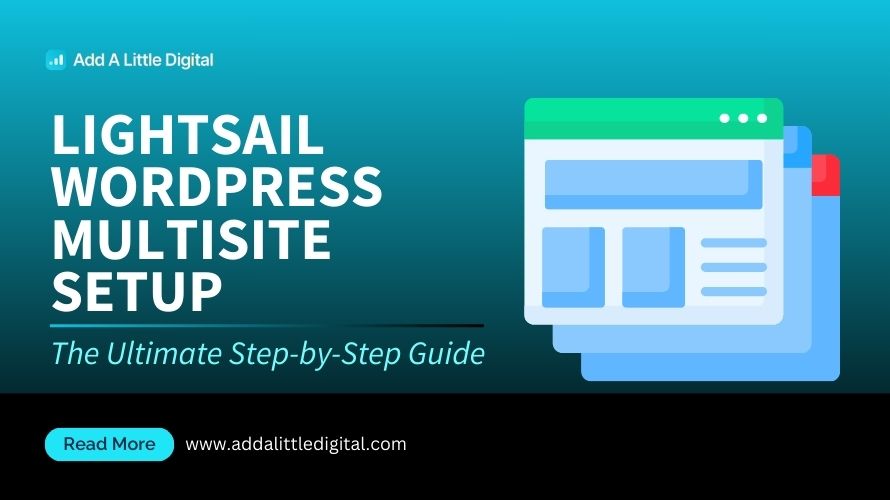
Leave a Reply