We all know how frustrating it can be when things don’t work as expected. Imagine setting up your WordPress site and then realizing your permalink settings aren’t showing. It’s like trying to find your favorite toy in a messy room. You know it’s there, but you just can’t see it. This issue can confuse many of us, especially when we’re eager to get our sites running smoothly. According to Add A Little Digital, about 30% of WordPress users face similar problems. Understanding why this happens can save us time and headaches. Let’s dive into the reasons behind this pesky issue and explore some simple fixes.
Understanding WordPress Permalink Settings
WordPress permalink settings play a crucial role in website structure. A proper permalink setup improves SEO and enhances user experience. Let’s explore the importance of permalink structure and common issues.
Importance of Permalink Structure
- Enhances Usability
We prefer clean URLs. A clear permalink structure helps visitors understand site content better. When we use descriptive slugs, users can identify page themes quickly.
- Boosts SEO
Search engines favor optimized permalinks. Including keywords in the URL signals relevance. When we optimize permalinks properly, we increase our chances of ranking higher in search results.
- Encourages Sharing
Simple URLs get shared more often. When our permalinks are easy to read and remember, users feel more inclined to share our content. This increased sharing improves our site’s visibility.
- Conveys Context
Proper permalinks convey meaning. They give insights into page content without the need for a lengthy description. When we create a system that makes sense, we benefit both users and search engines.
- Facilitates Navigation
Users can navigate our site more easily. A logical permalink structure allows visitors to predict where a link leads. This clarity leads to a better overall experience for our audience.
Common Issues with Permalink Settings
- Permalink Structure Not Visible
We might find our permalink settings missing. This issue often stems from incorrect WordPress configurations. We can check the settings from the dashboard under “Settings” and then “Permalinks.”
- Plugin Conflicts
We sometimes face conflicts with installed plugins. Certain plugins can interfere with permalink functionalities. Disabling non-essential plugins one by one can help identify the source of the problem.
- Theme Incompatibility
Our active theme may not support custom permalinks. An outdated or poorly coded theme can lead to issues. Switching to a default WordPress theme can confirm if the theme is the culprit.
- .htaccess File Issues
Our server’s .htaccess file might not properly handle permalinks. This file controls URL requests and should have specific rewrite rules. Checking and editing this file can often resolve the problem.
- Server Configuration Problems
Sometimes, server settings can block permalink displays. A misconfigured server could prevent WordPress from generating permalinks. Contacting our hosting provider would help clarify and potentially remedy the situation.
- Conflict with Custom Post Types
Custom post types might disrupt permalink settings. When we create custom post types, conflicts can arise if they share slugs with other content. Ensuring unique slugs is essential for smooth functionality.
- Incorrect Settings in WordPress Dashboard
We need to ensure we’re using the correct permalink settings in the WordPress dashboard. Navigating to “Settings” and “Permalinks” allows us to select our preferred structure. Choosing “Post name” is often the most user-friendly and SEO-friendly option.
- Outdated WordPress Version
An outdated WordPress installation can lead to permalink issues. Regular updates fix bugs and improve functionality. Keeping our WordPress version up to date ensures that permalink settings work correctly.
- Database Corruption
Rarely, our database could be corrupt, impacting permalink settings. Running optimization tools can identify and fix database issues. Regular backups and maintenance can prevent this scenario.
- Content Removal or Deletion
Deleting a post without redirecting its permalink can cause confusion. Users might land on a 404 error page, harming our site’s credibility. We should always set up redirects if we remove a piece of content.
By addressing these common issues, we can enhance the WordPress permalink settings and streamline our websites. For additional help, consider visiting resources that can assist in configuring permalinks better.
Reasons Why Permalink Settings May Not Show
Understanding why the permalink settings may not appear can streamline our website management. We’ll explore key factors that can cause this issue.
1. Plugin Conflicts
- Identify active plugins: Log in to the WordPress dashboard and go to the Plugins section. List all active plugins.
- Deactivate all plugins: Select all plugins and choose “Deactivate” from the bulk actions menu.
- Check permalink settings: Navigate to Settings > Permalinks to see if the settings display.
- Reactivate one plugin: Activate each plugin one by one, checking the permalink settings after each activation.
- Identify the conflicting plugin: If the permalink settings disappear after activating a specific plugin, you’ve found the conflict.
- Seek alternatives: Research alternatives for the conflicting plugin to maintain functionality without issues.
- Notify the developer: Report the conflict to the plugin developer for potential fixes or updates.
2. Theme Compatibility Issues
- Switch to a default theme: Go to Appearance > Themes and temporarily activate a default theme (e.g., Twenty Twenty-One).
- Check permalink settings: Visit Settings > Permalinks to see if the settings load correctly.
- Identify theme-specific issues: If the settings display with the default theme, the issue lies with our current theme.
- Update theme: Check for theme updates under Appearance > Themes and apply the latest version.
- Consult documentation: Review the theme’s documentation for known permalink issues.
- Reach out to support: Contact the theme’s support if the problem persists, detailing the permalink settings issue.
- Consider a theme switch: Evaluate other themes that prioritize compatibility and support with WordPress permalinks.
By following these actionable steps, we can effectively address the issue of permalink settings not showing, facilitating better management of our WordPress site. For further assistance, we can always check the WordPress support forums.
Troubleshooting Steps to Resolve the Issue
If our permalink settings aren’t showing, we can follow these steps to effectively troubleshoot and resolve the issue. Each step aims to help us identify the root cause and make necessary adjustments to restore the functionality of our WordPress permalink settings.
1. Back Up Our Website
Before making changes, we should back up our website. This precaution protects our data and allows us to revert to a previous state if needed. We can use backup plugins like UpdraftPlus or BackupBuddy for this task.
2. Deactivate All Plugins
Next, we should deactivate all our plugins. This step helps us check for any plugin conflicts affecting permalink settings. To do this, navigate to the “Plugins” section and select “Deactivate” for each plugin in our list.
3. Reactivate Plugins One by One
After deactivating all plugins, we can start reactivating them one by one. This process allows us to identify if a specific plugin is causing the permalink settings issue. After activating each plugin, we’ll check if the permalink settings display correctly.
4. Switch to a Default Theme
If plugins aren’t the issue, we should switch to a default WordPress theme, like Twenty Twenty-One. Changing the theme helps us determine if our current theme causes the permalink settings not to show. We can do this under the “Appearance” section in our WordPress dashboard.
5. Check .htaccess File
An incorrect .htaccess file can lead to permalink setting issues. We can check this file by accessing our website’s root directory via FTP or cPanel. We’ll ensure that it contains the correct WordPress rewrite rules, which should look like this:
# BEGIN WordPress
<IfModule mod_rewrite.c>
RewriteEngine On
RewriteBase /
RewriteRule ^index\.php$ - [L]
RewriteCond %{REQUEST_FILENAME} !-f
RewriteCond %{REQUEST_FILENAME} !-d
RewriteRule . /index.php [L]
</IfModule>
# END WordPress
6. Re-save Permalink Settings
Sometimes simply re-saving our permalink settings can fix the issue. We can go to “Settings,” then “Permalinks,” and click the “Save Changes” button without changing anything. This action refreshes our permalink settings.
7. Check for Server Configuration Issues
We may need to check for any server configuration issues if the permalink settings are still not showing. We can contact our hosting provider for support. They can assist us in identifying any potential server-related problems.
8. Update WordPress to the Latest Version
Running an outdated version of WordPress can cause various issues, including with permalink settings. We should ensure that our WordPress installation is up to date. We can check for updates under the “Dashboard” and follow the prompts to update.
9. Repair Database
If our WordPress database is corrupted, it can lead to permalink issues. We should utilize the built-in WordPress database repair feature. To activate this feature, we add the following line to our wp-config.php file:
define('WP_ALLOW_REPAIR', true);
After saving, we can access the repair page at http://ourdomain.com/wp-admin/maint/repair.php. We’ll make sure to remove this line afterward for security.
10. Seek Professional Support
If, after following all these steps, our permalink settings still aren’t showing, it’s time to seek professional support. We can reach out to a WordPress expert or our hosting provider’s customer support. They can offer personalized assistance to resolve the issue more effectively.
By following these steps, we can systematically troubleshoot the issue of permalink settings not showing, preserving our website’s functionality. For more in-depth guides, we can always visit trusted resources like WPBeginner or WordPress Codex.
Preventive Measures for Future Issues
To prevent problems with permalink settings not showing in WordPress, we can take a proactive approach. Implementing certain measures ensures a smoother experience as we manage our websites.
Regularly Updating Plugins and Themes
- Check for Updates Weekly: Regularly review available updates for plugins and themes on the dashboard. This action helps to prevent issues caused by outdated software.
- Enable Automatic Updates: Consider enabling automatic updates for plugins and themes. This setting ensures we receive the latest versions without needing to check manually.
- Read Changelog Information: Before updating, read the changelogs for plugins and themes. Understanding what changes help us gauge compatibility with our permalink settings.
- Test Updates in Staging Environment: Set up a staging environment for testing updates before applying them to the live site. This practice helps prevent potential disruptions, ensuring our permalink settings function properly.
- Remove Unused Plugins and Themes: Periodically review and uninstall plugins and themes that we no longer use. Keeping our WordPress installation lean minimizes the risk of conflicts affecting permalink settings.
- Utilize Trusted Plugin Sources: Download plugins and themes from reputable sources. Using trusted options reduces the likelihood of encountering issues with permalink settings in the future.
- Monitor Plugin Compatibility: After installing any new plugins, monitor the permalink settings to ensure everything operates correctly. Address any conflicts quickly to maintain site functionality.
Backing Up Website Settings
- Choose a Reliable Backup Plugin: Select a trusted backup plugin, such as UpdraftPlus or BackWPup. Regular backups protect our permalink settings and other website data from unexpected issues.
- Schedule Regular Backups: Set a specific day and time each week for automatic backups. Ongoing backups give us peace of mind while managing our sites.
- Store Backups Off-Site: Save backups in an external location, like cloud storage or a remote server. Off-site backups ensure accessibility even if the primary server experiences problems.
- Test Backup Restoration Process: Regularly test the backup restoration process to ensure our backups work correctly. This action helps us feel confident in restoring the site quickly if needed.
- Document Backup Procedures: Create clear documentation outlining the backup process. This documentation provides us with an easy reference if we need to recover our permalink settings.
- Inform Team Members: Share backup protocols with team members involved in website management. Keeping everyone on the same page promotes accountability and a smooth restoration in the event of an issue.
- Track Backup Changes: After making significant updates to the site, make a backup. Tracking changes ensures we can revert to a state where permalink settings were functioning properly.
By taking these preventive measures, we can significantly reduce the chances of encountering permalink settings not showing in WordPress. Regular updates and consistent backups empower us to maintain a resilient website. For more details on WordPress maintenance, visit WordPress Backup Solutions.
Key Takeaways
- Understand the Importance of Permalinks: Optimized permalink structures enhance user experience, improve SEO, encourage content sharing, and facilitate site navigation.
- Common Causes for Missing Permalink Settings: The lack of visible permalink settings may stem from plugin conflicts, theme incompatibility, server issues, .htaccess file problems, or incorrect dashboard settings.
- Effective Troubleshooting Steps: To resolve permalink settings issues, back up your site, deactivate plugins, switch themes, check the .htaccess file, and ensure your WordPress version is up to date.
- Preventive Measures: Regularly update plugins and themes, perform site backups, and monitor for compatibility issues to prevent future permalink issues.
- Seek Professional Help if Necessary: If all troubleshooting efforts fail, consider reaching out to WordPress experts or your hosting provider for further assistance.
Conclusion
We understand how frustrating it can be when permalink settings don’t show up as expected. This issue can disrupt our website management and impact our online presence. By following the troubleshooting steps outlined in this article we can effectively address and resolve these problems.
Let’s remember the importance of maintaining our permalink settings for better usability and SEO performance. Regular updates and proactive measures can help us avoid future complications. With a little diligence and the right strategies we can ensure our WordPress sites run smoothly and efficiently.
Frequently Asked Questions
What are permalinks in WordPress?
Permalinks are the permanent URLs to your individual posts and pages on a WordPress site. They play a critical role in your website’s structure, affecting both usability and SEO. Well-structured permalinks help visitors understand the content of a page just by looking at the URL.
Why aren’t my permalink settings displaying correctly?
Common reasons include incorrect configurations, plugin conflicts, theme incompatibility, issues with the .htaccess file, and outdated WordPress versions. Any of these factors can disrupt how permalinks are set up, leading to confusion when trying to access your content.
How can I troubleshoot permalink issues?
To troubleshoot, backup your website first, then deactivate all plugins, switching to a default theme. Check the .htaccess file for correct rewrite rules, re-save permalink settings, ensure your WordPress version is updated, and repair any database corruption. Reactivate plugins one by one to identify conflicts.
What should I do if my permalink issues persist?
If issues remain after troubleshooting, consider seeking professional support. They can dive deeper into complex issues like server configurations or customization problems that might be harder to resolve on your own.
How can I prevent future permalink issues?
Prevent future permalink issues by regularly updating plugins and themes, enabling automatic updates, and using only trusted sources. It’s also beneficial to remove unused plugins and back up your website regularly to ensure settings can be restored easily if needed.
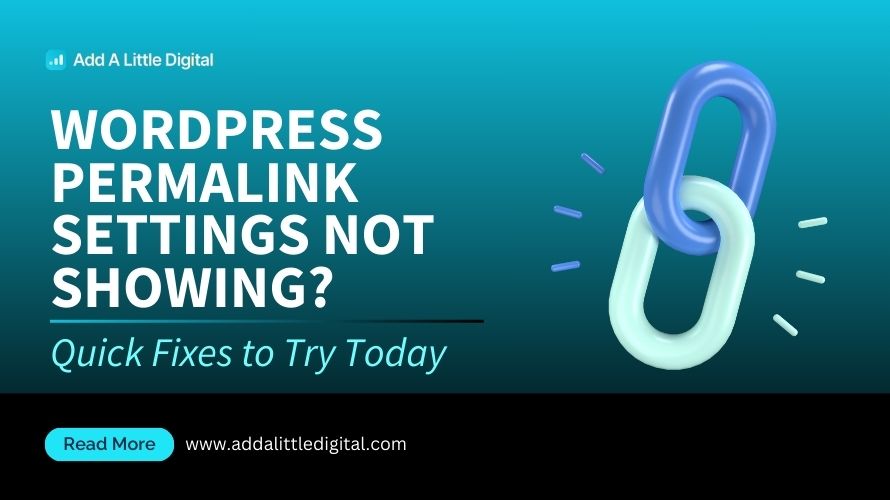
Leave a Reply