Benefits of WordPress Site Migration: WordPress site migration allows for improved performance, enhanced security, and access to new features that help streamline website management. By carefully following a structured migration process, you ensure minimal downtime, maintain SEO rankings, and provide a seamless experience for your visitors.
Understanding WordPress Site Migration
WordPress site migration involves transferring a website from one server or domain to another. Understanding this process ensures we manage our website effectively and maintain its performance.
What Is WordPress Site Migration?
WordPress site migration refers to the comprehensive process of moving our entire WordPress website to a new host or domain. This migration includes elements like database files, themes, plugins, and uploads. The migration might occur for various reasons, such as upgrading hosting services, changing domain names, or moving from a local environment to a live server.
Why Migrate Your WordPress Site?
Migrating our WordPress site can enhance performance, improve security, and free up essential resources. Common reasons we choose to migrate include:
- Performance Improvements: A new hosting provider might offer faster loading speeds or better service.
- Scalability: We may require more resources as our business grows, necessitating a switch to a more robust hosting solution.
- Security Reasons: Moving to a host that provides enhanced security features can protect our site from threats.
- Cost-Effectiveness: Some hosting providers offer more competitive pricing or better value for the resources we need.
- Additional Features: We might want access to advanced features such as automatic backups, enhanced support, or managed services.
Each of these reasons highlights the importance of understanding WordPress site migration for the overall success of our website management.
Preparing for Migration
Preparing for our WordPress site migration ensures a smooth transition and minimizes downtime. Completing the necessary steps helps us avoid potential issues during the process.
1. Backup Your Site
- Access Your Hosting Control Panel: Log into our hosting account. Navigate to the control panel provided by our host.
- Locate Backup Options: Find the backup tools available under the dashboard. Most hosts offer one-click backup solutions.
- Initiate Backup: Select “Create Backup” or a similar button. Ensure to back up both files and the database.
- Download Backups: Save the backup files to our local computer for safekeeping. This creates an extra layer of security.
- Verify Backup Completeness: Check that both database and file backups contain all necessary components, including themes, plugins, and uploads.
2. Choose the Right Hosting Provider
- Research Hosting Options: Look for hosting providers specializing in WordPress. Popular choices include Bluehost, SiteGround, and WP Engine.
- Compare Features: Review offered features like SSD storage, bandwidth, scalability, and security protocols. Ensure these match our site’s needs.
- Read Reviews: Check user reviews and ratings from trusted sources such as WPBeginner. This helps gauge service reliability.
- Evaluate Customer Support: Consider the availability of 24/7 support. Reliable support is critical for troubleshooting during migration.
- Sign Up: Choose our preferred plan and set up our new hosting account. Be cautious of any hidden fees or contract terms.
3. Prepare Domain Settings
- Access Domain Registrar: Log into the account where our domain is registered. This could be through platforms like GoDaddy or Namecheap.
- Update DNS Records: Prepare to update the domain’s DNS settings for the new host. Record the new nameservers provided by our hosting provider.
- Backup Current DNS Settings: Save existing DNS configurations before making changes. This makes it easier to revert if needed.
4. Install a Fresh WordPress Instance
- Login to New Hosting Control Panel: Access our new hosting environment.
- Create a Database: Locate the database creation tool. Create a new database for our WordPress installation.
- Install WordPress: Use the one-click installer to set up WordPress. Follow the prompts to complete the installation process.
5. Import Files and Database
- Upload Backup Files: Connect to the new server using an FTP client like FileZilla. Transfer themes, plugins, and media files to the new site.
- Import Database: Access phpMyAdmin via our new host. Select the new database and upload the saved database backup file.
- Update wp-config.php: Modify the wp-config.php file to reflect the new database details. Ensure the username, password, and database name are correct.
6. Test the New Site
- Access the New Domain: Open our site’s URL in a browser. This could be a temporary domain provided by the host or the newly linked domain.
- Check Functionality: Ensure all pages load correctly. Test plugins and themes to verify that everything operates without errors.
- Review Settings: Confirm that site settings, permalinks, and other configurations are intact.
7. Update DNS Settings
- Login to Domain Registrar: Return to the domain registrar account portal.
- Change Nameservers: Enter the new nameservers provided by our new hosting provider.
- Save Settings: Ensure to save these changes. DNS changes may take up to 48 hours to propagate fully.
8. Monitor Site Performance
- Check Load Times: Use tools like Google PageSpeed Insights to analyze site speed. Ensure migration hasn’t affected performance negatively.
- Verify SEO Settings: Check that SEO settings and plugins are functioning. Confirm that titles, meta descriptions, and XML sitemaps are correctly configured.
- Monitor for Errors: Keep an eye on website errors and issues. Use Google Search Console to identify and rectify problems.
Completing these steps systematically streamlines our WordPress site migration process, minimizing disruption. Proper preparation, combined with clear actions, helps ensure a seamless transition to our new host.
Step by Step WordPress Site Migration Process
Migrating a WordPress site requires careful attention to detail. We’ve outlined the process in clear steps to help facilitate a smooth transition.
1. Back Up Your Site
Back up all files and databases before starting the migration. Use a reliable backup plugin or your hosting service’s tools. This step ensures that we can recover data if something goes wrong during the migration process.
2. Choose a New Hosting Provider
Evaluate and choose a hosting provider that meets our requirements for performance and scalability. Look for services that offer good customer support and security features. Research user reviews to make an informed decision.
3. Export Your Database
Log into your site’s phpMyAdmin. Select your WordPress database, click on the “Export” tab, and choose the “Quick” export method. Format it as SQL and hit “Go” to download your database file. This step is crucial for transferring our site data.
4. Transfer Files via FTP
Connect to our old site’s server using an FTP client. Download all WordPress files, including core files, themes, plugins, and uploads. This full file transfer is essential for maintaining our site’s structure during the migration process.
5. Set Up a Fresh WordPress Instance
On the new hosting server, install a fresh instance of WordPress. Most hosting services offer one-click installations. This step ensures we have a clean environment before importing our old site’s data.
6. Import Your Database
Access phpMyAdmin on the new server. Select the newly created database and click on the “Import” tab. Upload the previously exported SQL file and click “Go” to import our database. This step helps populate our new WordPress installation with existing content.
7. Update wp-config.php
Edit the wp-config.php file on the new server to reflect the new database details. Change the database name, username, and password accordingly. This step establishes the connection between our WordPress site and the new database.
8. Test Your New Site
Visit the new site’s URL to ensure everything functions correctly. Check pages, posts, themes, and plugins for any issues. This step allows us to identify problems before finalizing the migration.
9. Update DNS Settings
Log into the domain registrar account and update DNS settings to point to the new server. This change can take 24-48 hours to propagate. Monitor our site to ensure it redirects correctly to the new server.
10. Monitor Site Performance
After migration, regularly check our site’s performance and functionality. Monitor page load speeds and resolve any issues that arise. Making sure everything runs smoothly is vital for maintaining user experience.
By following this step-by-step WordPress site migration process, we can ensure a seamless transition to our new host. Adjustments may be necessary based on specific circumstances, but maintaining an organized approach simplifies migration. For more detailed information about setting up a business site, consider checking trusted resources online.
Post-Migration Checklist
After successfully migrating our WordPress site, a detailed checklist ensures everything functions as intended. We must take a moment to verify critical aspects of our site to guarantee a seamless user experience and maintain search engine rankings.
1. Testing Your Site Functionality
- Check broken links: We should review all our internal and external links to ensure they function properly. A tool like Screaming Frog can help identify any broken links.
- Test forms and plugins: We need to fill out all forms on our site, confirming they operate correctly. Also, verify the functionality of plugins, as not all may transfer smoothly.
- Verify images and media: Ensure all images and media files appear correctly. Missing images can harm user experience and engagement.
- Check responsiveness: We’ll test our site’s responsiveness on various devices, including smartphones and tablets. Ensuring compatibility is crucial for retaining users.
- Review site speed: We should use tools like Google PageSpeed Insights to check our site speed post-migration. A fast site enhances user experience and improves SEO.
- Confirm permalinks: Visit the Settings > Permalinks section in our dashboard. We must save our permalink settings to ensure they function correctly after migration.
- Monitor website errors: We should frequently check our site for 404 errors using Google Search Console, ensuring users encounter no dead ends.
2. Redirects and SEO Considerations
- Set up 301 redirects: We must create 301 redirects for any URLs that changed during migration. This prevents 404 errors and retains SEO value. Tools like Redirection can simplify this process.
- Update XML sitemap: After completing the migration, we need to update our XML sitemap and submit it to Google Search Console. This informs search engines about our new URLs.
- Verify robots.txt file: We should check our robots.txt file to ensure it permits search engines to crawl all important pages. Any restrictions can block valuable content from being indexed.
- Check Google Analytics: Verifying the tracking code on our migrated site is essential. Ensuring accurate tracking helps us monitor visitor behavior and site performance.
- Monitor performance in Search Console: We must keep an eye on our site’s performance metrics in Google Search Console over the next few weeks. This ensures we catch any potential issues early.
- Review meta titles and descriptions: We should confirm that our meta titles and descriptions carried over correctly. Keywords in these elements improve search visibility and click-through rates.
- Assess backlinks: We need to check that all backlinks point to the correct URLs. This helps maintain our site’s authority.
- Conduct an SEO audit: Performing a post-migration SEO audit helps identify any issues and opportunities for optimization. Tools like SEMrush can provide comprehensive analysis reports.
By carefully following this post-migration checklist for our WordPress site, we enhance user experience, retain SEO rankings, and ensure everything functions smoothly. Taking these steps secures our hard work during the migration process.
Key Takeaways
- Understanding Migration: WordPress site migration entails moving your website to a new host or domain, which includes transferring files, databases, themes, and plugins.
- Reasons to Migrate: Key motivations for migrating include performance enhancements, improved security, cost-effectiveness, scalability, and access to additional features.
- Preparation is Key: Backing up your website before migration is crucial to ensure no data is lost. Choosing the right hosting provider and preparing domain settings also contribute to a smooth process.
- Step-by-Step Process: Follow a structured approach for migration: backup your site, choose a new host, export and import databases, transfer files, and update configurations.
- Post-Migration Checks: After migration, it’s essential to test functionality, update DNS settings, monitor site performance, and ensure SEO settings are intact to maintain visibility and user experience.
Conclusion
Successfully migrating our WordPress site can significantly enhance its performance and security. By following the outlined steps and post-migration checklist, we can ensure a smooth transition while minimizing downtime and maintaining our SEO rankings.
It’s essential to stay vigilant during the process and regularly monitor our site’s performance after migration. This proactive approach helps us catch any issues early and optimize our site for the best user experience.
With careful planning and execution, we can confidently navigate the complexities of WordPress site migration and enjoy the benefits of a well-managed website.
Frequently Asked Questions
What is WordPress site migration?
WordPress site migration refers to the process of transferring a website from one server or domain to another. This includes moving all components such as database files, themes, plugins, and uploads. It is essential for upgrading hosting services, changing domain names, or moving from a local environment to a live server.
Why should I migrate my WordPress site?
Migrating your WordPress site can improve performance, enhance security, offer scalability, and provide cost-effectiveness. It may also grant access to additional features and ensure your website runs smoothly in its new environment.
What should I do before migrating my WordPress site?
Before migrating, back up your site completely, choose a reliable hosting provider, and prepare your domain settings. Additionally, install a fresh WordPress instance on the new server to ensure a smooth transition.
What are the key steps in the WordPress migration process?
Key steps include backing up your site, selecting a new hosting provider, exporting the database, transferring files via FTP, setting up a fresh WordPress instance, importing the database, updating the wp-config.php file, and testing the new site.
How do I check if my site works after migration?
After migration, check website functionality by looking for broken links, verifying forms and plugins, and ensuring images display correctly. Assess site speed and responsiveness to confirm everything operates as intended.
What is a post-migration checklist?
A post-migration checklist includes testing site functionality, setting up 301 redirects for changed URLs, updating XML sitemaps, verifying the robots.txt file, and monitoring performance through Google Search Console and Google Analytics.
How can I maintain my SEO rankings after migration?
To maintain SEO rankings post-migration, set up 301 redirects, review meta titles and descriptions, check backlinks, and conduct a post-migration SEO audit. Regular monitoring of your site’s performance will help identify any issues quickly.
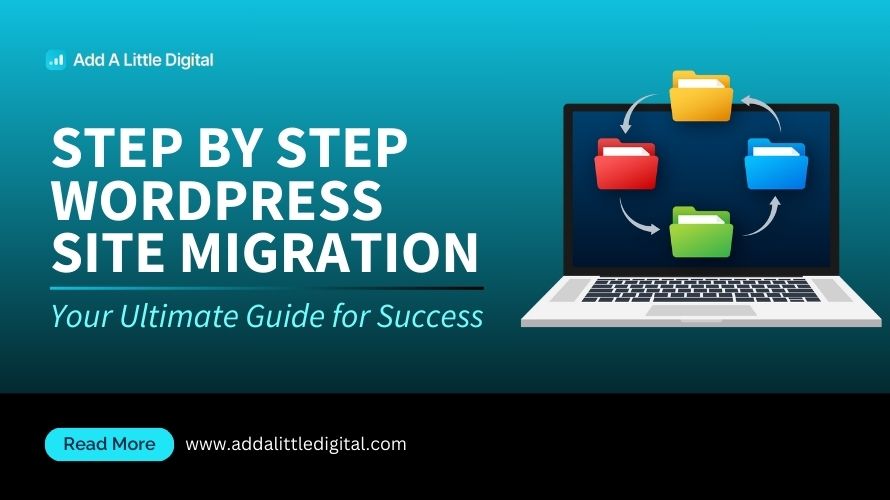
Leave a Reply